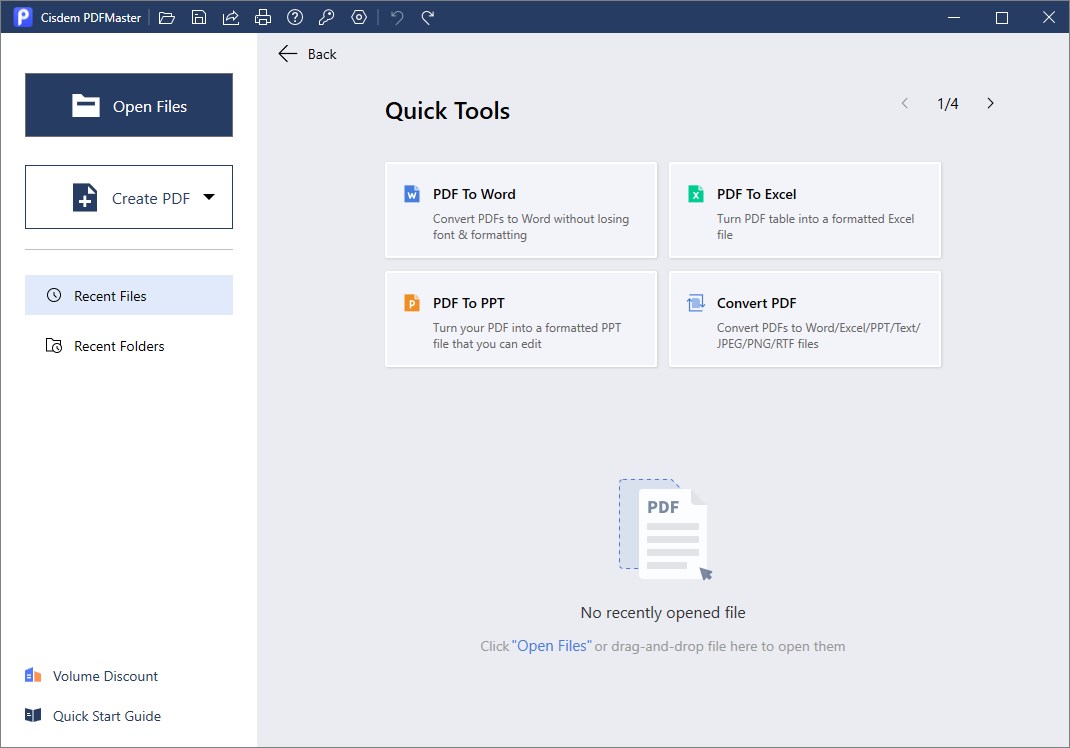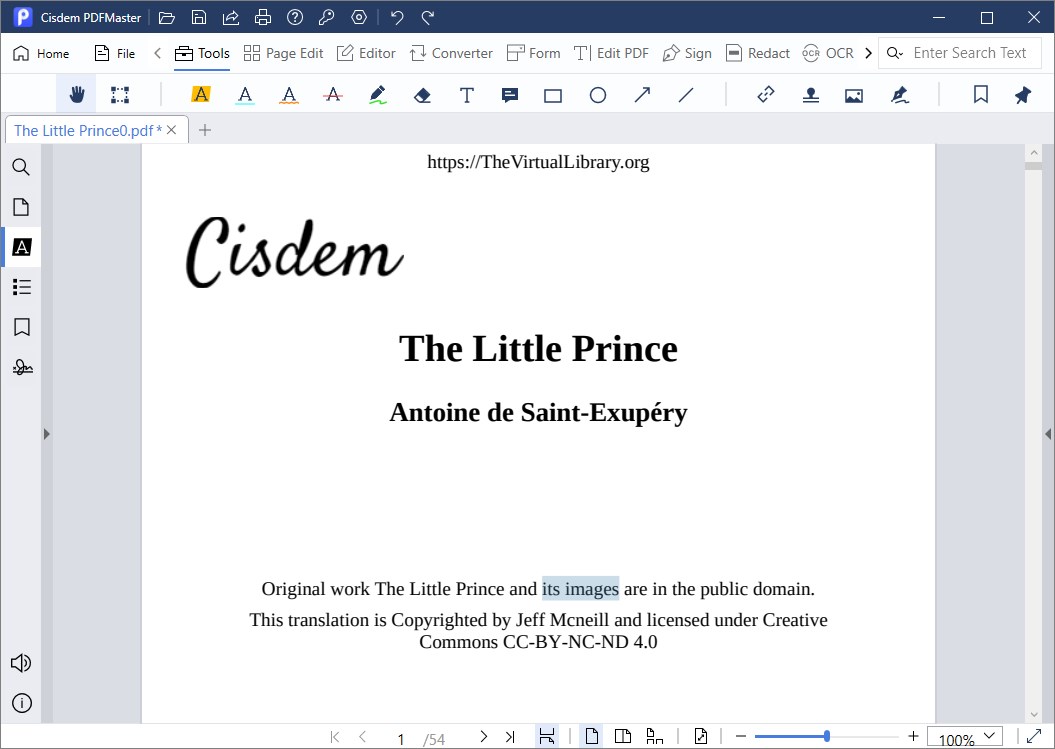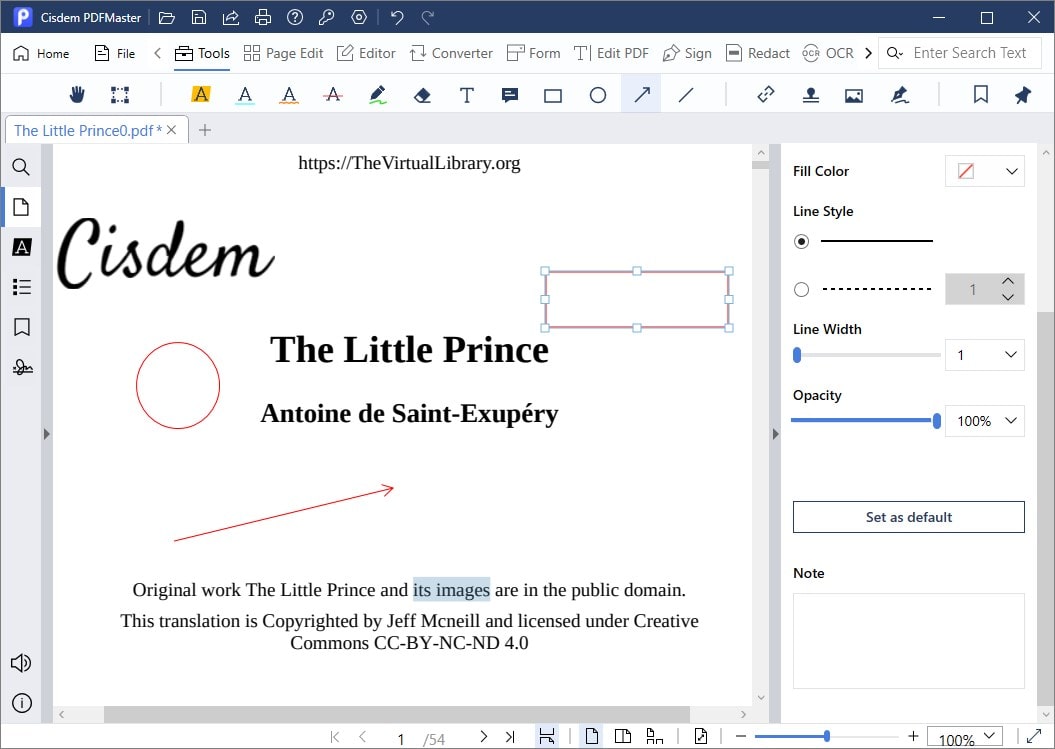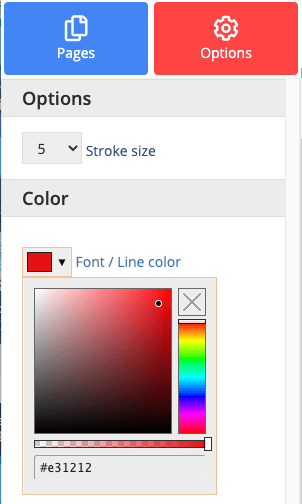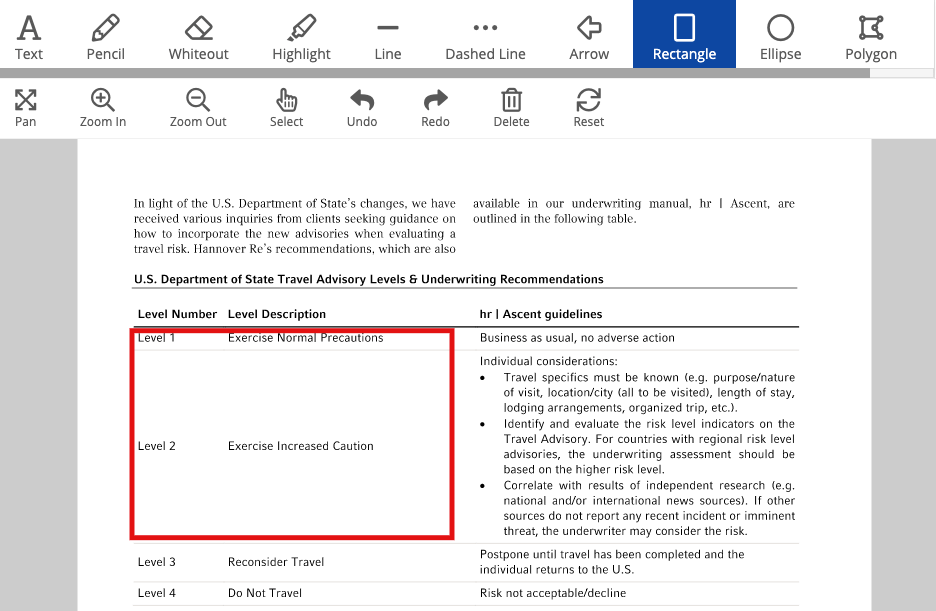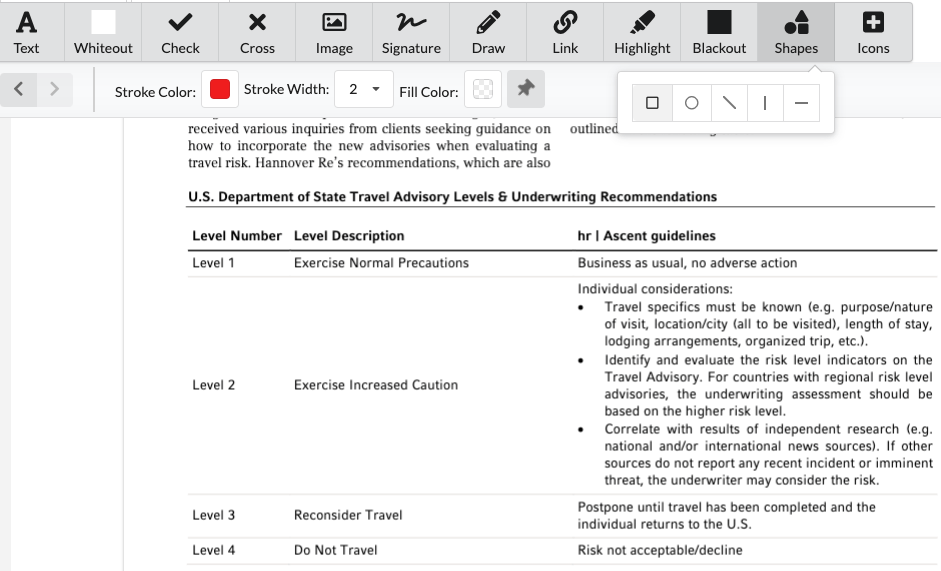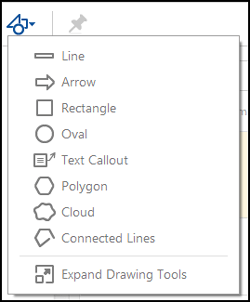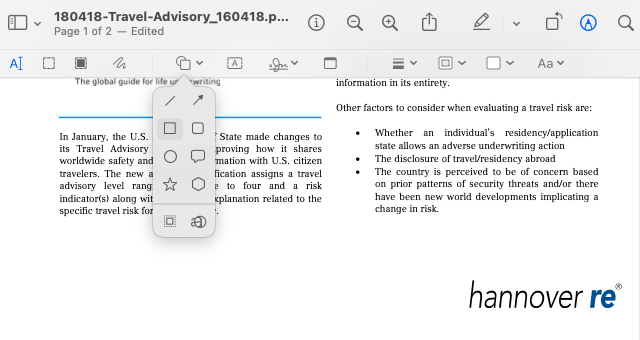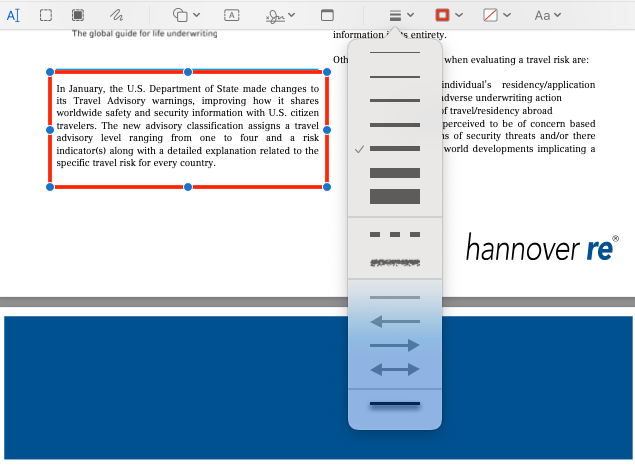How to Add Shapes to PDF on Mac and Windows, Free Included
 981
981
 0
0
PDFs has given users a lot of features, if you want to add some elements to your PDF for the purpose of better addressing your ideas or drawing attentions, adding shapes is probably a very useful tool to you.
We can use the free hand to create an innovative shape or add specific shapes to a PDF very easily, here is how to add shapes to PDF on Mac and Windows, free solutions will be also included in this guide.
 Cisdem PDFMaster
Cisdem PDFMaster
Best PDF Editor to Add Shapes, Edit, Create, Convert and More
- Add texts or edit existing texts in PDF
- Convert PDF to Office, Image and more without quality loss
- Create PDF from images and so on
- Make scanned PDF and image searchable
- Fill form and create fillable form
- Annotate, comment, compare, measure, protect PDFs and more
 Free Download
Free Download  Free Download
Free Download
How to Efficiently Add Shapes to PDF on Windows and Mac?
If you want to create custom shapes or add common shapes to a PDF, with different color, stroke, opacity, size, angle, link and more, Cisdem PDFMaster is highly recommended and today we will take a deep dive into the shape tools available in Cisdem and how to add a perfect shape to your PDF.
Cisdem PDFMaster is a robust PDF toolkit, allowing users to convert, create, compress, encrypt, decrypt and edit PDF files in one application. It is a full-featured PDF editor, users cannot only markup or annotate the file, but also edit texts and images in the file, even edit texts in a scanned PDF with OCR feture. Cisdem PDFMaster has several shape tools and it is very easy to add a shape with predefined settings.
Shapes available in Cisdem PDFMaster:
- Pencil
- Rectangle
- Ellipse
- Polygon
- Line
- Polyline
- Arrow
How to Add Shapes to PDF in Cisdem PDFMaster?
- Download and install Cisdem PDFMaster on your Windows or Mac PC.
 Free Download
Free Download  Free Download
Free Download - Click Open Files to upload a PDF file.
![]()
- Go to Tools, use the pencil tool to draw a custom shape or add a specific shape from the menu, then resize or rotate the shape.
![add shapes master]()
- Click on the shape, adjust the stroke and fill settings, also you can add note or link to this shape.
![add shape to pdf cisdem 02]()
- Then save the PDF file.
How to Add Shape to PDF Online Free
If you want to quickly add shapes to a PDF without spending a thing, or you don’t need rich features that built in a paid PDF application, online free tools should be more than enough to add a shape to your PDF.
Most of the online PDF tools provide basic abilities to edit, create and convert PDF files, including adding notes, shapes or comments. Regarding Add PDF Shape, most of these online tools can just add approx 4 common shapes, except following 2 tools.
How to Add Shape to PDF Online Free in PDF2GO?
PDF2GO has a surprisingly feature-rich tool set, divided into 4 categories: edit, improve, convert and create. Add shapes is one feature among Edit PDF tool set, there are shapes such as pencil, line, dashed line, arrow, rectangle, ellipse, polygon.
Advantages:
- Free to use
- Use the tool in browser, without software/plugin download
- A lot of PDF tools
Disadvantages:
- Edit 1 file for free
- Max 100MB file size
- Limited tasks within 24 hours
Steps to Add Shape to PDF Online Free in PDF2GO?
- Visit https://www.pdf2go.com/, upload the PDF file.
- In the Options, choose font/line color and background color, also select the stroke size.
![add shape to pdf online 1]()
- Then select a shape from the toolbar and add to your PDF.
![add shape to pdf online 2]()
- Click Save and download the file to your local drive.
How to Add Shape to PDF Online Free in Docfly?
Simple to use, Docfly is another good option to annotate, create and organize PDF files. While you cannot edit texts directly within this online PDF tool, it offers a lot of markup tools: whiteout, add check/cross mark, draw, highlight, sign, add blackout or shapes or icons. Besides the free hand draw tool, there are 5 shapes to choose from.
Advantages:
- Free to use
- Use the tool in browser, without software/plugin download
- Markup, create and organize PDF
Disadvantages:
- Export 3 files only
- Cannot edit existing texts on the PDF
- Very slow to upload a PDF file, even the file is small
Steps to Add Shape to PDF Online Free in Docfly
- Visit docfly.com/editor, upload the PDF file.
- Go to Shapes, choose a shape.
![add shape to pdf online 03]()
- Then select the stroke color, width and fill color.
![add shape to pdf online 04]()
- Click Save and Export the file to your local drive.
Add Shapes to PDF in Adobe Acrobat If You Have Installed
You may have installed Adobe Acrobat, then you can run this program to open the file and add a shape to your PDF. It allows users to add line, arrow, rectangle, oval, text callout, polygon, cloud and connected lines, also users can specify the stroke, color or other properties with properties toolbar.
Steps to Add Shapes to PDF in Adobe Acrobat
- Run Adobe Acrobat on your Mac or Windows PC.
- Open the PDF file, go to Tools>Comment>Drawing Tools, choose a shape.
![adobe acrobat shape]()
- Add the shape to the PDF file and specify the stroke or color in properties toolbar.
- Click Save button.
Add Shapes to PDF in Preview If You Have a Mac
If you have a Mac, Preview, the utility tool to edit PDF and images is just built into your macOS, it has basic editing features, including markup, highlight, convert, share, sign, rotate, crop and print PDFs.
It has 6 shapes: line, arrow, rectangle, square, oval, callout, star and hexagon, also allows Mac users to choose shape style and select colors.
Steps to Add Shapes to PDF in Preview
- Open PDF in Preview.
- Click show markup toolbar icon.
- Select a shape as follows.
![add shape to pdf preview 01]()
- Then select shape style and the color you want to customize the shape.
![add shape to pdf preview 02]()
- Go to File > Save.
Final Thoughts
Still confused about picking one from above list? Just make a list of must-have features that you will need to work on your PDF files. If you don’t want to lock yourself into an Adobe sign-up, Cisdem PDFMaster seems to be the best option, it has rich features, including Edit, Create, Convert, Comment, OCR, Compress, Encrypt, Decrypt, also offers the best options to add a perfect shape to your PDF with ease. Now, have a free trial on this tool by clicking on following download button, you will have an unbiased evaluation on it and make your final decision.

Bianca is a senior tech editor and strategist at Cisdem with Over 10 years of experience on PDF related solutions which covers all document editing, annotating, converting and managing etc.

Liam Liu takes charge of the entire PDF product line at Cisdem and serves as the technical approver for all related editorial content. He has deep expertise in PDF and document management technologies and nearly a decade of development experience.