7 Best Duplicate File Finders for Windows 11 to Clean Up Duplicate Files
 6.9K
6.9K
 1
1
Duplicate files can accumulate on your computer over time. Too many duplicate files can take up unnecessary space and may cause confusion and disorganization. As with other versions of Microsoft Windows, Windows 11 doesn’t come with a feature or app to handle duplicate files. And it takes time and patient to get rid of them manually. The good news is that a duplicate file finder for Windows 11 can automate the process of finding and deleting duplicate files.
There are some apps that can handle duplicate files in Windows 11. They vary in features, performances, ease of use, etc. Below you can find the list of them and also my reviews.
 Cisdem Duplicate Finder
Cisdem Duplicate Finder
The Best Windows Duplicate File Finder
- Identify duplicate photos, videos, audios, documents and other duplicate files
- Identify similar photos too
- Find duplicate files on PC, external hard drive, SD card, cloud, etc.
- Find duplicate files in 1 folder/drive or in and across multiple locations
- Display the found duplicate files for you to preview side by side
- Automatically select all duplicates for you to delete with a click
- Also offer selection rules to help you mass select
- Easy and safe to use
- Compatible with Windows, Mac, Android and iOS
 Free Download Windows 10 or later
Free Download Windows 10 or later  Free Download macOS 10.11 or later
Free Download macOS 10.11 or later
The best duplicate file finder for Windows 11
#1 Cisdem Duplicate Finder
Compatibility: Windows 11, 10, 8, etc., 64-bit only
Latest version: 2.9.5, released in February 2023
Our take: An easy-to-use app that automatically finds all duplicate files and lets you delete all duplicates with a single click
Cisdem Duplicate Finder is powerful and easy to use for everyone. This app identifies duplicate files by content and also provides an option to identify by name. It can find duplicate images, audios, videos, documents, archives and all other duplicate files on your Windows PC and external storage devices.
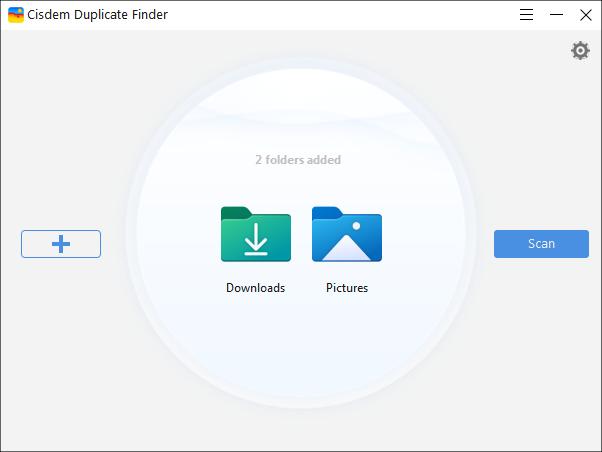
The groups of duplicate files that have been found will be displayed in the results window in the app. There are three view modes, letting you easily view duplicate files.
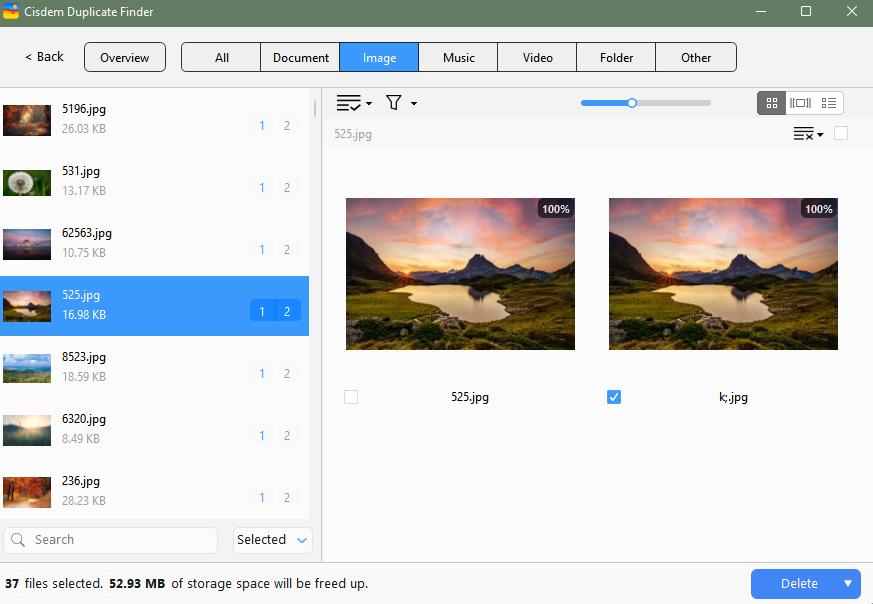
In each group of duplicate files, Cisdem Duplicate Finder automatically selects all files but one for deletion. This way, all duplicates are selected for you to remove at once. Or, you can choose a desired selection rule. There are multiple selection rules to help you mass select unwanted duplicates.
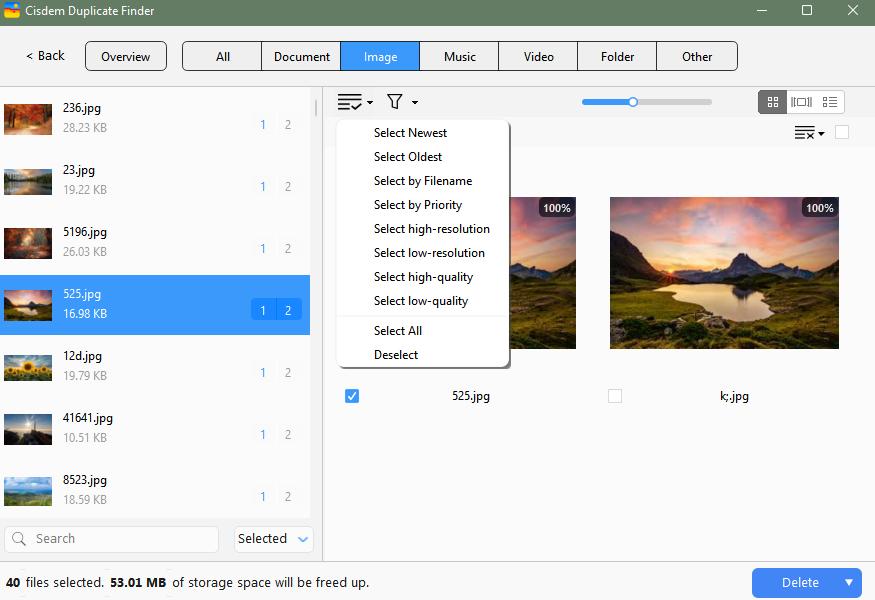
Pros
- Find all duplicate files on computer, external storage and cloud storage
- Also help you find similar image files
- Can scan 1 or multiple folders/drives for duplicate files
- Let you exclude folders and files from the scan
- Make it easy to delete multiple duplicate files
- Provide 3 deletion options: Move to Recycle Bin, Remove Permanently and Move to Folder
- Easy and safe to use
- Customizable, let you take control
Cons
- Incompatible with 32-bit
#2 XYplorer
Compatibility: Windows 11, 10, 8.1, 8, 7, Vista, XP
Latest version: 24.30.0100, released in April 2023
Our take: A file manager that provides a basic but reliable duplicate file finder feature
XYplorer is a popular file manager for Windows. It’s powerful and feature-rich, helping users efficiently manage files, including duplicate files.
XYplorer’s duplicate finder feature is somewhat hidden. It’s not as straightforward as dedicated software. But once you know how to use it, you will find that it works well.
Access the duplicate finder feature by choosing Edit > Find Files and then clicking the Dupes tab. XYplorer allows you to detect duplicate files by hash and provides four hash algorithms (MD5, SHA-1, SHA-256 and SHA-512) for you to choose from. Any of the four algorithms can do the job.
XYplorer will display the groups of duplicate files that it has found. In each group, select the file that you don’t need and then press the Delete key. Also, there are selection rules to automate the selection and save your time.
XYplorer isn’t worth buying if you only need its duplicate finder feature. It’s a better idea to get a dedicated duplicate file finder for Windows 11.
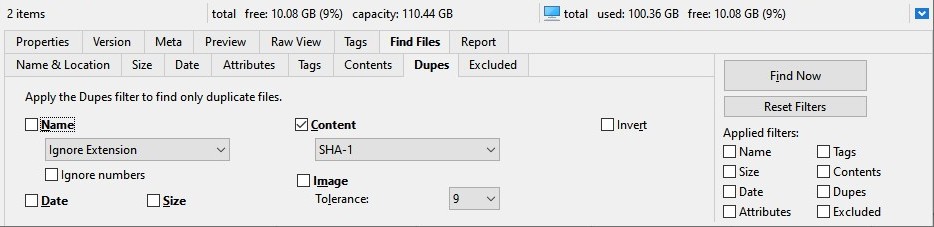
Pros
- Let you quickly find duplicate files by hash, name or size
- Display duplicate files so that you can view them
- Offer 2 rules to automatically select duplicates for deletion
- Easy to use
- Portable
Cons
- Limited customizability
#3 Duplicate Cleaner
Compatibility: Windows 11, 10, 8 and 7
Latest version: 5.19, released in March 2023
Our take: A highly customizable duplicate file finder and remover that can be overwhelming for beginners
Duplicate Cleaner, or more precisely Duplicate Cleaner Pro, is a sophisticated and highly customizable piece of software to help Windows users get rid of duplicate files.
There are four modes to scan for duplicate files on Windows PC: Regular mode, Image mode, Audio mode and Video mode. The Regular mode, which can find duplicate videos, pictures, songs and other duplicates that may exist on your computer, should be enough for most users in most cases.
There are sets of options to configure the Regular mode. If you are not that tech-savvy, you can stick to the default settings, which should work well enough for you. If you want to, you can experiment with different settings until this duplicate file finder works in the way you except.
As you can see, there are modes dedicated to handling duplicate image, duplicate audios and duplicate videos. With these modes, the settings can be complicated and overwhelming.
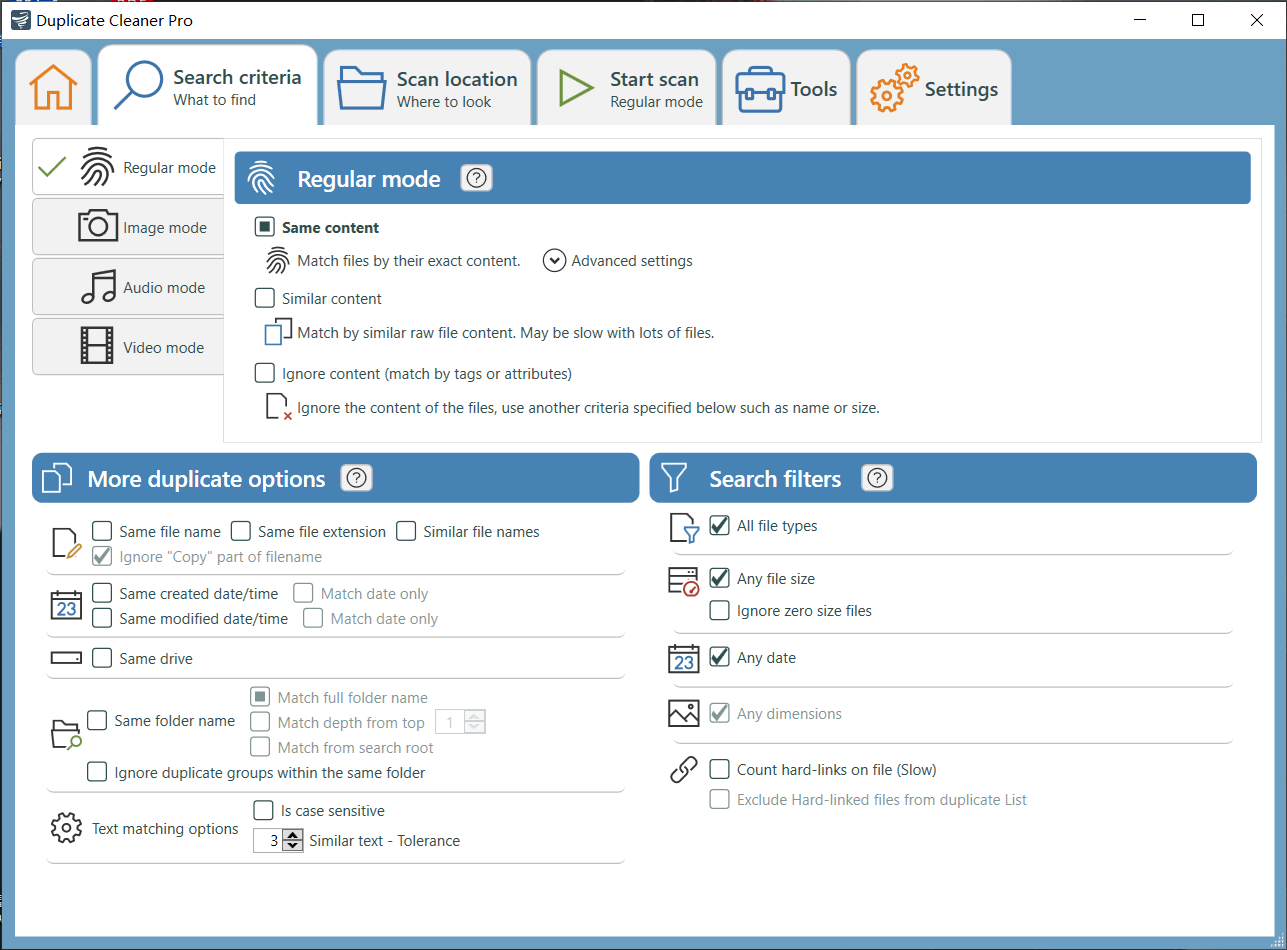
Pros
- Find various types of duplicate files
- Offer different scan modes to scan for different types of duplicates
- Let you exclude files and folders from scan
- Offer a built-in preview feature
- Feature-rich
- Highly customizable
Cons
- Can be overwhelming and even confusing to beginners
- Not user friendly enough
#4 Auslogics Duplicate File Finder
Compatibility: Windows 11, 8.1, 8, 7
Latest version: 10.0.0.2, released in April 2023
Our take: A basic, free duplicate file finder and cleaner
Auslogics Duplicate File Finder allows you to find all duplicate files or specific types of duplicate files (such as duplicate pictures). It identifies duplicates by content and name (or content only).
When you use Auslogics Duplicate File Finder to search a large folder for duplicates, it can take a long time. It is the slowest of all the tested duplicate file finders. In the test, it took over five minutes where others only took dozens of seconds.
By default, this app ignores system folders when searching for duplicate files, which prevents the system folders on your PC from being touched. This is especially useful when you search your entire computer for duplicate files.
Its Rescue Center feature is worth mentioning. The feature allows you to easily restore files in case of accidental deletions.
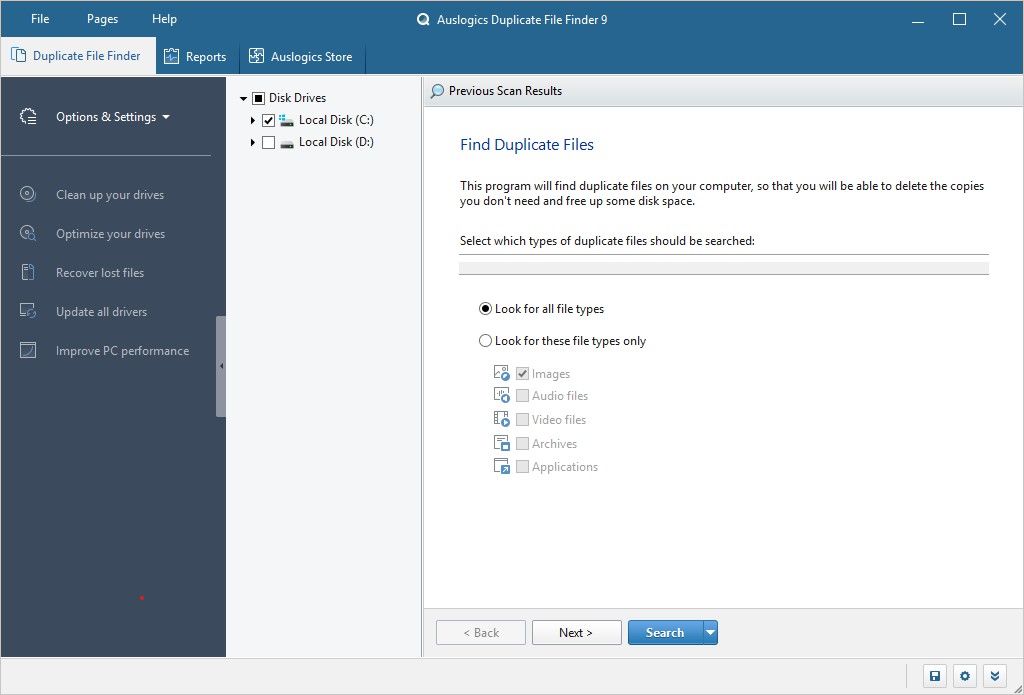
Pros
- Let you find all or certain duplicate files
- Avoid searching system folders by default
- Make it easy to clean up multiple unwanted duplicates
- Provide a useful Rescue Center feature
- Easy to use
Cons
- Come bundled with potentially unwanted apps
- Slow
- Not customizable enough
#5 Fast Duplicate File Finder
Compatibility: Windows 11, 10, 8.1, 8, 7, Vista
Latest version: 6.3.0.1
Our take: A good duplicate file finder and remover for Windows 11 once you figure out how it works
As the name tells, this app is a dedicated to find duplicate files. It has all the makings of a good duplicate file finder. But its interface can be confusing. Once you figure out how to use it, this app won’t let you down.
To get started, you need to add the folder in which you’d like to search for duplicate files. You can add a folder by either clicking the Add Folder button in the toolbar at the top or clicking the Add Folder button in the sidebar on the right. When I used this app for the first time, I thought I should start with clicking the New Project button.
Before you click the Start Scan button to scan the added folder for duplicate files, you can choose the desired scan method if needed. But the default mode may already be what you need. It can find exactly identical files regardless of name.
Once the scan is complete, you will see a list of all the duplicate files that have been found by this app. There is even a preview pane where you can easily preview a file without leaving the app. In each group of duplicate files, you can select the unwanted ones for removal, or you can let this app do this for you.
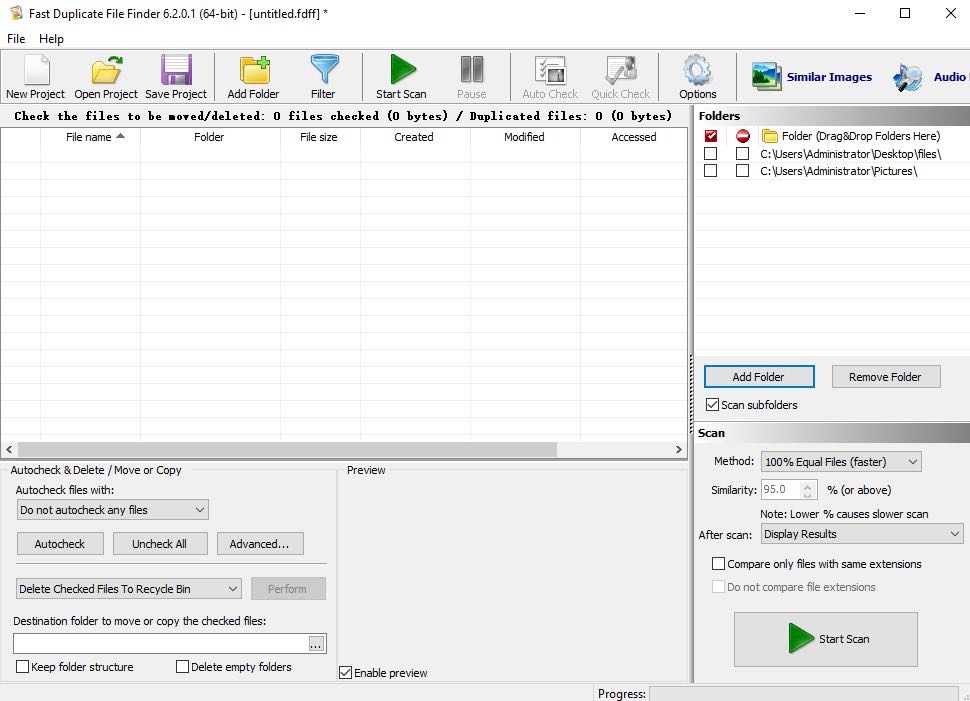
Pros
- Support all common file types
- Offer multiple scan methods to scan for duplicate files
- Let you preview duplicate files
- Save you from manually selecting files for deletion
Cons
- The interface can be a bit confusing especially for beginners
- The preview is small
#6 dupeGuru
Compatibility: Windows 11, Windows 10, 8.1, 8 and 7
Latest version: 4.3.1, released in July 2022
Our take: An easy-to-use and open source duplicate file finder
dupeGuru is open source and free to use. It has three modes. The Standard mode finds duplicate files in general. The Picture mode searches for duplicate photos and certain similar photos. The Music mode searches for duplicate songs. The latter two modes provide some options to let you decide what duplicates to find.
Like Duplicate Cleaner Free, dupeGuru found 43 groups of duplicate files in the test and missed one group.
It’s a simple app with a simple interface, allowing you to easily find and remove duplicate files.
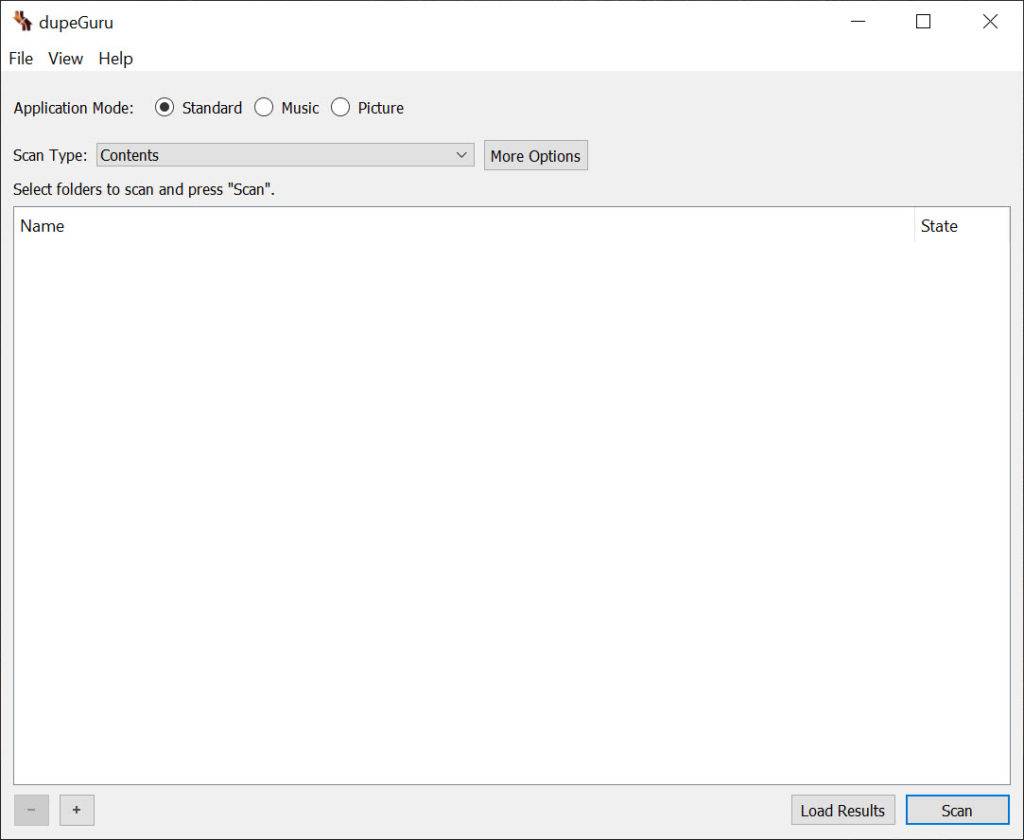
Pros
- Offer 3 modes to find duplicate files
- Also find similar image files
- Provide a Mark All option to quickly select all duplicates for removal
- Customizable
- Easy to use
Cons
- Can’t find all duplicate files
- Slow Picture mode
In addition to the reviews above, there is a comparison of these duplicate file finders for Windows.
#7 CCleaner
Compatibility: Windows 11,10, 8.1 and 7, 32-bit and 64-bit
Latest version: 6.10.10347, released in March 2023
Our take: A PC cleaner that comes with a basic and useful duplicate file finder tool
CCleaner is a well-known PC cleaner. It provides a Duplicate Finder tool to help users clean up duplicate files. This tool is available independently.
CCleaner’s Duplicate Finder can compare files and identify duplicates by name, size or content. To find true duplicates, make sure that you set it to do the identification by content.
CCleaner can search one or more folders for duplicate files. But it by default doesn’t search the subfolder when it searches a folder for duplicate files. As a result, it may fail to find certain duplicate files. To prevent this, you need to enable an option (which is hidden). To enable the option, you need to choose the Include tab first, click the Edit button, click the Options dropdown list and then choose the Include files and subfolders option.
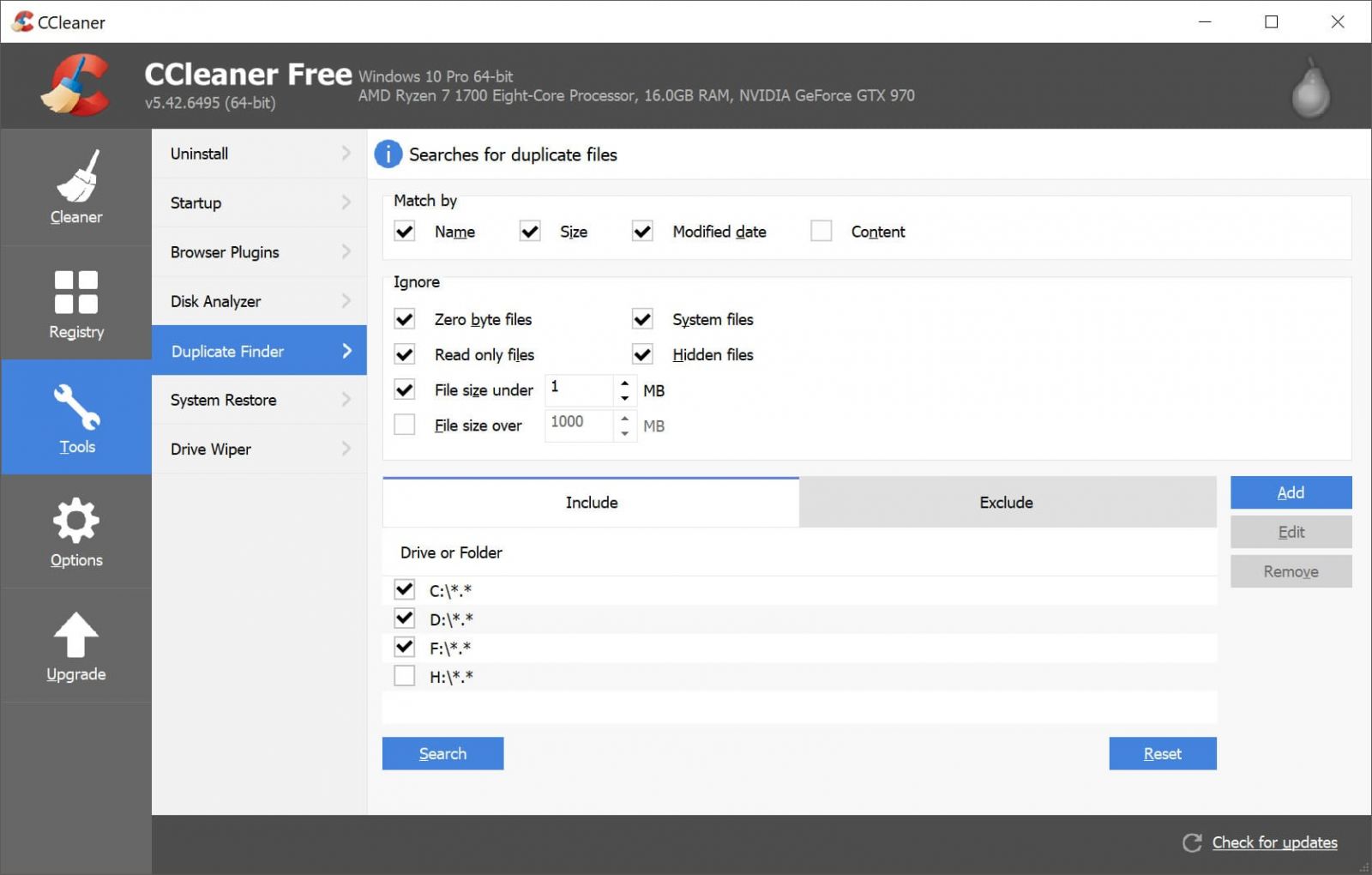
Pros
- Can search for duplicate files by content, name or size
- Safe to use, ignore system files when searching for duplicates
- Let you view a list of the found duplicate files
- Provide an option to save the list to a text file
- Make it easy to select multiple duplicates to eliminate
Cons
- No preview of duplicate files
- Can’t find duplicate files in subfolders by default
- Limited customizability
In addition to the reviews above, there is a comparison of these duplicate file finders for Windows.
| Find duplicates | View duplicates | Delete duplicates | Ease of use | |
|---|---|---|---|---|
| Cisdem Duplicate Finder | Excellent | Excellent | Excellent | Excellent |
| XYplorer | Excellent | Fair | Good | Good |
| Duplicate Cleaner | Excellent | Good | Good | Fair |
| Auslogics Duplicate File Finder | Good | Good | Good | Good |
| Fast Duplicate File Finder | Good | Good | Good | Fair |
| dupeGuru | Good | Fair | Good | Good |
| CCleaner | Good | Fair | Good | Good |
FAQs
Why are there duplicate files on my computer?
There are many possible causes, such as copying and pasting of files, unnecessary backups, downloading the same files twice and importing the same photos twice. Duplicates are almost inevitable. If there are many of them on your PC, it’s a good idea to weed them out.
Does Windows 11 have a duplicate file finder?
No. As with Windows 10 and earlier, Windows 11 itself doesn’t have a feature or app to identify and remove duplicate files. If you want, you can use Windows 11’s file manager app File Explorer to do it manually. You can also use Windows 11’s PowerShell to find duplicate files using the command line.
What is the best duplicate file finder and remover for Windows?
According to tests and reviews, Cisdem Duplicate Finder is the best app to automatically find duplicate files and mass delete them with your permission. It offers both basic and advanced features and options to meet users’ needs.
Conclusion
We create, copy, download and import hundreds and thousands of files, which can result in duplicate files on our computers. We want to get rid of them and get organized. Luckily, a duplicate file finder for Windows 11 can get the job done easily and efficiently. Keep only the files you need and make room for new files!

With a passion for tech and writing, Sarah joined Cisdem, where she focuses on creating articles about using utility tools to enhance file management and simplify contact management.

Adrian Li is Cisdem’s Chief Engineer and serves as the editorial advisor for Duplicate Finder and ContactsMate. His work and insights have been featured in leading tech publications such as Fossbytes, TUAW, Redmond Pie, SafetyDetectives, and BestForAndroid.






Alexander Jung
I tried the first one. It really helped me clean up a lot of duplicate files. Now my computer runs faster. Thanks for introducing such a great app!