5 Best Duplicate Video Finders for Windows PC and Mac
 44.4K
44.4K
 8
8
Videos are typically large in size, so duplicate videos can waste lots of storage space. If you have a large video collection and want an easy, quick way to delete duplicates among them, the best method is to use duplicate video finder software.
In this article, I will discuss five great apps for finding and deleting duplicate videos to help you choose the one that best suites your needs. Some apps are available for Windows, some for Mac, and some for both.
 Cisdem Duplicate Finder
Cisdem Duplicate Finder
Easily Find and Remove Duplicate Videos
- Identify duplicate videos, photos, audio files, and all other types of files
- Detect similar photos too
- Support Windows PC, Mac, external storage devices, cloud drives, and more
- Find duplicate files in folders, iTunes/Music, and Mac's Photos
- Automatically select all but one file for deletion in each set of duplicates, enabling you to delete all duplicates at once
- Also let you select/deselect files manually or choose from 8 rules (e.g., Select Newest)
- Send deleted duplicates to Recycle Bin (PC) or Trash (Mac) for easy recovery if needed
- Easy to use for everyone
5 best duplicate video finders
I tested a number of apps on my Windows PC and iMac and chose five of them due to features, performance, and ease of use.
At a Glance
The best app for finding and deleting duplicate videos (exactly identical, regardless of file names) is Cisdem Duplicate Finder (Windows and Mac), which is easy to use for everyone.
The best app for handling duplicate videos as well as non-exact duplicates (identical in content but are different in resolutions, file sizes, or formats) is Duplicate Video Search (Windows), which is suitable for advanced users.
#1 Cisdem Duplicate Finder
Compatibility: Windows 10 or later; macOS 10.11 or later
My take: Accurately and quickly identify duplicate videos and allow users to reliably remove all duplicates at once
Cisdem Duplicate Finder is a duplicate file finder that supports videos as well as all other types of files. It quickly compares videos' content and accurately detects duplicate videos (i.e., videos that are exactly the same in every way, regardless of their file names).
It displays detected duplicates for you to easily view. (Mac users can even preview videos within the app.) Thanks to automatic duplicate selections (and manual adjustments if needed), it's easy and quick to remove all duplicates.
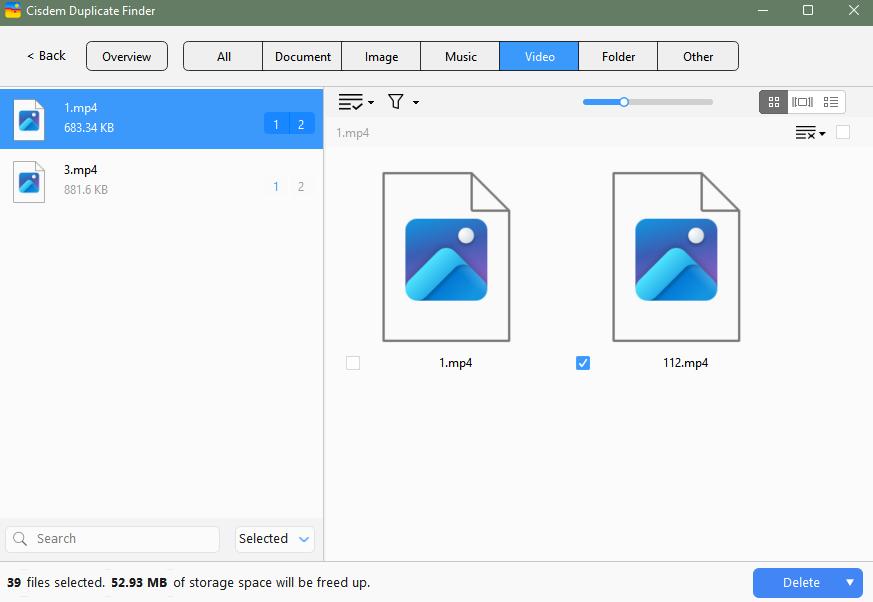
How to use
1. Download and install Cisdem Duplicate Finder on your Windows or Mac computer. Open the app.
 Free Download Windows 10 or later
Free Download Windows 10 or later  Free Download macOS 10.11 or later
Free Download macOS 10.11 or later
2. Add one or more folders or drives where you believe duplicate videos exist by clicking the Add button or using drag and drop. (Drag and drop is not recommended for Mac users.) Click Scan.
Note
If you are a Mac user and want to manage the duplicate videos in your Photos app, just add your Photos library (located in the Pictures folder) instead.
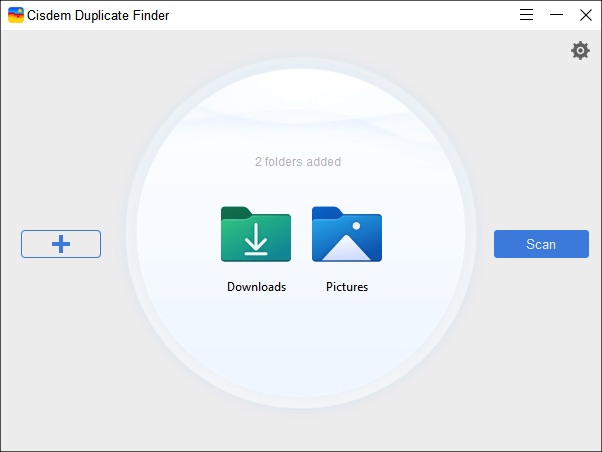
3. Go to the Videos tab to review the found duplicate videos as needed.
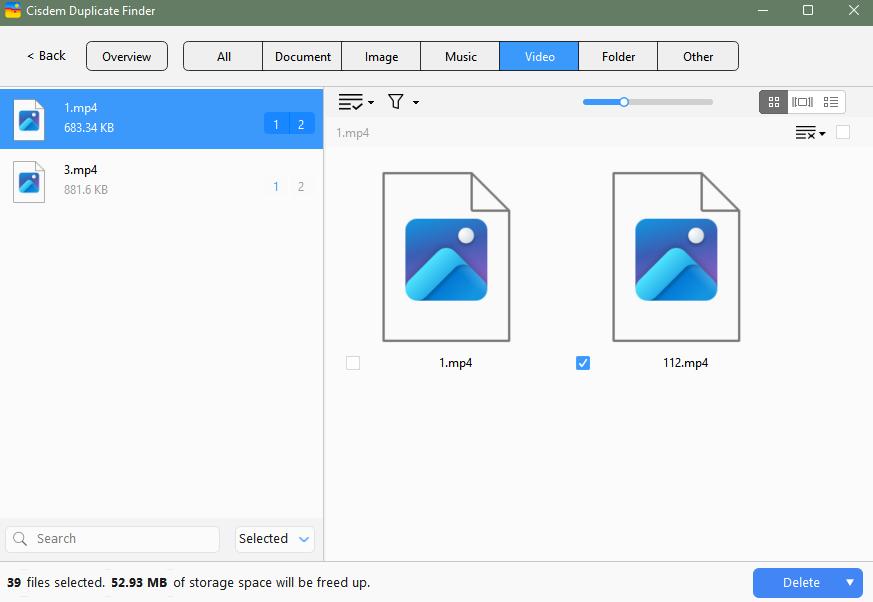
4. The app has already automatically selected all duplicates while keeping original files unselected. Simply click Delete to delete all selected files at once. (You can select or deselect files by hand or choose from 8 selection rules.)
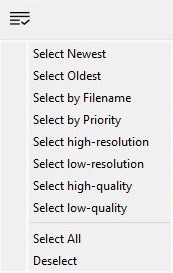
Pros
- Identify duplicate videos and other file types
- Support finding duplicate files on various devices and locations
- Make it easy and quick to get rid of duplicates
- Easy and safe to use
- Customizable, letting you, for example, exclude files and folders, set the image similarity level, etc.
- Automatically select duplicate videos and other duplicates for you to delete
Cons
- Not compatible with Windows 7 or earlier
#2 Duplicate Video Search
Compatibility: Windows 7 or later
My take: Effectively find both duplicate videos and non-exact duplicates
Duplicate Video Search finds duplicate videos by comparing the actual visual content of video files. Therefore, it can identify duplicate videos, videos with the same content but differences in sizes or formats, and certain edited (like trimmed) versions of the same video.
This video duplicate finder supports nine video formats by default, which is enough in most cases. You can add more supported formats if needed. It offers three sets of options. You can configure options to decide how it compares and detects duplicates and non-exact ones. This app is not foolproof. It’s more suitable for computer savvy people.
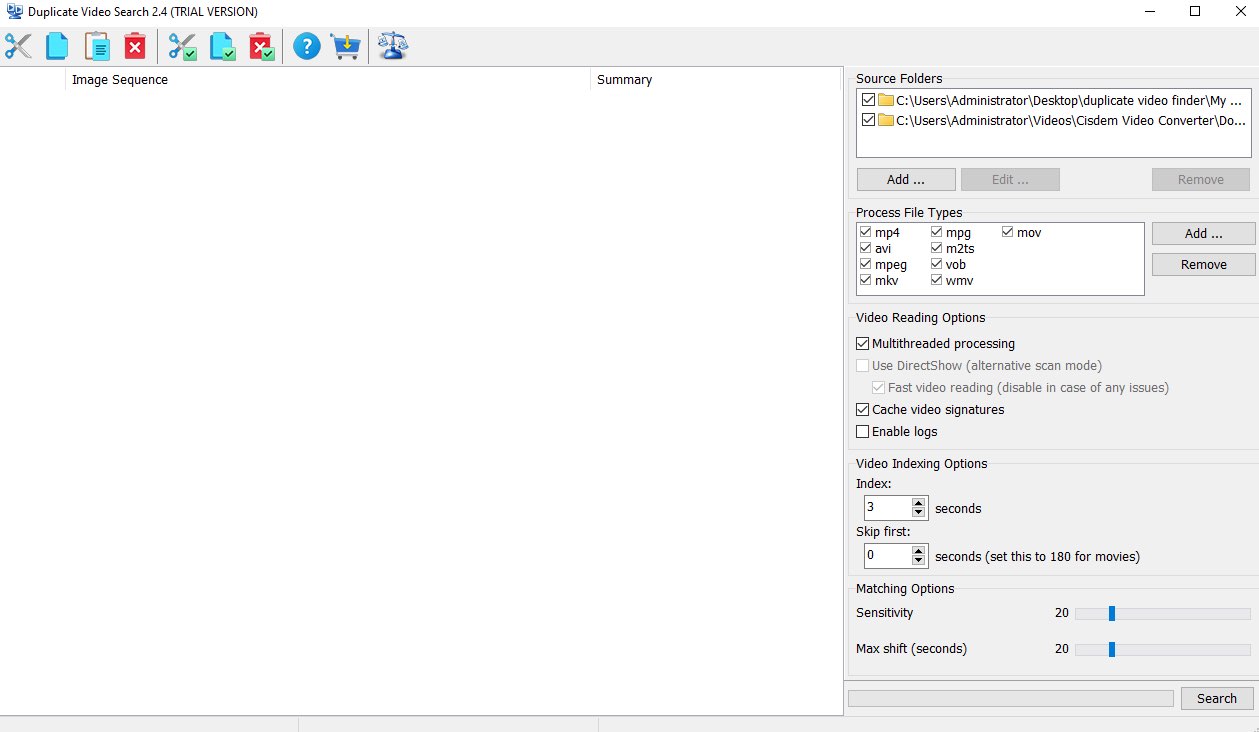
When the detection is complete, you will be presented with the sets of duplicates this app finds. In each set, all but one video is automatically selected for elimination. The automatic selection may not be that reliable when it comes to non-exact duplicate videos.
How to use
1. Download Duplicate Video Search on your Windows PC.
2. Launch it. Under the Search Folders box, Click the Add button. Add folders you want to search for duplicate videos.
3. In the Process File Types box, make sure the video types that you need to scan are in the list.
4. Disable or enable the 3 Video Reading Options according to your needs. Adjust other settings if necessary, or simply keep the default settings.
5. Click Search.
6. When the scan is complete, it will show you all found duplicate videos as a list of thumbnails, and displays resolution, duration, size in the Summary column.
7. This duplicate video finder also automatically selects videos that it believes are duplicates. You can also manually check the boxes next to the video files that you wish to delete.
8. Remove the selected videos to the Recycle Bin by clicking the Delete button on the top tool bar.
Pros
- Find videos that are the same or not exactly the same
- Support enough video formats
- Provide an automatic selection feature
- Very customizable
Cons
- A bit hard to use
- Can be slow
Note
Duplicate Video Search has a free alternative called Free Duplicate Finder - Videos and Photos, which is among the apps I tested. When compared to Duplicate Video Search, Free Duplicate Finder - Videos and Photos is easier to use and less sophisticated. It missed half of the duplicate videos (including non-exact duplicates), regardless of the settings.
#3 dupeGuru
Compatibility: Windows 7 or later; macOS 10.12 or later
My take: Good for finding and removing duplicate files including duplicate videos
dupeGuru supports videos and some other common files types like images and audios. It has three modes: Standard, Music and Picture, each with several file comparison methods. To make sure that it accurately looks for duplicate videos, you need to choose the Standard mode and then the Contents method.
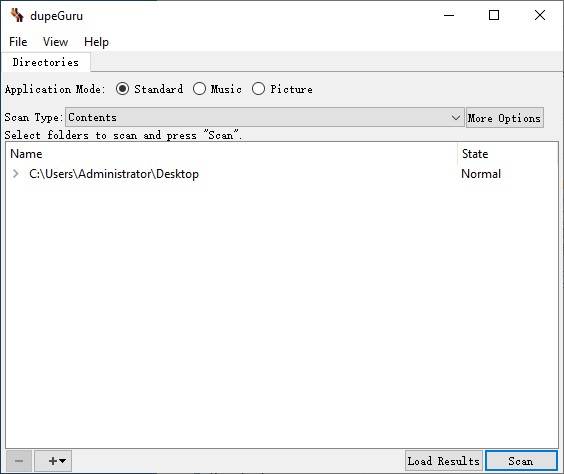
Despite being free, this open source duplicate video finder is efficient to use. With it, both the identification and removal of duplicate videos can be easy and quick. It doesn’t provide a built-in video preview feature but you can double-click on the video file name to play it using the default application.
However, some features/options can be somewhat hidden. For example, to turn on automatic selection, you need to go to the Mark menu. To remove selected items, you need to go to the Actions dropdown menu. Additionally, dupeGuru only lets you select or deselect videos it considers to be duplicates, while the original videos cannot be selected or deleted.
How to use
1. Download and install dupeGuru on your computer.
2. Open it. Select Standard mode. Select Content as the scan type.
3. Click the plus icon on the bottom right corner. Add folders to scan.
4. This step is optional. Click More Options. Exclude video files smaller/larger than a specific size from scanning.
5. Click Scan.
6. Click the Mark button. Select Mark All from the drop down menu. This will mark all duplicate videos for you.
7. Then go to the Actions menu. Choose Send Marked to Recycle Bin.
Pros
- Free and open source
- Support various file types
- Provide automatic selection
- Offer a portable version for Windows users
Cons
- No built-in video preview
#4 Photos
Compatibility: macOS 13 or later
My take: Good for detecting duplicate videos and photos in Photos on Mac
Developed by Apple, Photos is a photo management app included with macOS, which allows users to view and manage photos and videos. The Photos app in macOS 13 or later has a duplicate detection feature. This feature is completely automatic and not customizable and works in the background.
It may take some time for the macOS to analyze your Photos library and find duplicate videos. If you can’t see duplicate videos there, one possibility is that none of your videos has a duplicate. Another possibility is that Photos hasn’t finished detecting duplicates. In such a case, you have to wait. There is nothing else that you can do. You may have to wait for hours, days or even longer.
It offers 2 options for you to deal with duplicates: merge or delete. If you choose to merge, Mac will automatically keep the one with the best quality of all the duplicate videos and includes all the metadata.
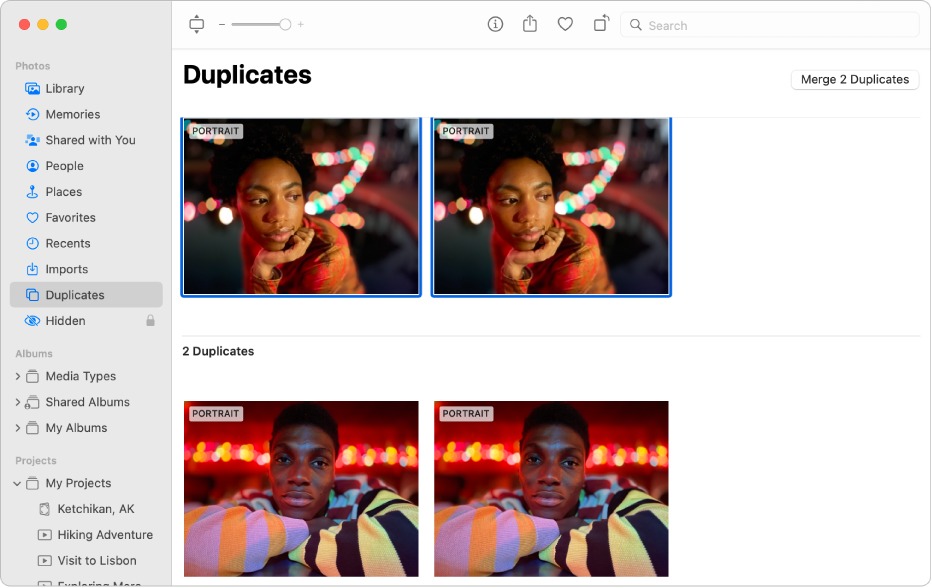
How to use
1. Open the Photos app on your Mac.
2. Select Duplicates from the left sidebar.
3. Click Filter By on the upper right corner. Choose Videos.
4. Then you can view all the found duplicate videos on your Photos library. Each set of duplicate videos has a Merge option, and you can click Merge to automatically get rid of all but one video. You can also manually select videos to delete.
Pros
- Free to use
- Built-in to Mac
- Work automatically
- Support videos and images
Cons
- Not available in earlier macOS versions
- Not customizable at all
- Require you to delete duplicate videos set by set
#5 Duplicate Video Remover Free
Compatibility: Windows XP or later
Our take: Good for looking for duplicate video files
Duplicate Video Remover Free is a decent free duplicate video finder. But it’s not a that good duplicate video remover.
This app is a little bit customizable, but sticking to the default settings is enough to identify the duplicate copies of your videos. It also supports searching your iTunes library for duplicate videos.
The Search result tab will display all the found duplicate videos. To remove them, you need to go through all the videos and manually select the unwanted ones for removal. There is a Select automatically button, but it is not available in the free version. And the Selection button is also useless, which only helps select all, deselect all, or invert selection. The built-in video preview also doesn’t work at all. Another annoying thing is that ads always popping up when it performs scans, moves files, and deletes files.
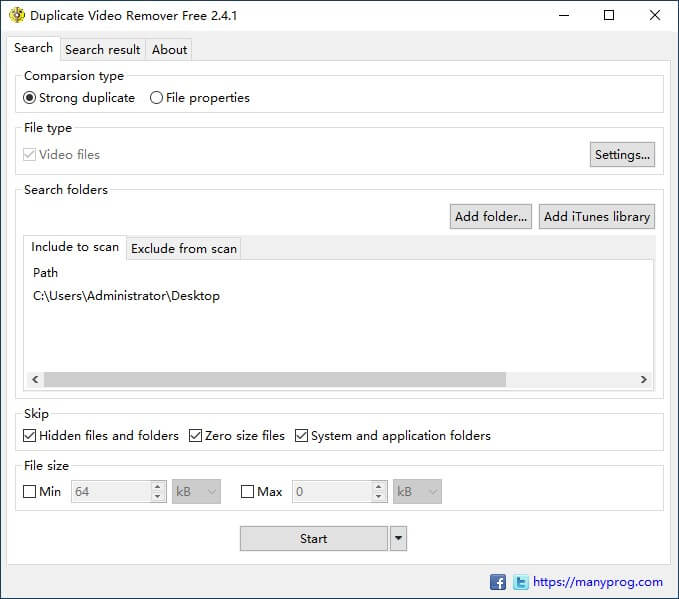
How to use
1. Download and install Duplicate Video Remover Free on your PC.
2. Select Strong duplicate as the comparison type.
3. Check the box next to Video files under File type.
4. Click the Add folder button. Add folders to scan. Or click Add iTunes library to start iTunes on your PC and search for duplicate videos in it.
5. Click the Start button at the bottom.
6. Select unwanted video files by hand.
7. Click Action. Then click Remove.
8. Close the pop-up ads window. Confirm the deletion.
Pros
- Free to use
- Very easy-to-understand user interface
Cons
- Require you to manually select duplicates to remove
- No built-in video preview
- Contain ads
Comparison of these 5 video duplicate finders
Below is a comparison of these duplicate video finders and similar video finders to help you decide which tool best fits you needs.
| Cisdem Duplicate Finder | Duplicate Video Search | dupeGuru | Photos | Duplicate Video Remover Free | |
|---|---|---|---|---|---|
| Support | Windows, Mac | Windows | Windows, Mac | Mac | Windows |
| Find duplicate videos | Yes | Yes | Yes | Yes | Yes |
| Find non-exact duplicate videos | No | Yes | No | No | No |
| Find other duplicate files | Yes | No | Yes | Yes | No |
| Auto duplicate selections | Yes | Yes | Yes | No | No |
| Ease of use | Excellent | Good | Good | Fair | Fair |
FAQs
Why are there duplicate videos on my computer?
They can accumulate on your computer for various reasons, such as copying videos to another folder, importing or downloading the same videos to your computer twice or more, etc. Compressing, converting or editing videos can lead to non-exact duplicates. Generally, you only need to keep one copy or version of a particular video on your computer. Knowing the reasons may help you avoid duplicate videos.
How do you get rid of duplicate videos?
You can do it manually or using dedicated software. If there aren’t many video files on your computer, looking for them by hand is feasible. If there are tons of videos, using software is the best choice.
How does a duplicate video finder work?
There are two types. The app designed to find duplicates compares videos' entire file content. The app designed to find duplicates and non-exact duplicates compares video's visual content.
Conclusion
Duplicate videos can be a big storage space eater because videos usually take much more space than other types of files. Luckily, a duplicate video finder can help you get rid of them. This article talks about five apps that can help you handle duplicate videos, and the latter three are free. Some of them are basic, and some powerful. Some only work with videos, and some are more versatile. You can choose the one that best suits your needs.

With a passion for tech and writing, Sarah joined Cisdem, where she focuses on creating articles about using utility tools to enhance file management and simplify contact management.

Adrian Li is Cisdem’s Chief Engineer and serves as the editorial advisor for Duplicate Finder and ContactsMate. His work and insights have been featured in leading tech publications such as Fossbytes, TUAW, Redmond Pie, SafetyDetectives, and BestForAndroid.
















Adhiya
Thanks for this post! My external drive was full of duplicate movie clips and I had no idea how to find and remove them efficiently. The tool you described helped me a lot.
Florian Ebner
Thank you for your article and it is very helpful. Mac's built-in duplicate detection feature cannot find all duplicate videos. The first utility is very good and easy to use.
Jody
Thanks for sharing these recommendations! I've used a few duplicate file finders before, but never specifically for videos. Do any of these tools also help with organizing or renaming files? That's another headache I'm trying to tackle.
Rosa Reyes
As for organizing and renaming files, I don't think any of the tools on this list have those features specifically.
Bryant L.
I'm looking for a tool to deal with the duplicate videos in my Photos library. And I'm happy that I find one. Getting rid of them by hand one by one would just time-consuming.
Leon
Thanks for the comparison, thanks to cisdem I now conclusively know that cisdem duplicate finder is the best duplicate finder....
Jordon
I always edit and cut videos, so there are lots of duplicate video clips on my Mac. I don't want to check them one by one, so I need a duplicate video finder to help me find and delete duplicate videos. Thanks for recommending so many duplicate video finder for me.
Geoffrey
Duplicate videos almost take up more than 50GB on my mac, i feel desire for a good duplicate video finder to clean up them, so I am here to find what I want.