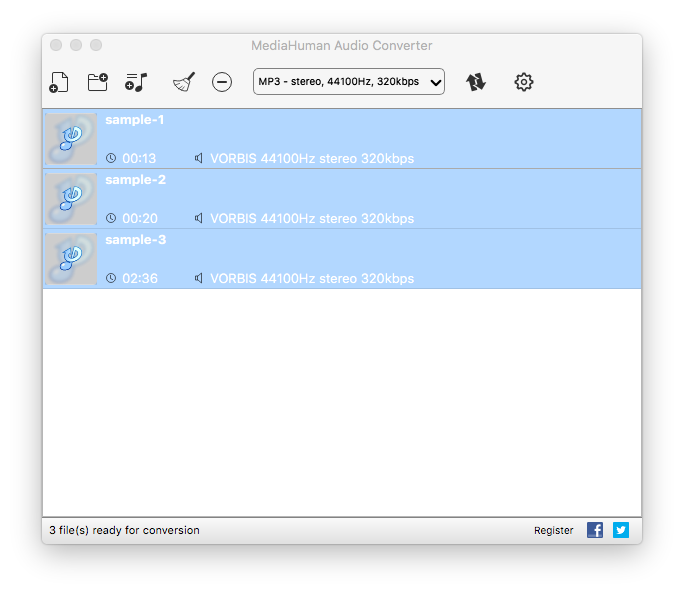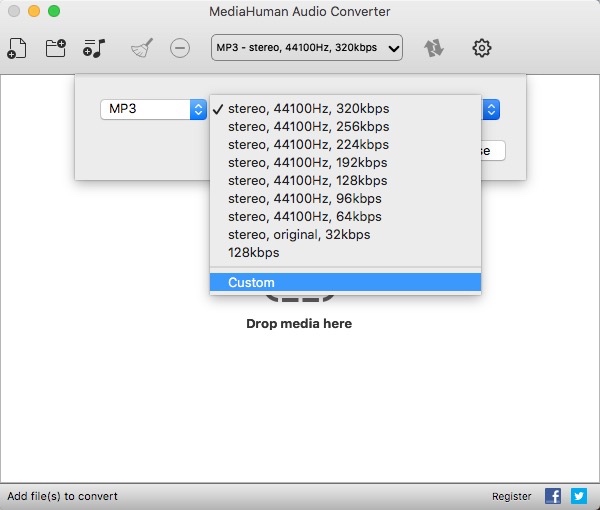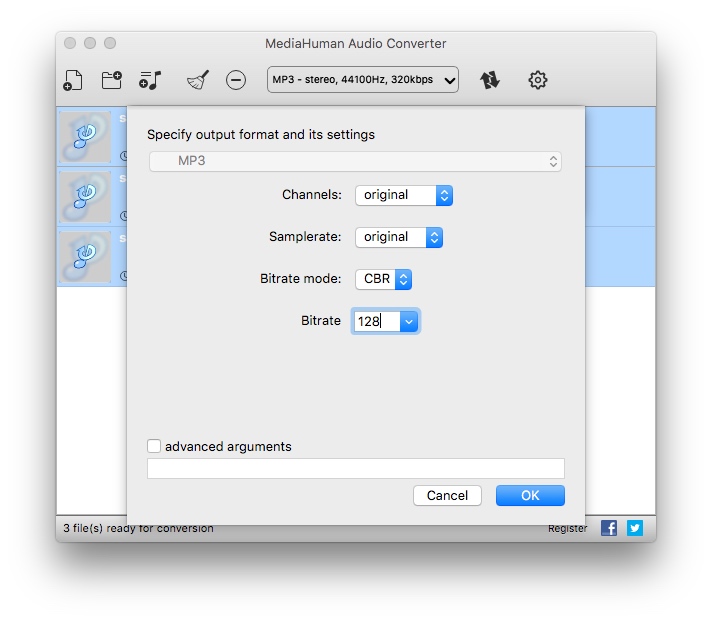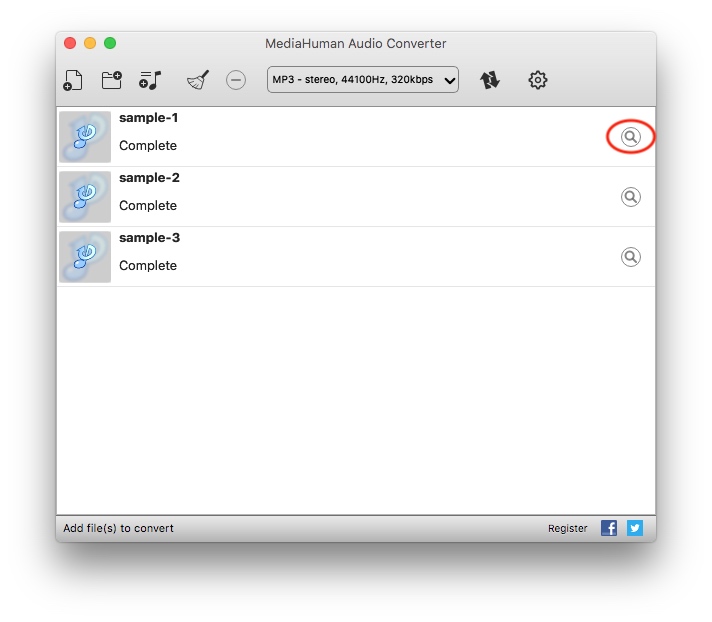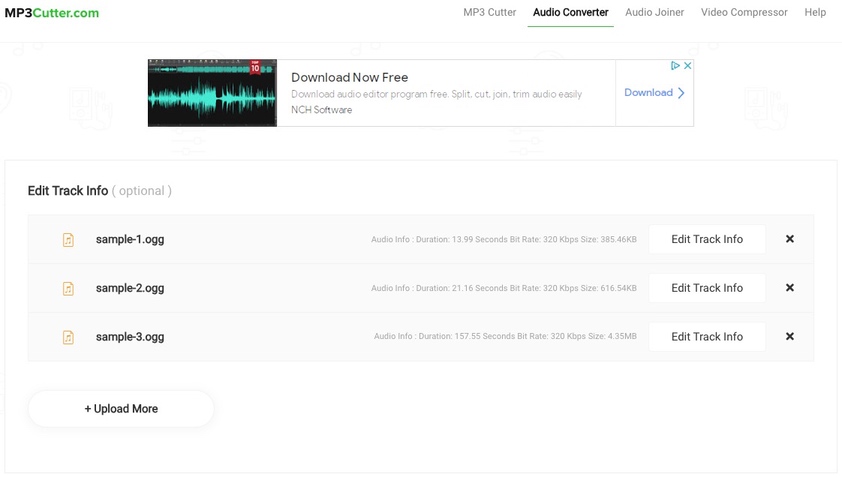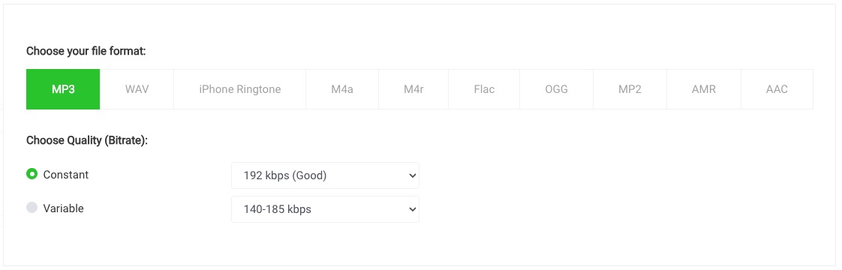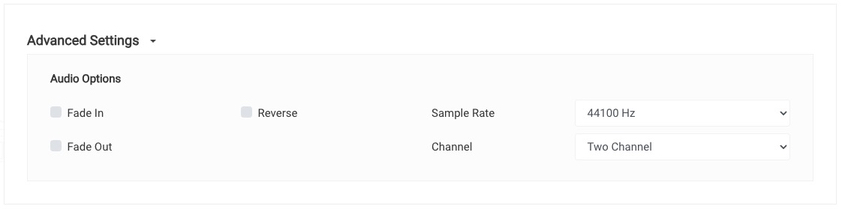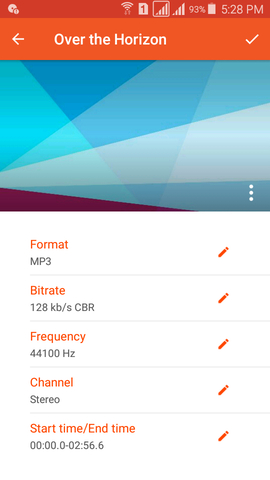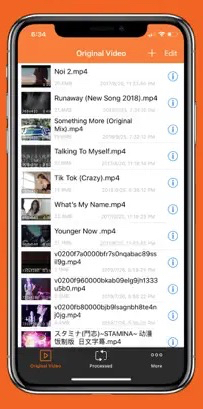How to Convert OGG to MP3 on Computer and Mobile
 386
386
 0
0
OGG (OGG Vorbis) is an open-source container format that used to store audios, subtitles and metadata. It is smaller than MP3 audio under same length and good for steaming. However, because OGG is not an industry standard container format, it is not accepted by many software and devices, such as iTunes, many media players, editing software, iPod, etc., Plus, iPhone, iPad, and Windows 10 cannot play OGG files by default.
Therefore, many people choose to change OGG files to MP3 to play and stream the file among different software, devices and platforms without problems. Here, we will show some easy and fast ways on how to convert OGG to MP3 on Mac, Windows, Android and iPhone. If you haven’t found your favorite solution, read on for more details.
1. The Best Way to Convert OGG to MP3 on Mac and Windows
If you are looking for the best OGG to MP3 converter for Mac and Windows, you cannot miss Cisdem Video Converter, which is a preeminent combination of video converter, DVD ripper, video downloader, compressor and editor. Thus, you are able to apply it to process different tasks, largely free your computer capacity. Also, don’t be mislead by multiple functions it offers, it is still designed with a clear and easy-to-understand interface for all people to use.
For making conversions, it can handle 600+ video and audio files with fast speed and high quality. Plus with the batch-processing feature and GPU acceleration engine it provided, it largely shortens people’s waiting time. Besides, it provides additional features dedicating to bring satisfactory conversions for people, including resetting file length, merging several files into one, controlling the volume, adjust the encoding parameters, etc.
Advantages:
- Convert OGG to MP3 and vice versa easily and quickly
- Provide useful editing features, and even more features for modifying videos
- Design with a built-in media player to play the added files
- Batch convert multiple files without limitation
- Can also rip audio from copy-protected DVDs/Blu-rays and extract audios from videos from websites
Disadvantages:
- Can only free convert files up to 5 minutes, upgrade to unlock full features
Steps on how to batch convert OGG files to MP3 via Cisdem Video Converter:
1. Get the application
Download and install the latest version of Cisdem Video Converter based on your computer system.
 Free Download macOS 10.13 or later
Free Download macOS 10.13 or later  Free Download Windows 10 or later
Free Download Windows 10 or later
Run it, the default interface with conversion function will pop up. The other 4 tabs are for ripping DVDs, downloading online videos, compressing and editing videos in order.
2. Import OGG files
Directly drag and drop all OGG audios that you want to convert. If you have other audio or video file formats that need to convert to MP3, you can also add them to the program.
3. Select the output format
Click the drop-down icon of “Convert all tasks to” box to select the output format for all files in one click. On the popped-up list, click “Audio > MP3", and select a preferred quality.
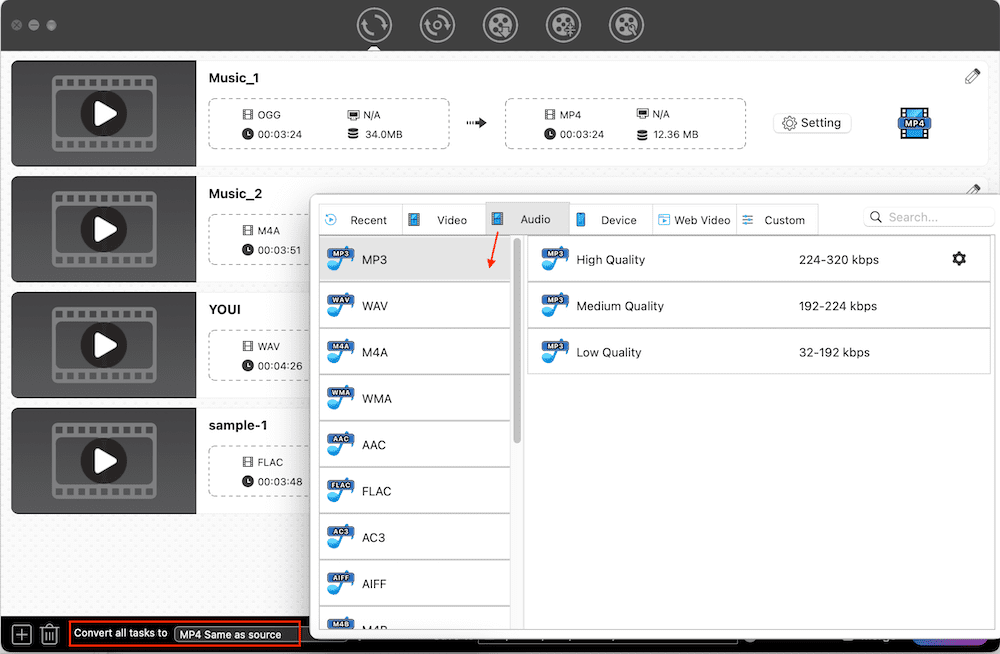
4. Make an advanced setting (optional)
If you want to adjsut the audio parameters, click the “gearwheel” icon to edit the audio codec, quality, sample rate and channel. Click “Save” when done.
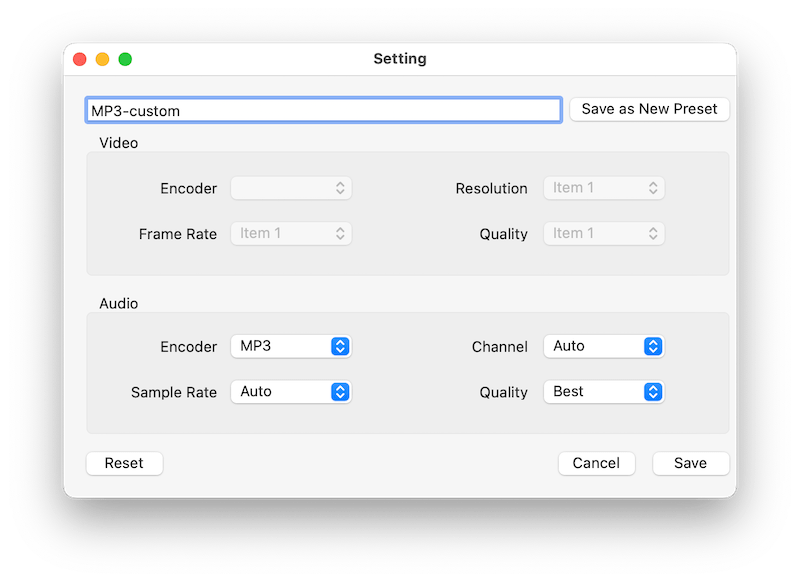
5. Start to convert OGG files to MP3 in bulk
Simply hit on “Start” button on the bottom right corner to convert all files immediately. After finishing, click the “Checkmark” icon to find them on your device.
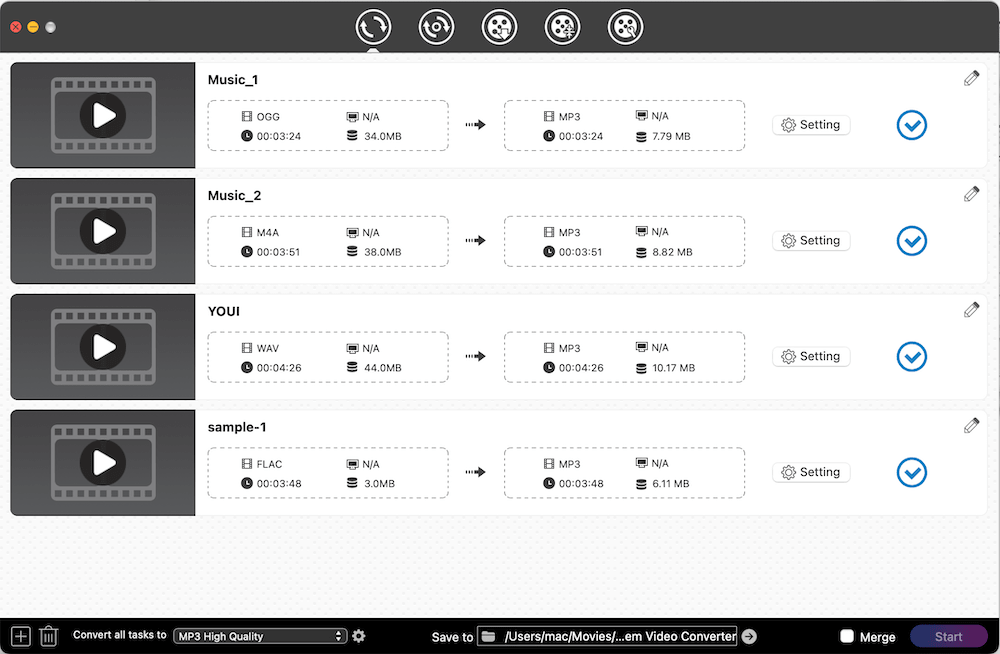
2. Change OGG File to MP3 with Freeware
For converting OGG to MP3 for free, most people will think of VLC Media Player at first. While it is good, MediaHuman Audio Converter is more recommended, which is more easy to use and shows better performance. Actually, it is produced for converting all audios, including MP3 and OGG, which can also extract audios from videos effortlessly.
Not only does this free OGG to MP3 converter offer a pretty simple interface for people to pick up instantly, but it also offers a batch-processing feature to speed up the consuming process. However, one downside in it is that it doesn’t offer rich editing features to beautify the added files.
Advantages:
- Support bulk conversion
- Friendly to novices
- Can also share the new MP3 audios to iTunes library
Disadvantages:
- Only offer some basic editing features, which only available on the paid version
- Support less output format than a professional converter
- The speed is slower than a professional converter, especially for processing large audios
Steps on how to convert OGG to MP3 free via MediaHuman Audio Converter:
- Download and install the freeware on your computer.
- Open it, directly add all OGG files to the program by dragging and dropping.
- Click the Format box on the top to select “MP3 - stereo, 44100Hz, 320kbps” as the output format.
![select mp3 - mediahuman]()
- If you want to change the encoding settings, click on anywhere of the Format box, and then click the drop-down icon of the Quality box to choose Custom option.
![enter the customization dialogue]()
- On the new window, you can set the audio channels, sample rate, bitrate mode and bitrate based on your need. Once done, click “OK”.
![customize the output settings - mediahuman]()
- Click on “Convert” icon on the top to launch the converting process. After converting, click the “Search” icon on the right side of the audio to find them on your local folder.
![convert ogg to mp3 for free - mediahuman]()
3. Convert OGG File to MP3 with Online Tool
Besides, there are plenty of online MP3 converters on the market available for you to choose from, which makes people convert OGG to MP3 online with no need to install extra software. The online services tend to show a simplicity interface, so that it usually doesn’t offer advanced feature as entity software shows.
However, mp3cutter.com is a robust one worth trying, which can convert almost all audio and video formats to some common-used audio formats, like MP3, M4A, OGG, AAC, etc. Unlike other similar tools, it offers some advanced features to change the audio bitrate, sample rate, channel and edit the track information for a better storage. Therefore, if you haven’t decide to choose which one, grab mp3cutter.com as your vital option.
Advantages:
- Work on browsers and don’t need to install any program
- Support converting multiple files at once
- Can also cut/merge audios and compress videos
Disadvantages:
- Slow speed, easily affected by the connected internet
- Sometimes doesn’t respond to the converting task when added too large files or too many files
- Have ads on the page
Steps on how to convert OGG to MP3 online with mp3cutter.com:
- Open a browser on your computer, visit https://www.mp3cutter.com/.
- Tap on “Audio Converter” on the top right part of the web interface.
- Simply drag and drop the OGG audios from your local folder.
![load ogg audios to the web-based tool]()
- If necessary, click “Edit Track Info” button to fill in the title, artist, album, year and genre to archive them well.
- Make sure MP3 as the target format and choose a suitable quality.
![choose the output format and quality]()
- Also, click the drop-down icon of “Advanced setting” to change sample rate, channel and make fade options.
![edit the embedded encoder]()
- Click “Convert” button to start the task. Just wait patiently for the converting process.
- When finished, click on “Download Your File(s) here” button to download new MP3 audios as a ZIP on your device.
4. How to Convert OGG File to MP3 on Mobile
For people who are accustomed to use mobile phones, except for converting OGG to MP3 online, here are also excellent audio converter applications on Android and iPhone for you to choose.
On Android
Audio Converter (MP3 AAC OPUS) is an excellent audio converter for Android that can convert any audio formats to another format in a simple click, including MP3, OGG, AAC, OPUS, etc. It offers a detailed output settings to make a better audio, such as changing bitrate, sample rate, channel, speed and volume, and more.
What makes it special is that it develops a built-in media player that can play all added files easily, and provides a share function to share the new sound to your friends or social media profile directly.
Advantages:
- Easy to deal with a variety of audios
- Can also worked as a MP3 cutter to trim the added audios
Disadvantages:
- Can only deal with audio files
- Can only convert audios one by one
Steps on how to convert OGG to MP3 on Android with Audio Converter:
- Download the APP and install it on your phone.
- Launch it, choose and upload the OGG file for converting.
- Click the three-dot icon of the file and choose Convert on the expanding options.
- On the conversion dialogue, select MP3 as the output format and make other changes if you need.
![convert ogg to mp3 on iphone]()
- Once done, press on the “checkmark” icon on the top right corner to begin the conversion.
On iPhone
For iPhone users, Audio Converter owned by Huamei Xi is a great option, which supports converting many audio file formats, like MP3, WAV, M4R, OGG, etc. Besides converting audios, it can also extract audios from videos, like MP4, MOV, VOB, MPEG, etc.
For converting, it generates some basic editing features to make a preferred new file too. Moreover, it offers extra features to meet people’s different purposes, including playing the added audios&videos, and making the converted file as ringtones.
Advantages:
- Support many file formats
- Easy to operate
Disadvantages:
- Can’t batch deal with files
- Contain ads
- Not totally free
Steps on how to convert OGG to MP3 on iPhone with Audio Converter:
- Get it from the App store.
- Open it, click “+” to add the OGG audio that you wish to convert.
- Choose MP3 as the output format. If needed, change other settings based on your mind.
![convert ogg to mp3 on iphone]()
- Press on “Start” to activate the task instantly. Once done, the new MP3 file will be saved to the “Processed” section.
Final Words
This article has shared with different ways to convert OGG to MP3 across platforms through the professional converter software, free application and online service. You can choose one according to your habit. If you don’t want to wait too much time, the professional video converter will be more suitable for you, because it can handle multiple files with an ultra fast speed and stable performance, giving you the ultimate sound enjoyment.

Emily is a girl who loves to review various multimedia software. She enjoys exploring cutting edge technology and writing how-to guides. Hopefully her articles will help you solve your audio, video, DVD and Blu-ray issues.

Ryan Li is a senior developer at Cisdem. Since joining the company in 2017, he has led the development of Cisdem Video Converter and now serves as the editorial advisor for all articles related to Video Converter.