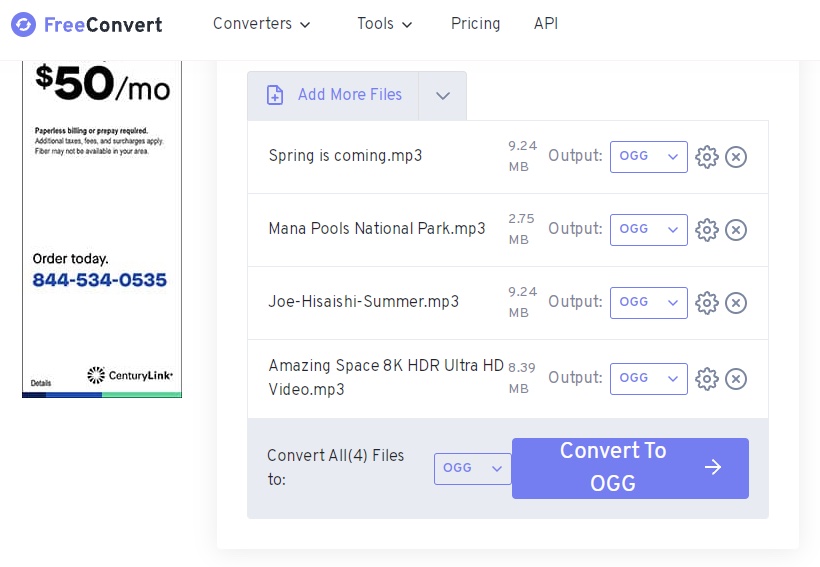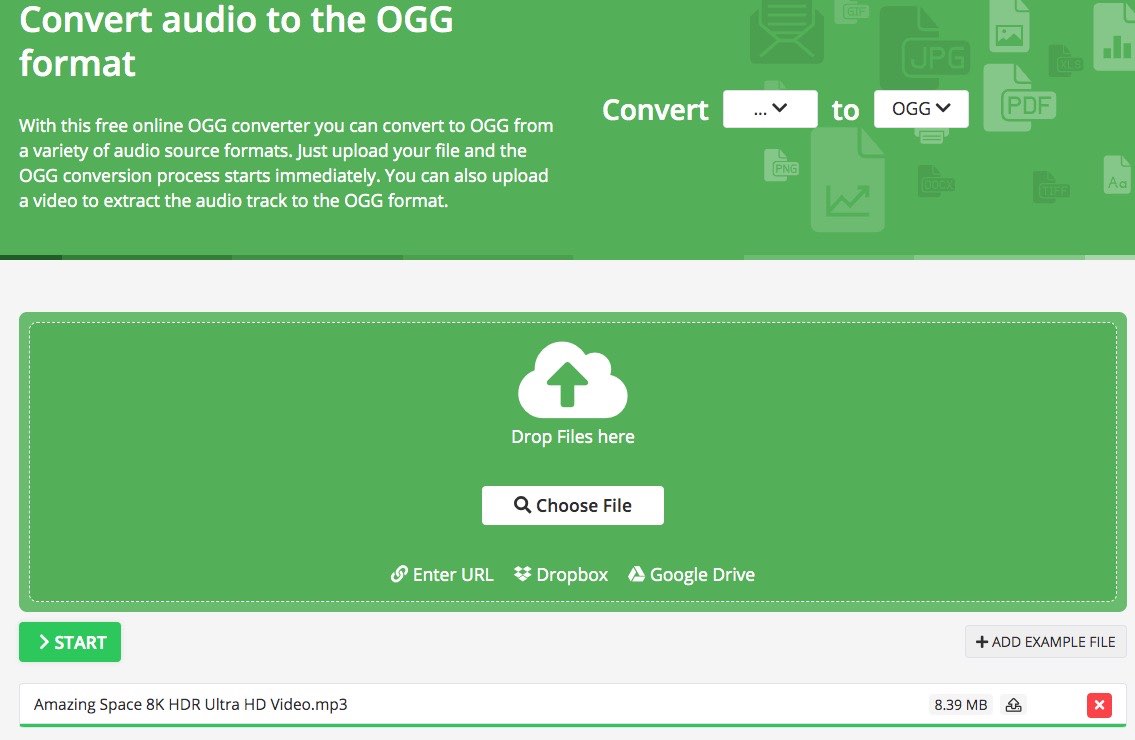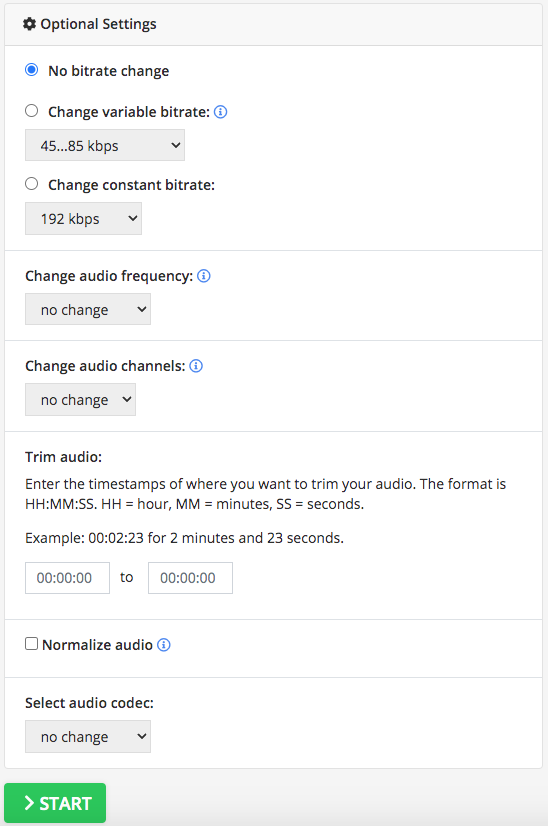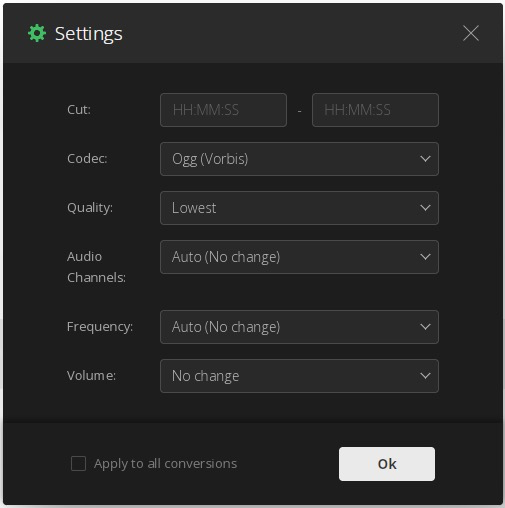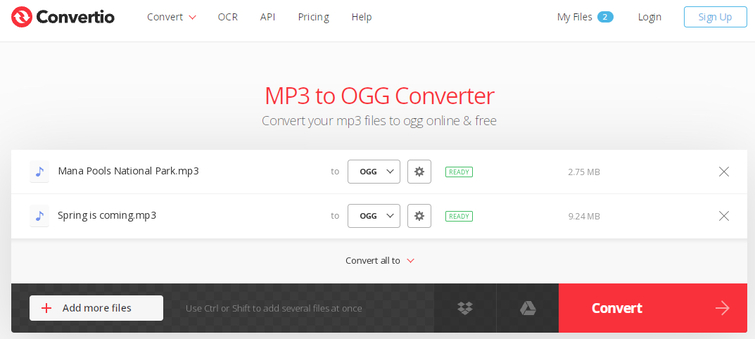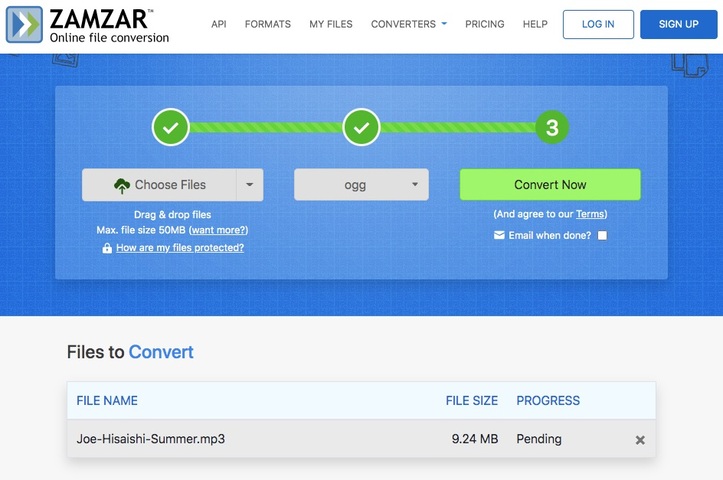Top 8 Best MP3 to OGG Converters for Mac and Windows
 1.3K
1.3K
 0
0
Normally, people tend to convert OGG to MP3 as MP3 is one of the major popular audio file formats available on almost all devices. However, some sources of MP3 files are patented. Plus, OGG is a free source that offer a smaller size and better sound quality than MP3.
Therefore, some people prefer to convert MP3 to OGG to enjoy a better sound experience. In this post, we will introduce you 8 best MP3 to OGG converters to deal with any audio files without difficulty.
 Cisdem Video Converter
Cisdem Video Converter
Best MP3 to OGG Converter for Mac and Windows
- Can convert MP3 to OGG, AAC, M4A, WAV, FLAC, AIFF and almost all audio file formats
- Support converting multiple files in bulk simultaneously
- Merge several MP3 clips into one large OGG file, so do other file formats
- Convert files in super fast speed
- Ensure original quality after conversion
- Can convert files compatible to other devices such as Android, iPhone, etc.
- Provide advanced setting to edit the audio parameters
- Support adding external subtitles
- Can cut off the file length or merge several files into one large file as your mind
- Easy to use with the clear interface
 Free Download macOS 10.13 or later
Free Download macOS 10.13 or later  Free Download Windows 10 or later
Free Download Windows 10 or later
What is MP3?
MP3 is short for MPEG Audio Layer-3, which is known as the most common compressed audio format to store audios. It adopts lossy data compression to get a smaller audio with decent quality. Because of its ease of storage and sharing, MP3 files from any platforms or devices can be played by any players, and even MP3 is set as the default audio format for many streaming websites.
What is OGG?
OGG is a free and open source container format developed by Xiph.Org Foundation, which uses Ogg Vorbis compression to save audio content in a better sound quality. Plus, OGG is able to provide smaller size but higher compression quality under the same file. Therefore, it is widely used on multiple platforms to store or stream music.
Top 4 Best MP3 to OGG Converters for Desktop Computer
1. Cisdem Video Converter
Cisdem Video Converter is a versatile professional desktop software, providing much convenience for the public to handle audios, videos and DVD related issues with a few simple clicks. It can create diverse conversions among 600+ digital audio and video formats safely and quickly.
During the conversion process, this best MP3 to OGG Converter will help you easily convert several MP3 files to OGG at the same time with high audio quality, saving you a lot of time. Besides, it permits you to make further settings about the audio, including changing audio codec, quality, sample rate and channel.
Advantages:
- Batch convert multiple files without size or number restriction
- Work quickly without damaging quality
- Offer advanced features for a better experience, such as trimming the file, combining several files into one large file, adjusting sound, etc.
- Can also download videos from YouTube and other 1000+ websites
- Can also rip almost all DVD discs and Blu-rays easily with full content
Disadvantages:
- The free version limited to convert a files up to 5 minutes
Steps on how to convert MP3 to OGG with Cisdem
Step 1Get the program
Download and install the latest version of Cisdem Video Converter for your computer. Below takes the Mac version as an example.
 Free Download macOS 10.13 or later
Free Download macOS 10.13 or later  Free Download Windows 10 or later
Free Download Windows 10 or later
Step 2Add MP3 files
Once installing, open it on your computer. You will see 5 interfaces for converting, ripping, downloading, compressing and editing. Just stay at the first interface, drag and drop all MP3 files into the interface.
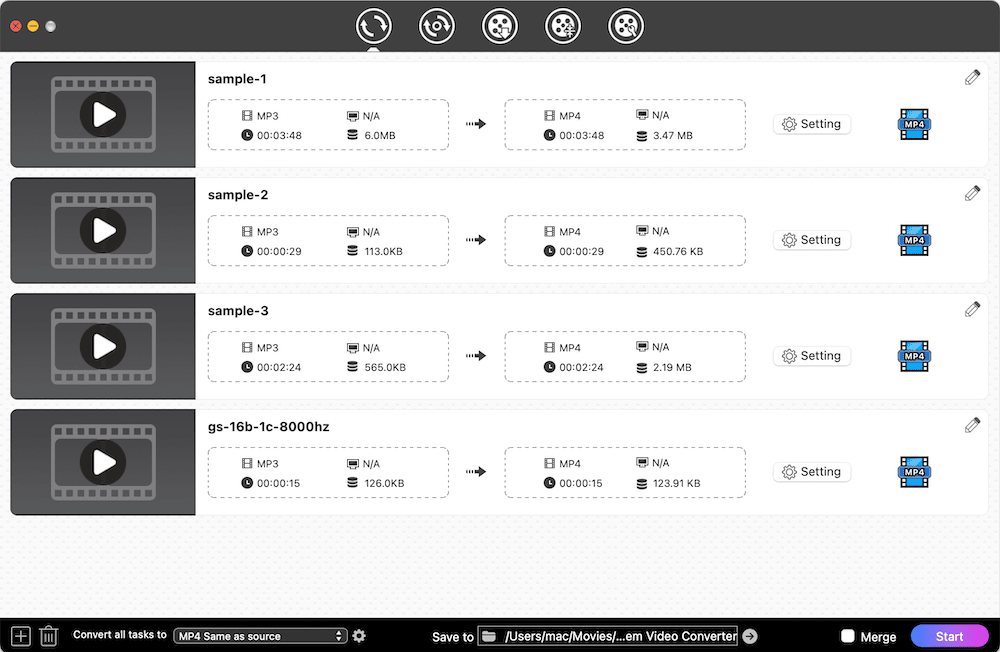
Step 3Choose OGG as the output format
Move your mouse to the bottom left corner of the interface, click the drop-down icon of the “Convert all tasks to” button, select “Audio” in the expanding menu and select “OGG > High Quality".
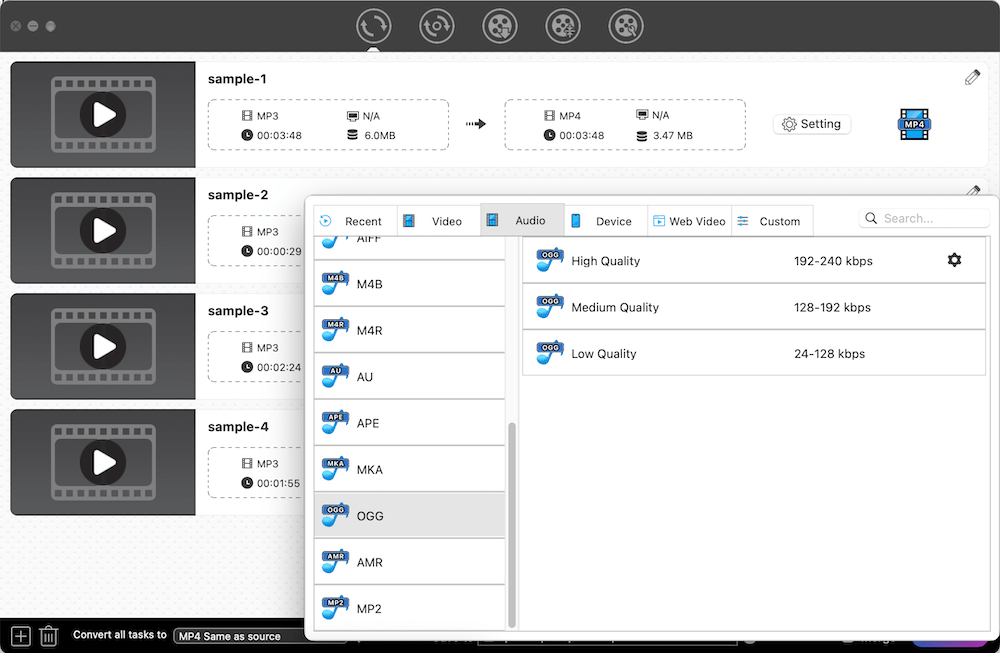
Step 4Advanced setting (optional)
If you want to edit the audio parameters, you can click the Format button again and then click ![]() icon. Now, you can edit the audio as your need on the popped-up window. Click Save when done.
icon. Now, you can edit the audio as your need on the popped-up window. Click Save when done.

Step 5 Transcode MP3 to OGG
Finally, click "Start" at the bottom right corner to start converting MP3 to OGG. After converting, click ![]() on the video thumbnail to navigate to the local position of the just converted files.
on the video thumbnail to navigate to the local position of the just converted files.
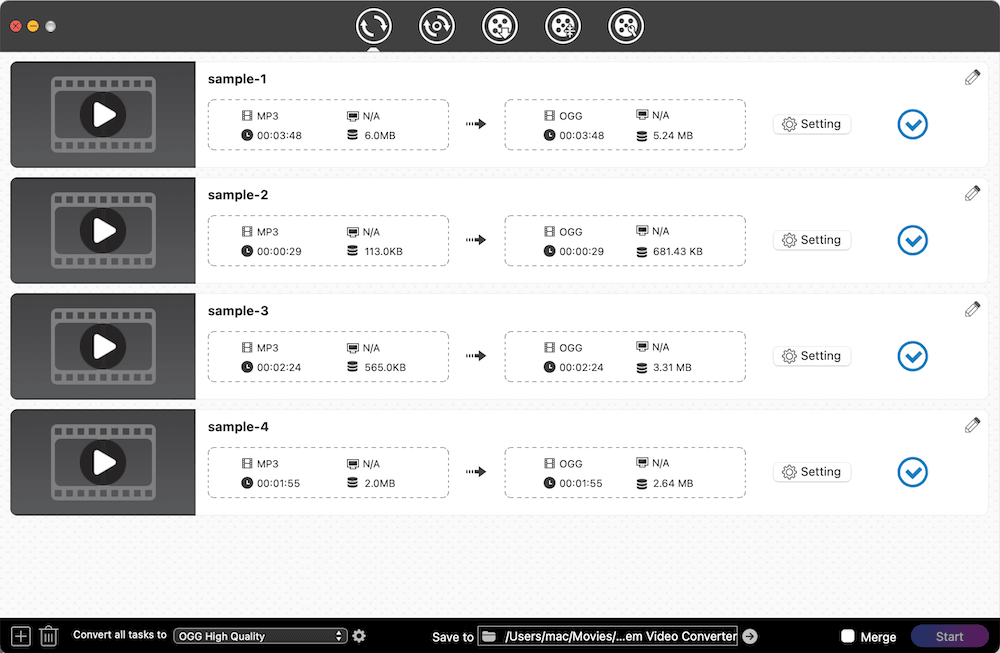
2. VLC media player
VLC media player is a free and open source multimedia tool, which is capable of convert a few digital video and audio formats, including converting MP3 to OGG. In most cases, it can help you convert from MP3 to OGG on Windows or Mac quickly without data loss. However, as a media player, it is inevitable to encounter some issues, such as having no sound after converting.
Advantages:
- Free and open source
- Have built-in player
- Can also rip unprotected DVDs
Disadvantages:
- The Mac version can’t transcode MP3 to OGG in bulk
- Have unexpected issues sometimes
Steps on how to convert MP3 to OGG for free with VLC
- Download and install VLC on your computer, click to open it.
- Click “File > Convert/stream” option in the top menu bar. Then, it pops up a new window that allows you to make conversions.
![top file menu list of vlc]()
- In the Convert & Stream window, click “Open media” button in the top part of the interface, select the targeted MP3 into the program.
- Head to the Profile section, click the drop-down icon of the Profile box to select Audio - Vorbis (OGG).
![choose ogg via vlc]()
- Click “Save as file > Browse” button to edit the file storage pathway and name. Once done, click Save button to go back to the main interface.
![set location and file name via vlc]()
- Click Save button at the bottom right corner to start converting MP3 to OGG for free.
3. Audacity
Audacity is a reliable software to convert from MP3 to OGG for free on Windows, Mac and Linux. This lightweight tool also supports WAV, AIFF, AU and FLAC format for people to choose. It supports 16-bit, 24-bit and 32-bit sound and offers additional features to edit the audios such as cut length, amplify sound. But its interface is a little bit outdated and complicated, so it might not be easy for people to figure out all features.
Advantages:
- Free and open source
- Can also record audios on your device
Disadvantages:
- Can only deal with files one by one
- Support a few output formats
- Not user-friendly interface
Steps on how to convert MP3 to OGG with Audacity
- Download the latest version of Audacity on your computer.
- Launch it after installing, click “File > Open...” on the top toolbox bar to upload an MP3 file.
![audacity interface]()
- Once the file is added, click “File” again, and select “Export > Export as OGG” in the drop-down expanding list.
![export MP3 as OGG file with Audacity]()
- Then, it pops up a window for you to select a suitable name and location of the exported OGG file. Once done, click “Save”.
![choose a suitable storage line and destination]()
- Another window shows up for you to edit the details of the file for a better storage, including artist name, track title, album title, etc. Also, if you don’t need, you can skip it and click “OK” button to begin to change MP3 to OGG.
4. FFmpeg
Unlike other MP3 to OGG converters, FFmpeg relies on command line to complete diverse conversion tasks. You can even apply different command lines to edit the audios, such as batch converting files, resizing file length, changing audio bitrate, etc. Therefore, it’s necessary for people to keep the command lines in mind. Otherwise, this robust tool will be useless to you.
Advantages:
- Can convert many formats
- Offer editing features to modify the audio
Disadvantages:
- Don’t have graphic interface
- Difficult for novices to proficient in it because of the various command lines
Steps on how to convert MP3 to OGG with FFmpeg
- Download and install the latest version of FFmpeg on your computer.
- Launch Terminal (Command prompt).
- Fill in the command line with ffmpeg -i inputfilename.mp3 outputfilename.ogg.
![ffmpeg]() If you want to transcode MP3 to OGG in batches, fill in the command: for i in *.mp3; do ffmpeg -i "$i" "${i%.*}.ogg"; done.
If you want to transcode MP3 to OGG in batches, fill in the command: for i in *.mp3; do ffmpeg -i "$i" "${i%.*}.ogg"; done. - Tap on enter on your computer and wait for the new OGG file.
Comparison Among these 4 Best MP3 to OGG Converters for Desktop Computer
| Supported formats | Batch convert files | Speed | Offer editing features | Change audio quality | Merge files | Additional Features | |
|---|---|---|---|---|---|---|---|
| Cisdem Video Converter | 600+ | Yes | Fast | Yes | Yes | Yes | Download online videos, Rip all DVDs |
| VLC Media Player | 50+ | The Windows version can | Fast | Yes | No | No | Rip unprotected DVDs |
| Audacity | MP3, WAV, AIFF, AU, OGG | No | Normal | Yes | No | No | Record audios |
| FFmpeg | 100+ | No | Normal | Yes | No | Yes | No |
Top 4 Best Online MP3 to OGG Converters for Mac and Windows
1. Freeconvert.com
Freeconvert.com is the best online MP3 to OGG converter that I’ve encountered. Most online converters only offers limited file size to convert files for free, but Freeconvert.com allows users to free convert files up to 1 GB. Another powerful function is that this online tool can really batch handle multiple files at once time. Therefore, when your internet is stable, you can use this online MP3 to .ogg converter for a try.
Advantages:
- Can download multiple files as a ZIP at once
- Allow users to adjust volume, reverse audio and resize audio
Disadvantages:
- Have ads on the interface
Steps on how to convert MP3 to OGG with Freeconvert.com
- Open Freeconvert.con on your browser, click “Choose Files” button to upload an MP3 file. After uploading it, you can click “Add more files” button at the top right corner of the interface to upload more MP3 files that you want.
- Once all files are added, click “Convert all files to” button to select OGG as the output format.
![freeconvert.com]()
- Click “Convert to OGG” button at the bottom to start converting MP3 to OGG on your computer. After finishing, you can click “Download OGG” button to save all files on your local device.
2. Online-convert.com
Online-convert.com is also an excellent online converter, which supports converting a wide range of files, including audios, videos, documents, Ebook, images, archives, PDF, etc. Unlike most online MP3 to OGG converters, it requires you to set the output target format in advance. Also, it offers extra editing features, allowing you to adjust audio parameters and trim the file length. But you should remember that the uploaded file size must under 200 MB, or you need to upgrade this online service to a higher version.
Advantages:
- Support converting a lot of file formats
- Easy to use
- Don’t need to install third-party tools
Disadvantages:
- The free version can only convert one file at a time
- May fail to upload the file due to the poor internet connection
Steps on how to convert MP3 to OGG with Online-convert.com
- Visit https://www.online-convert.com/.
- Select “Audio Converter section” and and then tap on “Convert to OGG” option.
- Drag and drop an MP3 file for converting.
![add mp3]()
- If you want, you can edit the audio file before converting as below shows.
![edit the audio]()
- Click “Start” to convert MP3 to OGG online. It will show you a new page to view the converting process and automatically download the converted OGG file upon finishing.
3. Convertio.co
When it comes to best online MP3 to OGG converters, Convertio.co always comes into people’s mind as this superior online tool can convert 300+ digital file formats, let alone converting MP3 to OGG. I feel like a little surprised as this simple online converter offers a batch-processing features for users to convert 2 files at once time for free.
Advantages:
- Can improve or reduce the sound as your need
- Apply the additional settings to all files at once
Disadvantages:
- Make a slow response when switch to convert other files continually if you aims to batch convert files more than 2
Steps on how to convert MP3 to OGG with Convertio.co
- Visit https://convertio.co/ with a browser.
- Directly drag and drop the MP3 file.
- Select OGG as the output format.
- If needed, click the appearing icon that looks like gears to edit the audio codec, frame rate, etc.
![change audio settings]()
- Once done, click Convert button to start the converting process. After finishing, click Download button.
![convertio.co]()
4. Zamzar.com
Zamzar.com is a powerful online service that supports converting various file formats up to 1100+. So if you want some uncommon file formats, you can use Zamzar.com firstly before finding other tools. But the biggest issue of it is that it only supports a file up to 50 MB for free. Therefore, if you only have a few small files to convert, you can take Zamzar.com into first consideration when converting MP3 to OGG.
Advantages:
- Support various file formats
- Easy to use
Disadvantages:
- The free users are limited to make 2 conversion per day
- Have no editing features
Steps on how to convert MP3 to OGG with Zamzar
- Visit https://www.zamzar.com/
- Upload the MP3 file that needs to convert.
- Choose OGG in the drop-down list.
- Click Convert Now button to start the conversion task.
![zamzar.com]()
- Finally, click Download button to save it to your device after converting.
Comparison Among these 4 Best Online MP3 to OGG Converters for Mac and Windows
| Supported formats | Free File capacity | Batch convert files | Speed | Offer editing features | Change audio quality | Additional Features | |
|---|---|---|---|---|---|---|---|
| Freeconvert.com | 1500+ | 1GB for free | Yes | Fast | Yes | No | No |
| Online-convert.com | Almost all popular formats | 200MB for free | Yes, but only available on the paid version | Normal | Yes | No | No |
| Convertio.co | 300+ | 100MB for free | Yes | Fast | Yes | Yes | No |
| Zamzar.com | 1100+ | 50MB for free | No | Normal | No | No | No |
Conclusion
To sum up, if you only have a couple of files, you can choose free online MP3 to OGG converters as your mind. But if you have a large number of MP3 files to convert, it is highly recommended to use a professional converter to convert MP3 to OGG on Windows or Mac, which allows you to convert several files at the same time and offers a super fast speed to save your precious time.

Emily is a girl who loves to review various multimedia software. She enjoys exploring cutting edge technology and writing how-to guides. Hopefully her articles will help you solve your audio, video, DVD and Blu-ray issues.

Ryan Li is a senior developer at Cisdem. Since joining the company in 2017, he has led the development of Cisdem Video Converter and now serves as the editorial advisor for all articles related to Video Converter.




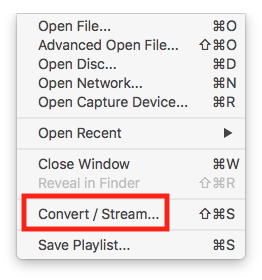
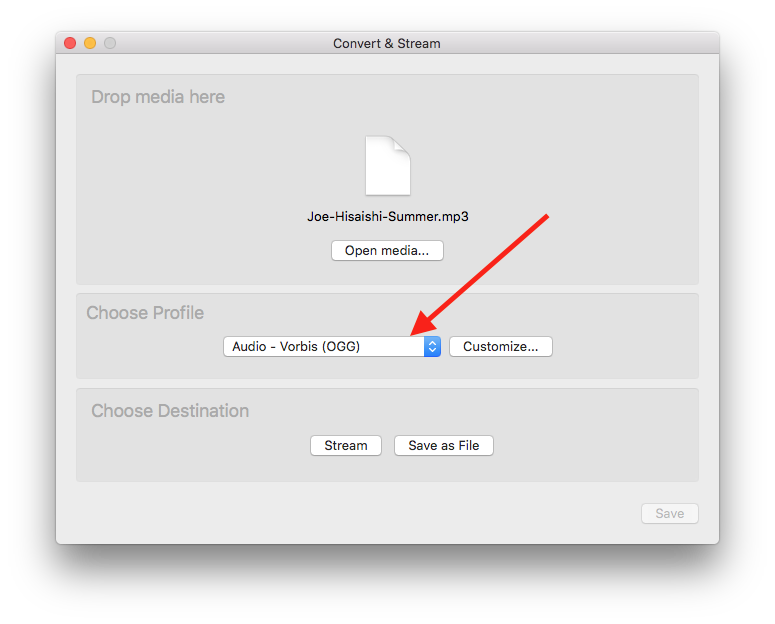
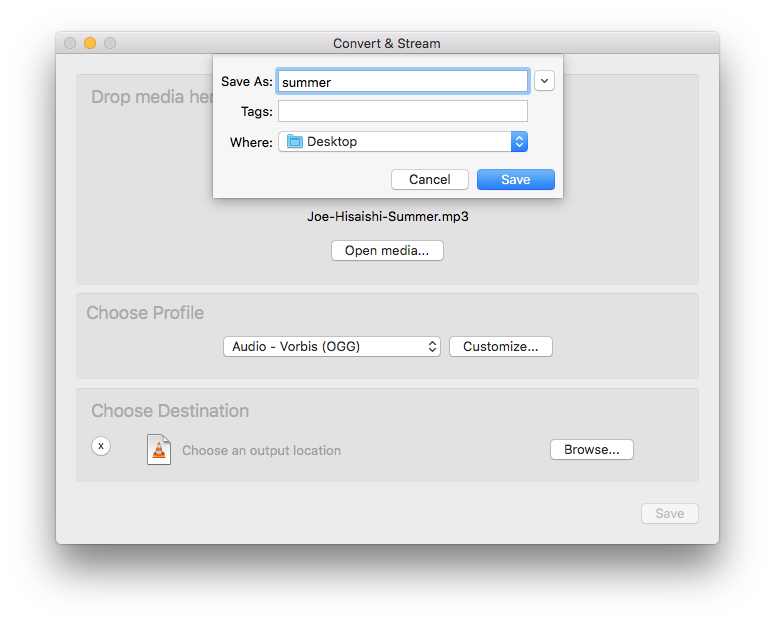
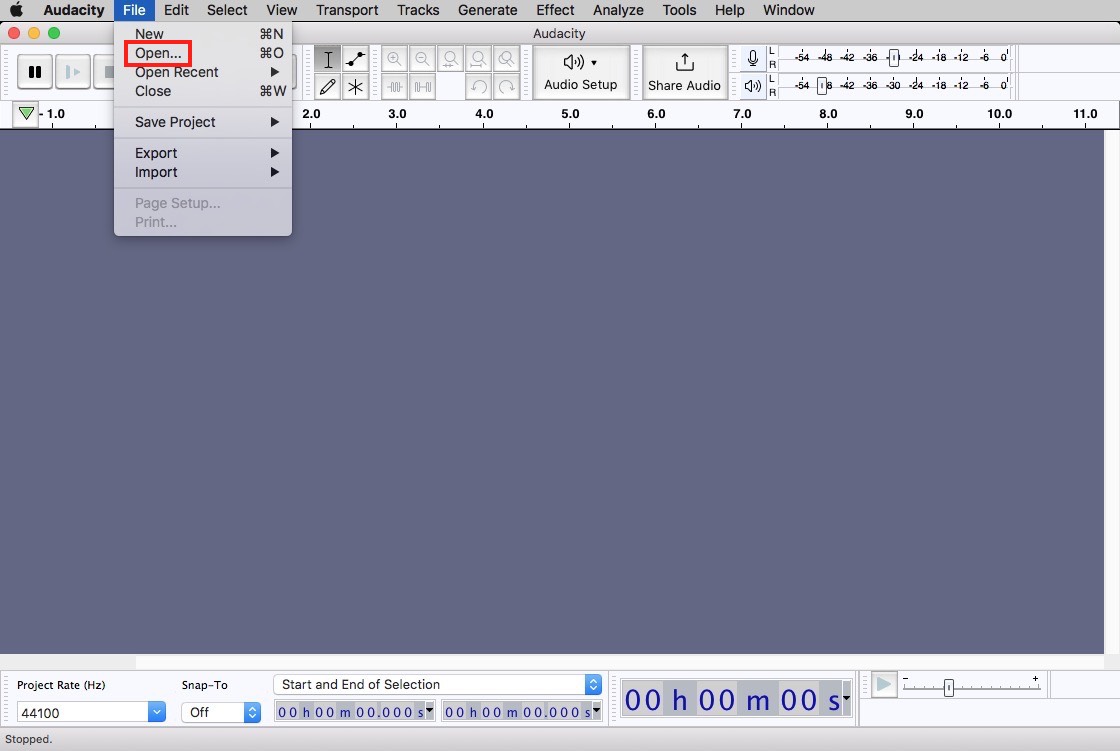
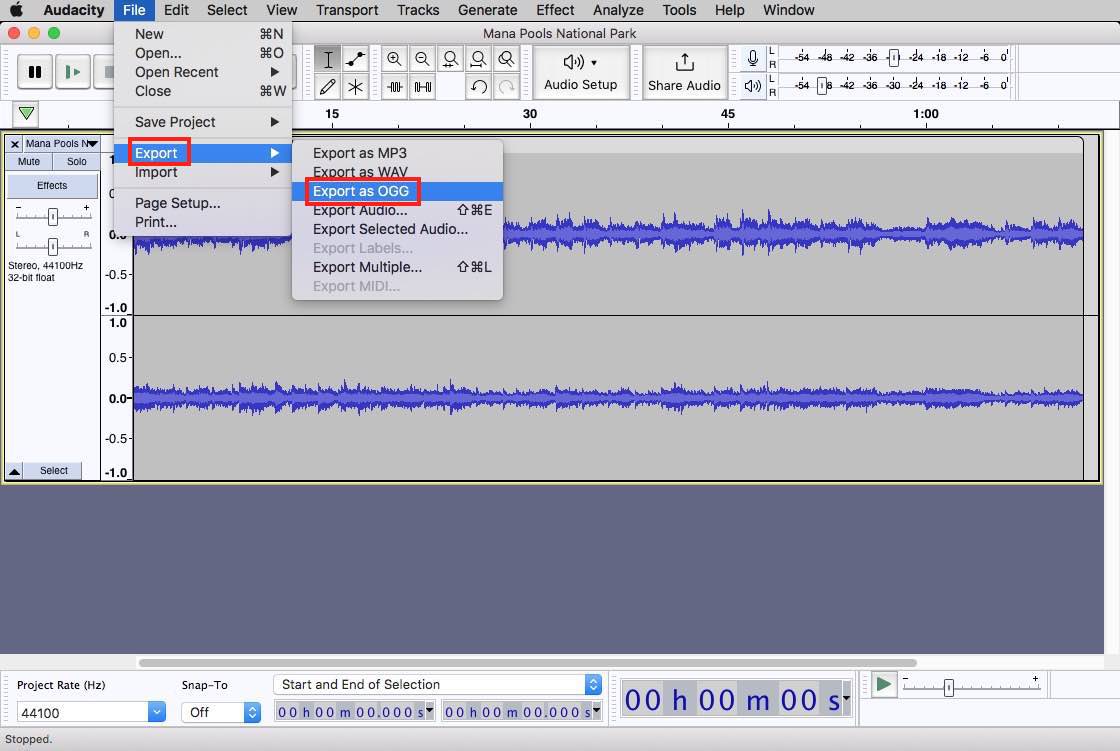
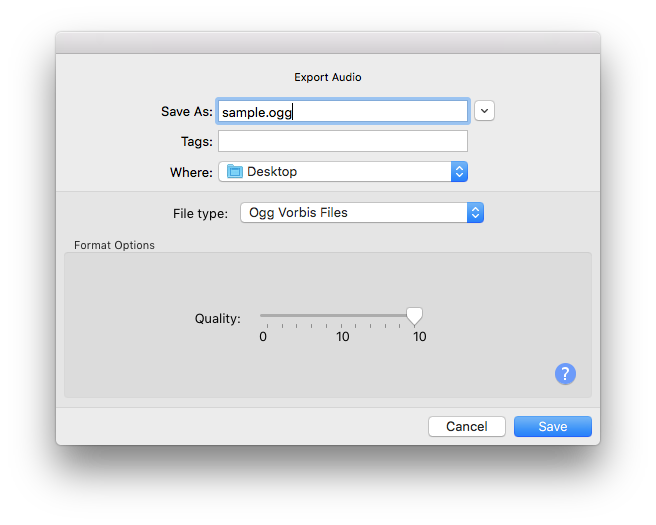
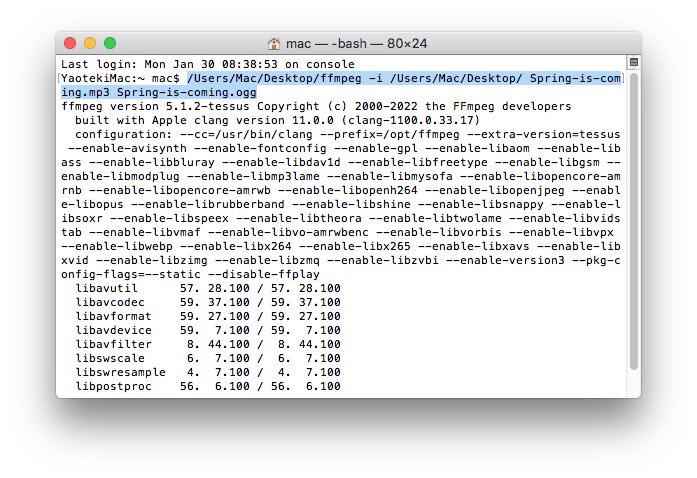 If you want to transcode MP3 to OGG in batches, fill in the command: for i in *.mp3; do ffmpeg -i "$i" "${i%.*}.ogg"; done.
If you want to transcode MP3 to OGG in batches, fill in the command: for i in *.mp3; do ffmpeg -i "$i" "${i%.*}.ogg"; done.