How to Convert MP4 to MP3 on Mac with High Quality: 5 Ways
 62.9K
62.9K
 1
1
MP4 is a popular file format that can contain video, audio, text and other rich visual elements. MP3 file, on the other hand, contains audio only. And there are instances when you find yourself needing to convert MP4 to MP3:
- Focus on the audio part of MP4 videos
- Extract music or sound track for editing purposes
- Significantly reduce the file size for efficient transfer and ensure audio playback on various devices, such as in your car or on a portable player.
So how to do it? As a Mac user, you can convert MP4 to MP3 on Mac in a way that delivers the original audio quality. In this post, I will show you 5 ways to get the job done without any hassle.
Method #1 Convert MP4 to MP3 on Mac with the Best Quality
To preserve the original audio quality of the MP4 resource, you may have to harness the power of a professional tool, let's say, a Video Converter for Mac.
Cisdem Video Converter is an ideal assistant to convert MP4 to MP3 on Mac, with original audio, and video quality retained. It also allows users to perform the conversion between different media file formats and handle 4K videos with optimized GPU acceleration.
Vital features of Cisdem MP4 to MP3 converter for Mac:
- Clear interface, only taking seconds to master
- Convert 1080p/4K/5K/8K videos to any format
- Turn MP4 into MP3, FLAC, ALAC, OGG, AIFF, WMV, MOV, etc.
- Also convert MP3 to MP4
- Support for over 200 device optimization profiles
- Adjust the output MP3 audio quality, codec, sample rate, bitrate, etc.
- Customize videos with built-in filters and effects
- Batch convert multiple videos in a few minutes
- Download videos/songs from all the popular websites, e.g. convert YouTube MP4 to MP3
- Rip Blu-rays and DVDs to MP4, MP3 or other desired formats for backup
Click the button to free download Cisdem Video Converter, and follow the steps below to convert MP4 files to MP3.
 Free Download macOS 10.13 or later
Free Download macOS 10.13 or later  Free Download Windows 10 or later
Free Download Windows 10 or later
How to convert MP4 to MP3 on Mac with Cisdem:
Step 1. Improt MP4 files into the program
Install and run Cisdem Video Converter, it will take you to the "Convert" tab by default.
Add MP4 files into the interface by drag and drop, or go to "File" > "Add File(s)" from the top menu bar. You can add multiple files for bulk conversion.
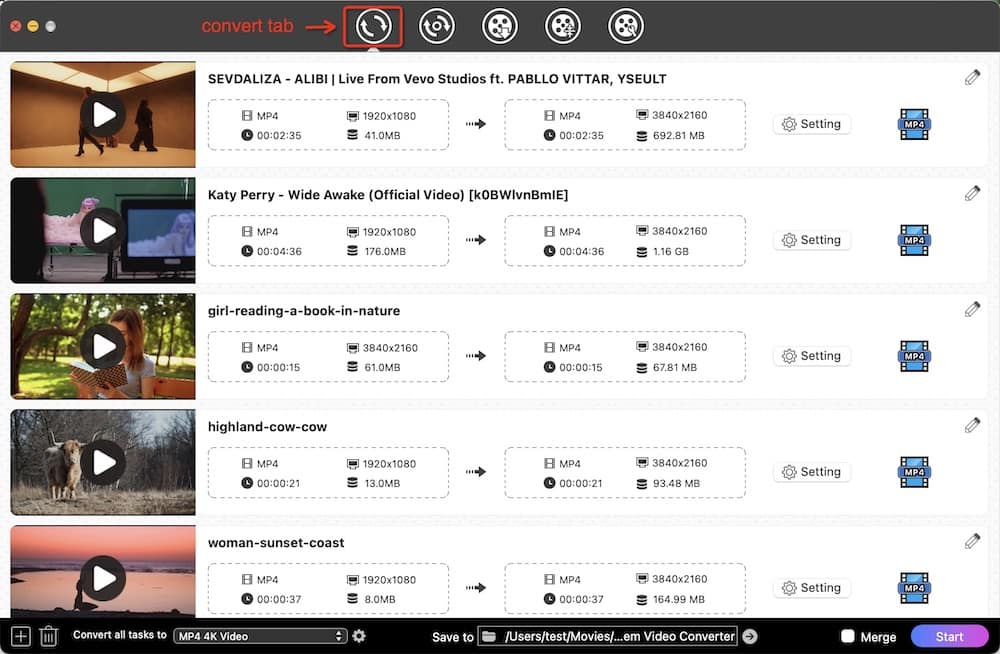
Step 2. Choose MP3 as the output format
Click on the format icon right next to the video info, the output library will pop up. Choose "Audio" menu> "MP3". Alternatively, select the format from "Convert all tasks to" on the bottom to apply the output settings to all.
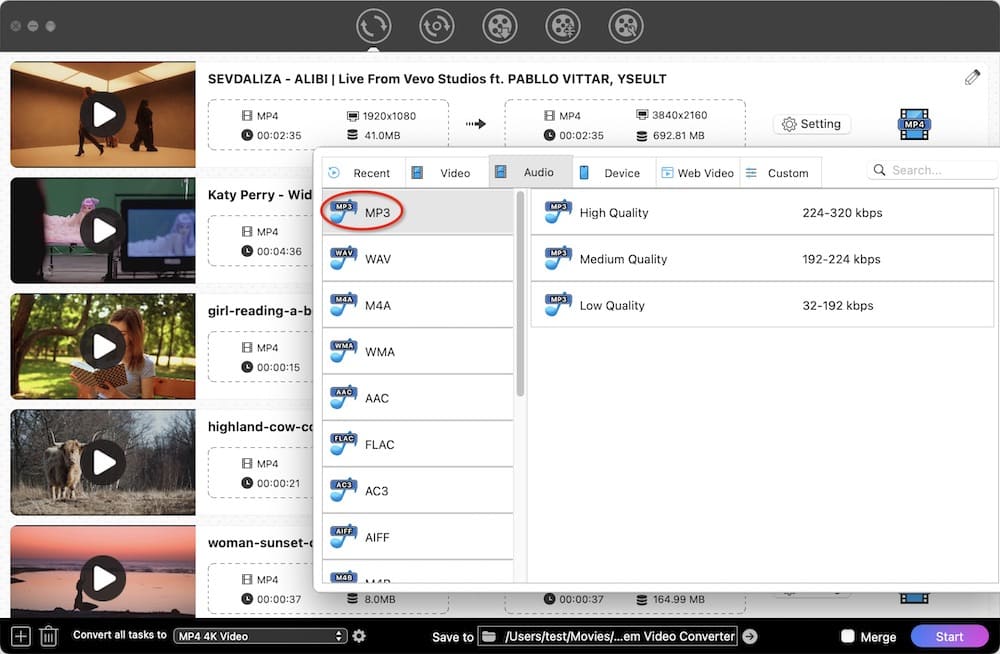
There is a gear icon for opening the "Settings" dialog. You can adjust your MP3 audio parameters there.
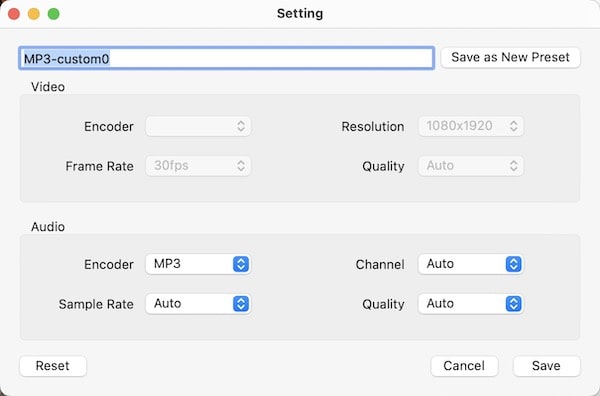
Step 3. Start the conversion
Click the  button to start converting MP4 to MP3 on Mac. The conversion process usually takes only a few seconds. Click the checkmark
button to start converting MP4 to MP3 on Mac. The conversion process usually takes only a few seconds. Click the checkmark ![]() icon to quickly find the MP3 file in the output folder and play it - the audio file should be as clear as the original.
icon to quickly find the MP3 file in the output folder and play it - the audio file should be as clear as the original.
 Free Download macOS 10.13 or later
Free Download macOS 10.13 or later  Free Download Windows 10 or later
Free Download Windows 10 or later
Tip: Edit MP4 videos
When converting between video files, you can click the edit ![]() button to edit MP4 videos (apply the effect, add watermark, subtitles, etc.) before exporting them to desired formats.
button to edit MP4 videos (apply the effect, add watermark, subtitles, etc.) before exporting them to desired formats.

Method #2 Convert MP4 to MP3 with Mac's Built-in Apps
As a Mac user, you can absolutely make full use of the tools included in your Mac – the combination of QuickTime Player and iTunes (Apple Music for Catalina and above) as well as iMovie.
Using QuickTime + iTunes or Apple Music
This method will encode and compress the file twice, resulting in decreased audio quality and larger file size than direct conversion. In my test, it converted a 3-minute MP4 music video to 3MB MP3 file, compared to 2.4MB with Cisdem Video Converter.
Let's take a look at this MP4 to MP3 trick.
- Open MP4 in QuickTime and export it as audio. The conversion will change the .mp4 extension to .m4a.
Note: M4A means MPEG 4 audio, and it usually contains audio encoded using AAC or ALAC (Apple Lossless) compression developed by Apple. It's deemed as the most iTunes-friendly audio format.![export m4a from quicktime]()
- Import M4A into iTunes (for macOS Mojave and earlier) or the Music app (for macOS Catalina and later) by drag and drop.
- Adjust the importing setting as follows: app "Preferences" > "General" (iTunes) or "Files" (Music) > "Import Settings", and select "MP3 Encoder". From the "Setting" drop-down menu, you can adjust the audio bit rate. Click "OK" to save the changes.
![mp4 to mp3 on mac itunes setting]()
- Go back to the library and highlight the M4A audio.
- Go to "File" > "Convert" > "Create MP3 Version" to convert MP4 to MP3 in iTunes. The MP3 file will be saved on your Mac.
![create mp3 from mp4 on mac with itunes]()
- Right-click the MP3 file in iTunes and choose "Show in Finder" to locate it.
Using iMovie
iMovie is the video editing software that comes with your Mac. It can extract audio from an MP4 file and save to MP3. It's a handy option especially when you need to edit audio during your workflow. However, note that it doesn't allow batch processing and quality selection.
- Launch iMovie and import the MP4 file into the app. If you can't find iMovie on your Mac, download it from the App Store for free.
- Edit the clip if necessary. (Optional)
- Click the export button in the upper right corner, and select the "File" option.
![iMovie export to file]()
-
In the File dialog, change the output format to "Audio Only", and select "MP3" from the File Format menu.
![iMovie convert MP4 to MP3]()
- Click "Next...", and select a folder to save the output file in the pop-up window.
- Click "Save" to begin the conversion process.
Method #3 Convert MP4 to MP3 on Mac via VLC
VLC is a pinup media player capable of playing almost all madia formats on Mac and Windows. You might not know that it supports the transcoding function as well, but only in a few output formats, like MP3, OGG, WebM, FLAC, etc.
Despite the plain, sleek interface and gun-gray icon, it still owns multifarious customization options and a tweaked toolbar, which enhances the conversion process. The biggest regret is that VLC's Mac version does not support the simultaneous conversion of multiple video files to audio.
Check out how to convert MP4 to MP3 on Mac in VLC:
- Click "File" on the top toolbar, from the drop-down box, choose the "Convert/Stream" option.
- Click on "Open media" > browse an MP4 file from location > click the "Open" button. Or you can drag the MP4 media directly to the drop area.
- Choose "Audio-MP3" as an output profile. Around it is a customize button, you can tweak the audio codec.
![convert mp4 to mp3 mac vlc]()
- Click the "Save as File" button > Click on the "Brower" button, and finally save your file as xxx.mp3.
Method #4 Convert MP4 to MP3 Free Online
Of course, if you don't need to turn MP4 into MP3 very often, you can use the online free MP4 to MP3 converter for Mac. We pick 2 user-friendly converters for your choice: Zamzar.com and Online-audio-converter.com.
Zamzar.com
Zamzar is a multi-purpose file conversion site that supports a significant number of formats. Apart from converting media files, it also allows you to convert files between documents, images, e-Books, CAD, and archived files.
The free version, however, is limited to converting MP4 files under 50MB and up to five MP4 files at a time.
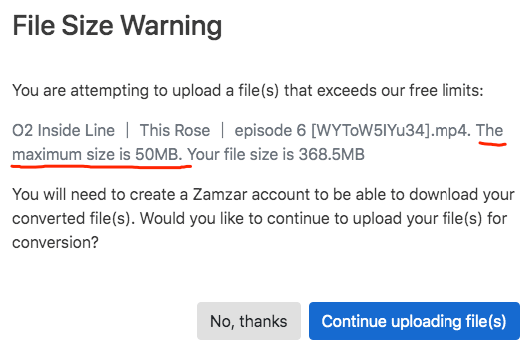
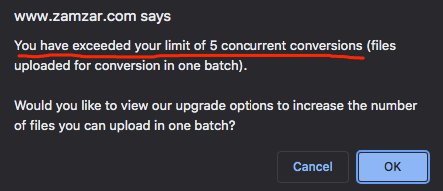
See the steps to convert MP4 file to MP3.
- Navigate to the Zamzar website.
- Add an MP4 file to the page.
- Choose to convert to MP3.
- Begin the uploading/conversion process.
- Once the MP3 file is available, click the download link.
![mp4 to mp3 on mac online - zamzar]()
Online-audio-converter.com
Online Audio Converter supports a number of formats for converting video to audio and audio to audio, providing 100+ input formats and 8 output formats.
As a free online converter, it also has limitations. Uploading an MP4 file to the website is quite slow and may fail if the MP4 is too large. It happens to me that the upload fails after waiting for 3 minutes with a 322MB MP4 video.
Below is how to convert MP4 to MP3 Mac with online-audio-converter.com.
- Head toward Online Audio Converter in your web browser.
- Drop the native MP4 video or click the "Open Files" button to choose one that you desire to convert.
- Select MP3 from audio formats.
- Set the quality level from Economy to Best. And if you need, edit track info.
- Click on "Convert" to change MP4 file to MP3 online.
- Download file.
![free mp4 to mp3 converter - online audio converter]()
The defects of 99% online video converters:
- No batch processing option
- Lack of editing features
- Limited upload size and conversion times
- Inundated with ads
- Not secure enough, might give away your privacy
- Require a rapid Internet connection, or the conversion will take a long time
Method #5 Convert MP4 to MP3 on Mac through FFmpeg
FFmpeg (full name "Fast Forward MPEG") is a collection of libraries and tools, making it possible to transcode video to audio files. It supports all basic media codecs, such as H.264, H.265, AAC, Apple ProRes, Avid DNxHD, and so on.
- Download and install FFmpeg software project to your Mac.
- Open the Terminal app.
- Type the command.
Convert single MP4 to MP3: ffmpeg –i test.mp4 test.mp3.![change single mp4 into mp3 mac ffmpeg]() Bulk create MP3 from MP4 files in an entire directory: for i in *.mp4; do ffmpeg -i "$i" "${i%.*}.mp3"; done.
Bulk create MP3 from MP4 files in an entire directory: for i in *.mp4; do ffmpeg -i "$i" "${i%.*}.mp3"; done.![bulk convert mp4 files to mp3 ffmpeg]() Extract MP3 audio without re-encoding: ffmpeg -i test.mp4 -vn -c:a copy -ac 2 test.mp3.
Extract MP3 audio without re-encoding: ffmpeg -i test.mp4 -vn -c:a copy -ac 2 test.mp3.![copy audio from mp4 to mp3 ffmpeg]()
- Execute your command and wait for the output MP3.
FAQs
Can I manually and directly change the extension from .mp4 to .mp3?
It is not recommended. An MP4 file encapsulates audio and video information, whereas an MP3 file only contains audio information. Changing the file extension won't affect the actual content. Instead, it causes the media player to mistake it for an MP3 file. Doing so has the following consequences:
- The audio file still maintains the size of the MP4 video
- The file can’t be opened, as the audio codec in MP4 is not compatible with MP3
- Video content missing
I used 4 popular audio players on the Mac to play the file after changing the extension, and the result is not ideal.
| QuickTime | Playing fine, but the duration is wrong |
|---|---|
| iTunes/Apple Music | Can't import to the app |
| VLC | Still playing as a video |
| Cisdem Video Player | Still playing as a video |
Can QuickTime Player directly convert MP4 files to MP3?
QuickTime X, available on Mac OS X Snow Leopard or above, lets you export videos to 4k/1080p/720p/480 video and audio only. But the output audio format will be an M4A file.
QuickTime 7 Pro can merely transcode MP4 to AIFF, AU, and WAVE audio formats.
Obviously, neither the new version nor the old version of QuickTime supports converting MP4 to MP3 on Mac.
Can HandBrake convert audio files?
HandBrake is a cross-platform, open-source, free transcoder for digital video. It provides advanced users with numerous parameter settings to alter the video quality, codec, file size, and adjust frame rate accordingly.
But unfortunately, Handbrake doesn't allow audio conversion. This also means you have no chance to extract audio from video, rip DVD audio, or convert MP4 to MP3 on Mac by using Handbrake.
Is MP3 the same as M4A?
Quite often when converting MP4 to an audio format we will think of MP3, but for Mac users, M4A is also an audio format you are familiar with, as when you download songs from iTunes or Apple Music it will be in M4A format.
While M4A and MP3 are both lossy audio formats, they are not the same. M4A is supposed to have a better quality than MP3. But in terms of compatibility, MP3 is more popular. If you only need to convert MP4 to an audio format for playing on Mac, then M4A is also a good choice.
Conclusion
Many users may first turn to the free solutions when running into such an MP4 to MP3 issue on Mac. However, if you are looking for an easy and high-quality conversion, I do recommend the Cisdem MP4 to MP3 Converter for Mac, which saves time and effort without sacrificing the file quality.

Emily is a girl who loves to review various multimedia software. She enjoys exploring cutting edge technology and writing how-to guides. Hopefully her articles will help you solve your audio, video, DVD and Blu-ray issues.

Ryan Li is a senior developer at Cisdem. Since joining the company in 2017, he has led the development of Cisdem Video Converter and now serves as the editorial advisor for all articles related to Video Converter.




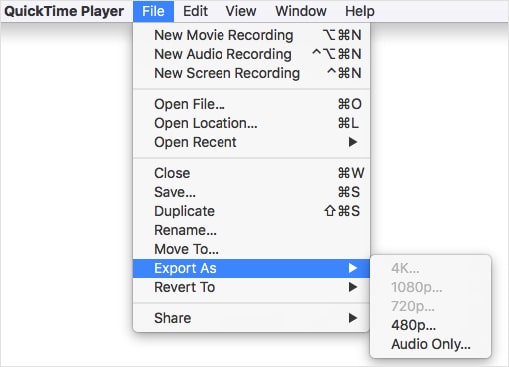
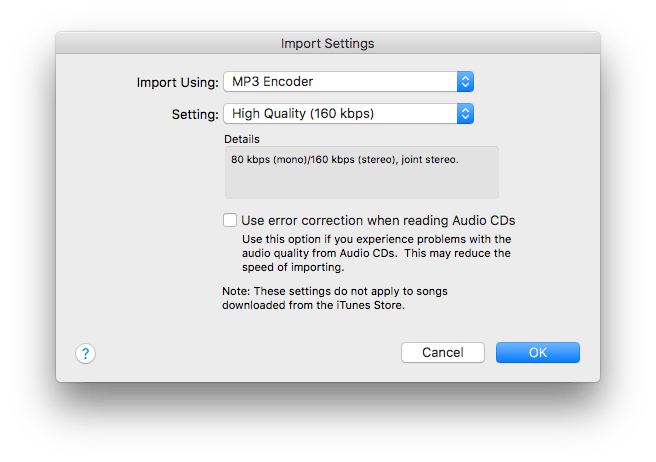
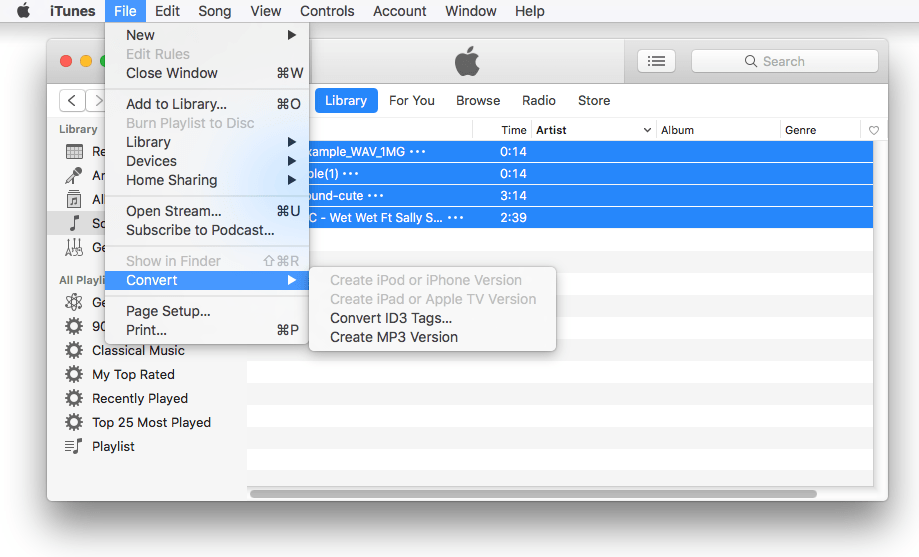
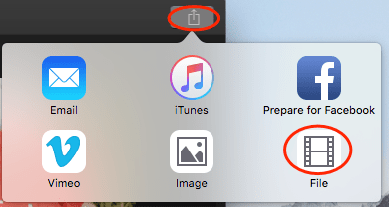
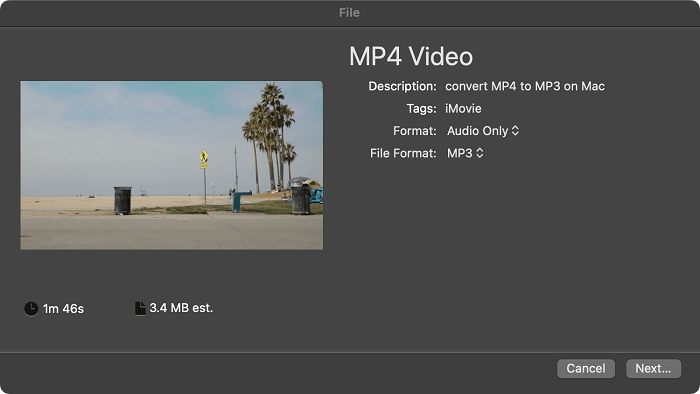
.png)
.jpg)
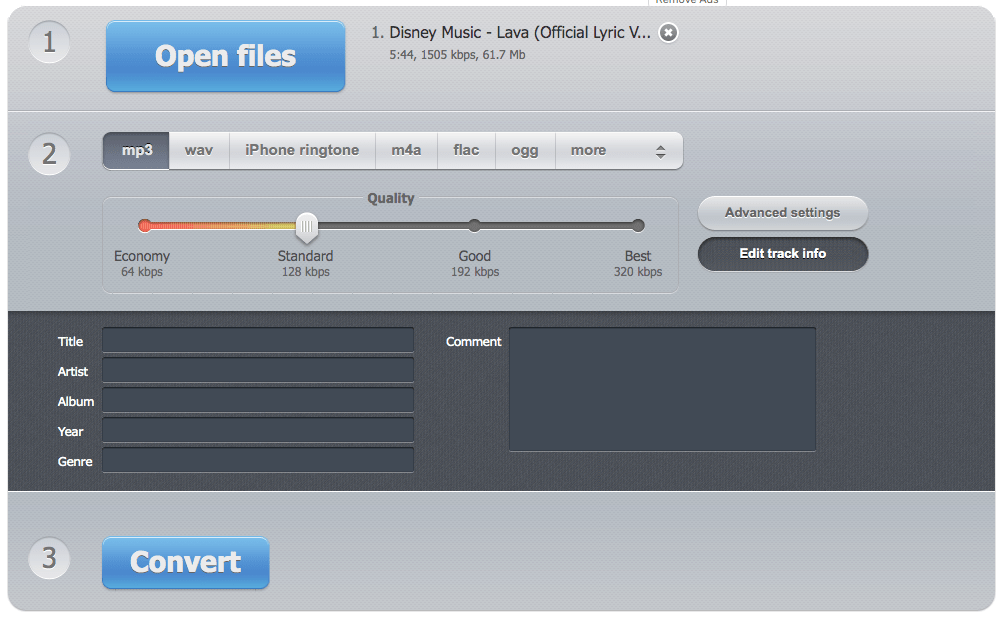
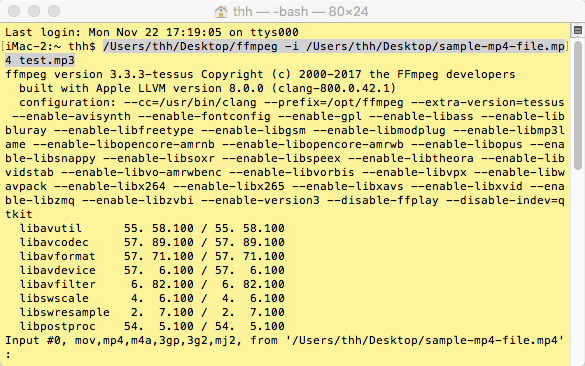 Bulk create MP3 from MP4 files in an entire directory: for i in *.mp4; do ffmpeg -i "$i" "${i%.*}.mp3"; done.
Bulk create MP3 from MP4 files in an entire directory: for i in *.mp4; do ffmpeg -i "$i" "${i%.*}.mp3"; done.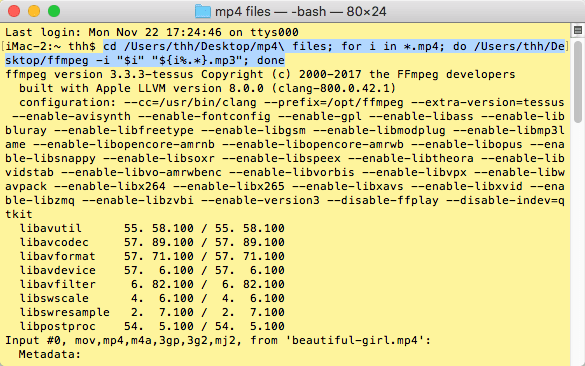 Extract MP3 audio without re-encoding: ffmpeg -i test.mp4 -vn -c:a copy -ac 2 test.mp3.
Extract MP3 audio without re-encoding: ffmpeg -i test.mp4 -vn -c:a copy -ac 2 test.mp3.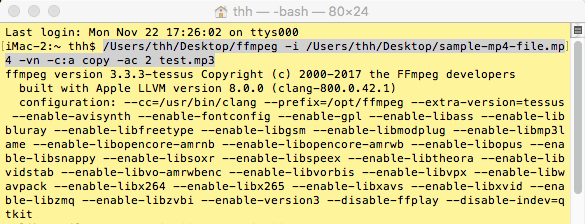
Hamichq
I was gonna to use QuickTime but IDK why my mp4 file won't open with it. Then I tried your software and it worked good, thanks.