Best Image to Excel Converter (Free & Accurate)
 37.9K
37.9K
 1
1


PDF Converter OCR
Convert all images and pictures (JPG, PNG, BMP, TIFF, etc.) to Excel.
Are you looking for an image to Excel converter that is free and gives accurate result? Read on!
Have data in image files and need to extract that data for further analysis? Converting image to Excel is what you need, but we all know that image is a non-editable format, plus manually reentering or extracting data from images into spreadsheets is time consuming. To work it out, we’ll show you 7 best image to Excel converters in this article, all of which can help you to convert image to Excel quickly and accurately.
A note from our experts:
Unlike conventional methods, Cisdem PDF Converter OCR processing AI techniques to extract and structure content from PDFs, scanned images, screenshots, etc. helps individuals and companies save time and reduce the risk of errors compared to manual data entry.
Find our instructions below to convert image to Excel with Cisdem PDF Converter OCR:
1. Download Cisdem PDF Converter OCR on your Mac or PC.
2. Import images by drag and drop.
3. Download the OCR module and Choose “to XLSX”.
4. Click Convert to start the image to excel conversion.
How Do We Convert Picture to Excel Table or Data?
To convert image or scanned files to Excel, we need to apply OCR on these image files.
OCR means Optical Character Recognition, it helps to recognize the characters on image-based files and make them editable or searchable, so your computer can read all the texts from the image files.
There are many OCR tools available on the market, but when it comes to converting image to excel, we actually need tools that can not only recognize tabular data on the images, but also recreate the table structure perfectly on Excel.
Then how to pick a satisfying image to Excel converter from various OCR tools?
- The most basic thing is that it must support importing multiple image formats. Some OCR tools do not allow image input, while some only support uploading images in PNG and JPG.
- The key point is that it should produce an accurate conversion result, the data being fully recognized and well formatted.
- A higher requirement is that it allows converting images in bulk and supports other output formats besides Excel, so users can perform many types of conversions.
- For newbies, a simple user interface is also important, which saves time getting familiar with the software.
Referring to the above criteria, we’ve picked out 7 best image to excel converters, most of them are free and applicable to different platforms, including Windows, macOS, iOS and Android.
Best Image to Excel Converter Software for Windows and Mac
If you want to extract data from image to excel with exactly the same formatting as the original file, a dedicated image to excel converter is necessary. According to the test results and feedback from users, we pick Cisdem PDF Converter OCR for Windows and Mac users.
It is an expert in converting any PDF and image into 10+ formats, including Word, Excel, PowerPoint, CSV, Text, Keynote, Numbers and Pages. The image OCR feature works on all screenshots, pictures and photos in JPEG, BMP, PNG and TIFF format and recognize 50+ languages.
Better still, you can convert hundreds of images to Excel at one time to boost work efficiency.
Steps to Convert Image to Excel Offline
- Free download this image to excel converter software on Mac or Windows.
- Start the program, upload your images by dragging or hitting “+” icon.
![image to excel converter cisdem01]()
- Once the images are imported, it will prompt you to download the OCR module for the first recognition.
![image to excel converter cisdem ocr]()
- Choose “to XLSX” as the output format.
![image to excel converter cisdem02]()
- Click on the Gear icon, then a window will appear. Here you can tweak the Excel and OCR settings as you need.
![image to excel converter cisdem03]()
- Choose an output folder, and click Convert to start the image to excel conversion. You can find the well-formatted Excel file in your output folder.
Also, you can check the YouTube video tutorial to convert image to Excel format:
Best Image to Excel Converters Online Free
Online image to excel converters are quite large in quantity. Basically, there are 2 kinds of online free image to excel converters, one requires email address to download converted excel files, while the other one doesn’t. For convenience and saving your email box from spam letters, online free image to excel OCR converters that don’t require submitting email address are recommended.
online2pdf (Batch Conversion Support)
It is an online document converter offering free services to transfer PDF and image files into searchable PDF, Word, Excel, PowerPoint, RTFD, Text and more in batch. There are 32 languages supported by this online free tool to OCR in images, including English, French, German, Spanish, etc. Also, users can adjust the settings about images and Excel before conversion as per their preferences.
Pros:
- Batch convert up to 30 files.
- Support PDF, JPG, PNG, BMP and TIFF.
- Support 30+ OCR languages.
Cons:
- Need internet to upload and convert file.
- Need to manually check due to OCR errors sometimes.
-
The fonts will be missing in the converted file if they are not standard fonts of Windows and MS Office.
-
Not suitable for handling private files.
-
Have a 150MB file size limit, and all files together must not exceed 200MB.
-
A maximum of 100 pages can be converted.
How to Use this Best Online Image to Excel Converter for Free?
- Go to online2pdf.
- Click on Select files to upload images into the program.
![convert image to excel online01]()
- Choose the conversion mode, select Excel as the output format and choose the image language.
![convert image to excel online02]()
- Expand the Excel menu to tweak the settings if necessary.
![convert image to excel online03]()
- Once done, click Convert to extract data from image to excel for free.
Can I Convert Image to Excel for Free in iLovePDF?
Many people are looking for iLovePDF to convert image to Excel online. Actually, it does offer the capability of converting picture to Excel table, but in an indirect and paid way. You’ll need to perform two conversions to do it, with the “JPG to PDF” and “PDF to Excel” tools in iLovePDF. Besides, OCR is required during the process, so you have to upgrade to Premium, otherwise, you can only recognize one image file for a trial.
How to Convert Image to Excel in iLovePDF?
- Go to iLovePDF and choose JPG to PDF tool from CONVERT PDF.
- Click Select JPG images or drag & drop the JPG images into the program.
![convert image to excel online05]()
- Modify the PDF page settings, like page orientation, size and margin.
![convert image to excel online06]()
- Click Convert to PDF and save the converted file.
- Go to Convert PDF to EXCEL tool, and drop the converted PDF into the interface.
![convert image to excel online07]()
- Choose OCR and click Convert to EXCEL.
![convert image to excel online08]()
Best Free Image to Excel Converter Software to Download - OneNote
If you don’t want to upload your files to the online site and at the same time need a free image to excel converter that can extract tabular data from images, you can also use Microsoft OneNote.
It is a free note-taking application from Microsoft Office suite. You can use it to create notes, drawings, lists, etc, and share your ideas with team members in real time. To make fuller use of information, OneNote has built a powerful OCR feature, so that you can extract the text from images in the notes and reuse the data handily.
- Step 1. Install and launch Microsoft OneNote. (Some Windows computers may have pre-installed this app.)
- Step 2. Go to Insert > Pictures, upload an image to OneNote.
![image to excel converter onenote01]()
- Step 3. Right click on the picture and choose Copy Text from Picture to start the OCR processing.
![image to excel converter onenote02]()
- Step 4. Launch Microsoft Office Excel, paste the picture text to excel and save the file.
Convert Picture to Excel Table with Adobe If You Have
If you have subscribed and installed Adobe, you can also utilize this Adobe converter to perform Image-to-Excel conversion easily, since Adobe is also equipped with an OCR feature to work on scanned PDF and images. Here we take Adobe Acrobat Pro DC as an example to demonstrate how to convert picture to excel table in Adobe.
- Open Adobe Acrobat Pro DC on your computer.
- Go to Tools > Create PDF, select an image to upload and click Create to make the image in PDF format.
.png)
- Then go to Tools > Export PDF, and choose output as Spreadsheet.
.png)
- Click Export to perform Adobe OCR on the image and you will get the Excel file within seconds.
2 Best Apps to Convert Image to Excel Table in Mobile
There are times that we just want to convert pictures on our Mobile phone to Excel table without working on a computer. Here are 2 highly recommended apps to convert image to Excel for mobile phone, including iOS and Android phones.
#1 Microsoft Office Excel (iOS and Android)
Microsoft Excel is a useful component of Microsoft 365 that is compatible with all operating systems, including iOS and Android. In the mobile version, it contains the “Insert Data From Picture” button at the bottom of screen, which allows you to either open up the camera to take a photo or upload an existing picture from your device. Then the content in images will be inserted into spreadsheet automatically, with all data well placed in the Excel rows and columns.
How to Convert Image to Table in Excel?
- Download and install Microsoft Office Excel app on your iOS or Android phone.
- Open it, then tap the “+” icon in the lower right corner to show the ribbon commands.
![image to excel converter01]()
- Slide left to find the Data from picture button at the bottom.
![image to excel converter02]()
- Take a photo of the file or import an image for OCR to Excel, tap Continue.
![image to excel converter03]()
- Then the image will be converted into Excel table immediately, click Open to insert it in an Excel Spreadsheet, now you can edit it freely.
![image to excel converter04]()
Tips: You can also check the detailed video tutorials in Microsoft Support to learn how to insert data from a picture to Excel Spreadsheet in various platforms, including Windows, web, macOS and iOS/Android.
#2 Convert JPG to XLSX - Image to from SmartApps38 (Android)
It is available in Google Play, highly rated. It allows to convert image to Excel for free, with an in-app purchase, users can extract text or data from JPG, BMP, TIFF and GIF to editable XLS/XLSX with original file quality. It can recognize 46 languages and easy to use.
- Download and install this app to your Android phone, open it.
- Open the image you want to convert, crop it if necessary.
![image to excel mobile 04]()
- Select the file language.
![image to excel mobile 05]()
- Select output as XLS or XLSX.
- Click Convert to extract data from image to Excel on your phone.
Conclusion
How was that? I think converting images to excel is a great feature, with the above recommended tools, there is no need to retype the data in image files and reformat it in the spreadsheet. All we need is a good image to excel converter.
Of the aforementioned image to Excel converters, each has its own unique features, we recommend you to test and try one that fits your needs:
Best online image to Excel tool: online2pdf
Best free image to Excel converter software to download: OneNote
Best image to Excel converter for accuracy and speed: Cisdem PDF Converter OCR
Best image to Excel converter for Mobile: Microsoft Office Excel
 Free Download Windows 10 or later
Free Download Windows 10 or later  Free Download macOS 10.14 or later
Free Download macOS 10.14 or later

Carolyn has always been passionate about reading and writing, so she joined Cisdem as an editor as soon as she graduated from university. She focuses on writing how-to articles about PDF editing and conversion.

Liam Liu takes charge of the entire PDF product line at Cisdem and serves as the technical approver for all related editorial content. He has deep expertise in PDF and document management technologies and nearly a decade of development experience.






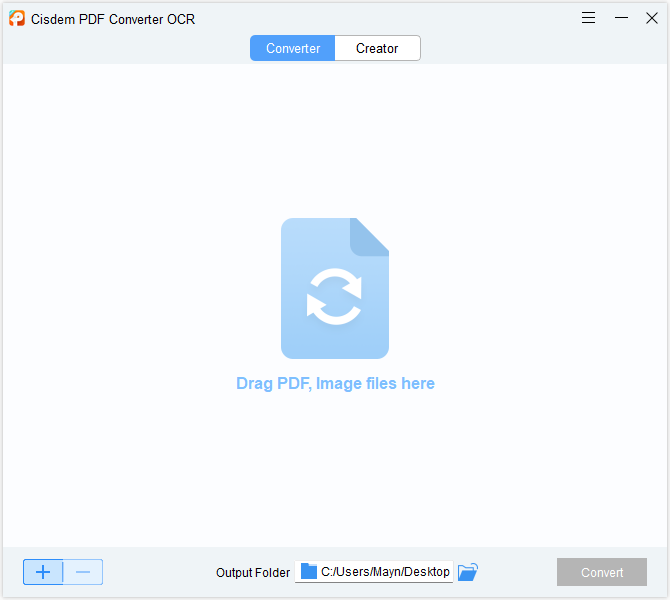
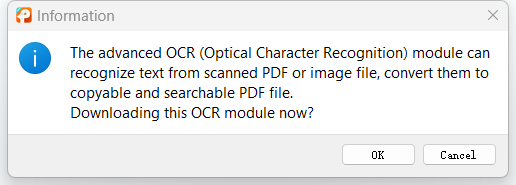
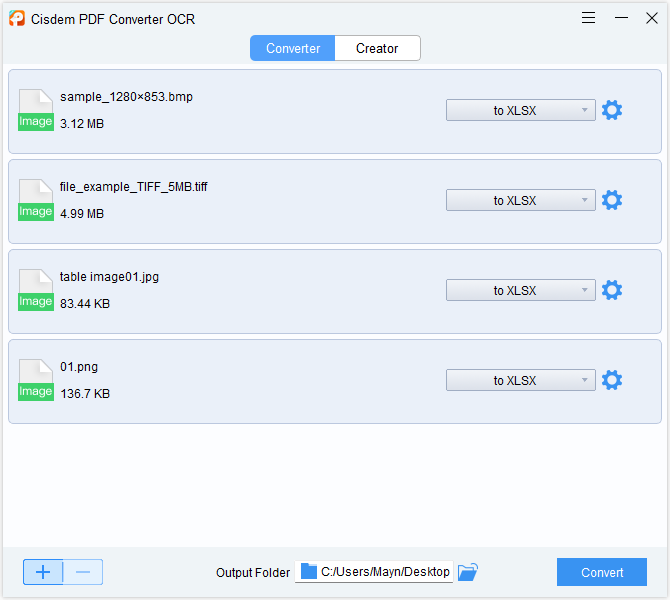
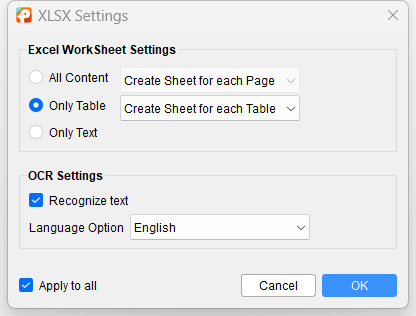
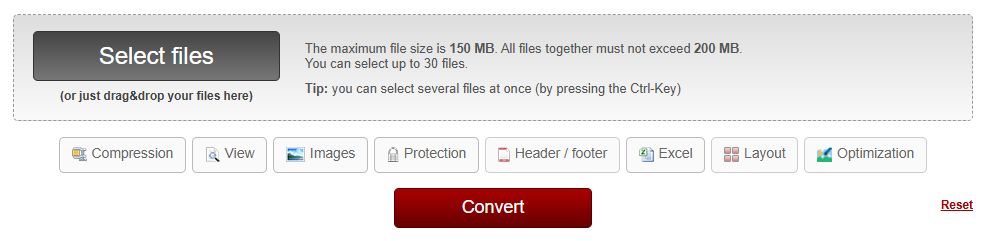
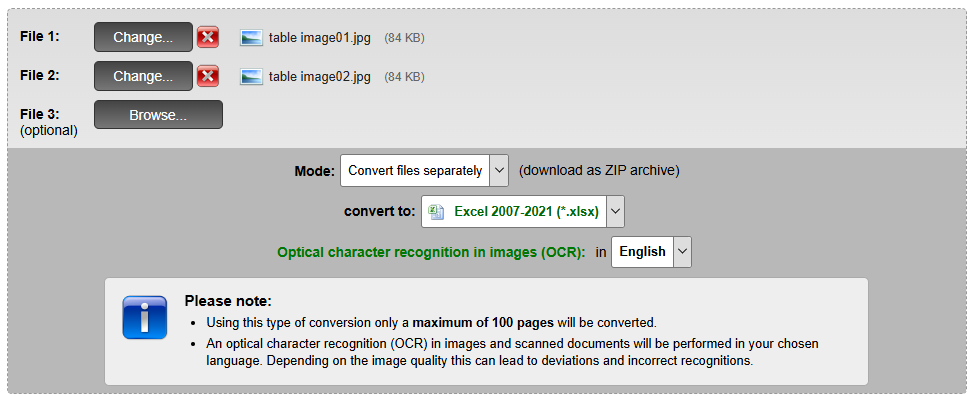
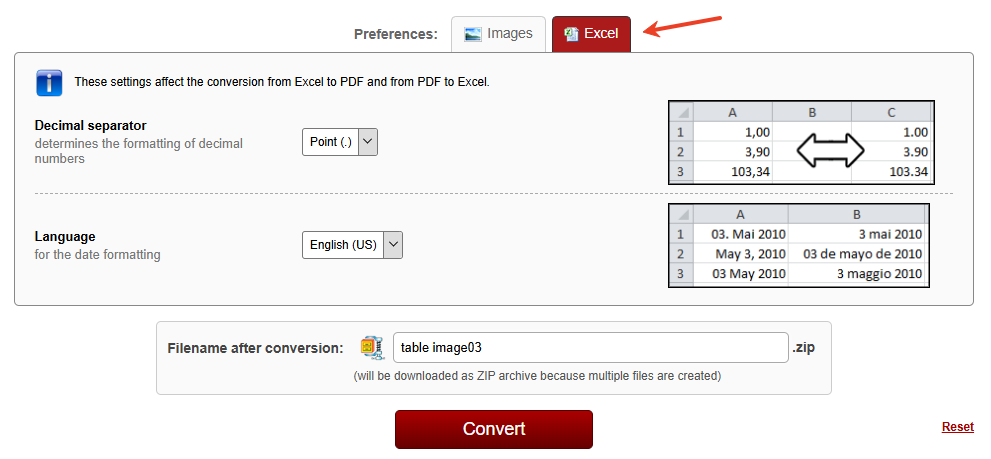
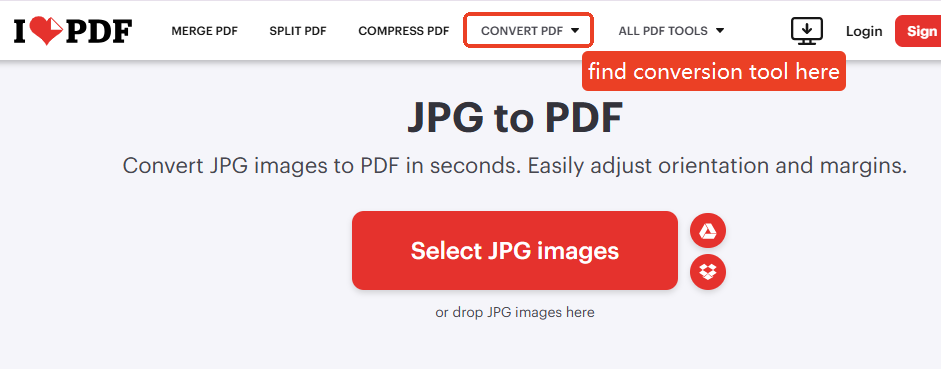
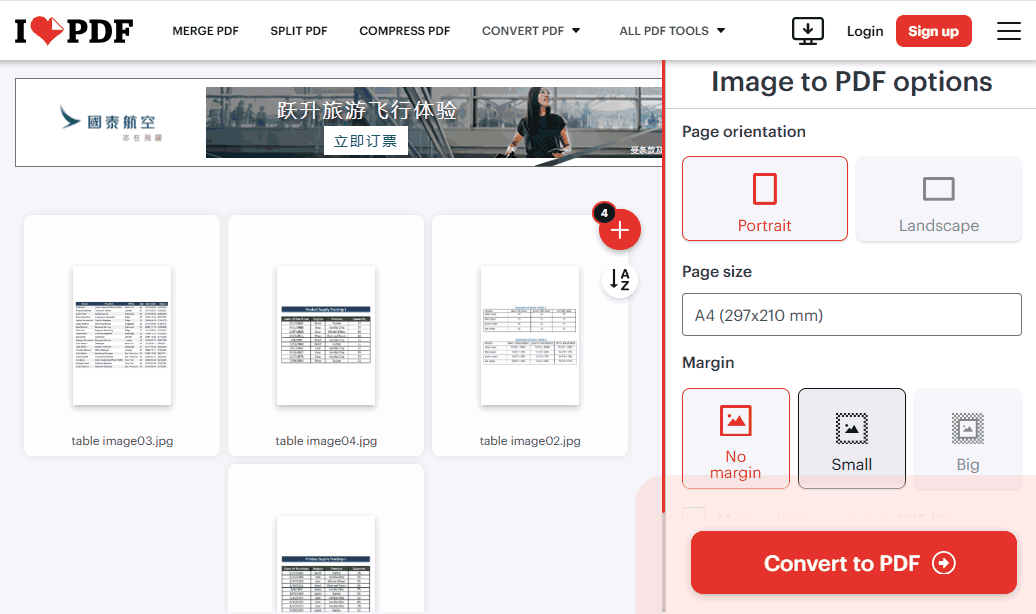
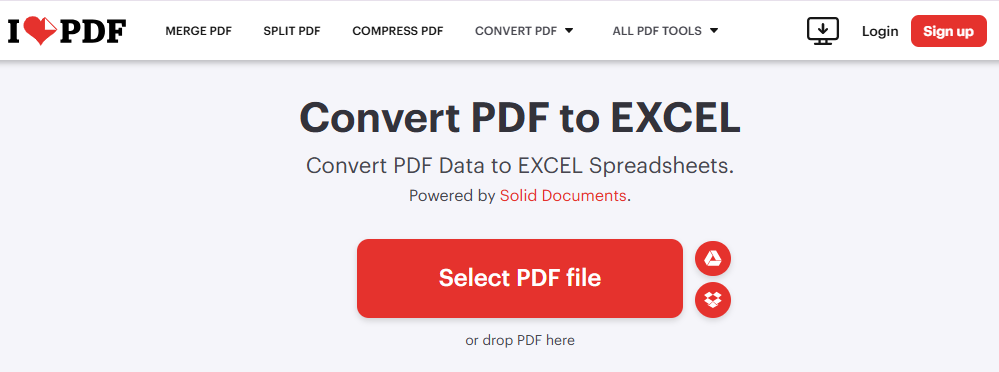
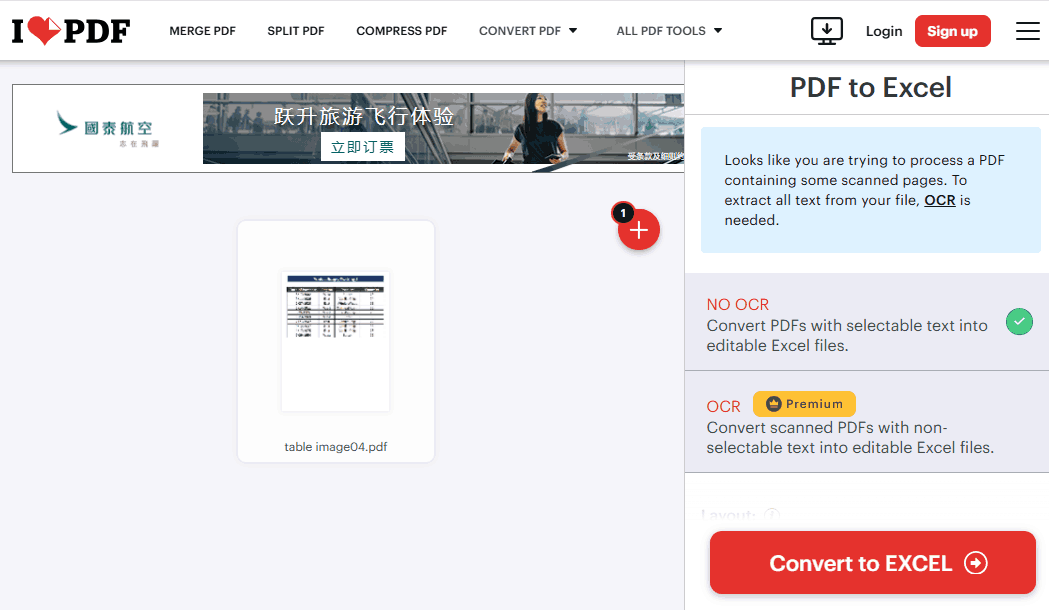
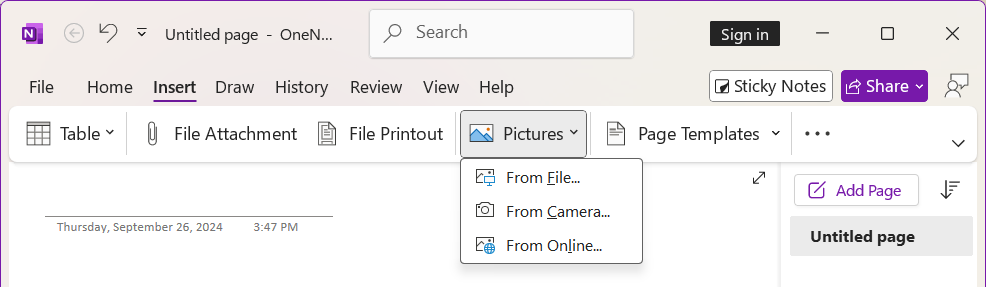
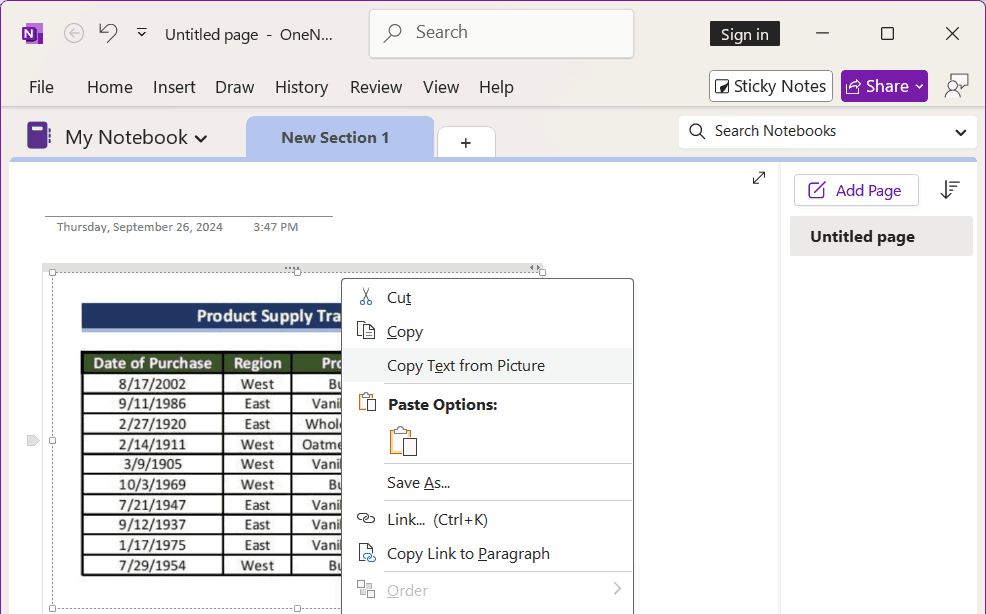
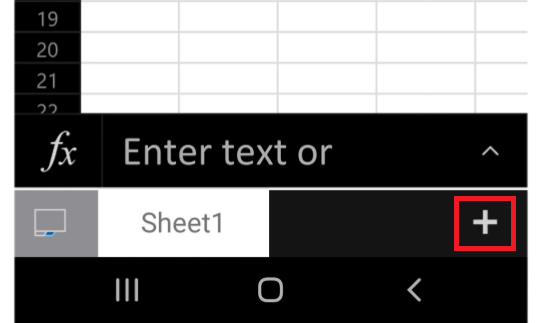
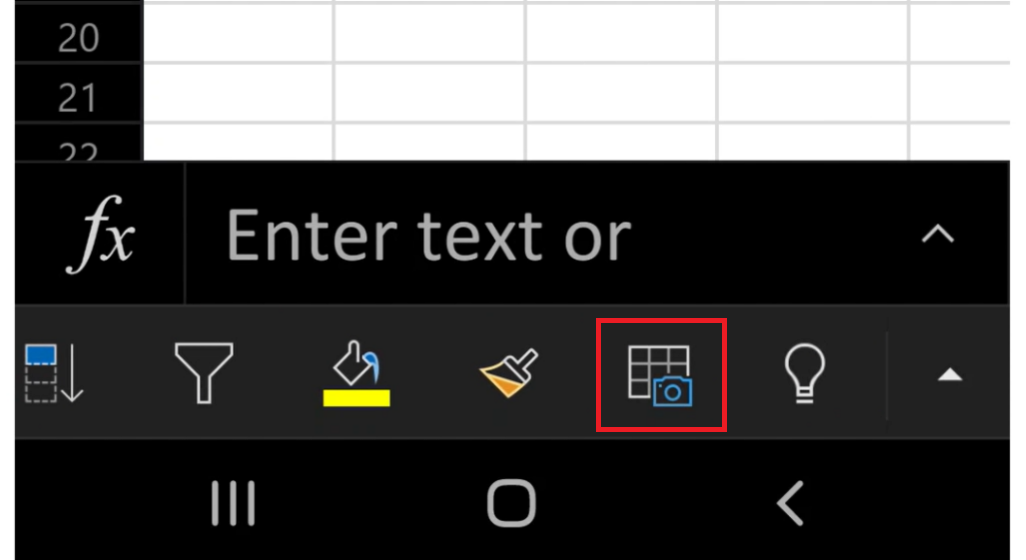
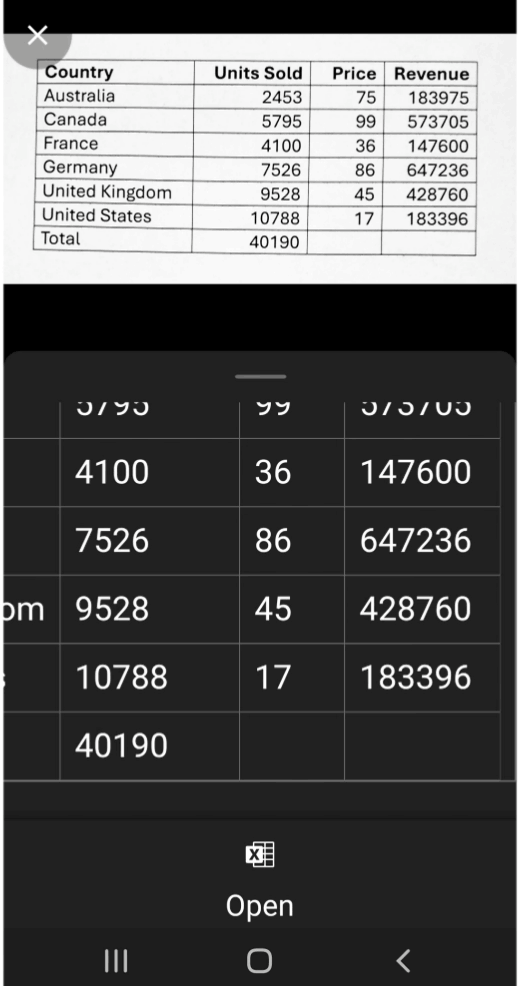
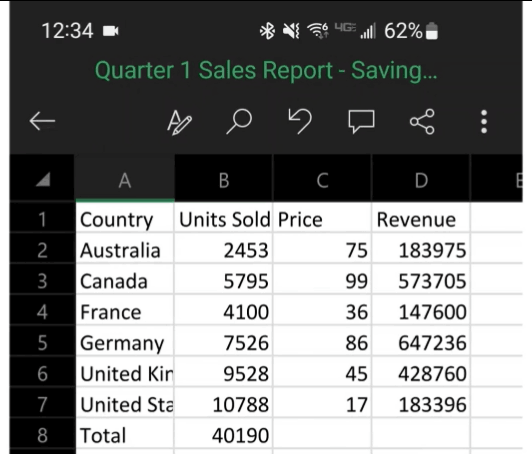
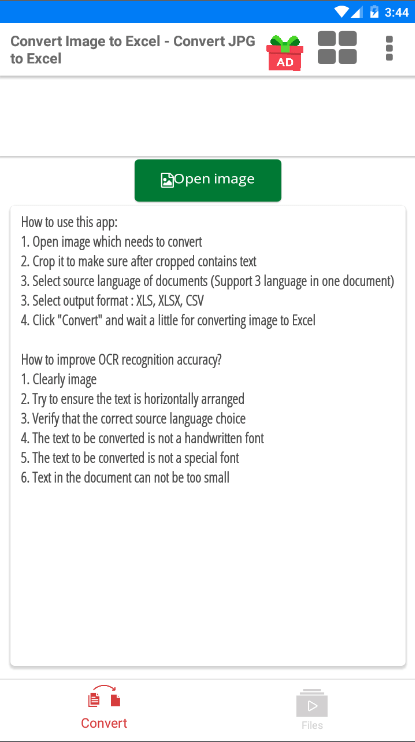
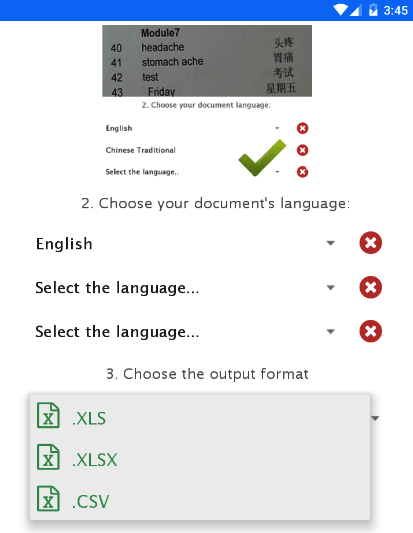
Frank Jefferis
Finally find a good way to turn my screenshot into Excel file, I prefer your recommendations and have already installed the program.