[2025] Export or Convert PDF to Keynote on Mac: 6 Quick Ways
 140.5K
140.5K
 11
11
PDF is an ISO standardized format widely used across different platforms, it offers many benefits but it is not an ideal format for your presentations. For a Mac user, we prefer to create a dynamic and interactive presentation in Keynote.
If your PDF files can be used for a Keynote presentation, a simple conversion between these 2 formats can save our time on retyping. In this post, we have 6 quick solutions to convert PDF to Keynote, including both online and offline tools, no matter how large your PDF is. Of course, you can directly insert a PDF in Keynote on Mac.
 Cisdem PDF Converter OCR
Cisdem PDF Converter OCR
Batch Convert Large, Native, Scanned PDF to Editable Keynote
- Convert native PDF to editable Keynote, Pages, Numbers, 10+ formats.
- OCR convert scanned PDF/Images to editable Keynote, Pages, Numbers, Word, Excel, PowerPoint, etc.
- Import and convert large PDF to Keynote without any delay.
- Preserve the original file quality and formatting.
- Batch convert PDF to Keynote in seconds.
- Create PDF from other documents (Keynote, Pages, Word, PPTX, etc).
 Free Download macOS 10.14 or later
Free Download macOS 10.14 or later
Best Apps to Convert PDF to Keynote and Keep the Original Format
For your information, most of the free solutions allow only saving PDF as images in a Keynote file, which is quite inconvenient. So, here we will begin with the best solution to convert PDF to Keynote---using a professional PDF to Keynote Converter, which not only allows to convert PDF to editable Keynote, but also preserves original file quality.
#1. Cisdem PDF Converter OCR
Cisdem PDF Converter OCR, as many users recommend, is an application that converts PDF to Keynote format. Each page in a PDF file can be converted to editable Keynote page, with the original layout, texts, images, tables, columns, etc. accurately maintained. Not only Keynote format, Cisdem supports converting PDF to Pages, Numbers too. With its OCR feature, you can even turn scanned PDF and images into editable Keynote, Pages, Numbers, searchable PDF, Word, Excel, etc.
Advantages of Using Cisdem to Convert PDF to Keynote
- Upload and convert large PDF files without any delay.
- Retain the original texts, images and any other elements in the converted file.
- Convert or create multiple PDF files at once.
- Support converting some certain pages in PDF to Keynote.
- Allow editing the text within the Keynote output.
- Recognize scanned PDF or PDF image files in 50+ languages, including English, Chinese, French, Spanish, etc.
- Convert PDF to Pages, Keynote, Numbers, PPT and other 10+ formats.
How to Convert PDF to Keynote and Keep Formatting?
- Free download and install Cisdem onto your Mac.
 Free Download macOS 10.14 or later
Free Download macOS 10.14 or later - Run the program, go to Converter and drag&drop your PDF files into the interface.
![pdf to keynote cisdem01]()
- (Optionally) Cisdem will auto enable OCR if a scanned PDF or image file is imported, but you have to download the OCR module at the first time.
![pdf to keynote cisdem03]()
- Choose the page range and select the output format as Keynote.
![pdf to keynote cisdem02]()
- Click on the Gear icon to select an OCR language. If all the imported PDF files are in the same language, check Apply to all and click OK.
![pdf to keynote cisdem04]()
- Choose an output folder and click Convert to start PDF-to-Keynote conversion. Once finished, find the well-formatted Keynote file in the output folder.
You can also refer to this video to convert PDF to Keynote on Mac quickly:
#2. Adobe Acrobat
Adobe Acrobat is another good option that can complete the task of importing PDF to Keynote while maintaining the original formatting. It is a full-fledged PDF editor that puts virtually all commonly-used tools in one place. With its aid, you are able to edit, annotate, convert, create, protect and compare PDF files.
Although Adobe does not provide the Keynote export file format, it can still successfully open a PDF in Keynote by converting the PDF to PowerPoint, which is supported by Keynote.
Export PDF to Keynote in Adobe Acrobat
- Launch the program of Adobe Acrobat.
- Go ahead with Tools and find Export PDF tool.
![pdf to keynote adobe01]()
- Upload a PDF file and select Microsoft PowerPoint as the exported format.
![pdf to keynote adobe02]()
- Hit the Gear icon to make the settings about PPTX, set a recognized language if needed.
![pdf to keynote adobe03]()
- Click OK to start processing. The exported PowerPoint file can be opened in Keynote directly.
Convert PDF to Keynote Free Online
Online file converters are extremely versatile today and you may have your own reasons to use one, but pitifully, there are quite few online PDF to Keynote converters. We’ve tested all the free PDF to Keynote converters on the Internet and came to the following conclusions:
- DocHub and pdfFiller are actually the same thing, either of them can export a PDF as Keynote, but it has editing tools.
- OnlineConvertFree and 2pdf.com allow users to upload PDF for conversion, but we just got error message about conversion failure, they don’t work at all.
#1. CleverPDF
CleverPDF PDF to Keynote is an online PDF to Keynote converter allowing users to save PDF as editable keynote for 100% free. With 3 process, uploading, verifying and downloading, you will get the Keynote output effortlessly. It is safe to use, you can delete the uploaded file manually or it will be auto removed from the server in 30 minutes.
Advantages:
- Free and easy to use.
- Convert PDF to Keynote on Mac/iPad.
Disadvantages:
- Take much time to upload and convert.
- Punctuation, font, formatting, etc. will not be kept as the original.
- Cannot convert scanned PDF to editable Keynote.
- Cannot batch convert PDFs.
How to Convert PDF to Keynote Free Online?
- Step 1. Go to www.cleverpdf.com/pdf-to-keynote.
- Step 2. Upload PDF files by drag and drop or choosing from your Mac/iPad.
![pdf to keynote cleverpdf01]()
- Step 3. Wait for the verifying process.
- Step 4. Click on Start conversion to convert.
![pdf to keynote online02]()
- Step 5. Click Download to get the Keynote output.
![pdf to keynote cleverpdf03]()
#2. iLovePDF
Packing all of the tools that you need to convert a PDF quickly, iLovePDF features an intuitive drag-and-drop interface to export a native PDF as different formats, including PowerPoint, Word, Excel, JPG and PDF/A. Though it doesn’t support Keynote output, it converts PDF well.
Its high quality conversion sets it apart from the competition, helping users keep the original formatting as highly as possible in the output file.
Advantages:
- Free and safe to use.
- Convert PDF to editable PPTX.
Disadvantages:
- Convert one PDF at once.
- Not support OCR scanned PDF or image files.
- Process files slowly.
How to Export PDF to Keynote Online Free?
- Step 1. Go to https://www.ilovepdf.com/pdf_to_powerpoint.
- Step 2. Upload a PDF file by drag and drop.
![pdf to keynote ilovepdf01]()
- Step 3. Click Convert to PPTX.
![pdf to keynote ilovepdf02]()
- Step 4. Click Download POWERPOINT to save the PowerPoint file on your Mac.
![pdf to keynote ilovepdf03]()
- Step 5. Open the PowerPoint file in Keynote, go to File > Save As... to export PDF to Keynote successfully.
![open ppt in keynote]()
PDF to Keynote Converter Free Offline
PDF to Keynote is a free program that can easily convert PDF-based presentations into Apple's Keynote format. It is lightweight in only 408k. But you can only save PDF as image format in the program, which means you cannot edit the PDF text in Keynote.
Though this application isn’t AppStore-signed program, it is safe to use. But for the first time to launch the program, you won’t be allowed to launch directly. Find the application in Finder, then right click to open it.
Advantages:
- Free and lightweight.
- Use offline.
- Change size and background.
Disadvantages:
- The Keynote output is saved in image format, users can not edit the text.
- Export as Keynote 09 and earlier versions only.
- The interface is not user friendly.
How to Use this Free PDF to Keynote Converter?
- Step 1. Free download the PDF to Keynote converter, install and launch it.
You can download the program on Harvey Mudd College or Softpedia.![free pdf to keynote converter 01]()
- Step 2. Right click the file and open with PDF to Keynote.
![free pdf to keynote converter 02]()
- Step 3. Scale the page size or change the background if needed.
![free pdf to keynote02]()
- Step 4. Go to File > Save To.
![free pdf to keynote03]()
- Step 5. Choose a Keynote version and click Save to convert PDF to Keynote.
![free pdf to keynote04]()
Preview: Import PDF to Keynote on Mac/iPad Without Converting
You may feel troublesome to download a third-party application, or be unwilling to upload your PDF files into an online program, since it brings a potential risk of information leakage. Then you can try utilizing Preview to import your PDF into Keynote directly. It is well-known that Preview is the default application on Mac for opening and viewing PDF and images files. Just double click on your PDF files, and drag and dop the page thumbnails in Preview to Keynote one by one.
This method is quite easy and straightforward, but more suitable for files with a relatively small number of pages. In addition, you will not be able to edit the PDF text in Keynote, because PDF pages are inserted as images.
Detailed Tutorial to Import PDF to Keynote on Mac
-
Step 1. Open your PDF file with Preview, show the page thumbnails on the left by clicking View > Thumbnails.
![import multiple page 01]()
-
Step 2. Launch Keynote app by opening an existing Keynote file or creating a new one.
-
Step 3. Drag and drop the page thumbnails from Preview to the left side of Keynote app one by one, you can move up and down the slides to reorder the pages.
![import multiple page 03]()
-
Step 4. Then go to File > Save to apply the changes. Your PDF is now converted to Keynote on Mac.
![]() Attention Points:
Attention Points:
When you drag a page thumbnail into the Keynote, it will appear several vertical lines to help you position the page, making sure that the inserted page thumbnail is on the same vertical line as the existing ones.
The inserted page is non-editable. You can only add and edit texts on the layer of it, as well as customizing style on the right panel.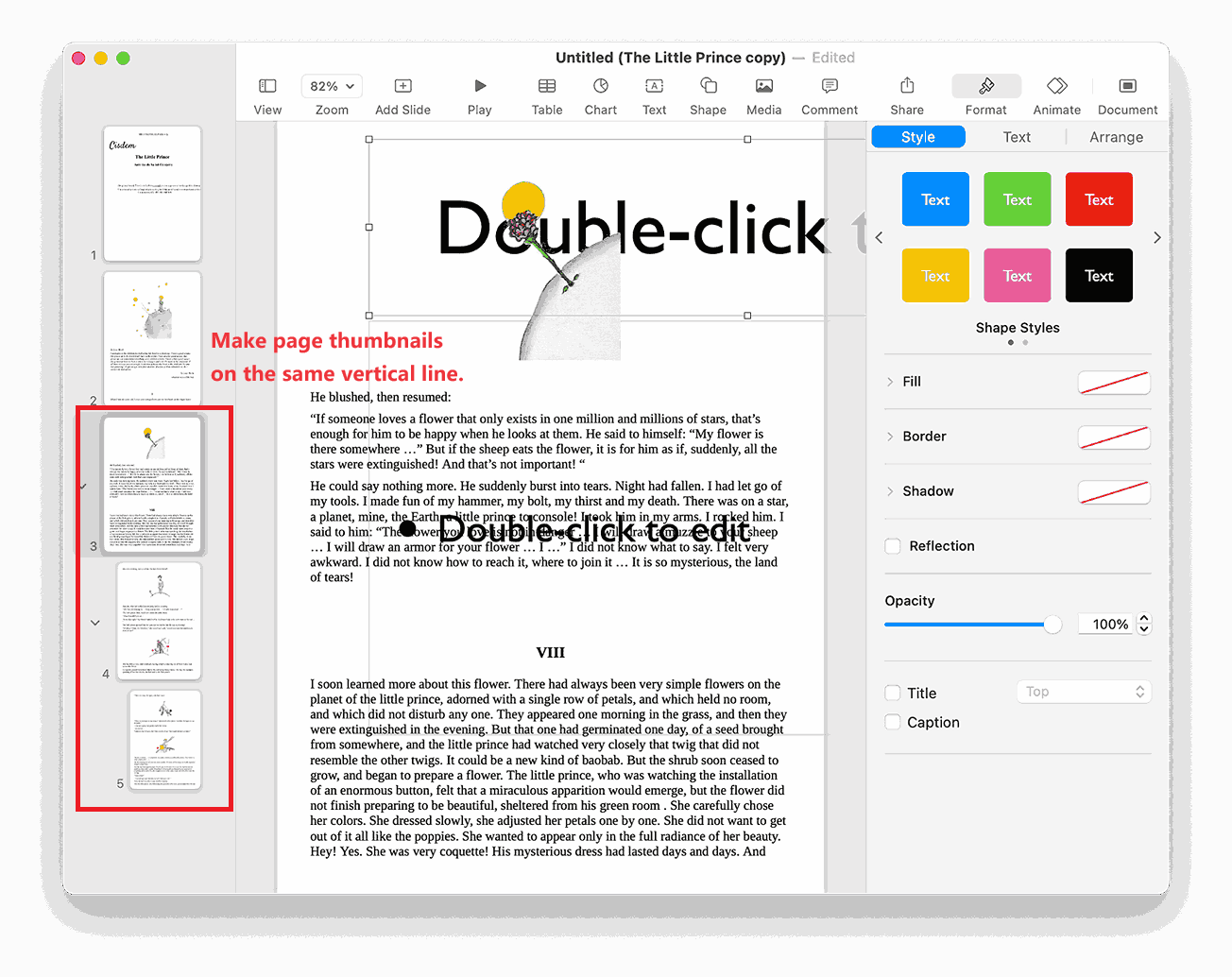
FAQs About PDF to Keynote
1. Why Need to Convert PDF to Keynote on Mac?
As a slideshow presentation software released by Apple in 2003, Keynote can create high quality presentations, add advanced animation effects and transitions, and insert table/chart/text/shape/media/comments to presentation on Mac freely.
Through the methods mentioned in the article we learned that, whether inserting PDF as images into keynote or drag and drop PDF page by page to keynote, can not actually change the format of the PDF. This means that we can only edit files in keynote properly if we convert PDF files to Keynote format with a PDF converter.
2. Can We Open a PDF in Keynote Directly?
As the picture shows, Keynote cannot directly open PDF files. But if all you need is a way that can open PDF in keynote, then you read part 4 of the article in detail.
3. What Formats Can Keynote Open?
Keynote is a presentation software exclusively for macOS operating system, including iPhone, iPad and Mac. It supports opening and editing files of all keynote versions, and Microsoft PowerPoint presentations (files with a .pptx filename extension), then save the edited files as Keynote or PowerPoint presentations.
4. Why PPT Is Not Opening in Keynote?
If you get an error when trying to open a PowerPoint presentation in Keynote, it may caused by the following two reasons:
- You’re not running the latest version of Keynote. Go to App Store on your device and check the updates.
- You may save your PPT in old version PowerPoint (file with a .ppt filename extension). Open the PPT file in new PowerPoint and save it as .pptx. Then open it in Keynote again.
Conclusion
Today, though cost is still taken into consideration when users pick a program to boost their productivity on work, users are more inclined to paid dedicated ones that can greatly save their time and efforts. Regarding converting PDF to Keynote, a great part of users prefer to use Cisdem PDF Converter OCR.

Carolyn has always been passionate about reading and writing, so she joined Cisdem as an editor as soon as she graduated from university. She focuses on writing how-to articles about PDF editing and conversion.

Liam Liu takes charge of the entire PDF product line at Cisdem and serves as the technical approver for all related editorial content. He has deep expertise in PDF and document management technologies and nearly a decade of development experience.




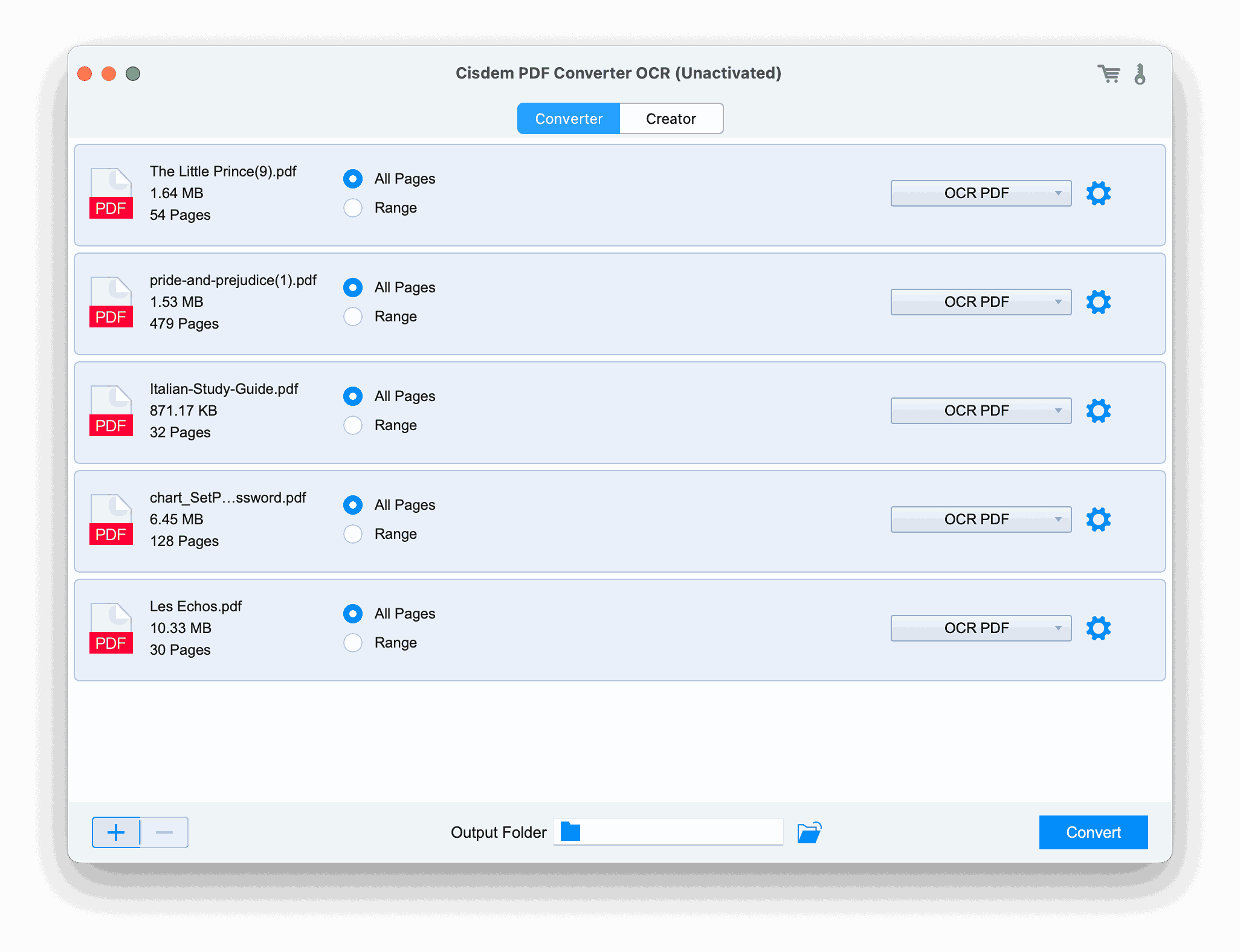
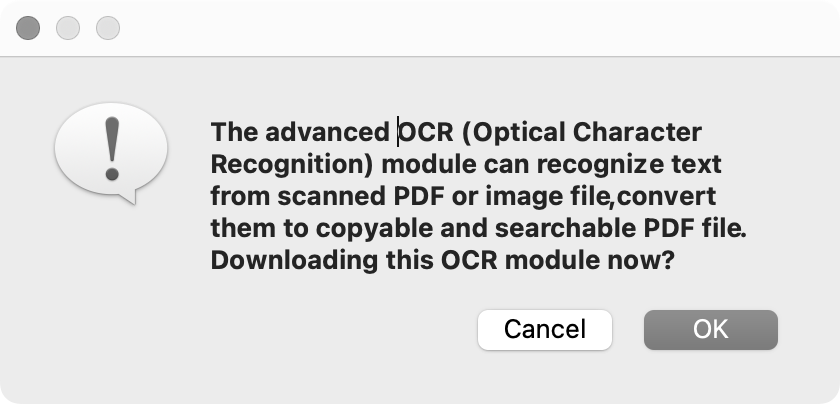
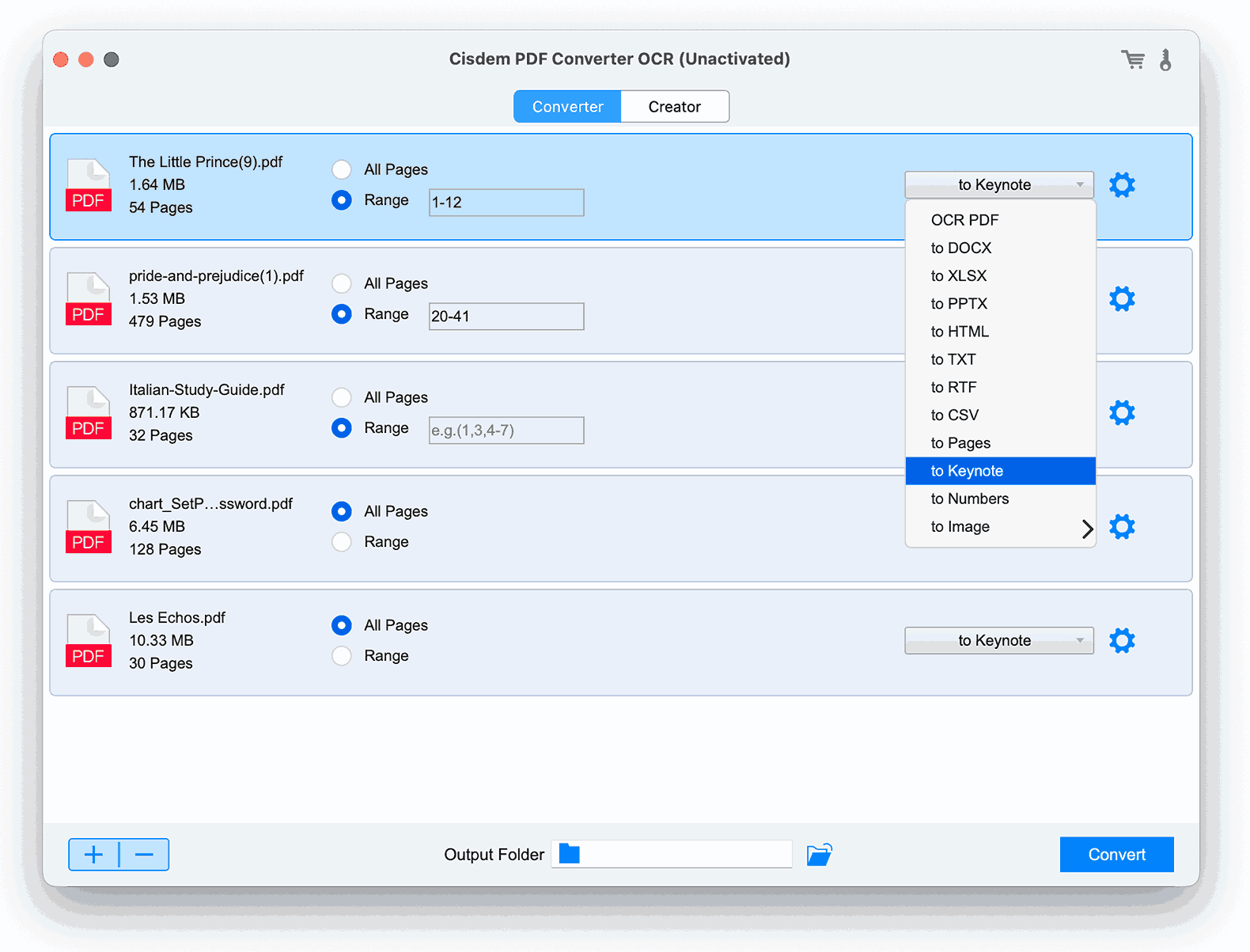
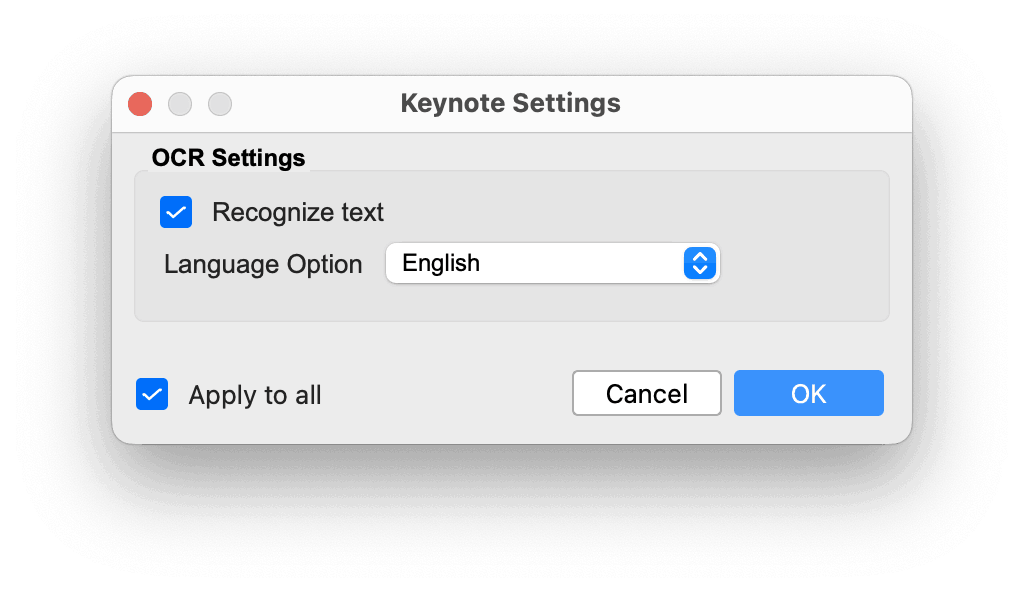
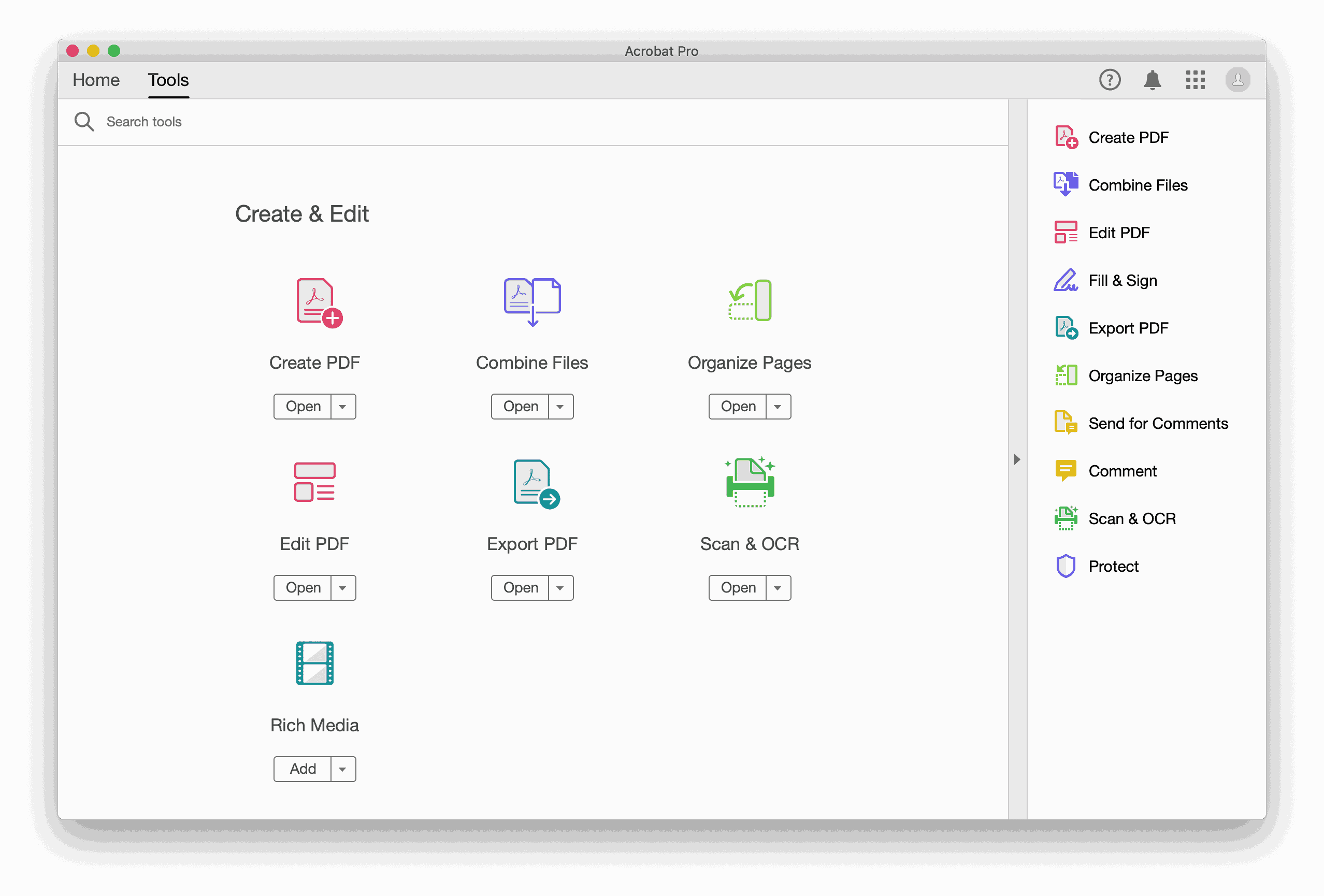
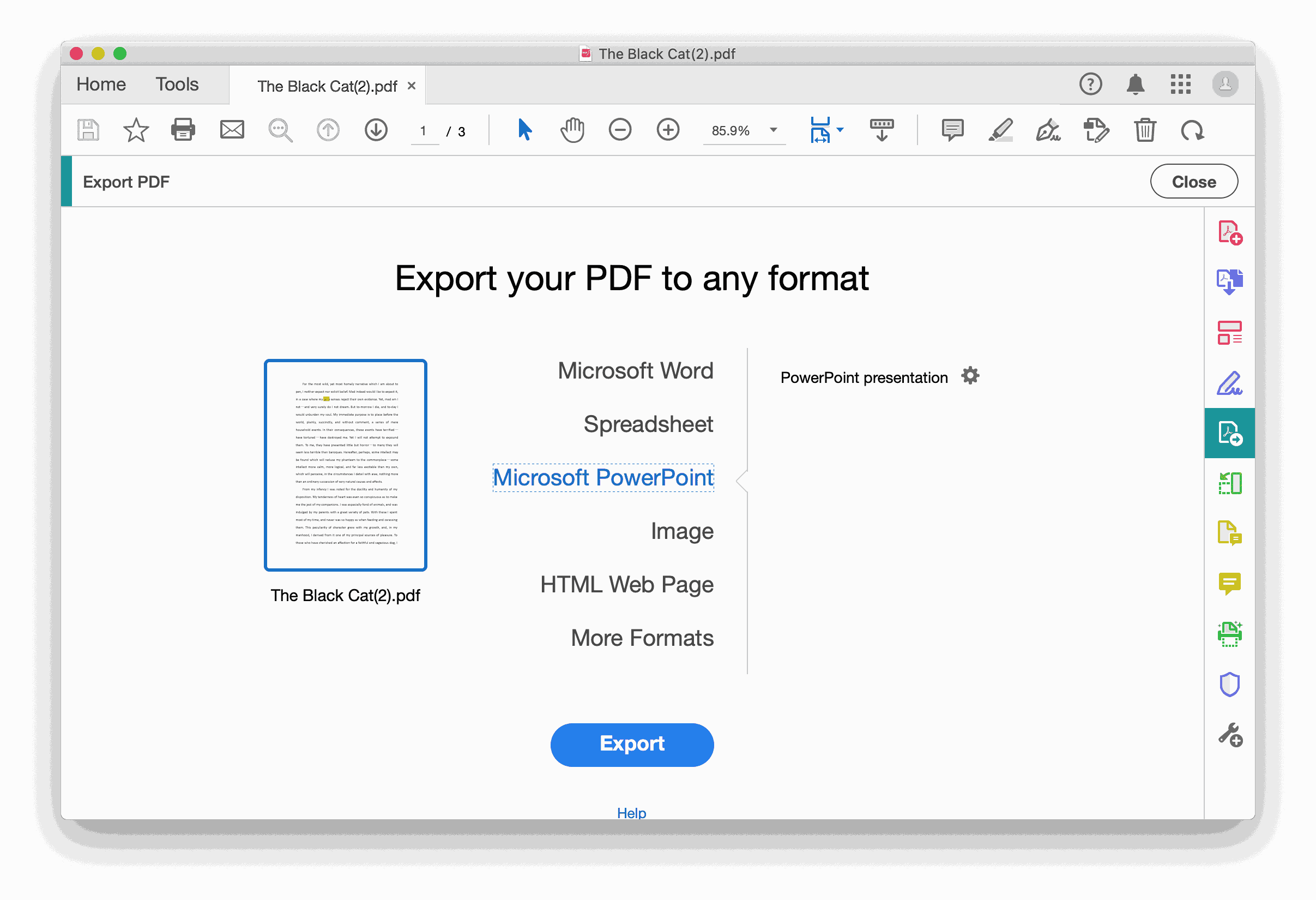
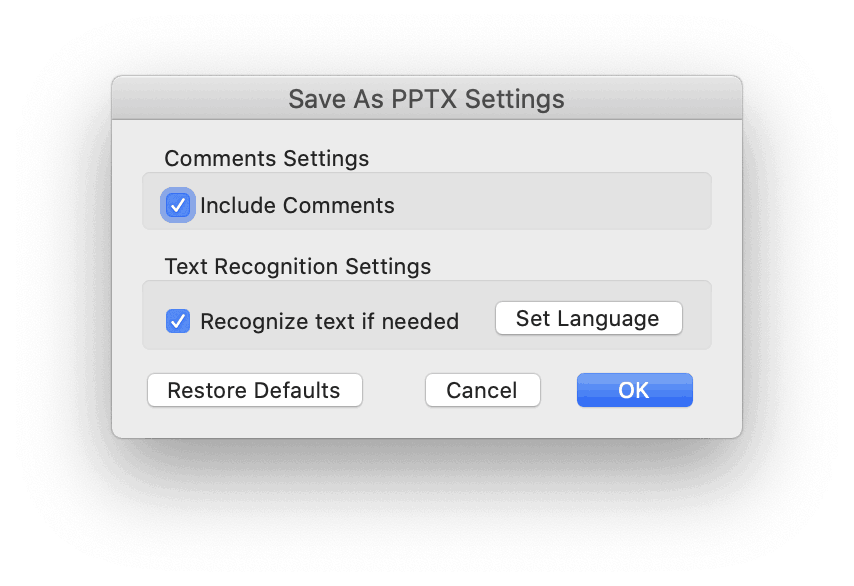
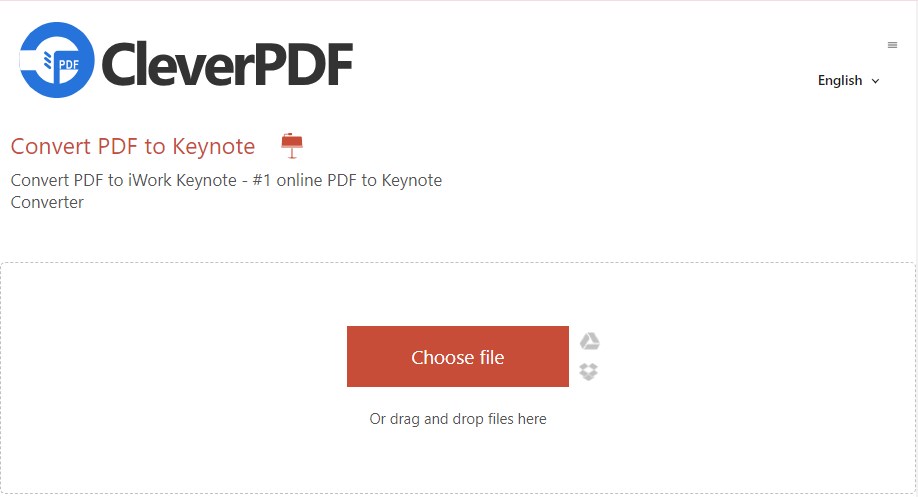
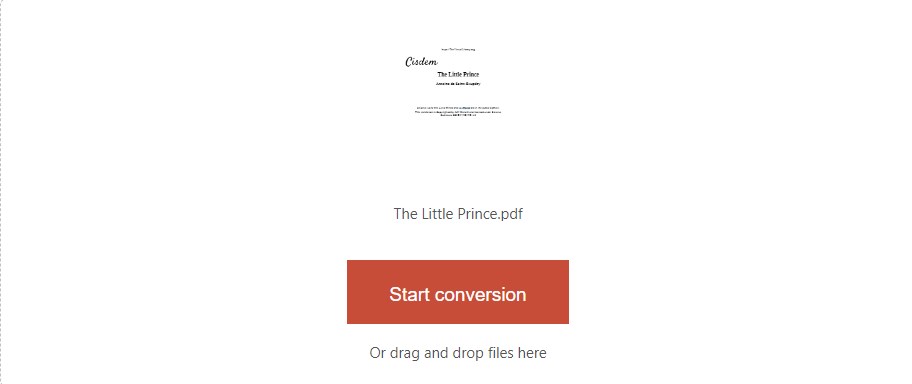
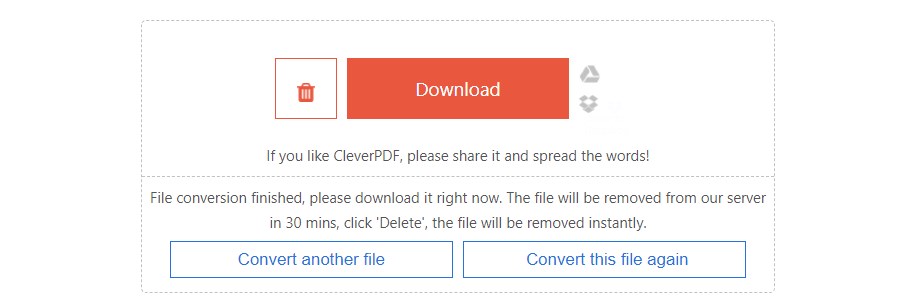
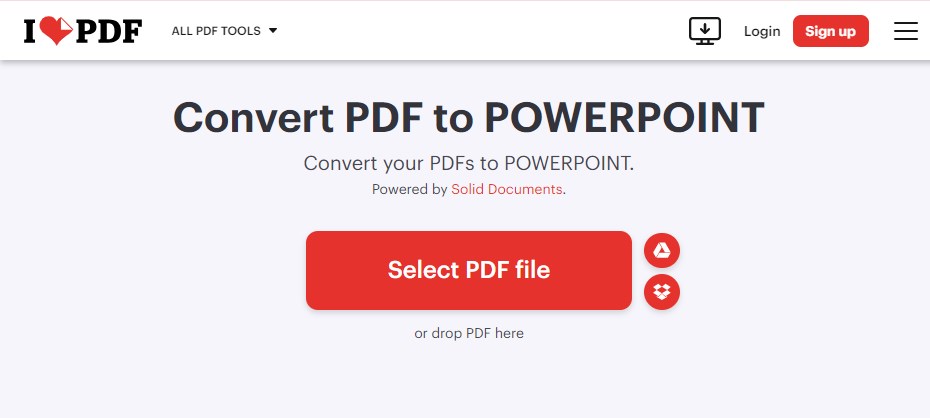
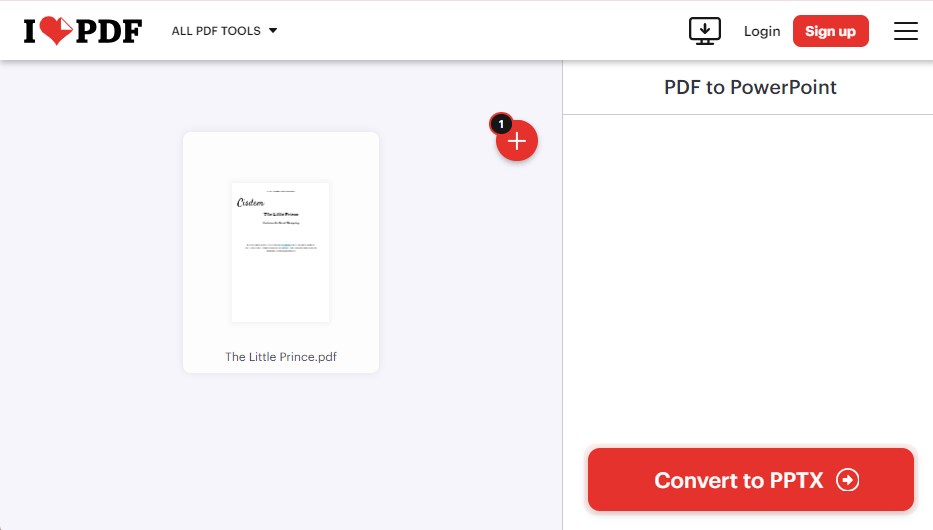
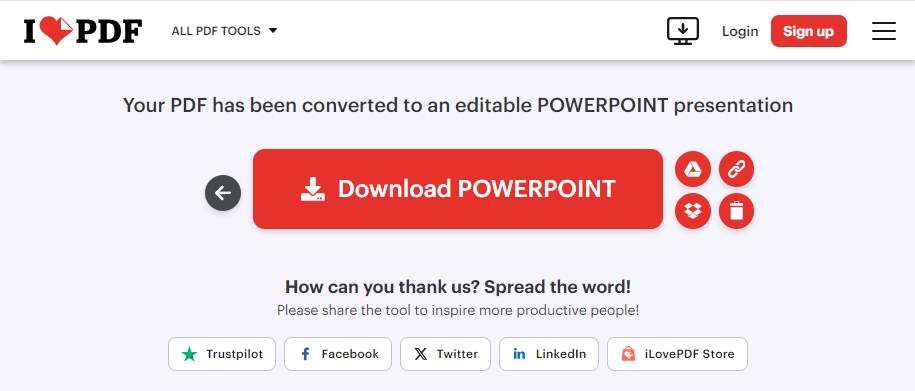
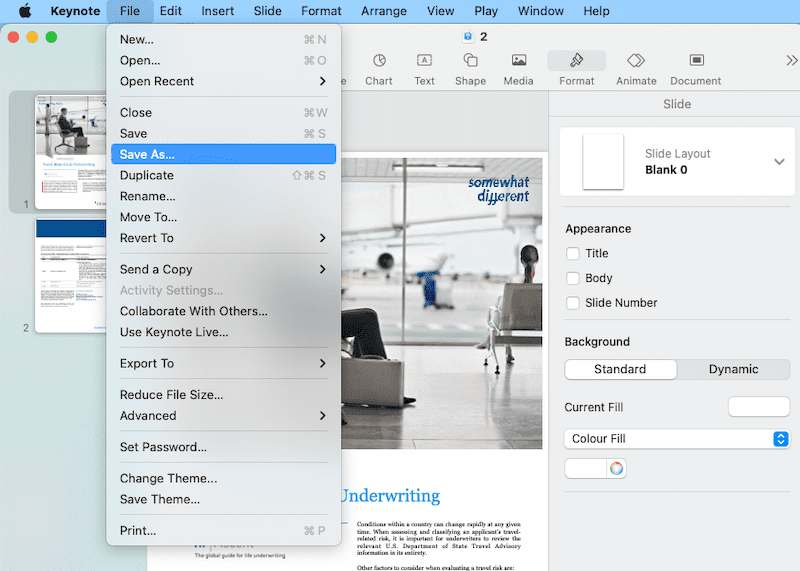
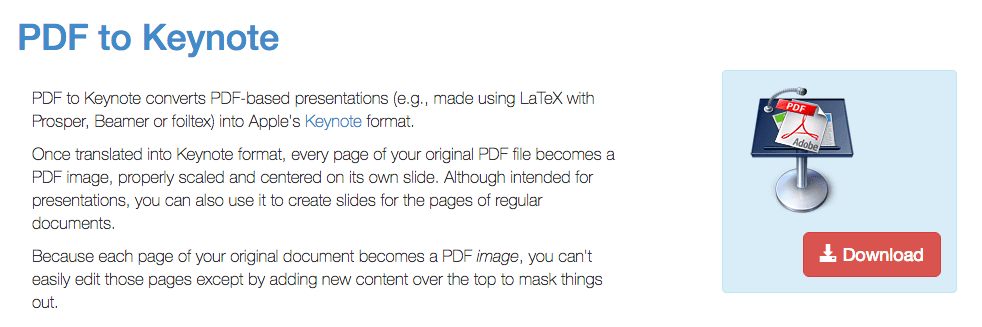
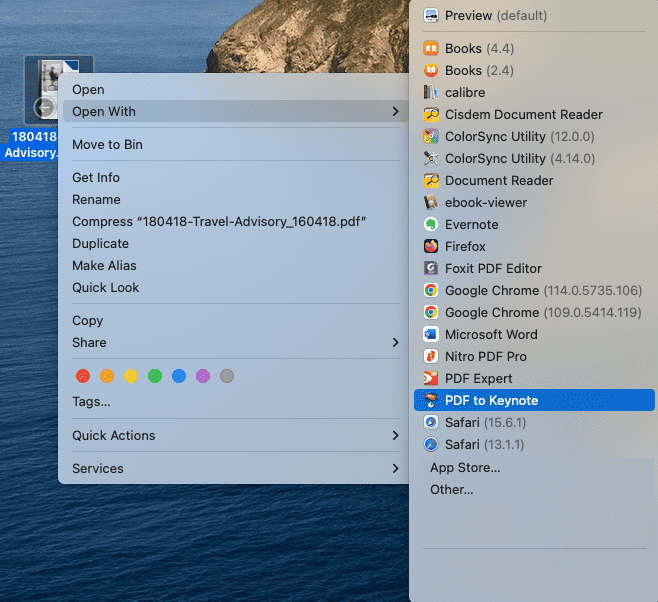
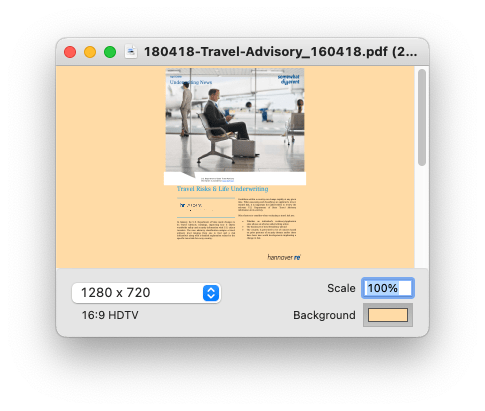
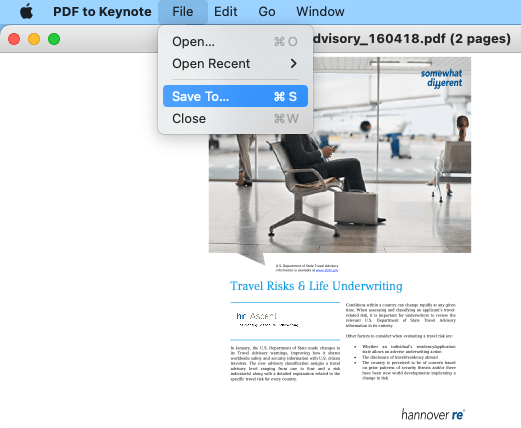
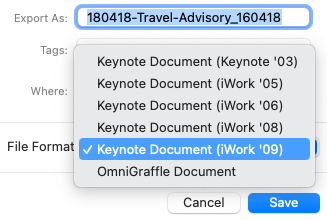
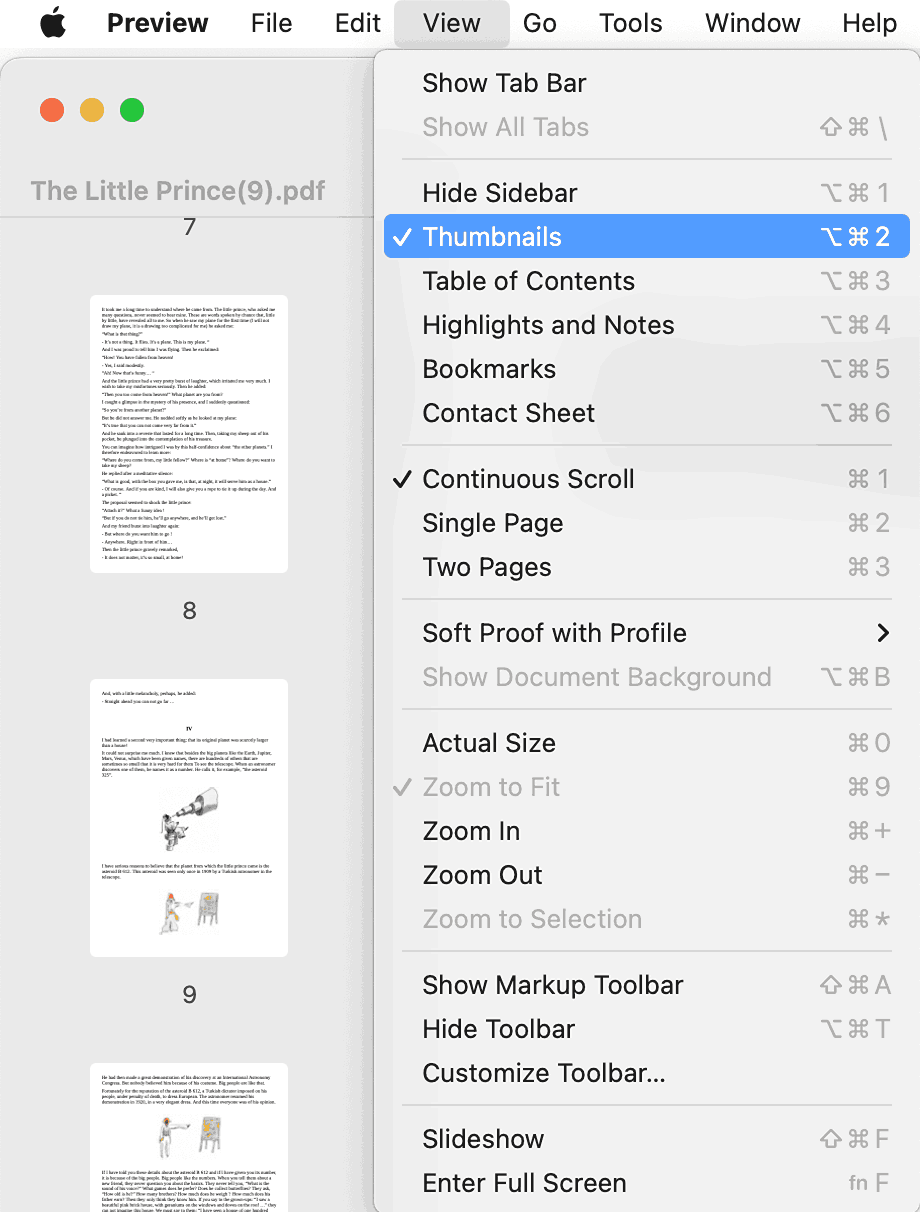
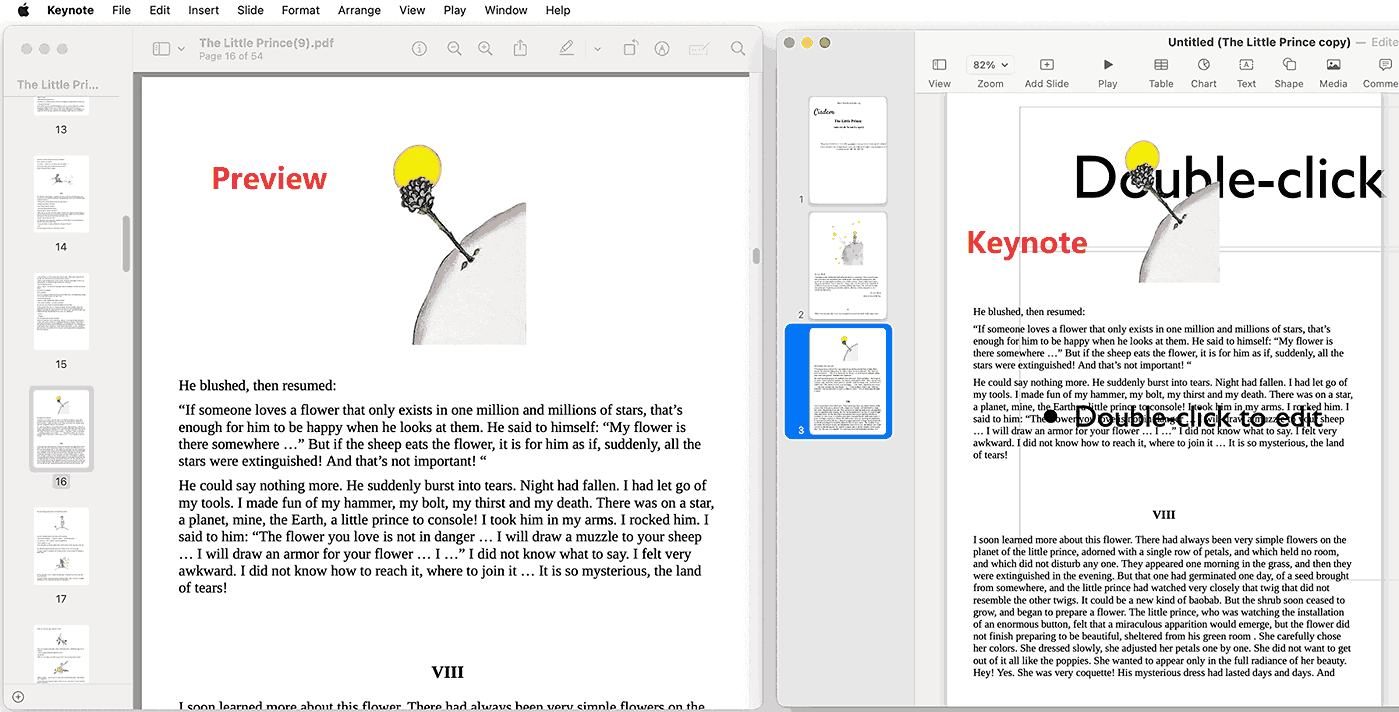
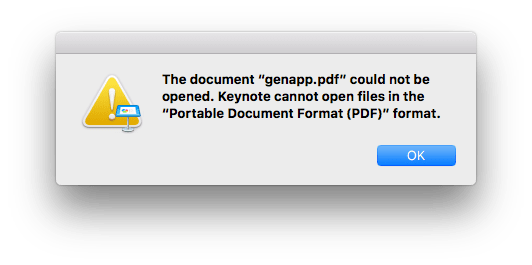
Julie Butler
I downloaded Cisdem PDF Converter OCR, it converted my files very good, I am a student, can I get a discount?
Joey
Yes, please contact support@cisdem.com.
rhonda
what if you have adobe acrobat reader what will work to convert to keynote
zen
Actually, the reason why I tried Cisdem OCRWizard is its ability to convert scanned files into editable keynote files, that's what I need the most.
optimism.ru
Thanks for advice!
Mando
Wow, it can also make my PDFs to pages. Seems I got a powerful weapon to kill all these annoying conversion problems.
Martina Taddei
da keynote a pdf
Dyson
By converting PDF to Keynote compatible format, you can use its data to make better presentations.
Gregory
Method 3 looks better than others, I will try. Good article.
William
Cisdem PDFConverterOCR is great. I was saticfied with its convertion effect. Good article.
Maston
Useful article, useful application.