5 Ways to Convert PowerPoint to PDF on Mac (Batch, High Quality)
 35.9K
35.9K
 2
2
When reading a PowerPoint file on a different platform or device, we always find that part of its contents encounters twisting. For example, graphics may disappear or misprint, the layout of text or labels may get messed up, specific letters may vanish, etc. That’s a problem in an increasingly small-screen world, where many people read documents on mobile devices instead of PCs.
Take advantage of Mac's build in Preview or other apps to convert PowerPoint files to PDF so you get a file that will display well on all devices. What's more, you can protect the PDF file from editing or printing as needed.
Here’s how to convert PowerPoint to PDF on Mac, we'll show ways to convert PPT to high-resolution PDF. As well as some key information to help you during the process, and we'll also answer some frequently asked questions.
 Cisdem PDF Converter OCR
Cisdem PDF Converter OCR
Best PPT to PDF Converter on Mac You Should Try!
- Convert PowerPoint, Word, images and others 10+ formats to PDF
- Convert native PDF to PowerPoint, Word and multiple mainstream formats
- Merge multiple PowerPoint to one PDF easily
- Unlimited file size, number of files and uploading formats
- Preserve original file quality and formatting
 Free Download macOS 10.15 or later
Free Download macOS 10.15 or later
Best Quality: Merge PPT Files Into One PDF on Mac
During the PPT to PDF conversion, "How to convert PPT to PDF with the best quality on Mac” or “how to convert multiple PowerPoints to PPT on Mac" is always the top issue, since we all want the PDF output to look exactly the same as the original PPT file. To fix the quality issue, the best way out is using a professional converter, which helps to maintain the formatting technically and batch convert PPT to PDF on Mac with ease.
Cisdem PDF Converter OCR is an irreplaceable PowerPoint to PDF converter for Mac to perform the best quality conversions. It is an easy-to-use Mac and Windows program helping users convert PPT to PDF intuitively, no matter if you want to convert single or multiple PPT files at the same time. Also, it comes with multi-functions. You can use the advanced OCR tool and convenient file combiner in PDF Converter OCR.
- Just click the “Free Download” to try Cisdem PDF Converter OCR for free.
After downloaded, you need to install and run this program on your Mac.
 Free Download macOS 10.15 or later
Free Download macOS 10.15 or later - Go to PDF Create interface, import PowerPoint files that you want to convert to PDF by drag-and-drop.
You can add multiple PowerPoint files for PDF conversion at one time.![cisdem ocr mac creator]()
- Adjust PPT/PPTX to PDF conversion on Mac.
You can merge all imported PowerPoint files into one PDF.
This application supports specifying page ranges in PPTX files for converting a part of the PPTX pages.
![ppt to mac cisdem]()
- Then click “Create” button to start converting Powerpoint to PDF on Mac.
Just wait a moment, you will get your converted files. The best PPT to PDF converter can convert 50 files to PDF within 30 seconds.
Save PowerPoint as PDF on Mac Directly with MS Office
If you have installed PowerPoint 2011 or 2016 on your Mac, you can directly convert PowerPoint to PDF on Mac with high quality. But if the version is earlier than 2011, you should try other methods. Also, you cannot batch convert or merge PowerPoint files to PDF.
How to save PowerPoint as PDF on Mac with MS PowerPoint?
As for PowerPoint 2011 user, you should follow the steps below:
- Open your PowerPoint file on your Mac.
- Click “File” on the top bar, and then you need to select “Save As…” on the pull-down menu.
![ppt to pdf ms01]()
- Then a window will pop up, you should click “Formats”, and choose “PDF” as output format.
Don’t forget to give a name for your converted file and choose the folder to store converted file. Just click “Save”, your PowerPoint file will be converted to PDF on mac successfully.![ppt to pdf ms02]()
If you use PowerPoint 2016, the steps are different from the above:
- Open your PowerPoint file on your Mac.
- Click “File” on the top bar, and then you need to select “Export…” on the pull-down menu.
![ppt to pdf ms03]()
- Then you should click “File Formats”, and check “PDF”.
Just click “Save”, your PowerPoint file will be converted to PDF on mac successfully. Don’t forget to give a name for your converted file and choose the folder to store converted file.![ppt to pdf ms04]()
Convert PowerPoint to PDF on Mac for Free - 3 Solutions
To turn PowerPoint into PDF on Mac, we can even do without installing any application. However, free ways might have some limits, and you'better know those before uploading your PPT files. If you feel like converting PowerPoint to PDF on Mac for free, built-in programs or web-based tools are nice choices.
Export PPT as PDF on Mac with Preview
For most users, the big appeal of Mac is that it is given with a built-in file processor to export PPT as PDF for free — Preview. Not only that, when exporting PDF file, you can also set the paper size, orientation, tags, and even file password. But the same as Ms PowerPoint, Preview also does not offer batch conversion.
Preview also offers other utility tools to add text box to PDF, add annotations, print file, rotate a single page in PDF, markup, blackout text, resize and export file. You can see export PPT as PDF is only one of the small skills.
How to Export PPT as PDF on Mac with Preview?
- Right-click your PPT file and choose Open With > Preview.
![ppt to pdf preview1]()
- Click File > Export as PDF...
![ppt to pdf preview2]()
- In the pop-up window, click Show Details.
![ppt to pdf preview3]()
- First replace the file extension “.ppt”with“.pdf”, and adjust the paper size or orientation.
Otherwise, if you have the demand to encrypt your file, this program allows you to set a password while exporting.![ppt to pdf preview4]()
- Click Save you download your converted PDF file.
Turn PowerPoint into PDF on Mac with Google Slides
For the popularity and high compatibility of PDF format, virtually all document processors build in the feature to save as PDF. If there is any free PowerPoint editor available, you can utilize it to save PowerPoint as PDF for free too, for example, Google Slides.
Google Slides belongs to the G Suite, which is created by Google to manage PowerPoint files online for free. In other words, it is an online free PowerPoint editor. With this method, you can not only turn PowerPoint into PDF on Mac, but also do some edits before conversion. However, it doesn’t support batch save PowerPoint as PDF on Mac.
How to Save PowerPoint as PDF on Mac for Free?
- Log into your Google account.
- Go to Google Slides.
![powerpoint to pdf mac free01]()
- Click the “Open file picker” icon.
![ppt to pdf google2]()
- Then Upload your PowerPoint for conversion..
![ppt to pdf google3]()
- Once the PowerPoint file is opened in Google Slides, go to File> Download> PDF, your PowerPoint file will be turned into PDF on Mac for free.
![powerpoint to pdf mac free04]()
Convert PPT to PDF on Mac with Online Tool - Adobe Acrobat Online
In the eyes of many users, free online sites are full of insecurity, ads and restrictions. In fact, as long as you choose the right site, online tools can be both reliable and convenient ways to convert PPT to PDF. Here is how to do this with the best online free PPT to PDF converter.
Adobe Acrobat Online is one of the most popular online free file converters to turn Ms Office file, JPG, PNG and other images into PDF. Its PowerPoint to PDF converter is free to use, everyone can access to the Internet and can use its services. This free program also allows users to edit text, add watermark, add link to page, compress PDF, protect files and more. You don’t need to download and install any application on your Mac, but you should pay attention to the limitations you may meet when uploading and storing files.
Limitations:
- Cannot convert PPT to PDF in batch
- Max file size is 100MB
- Limited tasks
How to Convert PowerPoint to PDF for Free with Acrobat Online?
- Visit Acrobat Online and click Convert > PPT to PDF.
![ppt to pdf adobe1]()
- Click on Select a file, then upload a PPT or PPTX file.
There are 3 ways available for you to add file, directly dropping PPT file here, choosing from computer or upload via cloud service. Just choose the most convenient one for you.![ppt to pdf adobe2]()
- Watch and wait for this program to automatically start the conversion process. It may only take a few seconds.
![ppt to pdf adobe3]()
- When the conversion finishes, sign in your account to save PPT to PDF on Mac online for free.
FAQS About Converting PPT to PDF
-
Will the PowerPoint file losing formatting when saving as PDF
No, converting PPT to PDF typically preserves the format. especially in the cases that you are using reliable tools like Adobe Acrobat or Cisdem PDF Converter OCR. However, for some complexly formatted PPT files, like those that contain animation or custom fonts, small issues may occur. -
Why does my font in my entire presentation get changed in the output PDF?
If your font is not properly embedded, or your PPT file contains rare fonts and you don’t have the necessary license to embed it, or the PDF converter is using an alternate font due to compatibility issues. -
Can I convert multiple PPT to PDF?
Yes - with Cisdem PDF Converter OCR, you can easily add multiple PowerPoint files and convert it simultaneously. Also, if you want to merge multiple PowerPoints into one single PDF, you just need to turn on the “Merge” option. -
Why my hyperlinks in the PPT don’t work in PDF
If you use “Print to PDF” instead of “Save As PDF,” hyperlinks will be treated as a static image. Also, hyperlinks in PowerPoint must be properly formatted (e.g., created with the hyperlink tool). If they are just formatted as text, then they won’t function as links when exported.
Final Words
If you want to save PowerPoint as a high resolution PDF on Mac or keep the PDF output smaller, you need a professional tool like Cisdem PDF Converter OCR, because there are no free or online options guarantee the best quality conversion. Otherwise, you can easily find out that only Cisdem PDF Converter OCR supports converting multiple PPT files to PDF on Mac at once in the list.
 Free Download Windows 11/10
Free Download Windows 11/10  Free Download macOS 10.15 or later
Free Download macOS 10.15 or later

Carolyn has always been passionate about reading and writing, so she joined Cisdem as an editor as soon as she graduated from university. She focuses on writing how-to articles about PDF editing and conversion.

Liam Liu takes charge of the entire PDF product line at Cisdem and serves as the technical approver for all related editorial content. He has deep expertise in PDF and document management technologies and nearly a decade of development experience.




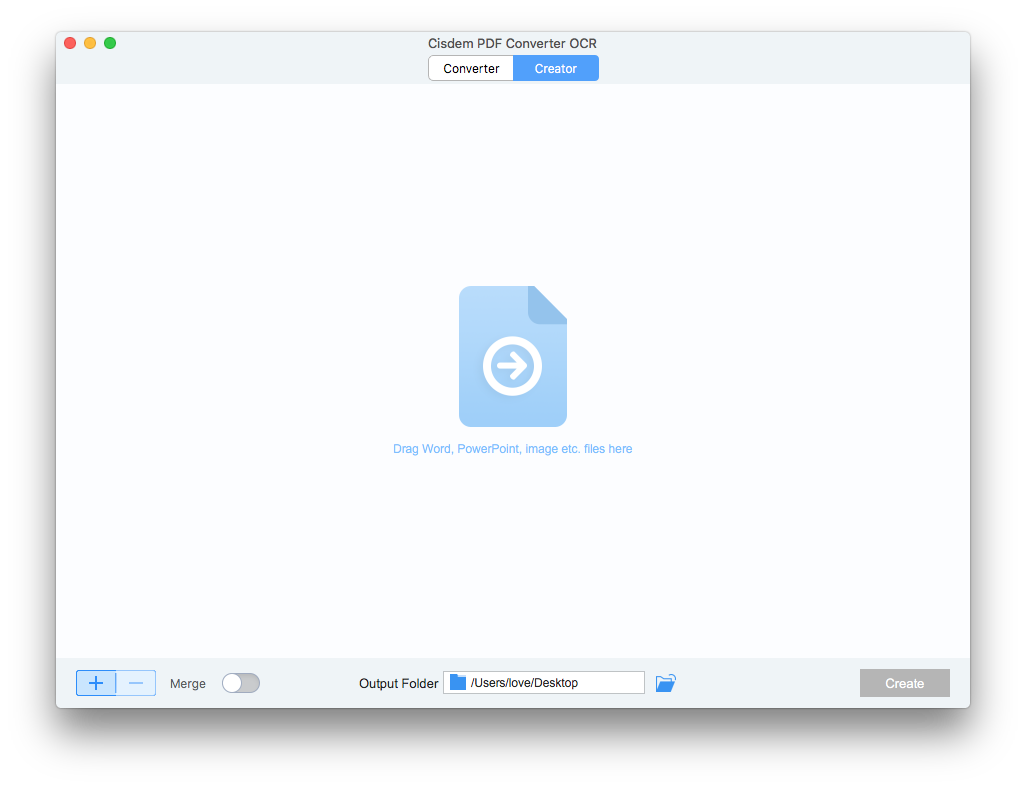
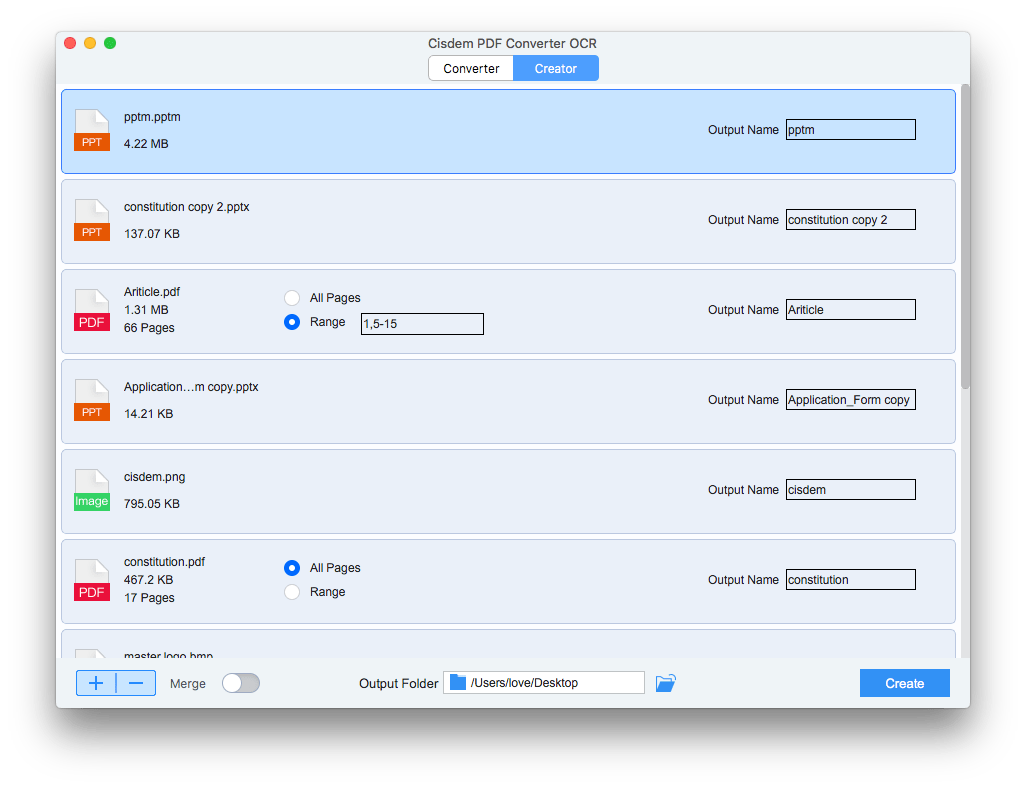
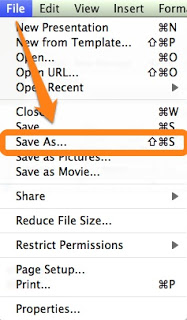
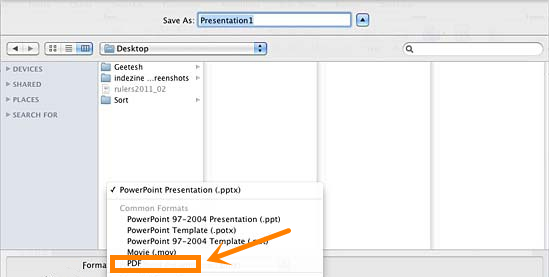
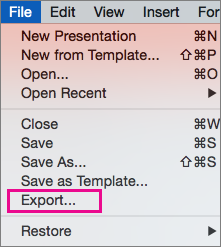
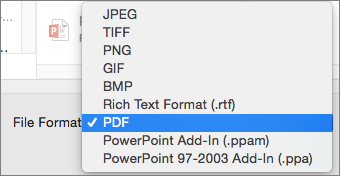
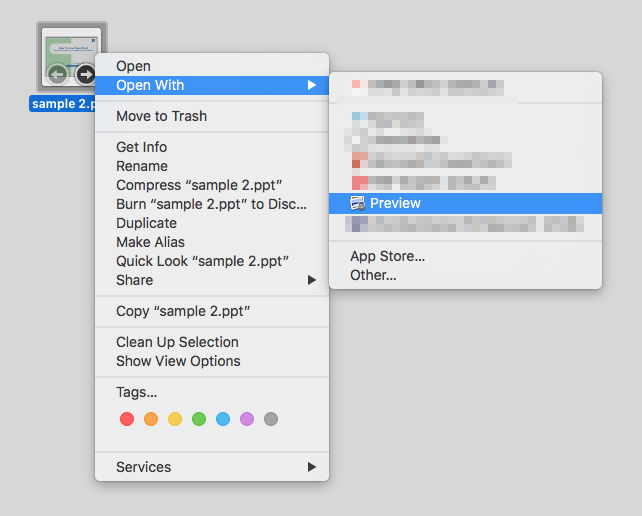
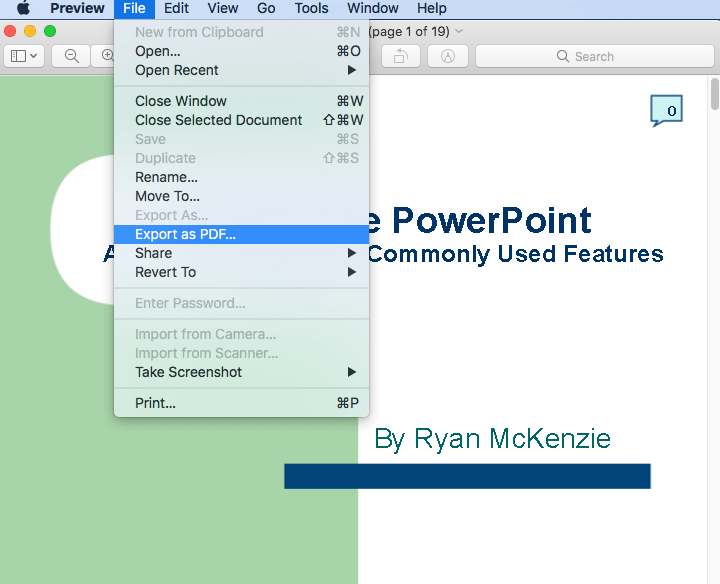
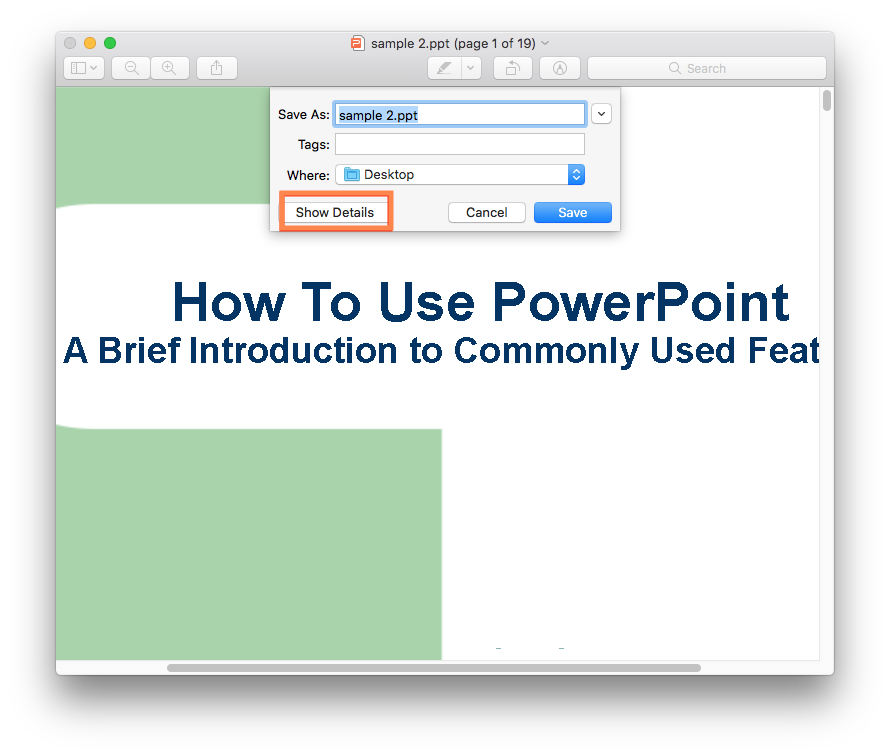
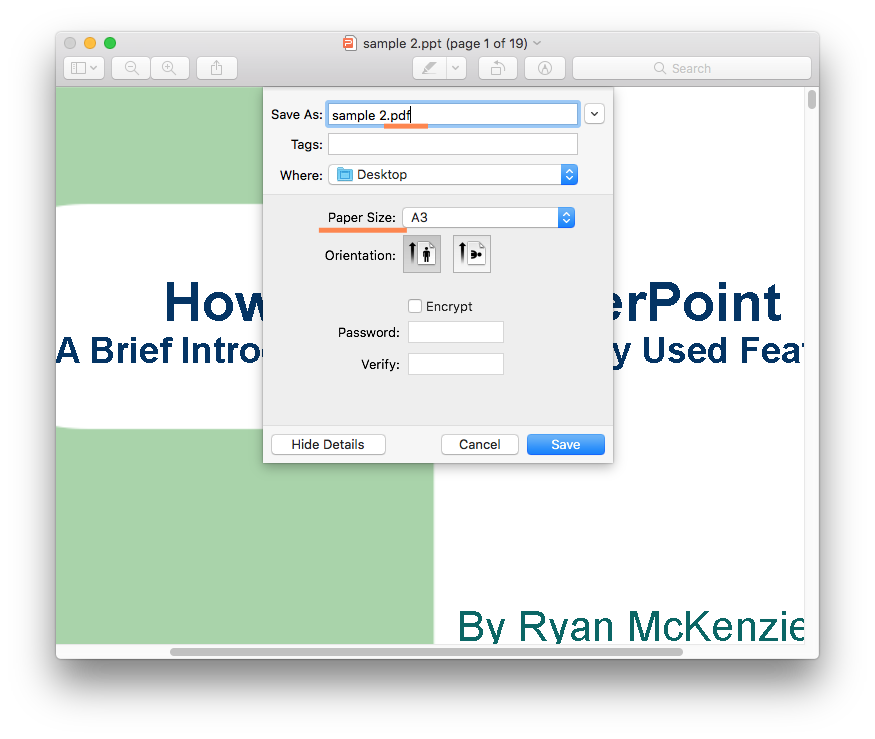
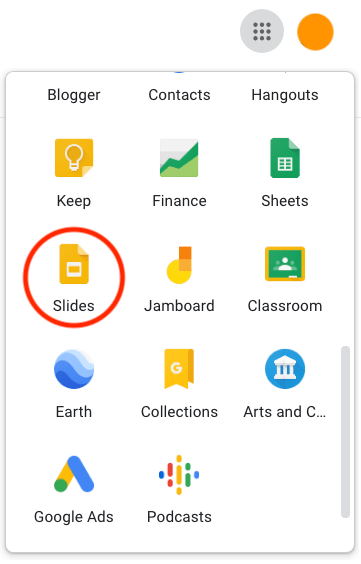
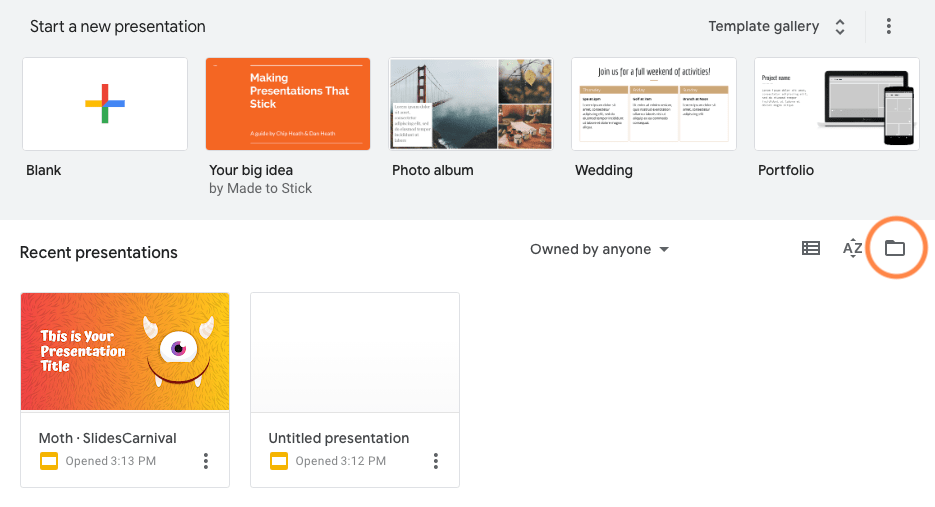
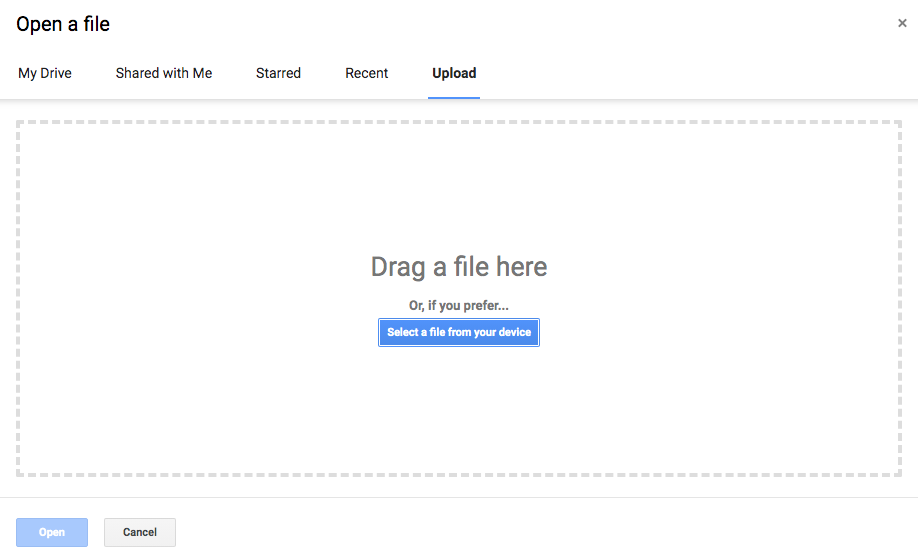
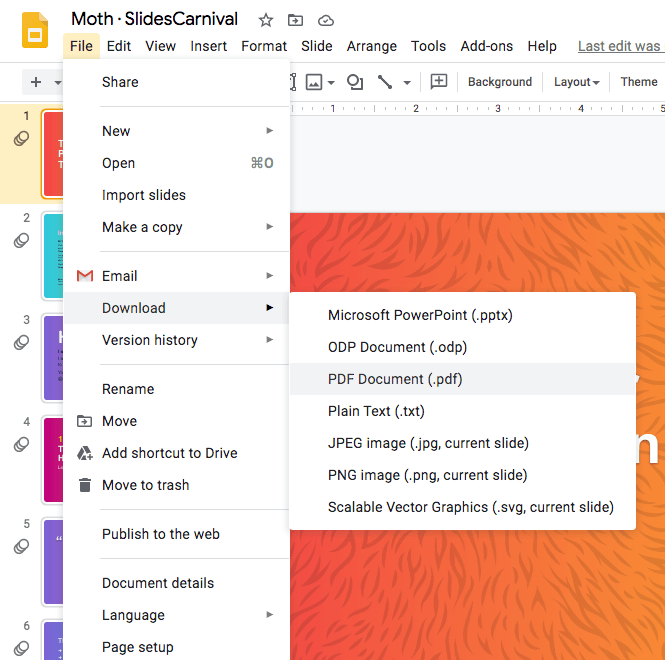
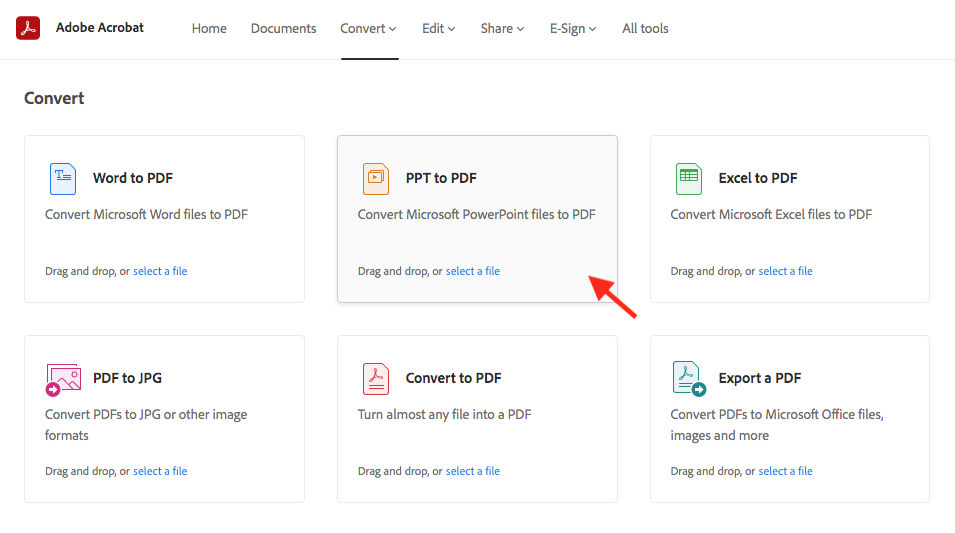
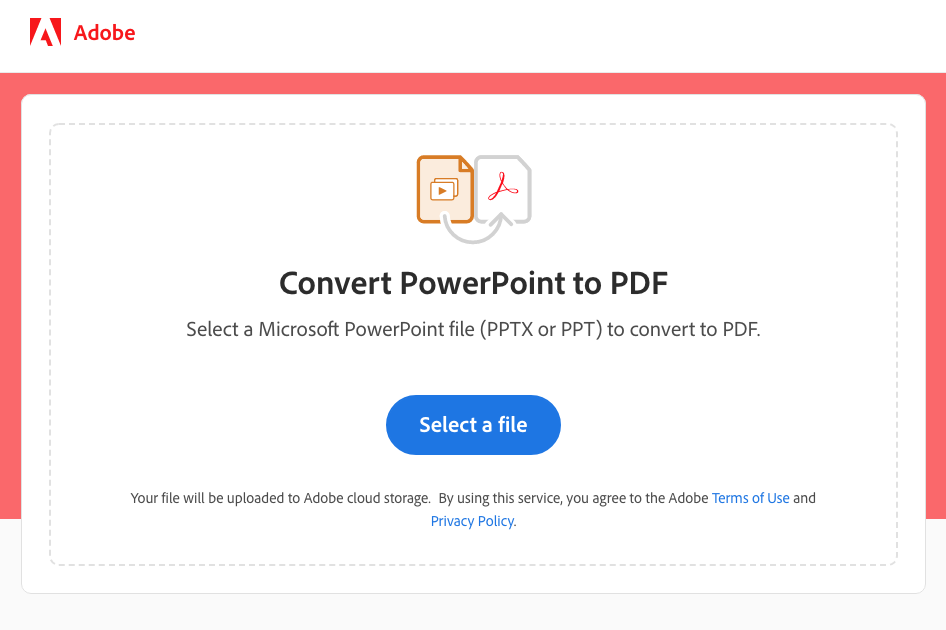
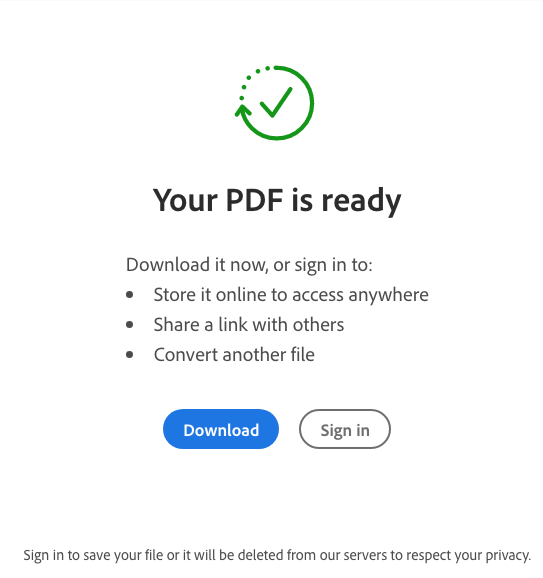
Charles
I downloaded 2 converters you recommend. They work better than I expected. For me, pdf converter ocr is more easier to turn ppt to pdf. What I need to do is drag the files to the interface.
Jason W
I want to make the PPT from my team members in PDF format so we can share all these information conveniently. I tried this tool accidentally and I have never expected the conversion could be so desirable and fast. Thanks.