How to Convert Word to PDF on Mac Without Losing Formatting
 32.0K
32.0K
 4
4
Converting Word to PDF is one of our daily office task. It's also often needed to do in school. PDF is favored by many because it displayed nicely in any device and it is difficult to edit. We often convert important documents to PDF format for sharing. Such as our advisor ask us to share thesis paper in PDF instead of Word.
However, When you need to convert Word to PDF on Mac, you want to do it without losing formatting. For something as important as a thesis, the formatting absolutely cannot be wrong.
There are many ways to convert Word to PDF on a Mac here in this article we will mainly focus on the solutions to convert Word to PDF without formatting messing up.
Note: 'Without Losing Formatting' means that after converting from Word to PDF, the layout won't change, and when you zoom in on the PDF, the text, formulas, links, and tables will remain as clear as they were in Word. However, this doesn’t mean they will be exactly the same. The file type are different, there will surely not exactly the same.
 Cisdem PDF Converter OCR
Cisdem PDF Converter OCR
The Best Batch Word to PDF Converter 2024
- Convert Word to PDF without losing formatting: keep the same layout, font, image resolution, tables, clickable hyperlinks, etc.
- Batch convert Word to PDF
- Convert and Merge all Word docs into one PDF
- Convert Excel, PowerPoint, Keynote, Pages, EPUB, Text, image and 20+ formats to PDF
- Convert PDF back to Word, Excel, PowerPoint, Pages, Keynote and 10+ formats
- Perform OCR on PDF and image, export as Word and other editable formats
 Free Download macOS 10.14 or later
Free Download macOS 10.14 or later
Method 1 - Batch Convert Word to PDF on Mac without Losing Formatting
Reason for Recommendation: Batch conversion while preserving the layout, support OCR
When converting from Word to PDF, you often have to give up its formatting and do the conversion one by one. But with Cisdem PDF Converter OCR you don’t have to make this compromise!
Just from the name, we can tell that this is a PDF conversion tool. It supports mutual conversion between PDF and various formats such as Word, Excel, PPT, Keynote, XPS, RTF, CAD, CHM, Pages, EPUB, images, etc. It supports adding and converting multiple files at once, and the multi-core process make it 30 times faster than other options. Additionally, the converted file will not have layout issues or garbled text, which makes it very useful.
The conversion process is very simple. After opening the software, select the 'Creator' function, upload one or more Word files, set the output path, and finally click the 'Create' button to get the converted PDF files.
Now, let me share the detailed steps with screenshots!
- Download and Install Cisdem PDF Converter OCR on Your Mac
 Free Download macOS 10.14 or later
Free Download macOS 10.14 or later - Import Single or Multiple Word Documents
Launch the program and go to the "Creator" interface, import Word files to the program by drag&drop, or directly clicking "+". You can upload multiple Word files into the program, even those large-size ones.
![word to pdf mac cisdem 01]()
-
Customize Word to PDF Conversion
Click on the Word icon to preview the file and make sure you are uploading wanted files. You can also change the output name for each file. To merge all Word documents into one PDF, turn on Merge button.![word to pdf mac cisdem 02]()
-
Click "Create" to Change Word to PDF on Mac without Format Loss
Once all the files are ready in the program, click "Create" to change Word to PDF on Mac. Check the PDF file in Finder.
Also, you can refer to this video:
Method 2 - Print Word Files as PDF
Reason for Recommendation: Currently the best free method in terms of results.
One free way to do this is to use the print function on Mac. With this method you can also achieve the goal of converting from Word to PDF without losing formatting.
- Open the Word file, then press "Command + P" or click on the File >> Print... in the preference bar.
![]()
- Click on the drop down list of PDF in the lower left corner and select Save as PDF.
![]()
- Set the name and where to save the PDF and then click on save.
![]()
Method 3 - Apple Pages
Reason for Recommendation: Apple's official method
Apple Pages is an easy and unique word processor that preinstalled in macOS, but it has a high compatibility with Microsoft Office Word document, allowing users to open both Doc and Docx files on Mac for free. It has the feature to export Pages documents (Word documents) as PDF. However, your Word document will look different in Pages, there will be missing fonts, removed links, layout changes and so on, therefore the PDF output will lose original quality.
Steps to Convert Word to PDF on Mac Free with Pages
- Open Word document with Pages app, you can choose to replace fonts if you want to keep formatting as much as possible.
![word to pdf pages01]()
- Go to File > Export To > PDF
![word to pdf pages 02]()
- Adjust PDF settings, click Save.
![word to pdf pages03]()
- Rename the file or choose output folder, click Export.
![word to pdf pages04]()
Method 4 - Convert Word to PDF on Mac with Formatting in Adobe Acrobat
Adobe is the creator of PDF format, so it promise the best result when it comes to editing and converting PDF files. If you have installed and subscribed Adobe Acrobat, you can absolutely use this program to create PDF from Word easily.
Steps to convert Word to PDF on Mac in Adobe Acrobat
- Run Adobe Acrobat on your Mac.
- Go to Tools > Create PDF, then import your Word document and click "Create".
.png)
- Now the Word document is opened in Adobe, click on the Save button to save Word as PDF.
Method 5 - Save Word as PDF in Mac MS Office Word
Reason for not recommending: MathType formulas may become distorted (e.g., when zooming in on a PDF, the square root symbols may distort, and sometimes the formulas might also become garbled).
If you have worked with Microsoft Word for a quite while, Word to PDF conversion would be quite easy using this app, just save the Word file as PDF on your Mac. But keep this in your mind, Microsoft Office and Adobe use different ways to decode files, which means the PDF file will look different in Word app.
Steps to Save Word as PDF in Mac MS Office Word
- Open a Word document in Microsoft Word.
![word to pdf mac01]()
- Go to File > Save As.
![word to pdf mac02]()
- Choose PDF in the File Format and click Export.
![word to pdf mac 03]() Also, you can go to File > Print, choose Save as PDF.
Also, you can go to File > Print, choose Save as PDF.![word to pdf mac04]()
Method 6 - Apple Preview (Big Sur and Earlier)
As a Mac user, you should be quite familiar with Preview, the image viewer and PDF viewer coming within the macOS. In addition to these, Preview can also open iWork and Office files in Big Sur and earlier macOS versions. It is pitiful that Preview cannot open Word document since the release of Monterey. If you uses Big Sur or earlier, take following steps to convert Word to PDF free on your Mac.
Steps to Convert Word to PDF on Mac Free with Preview
- Right click on the Word, Open the file with Preview.
- Go to File > Export as PDF..., name the file and save it in selected output folder.
![Export Word as PDF to convert word to pdf]()
Method 7 - Google Docs
Google Docs, in essence, is same as Microsoft Word or Apple Pages, is a simple word processor, but works in browser online to edit and share documents. If you get used to editing Doc or Docx files in Google Docs, you can convert them to PDF as well. However, there are formatting issues too.
Steps to Convert Word to PDF on Mac Free with Google Docs
- Upload the Word document to Google Drive. You need to sign in your Google account first.
- Open the Word document with Google Docs by right clicking it.
![word to pdf google 01]()
- Go to File > Download as > PDF. Also you can edit the file before exporting.
![word to pdf google 02]()
Final Words
Of course, there are more choices, you can search additional Word to PDF tools or solutions online in Google. But if you want a good user experience and high quality, I do believe Cisdem PDF Converter OCR will be your best option, it is paid but affordable, capable of boosting your efficiency on paperwork.
 Free Download macOS 10.14 or later
Free Download macOS 10.14 or later
Why Cisdem PDF Converter OCR?
- Rich formats: In the "Converter" interface, you can upload PDF and image files, then export as 10+ common formats. In the “Creator” interface, you can import files in more than 10 formats and save as PDF. Whether you need to convert the mainstream formats or uncommon formats, this app will complete the tasks in a fast and stable way.
- High-quality conversion: With its powerful and advanced conversion engine, all kinds of supported files will be converted without losing formatting, there will be no misplaced text, layout changes, garbled codes, etc. You can get a perfect document.
- Advanced Settings: It has OCR feature to turn scans and images into searchable PDF or editable formats, with a support of 50+ languages. When exporting as PDF, you can merge and rename files; when converting PDF files, you can customize output file with Save as options.
- Clean and intuitive interface: Coming with a simple and easy-to-use interface, Cisdem provides intimate service for beginners and boost users’ work efficiency. You can drag and drop dozens, even hundreds of files to the program, then convert them all with only one click.

Carolyn has always been passionate about reading and writing, so she joined Cisdem as an editor as soon as she graduated from university. She focuses on writing how-to articles about PDF editing and conversion.

Liam Liu takes charge of the entire PDF product line at Cisdem and serves as the technical approver for all related editorial content. He has deep expertise in PDF and document management technologies and nearly a decade of development experience.




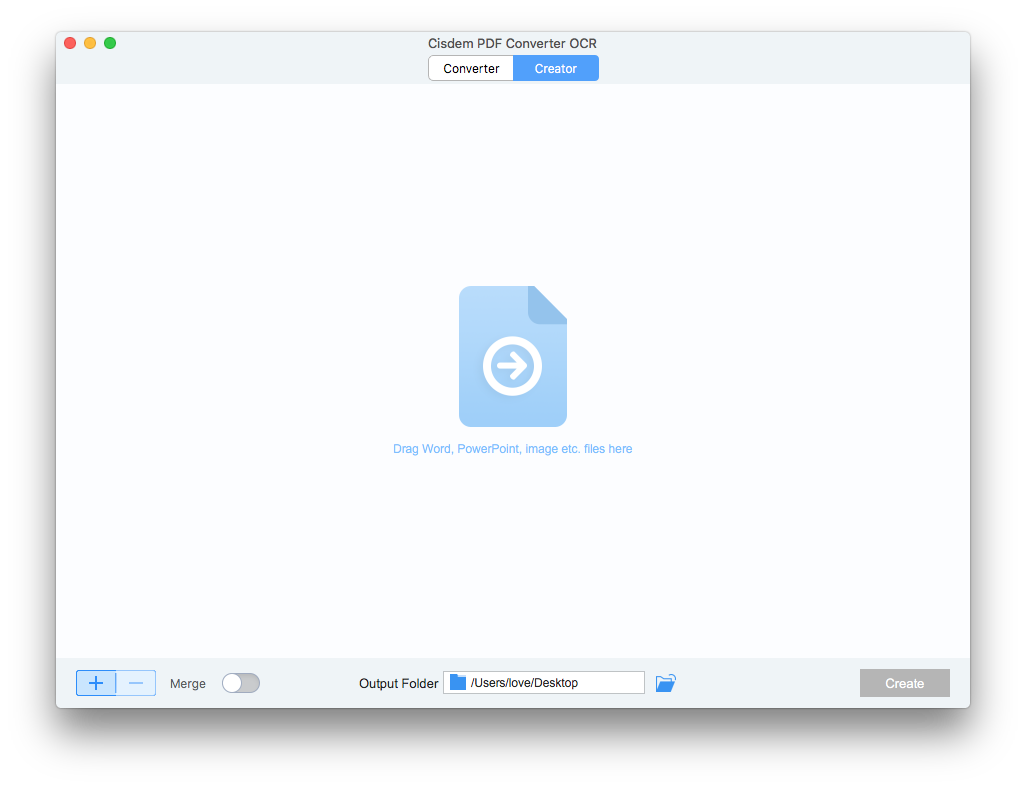
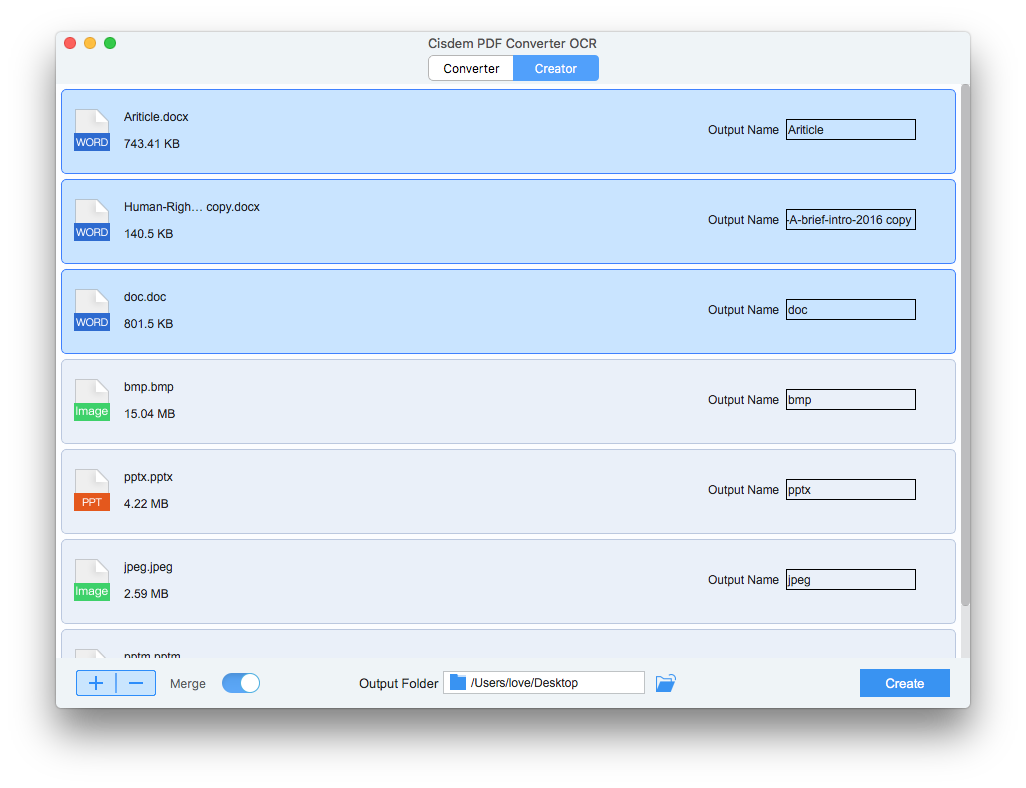
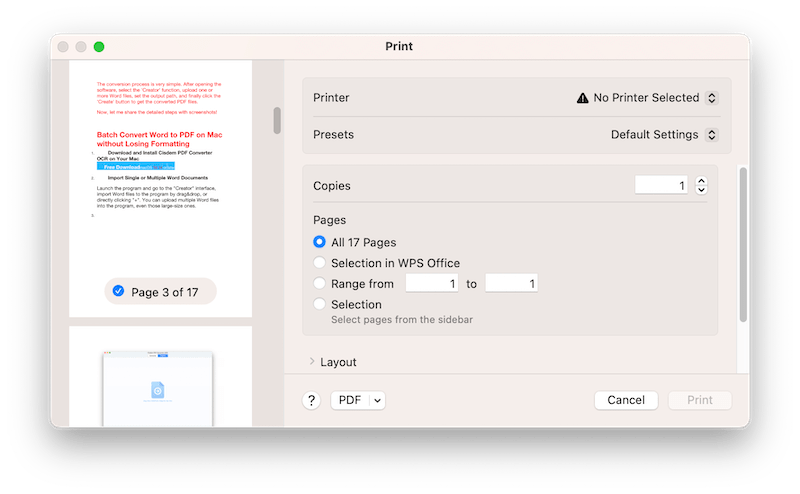
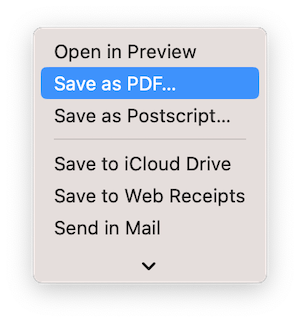
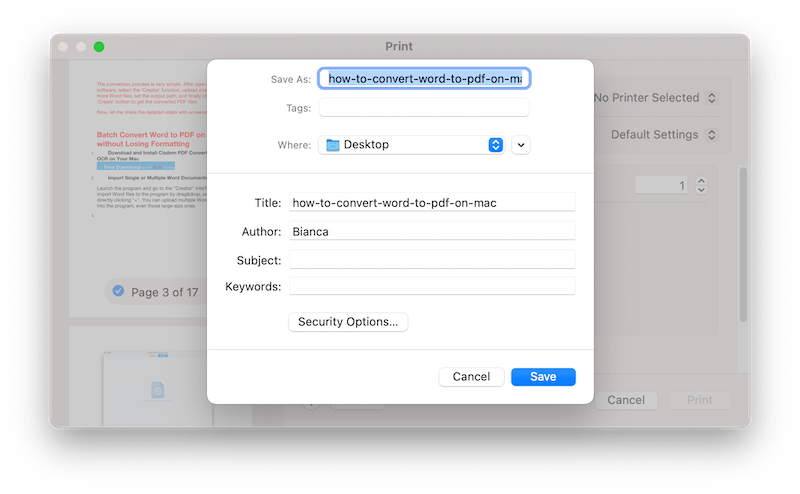
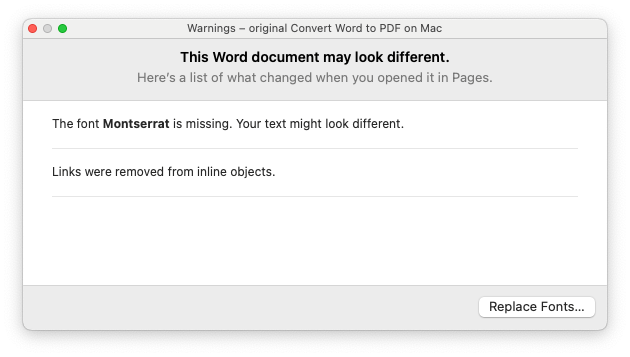
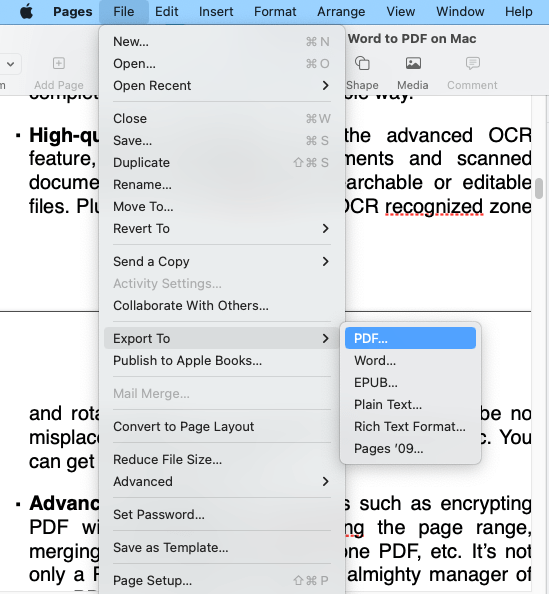
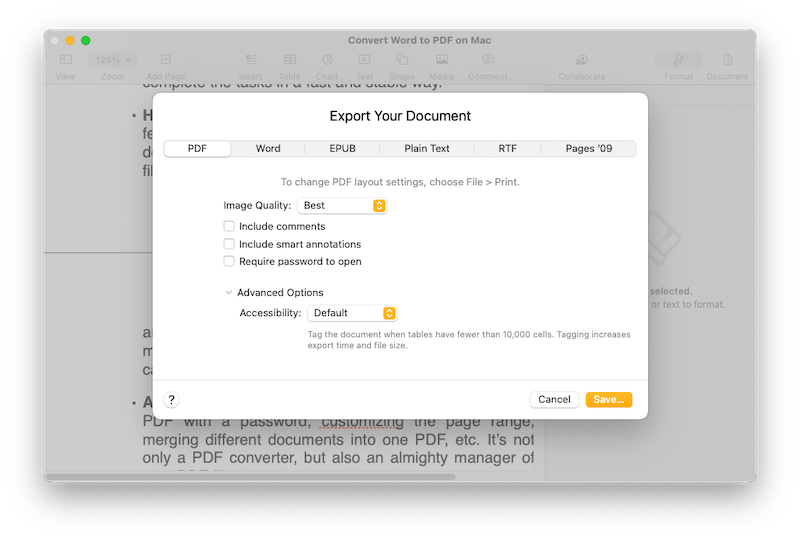
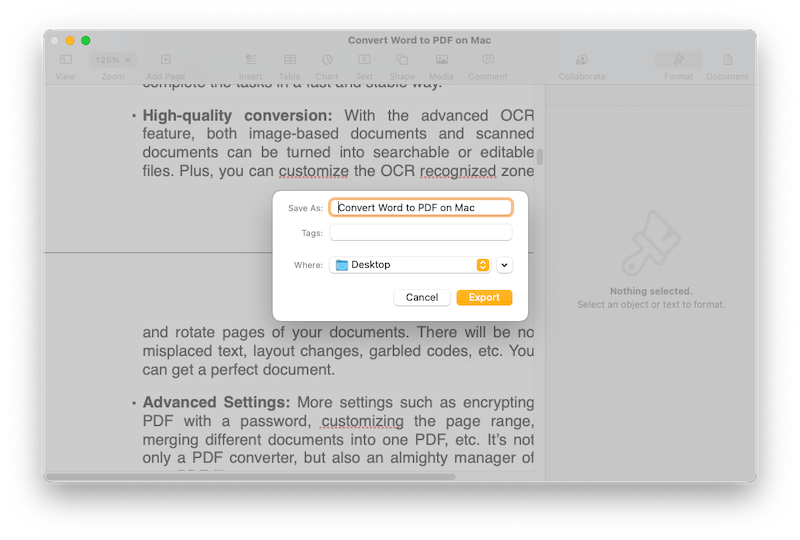
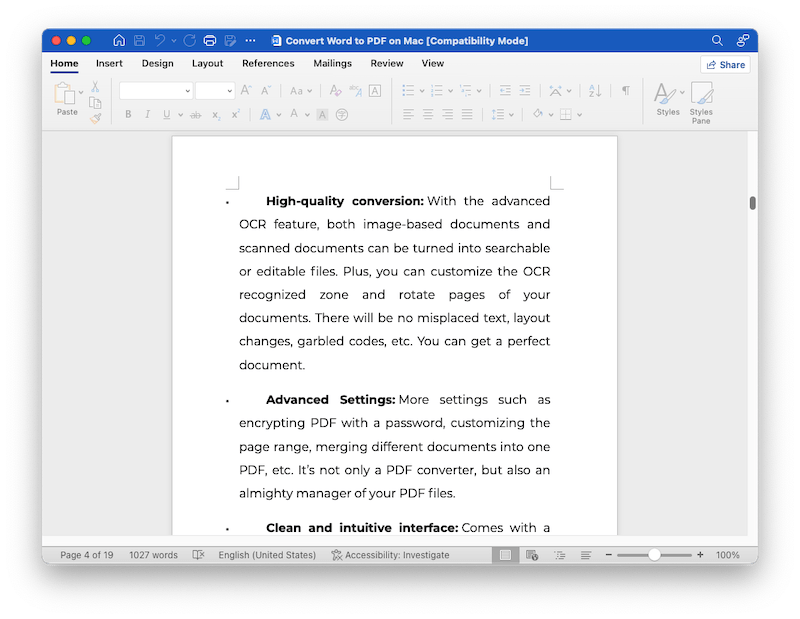
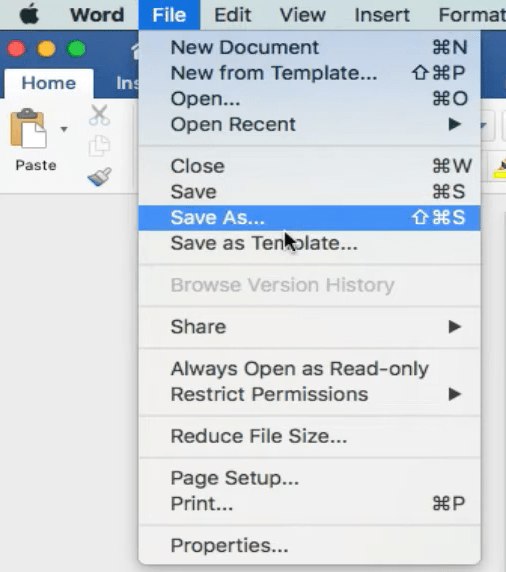
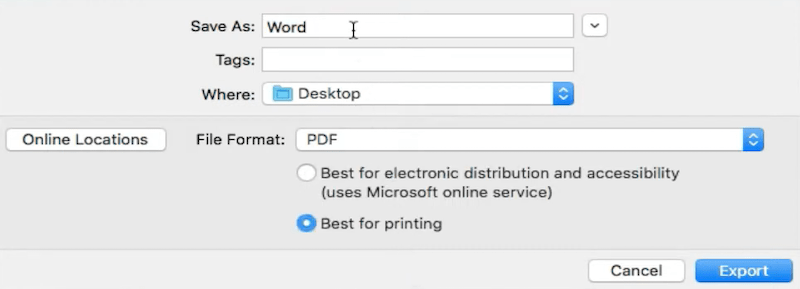 Also, you can go to File > Print, choose Save as PDF.
Also, you can go to File > Print, choose Save as PDF.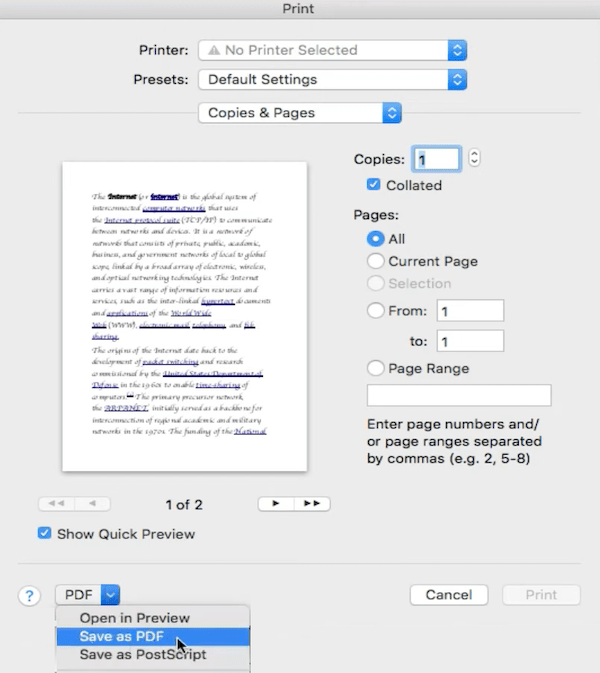
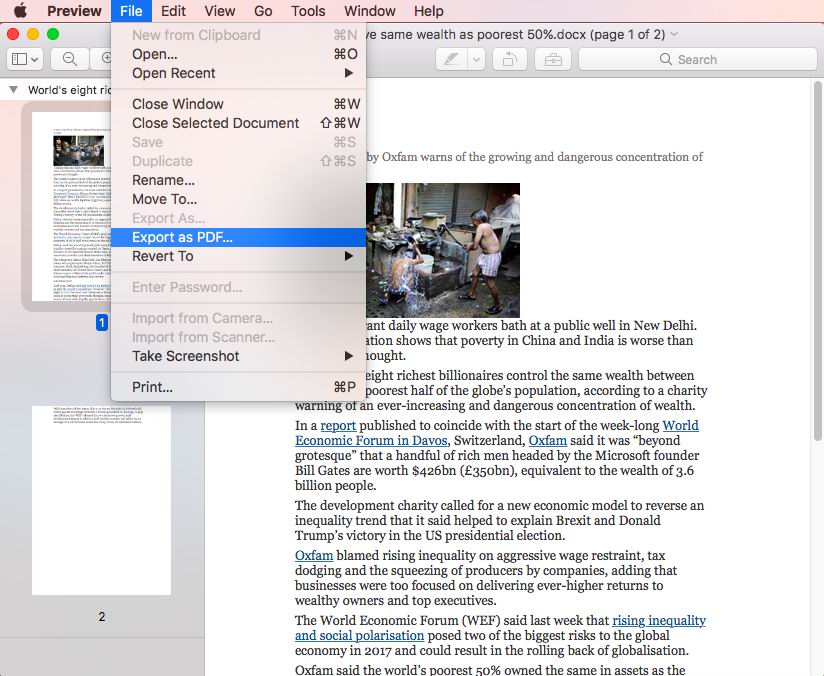
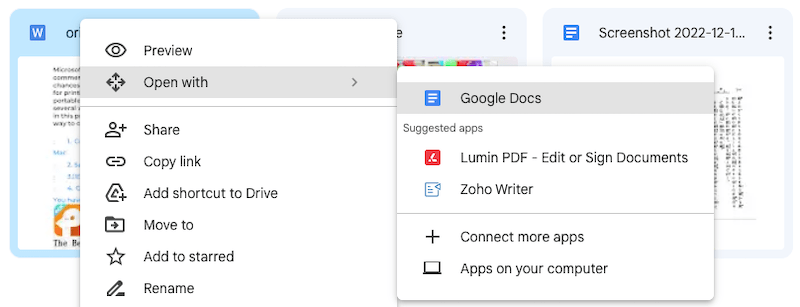
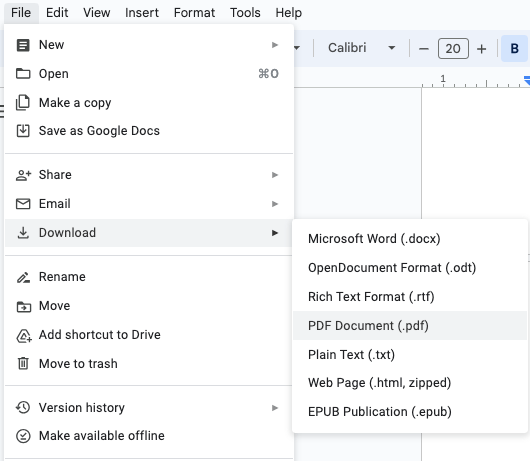
Lydia Stout
I tried cisdem free trial, the conversion is really good, there is no format or layout mess-up, that's pretty cool.
Sherry Gan
Well, I just realized that Preview can read Word files, now the Word to PDF conversion can be quite easier.
Sharon
While Word does allow "save as" PDF, it changes all the formatting and page layout from a 6x9 book size to a 8x11 size, and to add insult to injury it also changes the font, spacing, and pagination. Any ideas for software that actually keeps the .docx file as is viewed on Word with the original page setup, margins, spacing, font, and other layouts?
Mint
My customers sent me files with all kinds of formats, I need to keep records in PDF, it's good to have so great tool for my job.