10 Best Free Duplicate File Finders for Windows and Mac 2025
 117.7K
117.7K
 4
4
We inevitably have duplicate files accumulated on our computers over time. They can cause inconvenience and take up storage space.
Luckily, we can handle them using a duplicate file finder, a type of software that automatically identifies duplicate files and simplifies duplicate removal.
I tested ten best free duplicate file finders and will share my reviews of these apps in this article. These reviews cover effectiveness, performance, and ease of use, helping you effortlessly choose the right tool to find and delete duplicate files on your Windows (Windows 11, 10 or earlier) or Mac computer.
 Cisdem Duplicate Finder
Cisdem Duplicate Finder
The Best Duplicate File Finder
- Identify duplicate photos, videos, documents, audio files, and other files
- Detect similar images as well
- Support Windows PC, Mac, external storage devices, and cloud storage like OneDrive and iCloud
- Find duplicate files in folders, drives, iTunes, and Mac’s Photos
- Offer 3 modes to view duplicates, including side-by-side image previews
- Automatically select all but one file for deletion in each group of duplicates
- Allow manual selections and offer selection rules (e.g., Select Newest)
- Offer 3 ways to delete duplicates, including Move to Recycle Bin or Trash
- Easy to use for everyone
- Customizable, letting you take control
A quick overview
The best free duplicate file finder for average users is Auslogics Duplicate File Finder, and the best option for advanced users is AllDup.
| Auslogics Duplicate File Finder | AllDup | |
|---|---|---|
| Strengths |
Easy to use, convenient viewing of duplicates |
Feature-rich, very customizable |
| Weaknesses | Slow: Took 1 minute and 52 seconds to scan 9.47 GB of files | Overwhelming and confusing interface |
I also include a comparison of all ten apps towards the end of the article.
How I tested and ranked these duplicate file finders
First, I researched and discovered the ten most popular free apps capable of finding duplicate files using search engines and forums. I installed these apps on my Windows 11 (64-bit) PC. For apps also available on Mac, I installed them on my iMac running macOS Ventura 13.2.1.
Next, I configured some apps for the best possible performance. For apps with suitable default settings, I left them unchanged. Then, I tested each app using 9.47 GB of files, which included photos, videos, audio files, documents, and archives such as ZIP files.
Last, I ranked these apps. Below are my criteria.
- Is the app truly free to use?
- Can it find all duplicate files?
- Is it fast when scanning for duplicates?
- Is duplicate removal easy and reliable?
- Is the app easy to use?
- How customizable is it?
Reviews: 10 best free duplicate file finders
#1 Auslogics Duplicate File Finder | Windows
Compatibility: Windows 11, 10, 8.1, 8, and 7
Latest version: 11.0.1.2, released in July 2025
Rating: 4.5
Best for: Those who are looking for an easy way to remove duplicate files from folders that are not large
Auslogics Duplicate File Finder used to be completely free but now offers free and paid versions. Its free version allows you to handle duplicate photos truly for free, although there are some feature limitations.
This app supports common file types and scans for duplicates by comparing file contents. If you want, you can set it to also consider file names when comparing. In my test, it took 1 minute and 52 seconds to find 3,216 duplicate files, whereas a professional app found all 3,226 duplicate files in 7 seconds.
The app provides a feature that selects all but one file for deletion in each duplicate group, simplifying the removal. However, the free version only lets you select one kind of duplicates at a time, such as duplicate JPG files. Deleted files are sent to the Recycle Bin, making it possible to recover files.
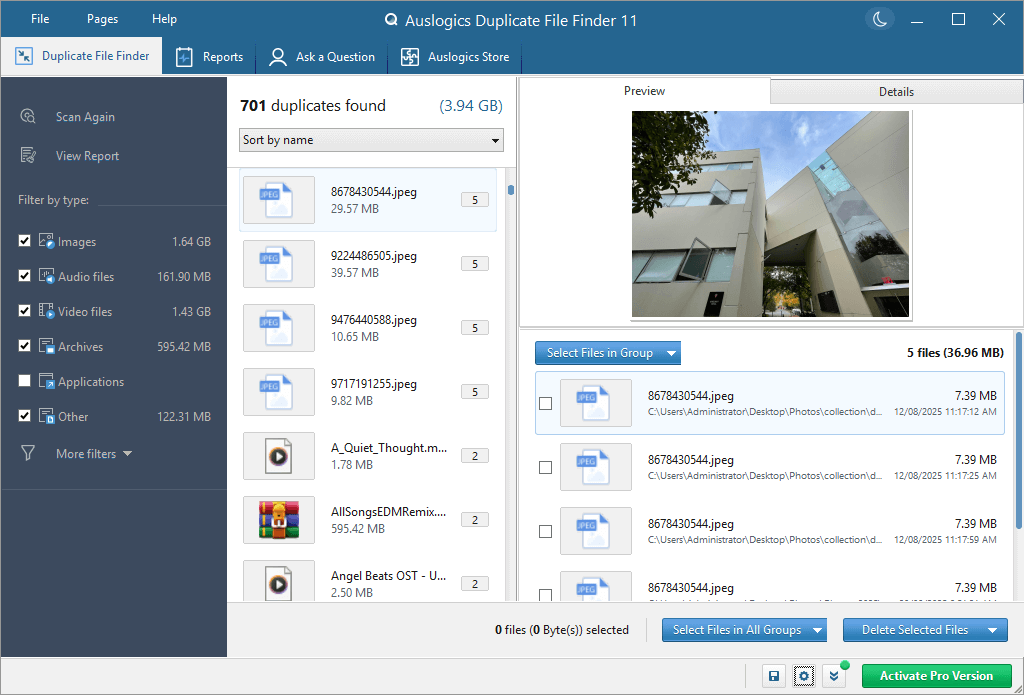
Pros
- Display found duplicates by file type, making viewing them easy
- Automatically exclude system folders during scanning and also let you exclude files by location or size
- Easy to use with a simple, easy-to-understand interface
Cons
- Slow scanning speed, ranked 8th of all tested apps
- No support for drag and drop of folders, requiring you to manually locate the folders you want to scan for duplicates
#2 Duplicate Cleaner Free | Windows
Compatibility: Windows 11, 10, 8, 7, and Vista
Latest free version: 4.1.2, released in May 2019
Rating: 4.5
Best for: People who need to manage duplicate photos and prefer a more customized experience
Duplicate Cleaner Free is completely free to use. This app is a bit more advanced and less user-friendly than Auslogics Duplicate File Finder. It’s more configurable, letting you have more control.
The app can find duplicates in all common file types. By default, it identifies duplicates by comparing file contents with the MD5 algorithm or byte-by-byte comparison. You can also ask it to only compare file names, sizes, and other non-content information. In the test, this app found 3,226 duplicate files in 1 minute and 45 seconds.
Duplicate Cleaner Free can be a good duplicate photo finder due to the following.
- Support for multiple image formats, such as JPG, PNG and BMP
- Support for camera RAW image formats, such as RAW, CRW, DNG, MRW and CR2
- Built-in image preview mode
Compared to other free duplicate file finders, Duplicate Cleaner Free provides more rules for selecting duplicates to eliminate, which could benefit experienced users but may be overwhelming for beginners. Here are some of the rules.
- Select duplicates by location or file name
- Select duplicates randomly
- Select duplicates by time or size
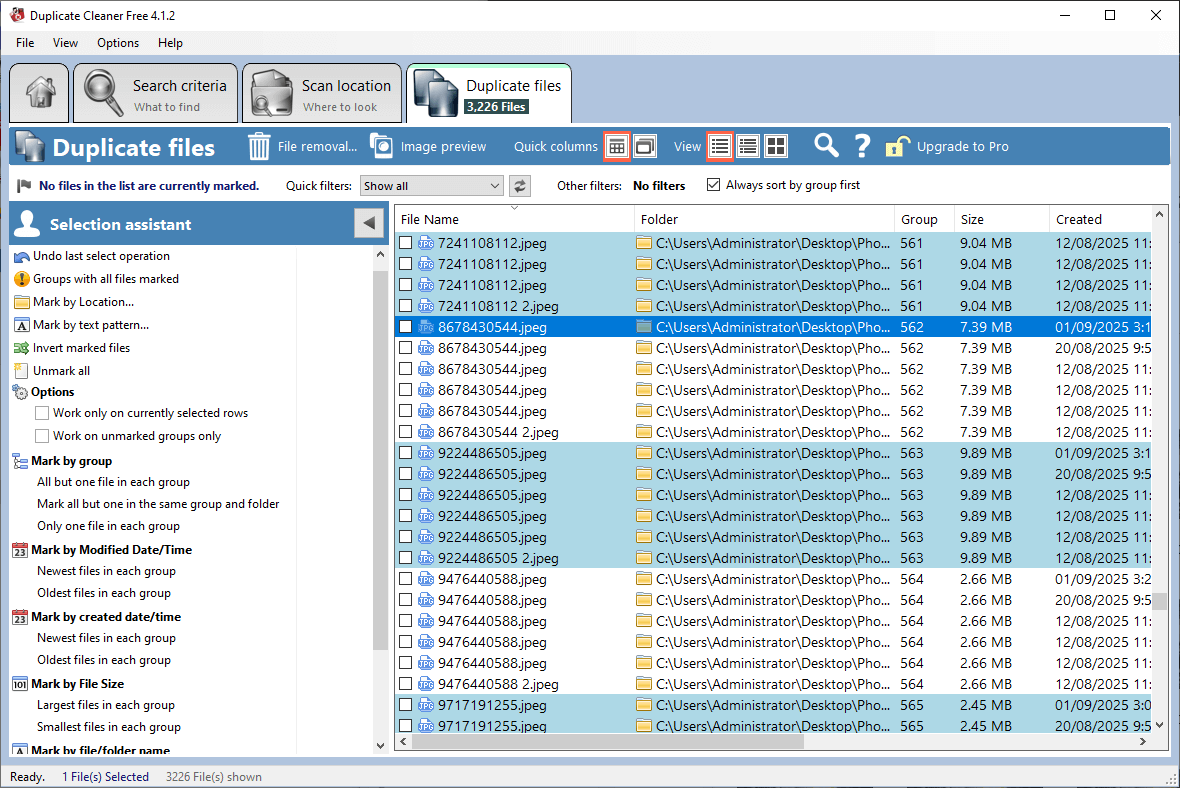
More info
The MD5 algorithm is a technique that generates a unique value called hash for each file based on its content. Files that have the same hash are duplicates. This method is faster than the byte-by-byte comparison and provides high accuracy.
Pros
- Two comparison methods for you to choose from
- Three sets of options to exclude files from scanning
- Three modes for viewing duplicates, including an image mode
- Powerful feature for selecting duplicates
Cons
- Slow scanning speed, ranked 7th of all tested apps
- Not user-friendly for beginners
- Prompt you to confirm deletion three times, which might be a bit annoying
#3 Fast Duplicate File Finder | Windows
Compatibility: indows 11, 10, 8.1, 8, 7, and Vista, both 32-bit and 64-bit versions
Latest version: 6.7.0.1
Rating: 4.0
Best for: Those who prefer a customizable file deduplication experience and a symbolic link feature
Fast Duplicate File Finder offers free and paid versions, and the free version is truly free to use but with some feature limitations. This app is pretty customizable and offers multiple scan methods for you to choose from.
- The default “100% Equal Files” method is recommended, which detects duplicates in all file types by comparing file contents and can find duplicate files with different names. In the test, this mode found 3,226 duplicate files in 57 seconds.
- The “Similar File Names” and “File Size” methods don’t involve content comparison and can be less reliable.
The app has a preview feature, but the free version only supports previewing certain file types. For a better preview feature with side-by-side previews, you can consider Visual Similarity Duplicate Image Finder, which is from the same developer.
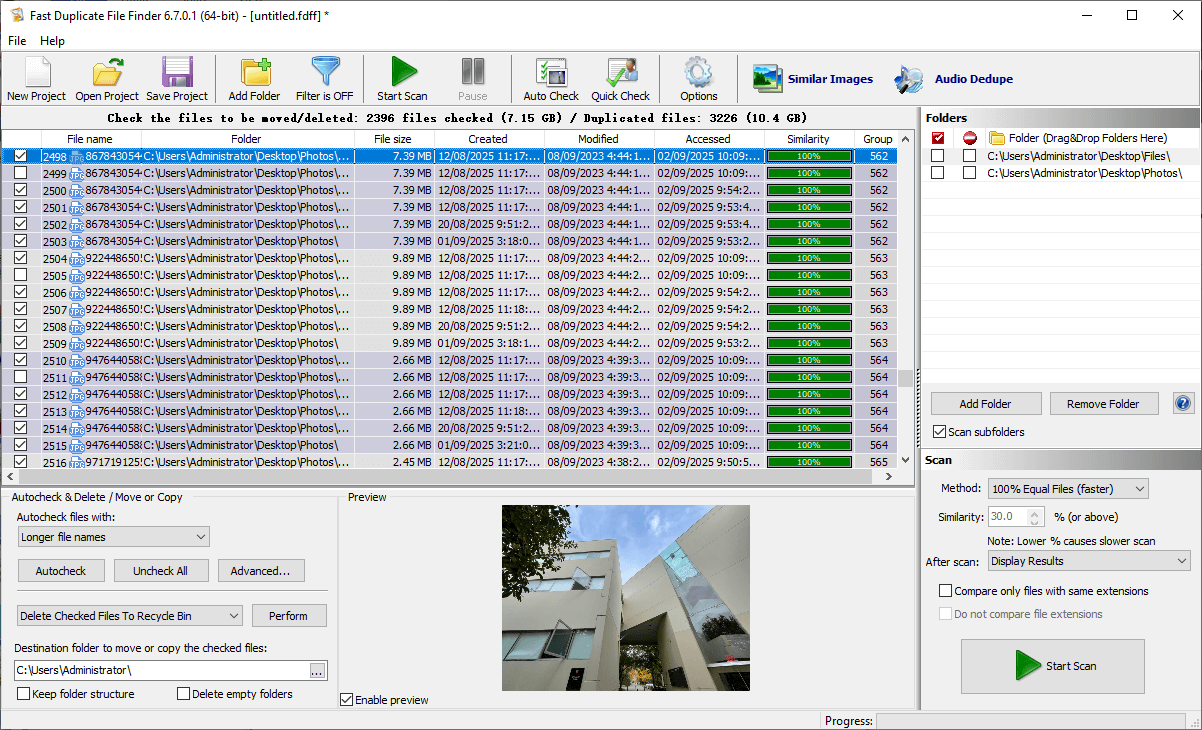
In addition to moving duplicates to the Recycle Bin, this app can create symbolic links. When a duplicate is removed from a folder, a link will appear in this folder to act like this deleted file, which can be useful for advanced file management.
Note
Here’s a note for security-sensitive users. You will receive an “Unknown Publisher” warning from Windows when installing Fast Duplicate File Finder, which means it’s not a verified app.
Pros
- Provide multiple methods for comparing files
- Decent scan speed
- Skip system folders during scanning
- Automatically select duplicates for quick removal
Cons
- Get an Unknown Publisher warning when installing
- No support for drag and drop of folders
- Limited previewing feature
- Not very user-friendly interface
#4 AllDup | Windows
Compatibility: Windows 11, 10, 8, 7, and Server, both 32-bit and 64-bit versions
Latest version: 4.5.70, released in July 2025
Rating: 4.0
Best for: Tech-savvy people who are looking for a powerful and highly customizable free duplicate file finder
If you are technically proficient, you can check out AllDup, which is freeware. It’s quite rich in features and provides many options to play with. This app scans for duplicate files within and across folders. It has seven scan methods, each for different purposes and with a set of options.
- The “Find duplicate files on the basis of their properties” method with the “File content” option is recommended. In my test, this method found 3,226 duplicates in 45 seconds.
- The “Find similar pictures” or “Find similar audio files” method handles similar files. However, setting them up requires understanding various file comparison techniques.
AllDup also offers multiple options for viewing scan results and selecting duplicates for deletion, which all require some configuration. Some important features like deleting duplicates are indirect and hidden. All in all, the app’s interface is overwhelming and confusing.
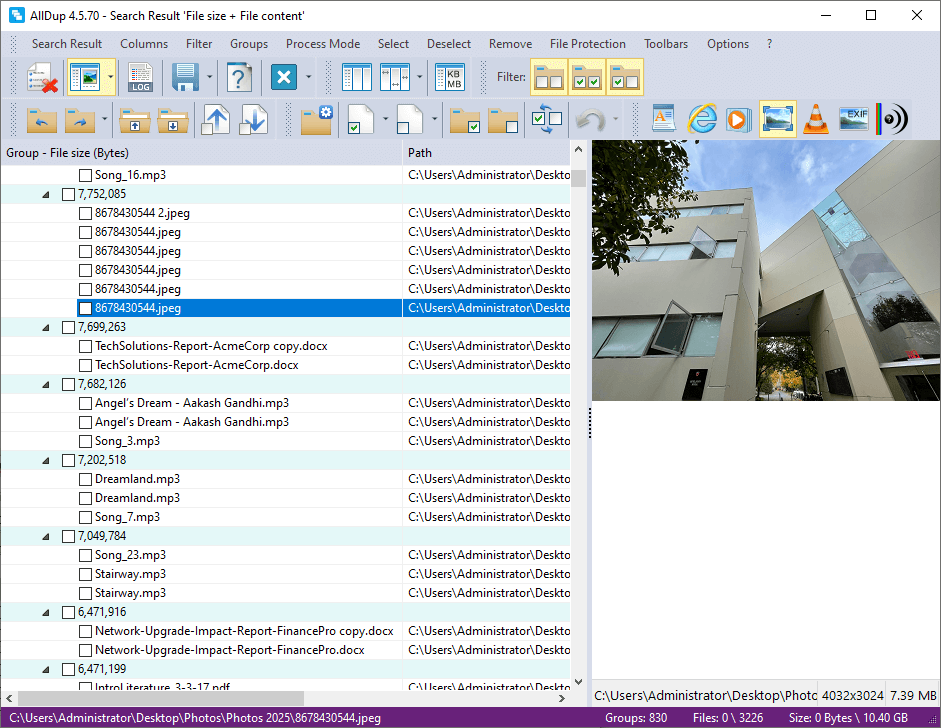
Pros
- A variety of scan methods and options
- Find similar duplicate files as well
- Decent scan speed
- Multiple options for excluding files, viewing duplicates, and selecting duplicates to delete
- Highly customizable
Cons
- Complex, overwhelming interface, full of technical terms
- Can be confusing and not easy to navigate
- Not suitable for average users
#5 dupeGuru | Windows, Mac & Ubuntu
Compatibility: 32-bit and 64-bit versions of Windows 7 or later; macOS 10.12 or later; 32-bit and 64-bit versions of Ubuntu
Latest version: 4.3.1, released in July 2022
Rating: 4.0
Best for: People who are looking for an open-source duplicate file finder with customizability and control
dupeGuru is one of the oldest duplicate file finders, coming out as a paid app in 2004 and becoming free and open source in 2010. It has three modes and each with a set of scan methods.
- The Standard mode can identify duplicates in common file types by content (recommended) or name. In my test, this mode took 49 seconds and only missed a few duplicates.
- The Music mode can find duplicate audio files like songs by name, content, or tag.
- The Picture mode can scan for both identical and similar photos. The algorithm used for similar image detection is not revealed, but the test suggests that it’s only a basic one.
You can view basic information of duplicates, like names, paths, and sizes, and clicking Details allows you to preview duplicate photos if in the Picture mode. Using the Mark All feature will select all duplicates to move to the Recycle Bin (Windows) or Trash (Mac).
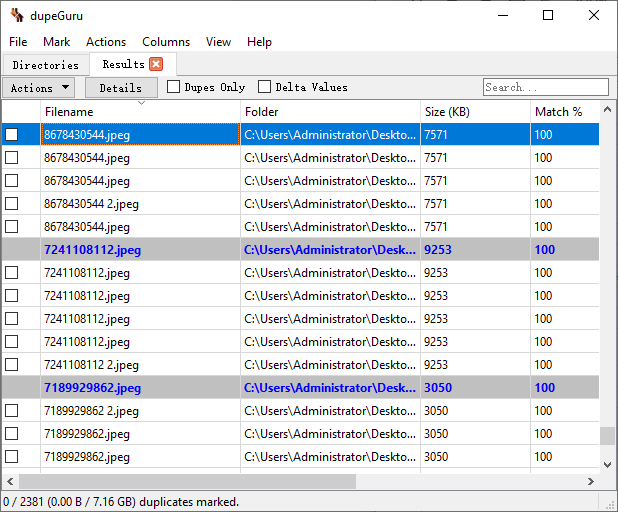
Although its interface has a simple look, dupeGuru is not user-friendly for beginners, especially when it comes to managing found duplicates. Those who are interested in this app but find it challenging can read its official user guide.
Note
All three modes in dupeGuru only work with folders on Mac. To find and delete duplicates in the Photos app on Mac, you can consider a different app.
Pros
- Three modes and multiple scan methods
- Offer basic similar photo detection
- Decent scan speed
- Offer features like Custom Command for advanced users
- Fairly customizable
Cons
- Get an Unknown Publisher warning when installing
- No support for the Photos app on Mac
- Not user-friendly for beginners
- Ignore files that are smaller than 10 KB by default, requiring you to go to Options to include smaller files if you want to find all duplicates
#6 Anti-Twin | Windows
Compatibility: Windows 11, 10, 8, 7, Vista, and XP
Latest version: 1.8d, released in May 2010
Rating: 3.5
Best for: People who need to remove duplicates from a very old PC, such as the one running XP
Anti-Twin is a portable free duplicate file finder that haven’t been updated for over a decade. If you are looking for a recent app, you can skip this one.
This app is lightweight and useful. It offers two methods for comparing files and detecting duplicates.
- The Compare content method focuses on file contents and ignores file names. In the test, this method took 41 seconds to complete the scan and only missed a few duplicates. If you also want to find similar images, you can adjust the matching level. However, the pixel-based similar image comparison technique is kind of outdated and not effective enough.
- The Compare names method can be used for identifying same and similar files and also allows you to adjust the matching level. However, the comparison is merely based on file names and sizes and is not reliable enough. I don’t recommend this.
Anti-Twin does offer a feature to help you automatically select all duplicates for deletion by date, name, or location. However, its options are straightforward and can be confusing.
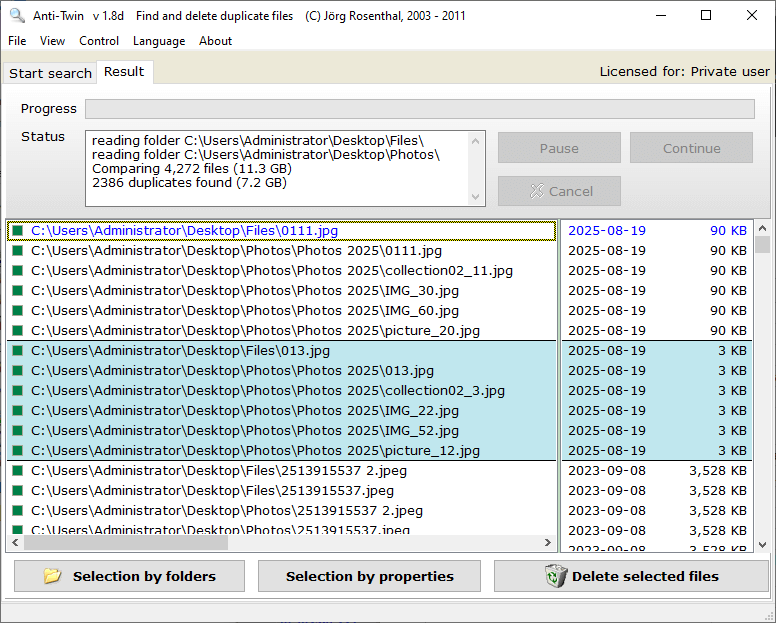
The app provides tips to walk you through the whole process of scanning for and removing duplicates. However, it’s still not very user-friendly, which may be partly due to an outdated design.
Pros
- Two methods for finding duplicate and similar files
- Fast scanning speed
- Offer tips to guide users
- Support shared network folders
- Compatible with very old Windows versions like XP
Cons
- Not updated for over a decade
- Require additional setup to find duplicates across multiple locations
- Not user-friendly enough
#7 CCleaner | Windows & Mac
Compatibility: 32-bit and 64-bit versions of Windows 7 or later; macOS 10.10 or later
Latest version: 6.39.11548 (Windows), released in August 2025; 2.09.187 (Mac), released in October 2023
Rating: 3.5
Best for: Those with CCleaner already installed on their PC and don’t mind a less intuitive interface
CCleaner provides free and paid version, and the free version lets you remove duplicate files truly for free.
CCleaner is a feature-rich app for system optimization, and the duplicate file finder feature is only part of it. It offers two scan methods. I recommend the Match by Content and Size method. Methods that only involve non-content comparison are not effective enough. The app took 2 minute and 4 seconds to finish the scan and didn’t reveal the number of duplicate files found.
The app does help users handle duplicate files. However, it’s not a very great solution.
- The app lists found duplicates in a neat and organized way, but it doesn’t allow you to preview images, which is very inconvenient for managing duplicate photos.
- The feature for selecting duplicates can only be found via right-click, which may lead users to doubt whether this important feature exists.
- Duplicates are deleted permanently, without an option to sending them to the Recycle Bin or Trash, making recovery impossible.
- The most confusing part is that subfolders aren’t scanned by default, which potentially results in many missed duplicates.

Pros
- Two scan methods for you to choose from
- Straightforward settings for excluding system files, hidden files, and large/small files
Cons
- Slow scanning
- Lack of image previewing
- Permanent deletion of duplicates
- No support for the Photos app on Mac
#8 Easy Duplicate Finder | Windows & Mac
Compatibility: Windows XP or later; macOS 10.8 or later
Latest version: 7.33.0.70, released in February 2025
Rating: 3.5
Best for: People who want to scan large folders for duplicate files but don’t focus on removing them
Easy Duplicate Finder has free and paid versions. Its free version can quickly find duplicate files but doesn’t help you remove them.
It comes with two usage modes: Easy and Advanced. The latter is recommended for allowing more customization and control. With the Advanced mode, you can choose from ten scan methods.
- The default method is the most accurate, which identifies duplicates by comparing both file contents and sizes. It detected 3,226 duplicates in just 35 seconds in my test.
- The Music method is the best for finding duplicate audio files.
- For Google Drive, Dropbox, and OneDrive, there are corresponding methods available.
If you want to find only certain duplicates, you can specify file types. Once the scan is complete, you can view duplicates by file type, which is handy. However, the free version lets you delete only up to ten group of duplicates.
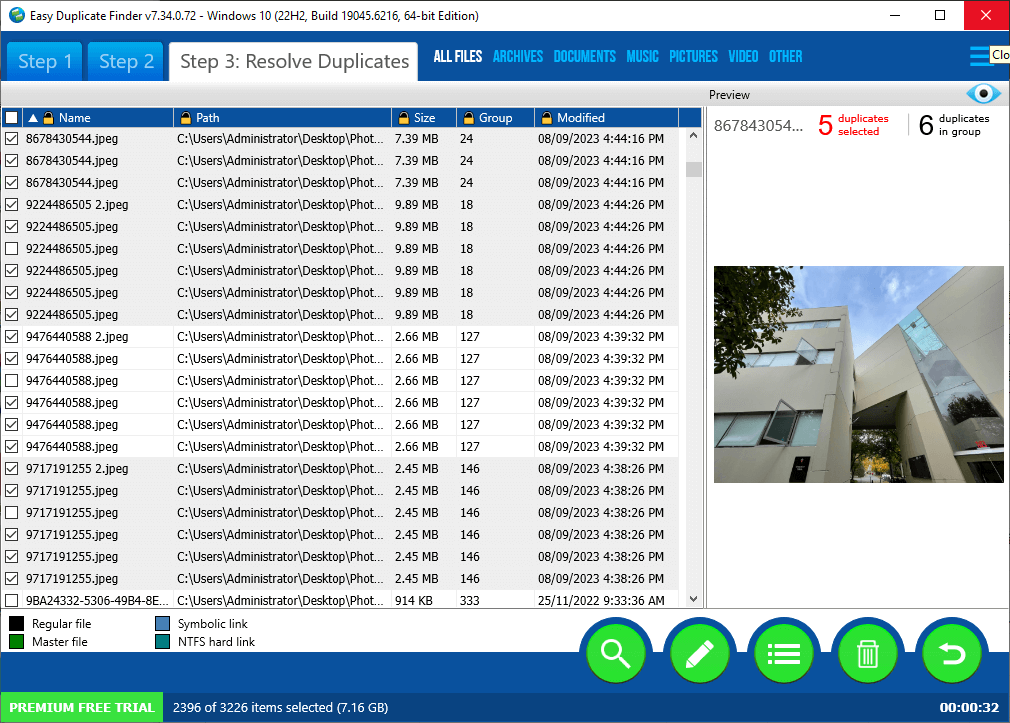
Note
Only very earlier versions of Easy Duplicate Finder support old operating systems like Windows XP or macOS 10.8.
Pros
- Various scan methods for different deduplication needs
- Quick scan speed, one of the fastest among tested apps
- Convenient duplicate viewing
- Simple, intuitive interface
- Easy to use and configure
Cons
- Only delete up to ten duplicate groups
- Some scan methods aren’t helpful
#9 Awesome Duplicate Photo Finder | Windows
Compatibility: Windows 11, 10, 8, 7, XP, 2000, and Server 2003
Latest version: 1.2.1, released in September 2023
Rating: 3.5
Best for: Those who want to handle a small number of duplicate photos and prefer to remove them individually instead of in bulk
Awesome Duplicate Photo Finder is dedicated to finding duplicate photos. This free duplicate photo finder supports several popular image types including CR2, a Canon RAW format, which can be enough for many users. In the test, it took 7 minutes and 1 second to complete the scan, which is painfully slow.
In addition, this app detects certain similar photos, such as resized version of a photo. The built-in preview feature offers big-sized side-by-side previews, helping you conveniently preview duplicate and similar photos.
However, there isn’t a feature to help you select duplicates for mass removal. You can go through each duplicate group and manually delete files, which is suitable only for managing a small amount of duplicates.
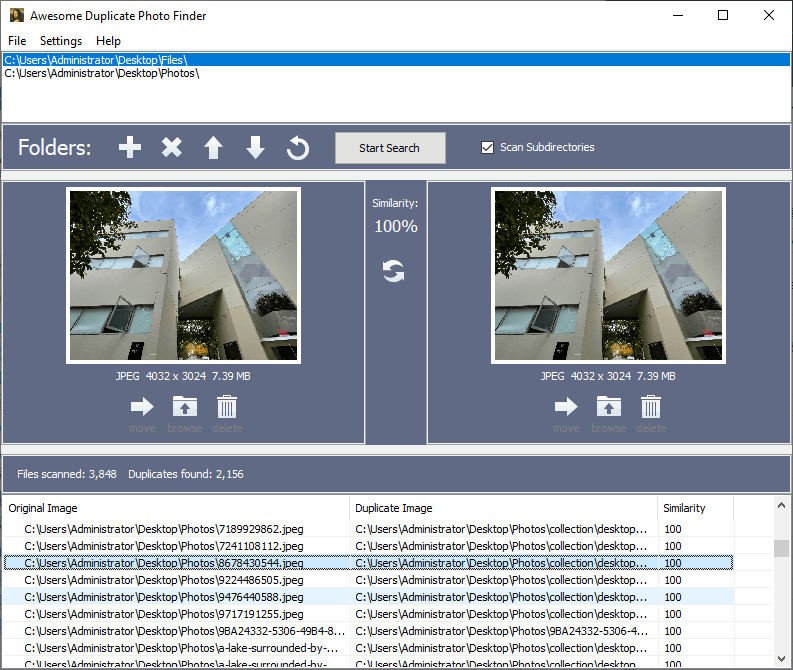
Pros
- Provide similar photo detection
- Excellent preview feature
- Simple, easy-to-understand interface
Cons
- Get Unknown Publisher warning when installing
- May prompt you to download a different app
- Only support image files
- Extremely slow scan speed
- No mass removal, requiring you to delete duplicates one by one
#10 Wise Duplicate Finder | Windows
Compatibility: Windows 11 and 10
Latest version: 2.1.8, released in July, 2025
Rating: 3.5
Best for: People who are looking for a quick duplicate file finder and willing to delete duplicates individually
Wise Duplicate Finder has a free version and a paid one. The free version can quickly scan for duplicates but don’t help much in removing them.
This app is relatively new and may be not very stable yet. It failed to work multiple times when I tried to scan a folder. After I reinstalled it, it returned no results first and then worked properly. It took just 22 seconds to find 3,225 duplicate files, missing only one. It’s the fastest among all free apps I tested.
In each duplicate group, you need to manually select the duplicate item(s) for deletion, because the feature that selects all duplicates isn’t available for free.
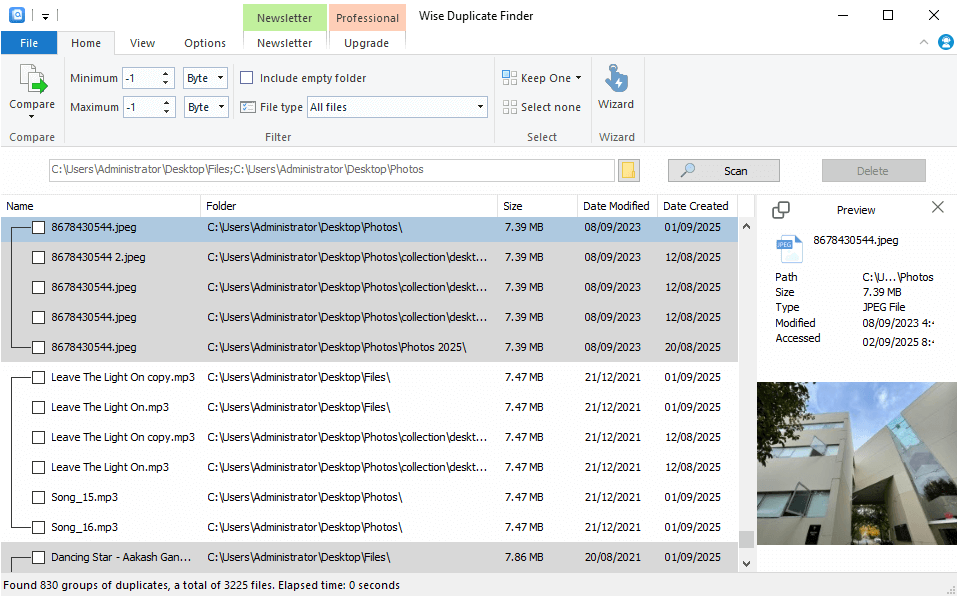
The interface is simple and organized, with customization options to specify file types, protect important folders, and exclude files. However, beginners might still take a while to understand how to use the app.
Pros
- Very fast scan speed
- Customizable enough for many
Cons
- Not very stable
- Require you to manually select duplicates for deletion one by one
A comparison of duplicate file finders
| 9.47 GB Scan time | Found all duplicates | Strengths | Weaknesses | |
|---|---|---|---|---|
| Cisdem Duplicate Finder | 00:07 | Yes | Accurate, fastest, easiest to use, auto duplicate selections | Paid, with free trial |
| Auslogics Duplicate File Finder | 01:52 | No | Easy to use, handy duplicate viewing | Slow, feature limitations |
| Duplicate Cleaner Free | 01:45 | Yes | Various rules for selecting duplicates, accurate | Slow, not user-friendly |
| Fast Duplicate File Finder | 00:57 | Yes | Auto duplicate selections, accurate | Unknown Publisher, not user-friendly |
| AllDup | 00:45 | Yes | Highly customizable | Overwhelming and confusing UI |
| dupeGuru | 00:49 | No | Advanced feature Custom Command | Unknown Publisher, not user-friendly |
| Anti-Twin | 00:41 | No | Fast, built-in tips | Not updated, not user-friendly |
| CCleaner | 02:04 | Unknown | Handy file exclusion | Slow, no image preview |
| Easy Duplicate Finder | 00:35 | Yes | Fast, handy duplicate viewing | Very limited duplicate removal feature |
| Awesome Duplicate Photo Finder | 07:01 | No | Excellent photo preview | Unknown Publisher, very slow |
| Wise Duplicate Finder | 00:22 | No | Very fast | Not very stable, very inefficient duplicate removal |
FAQ
Is there a free duplicate file finder?
Yes, there are free options available. Some of them are freeware, which means users can use all features for free. Some are the free versions of paid apps, which can help users manage duplicates for free but with feature limitations.
Does Windows have a duplicate file finder?
No, Windows doesn’t come with a duplicate file finder.
What is the best duplicate file finder?
It depends. If you are looking for a very easy way to remove duplicate files for free, Auslogics Duplicate File Finder is the best. For advanced users after high customizability and control, AllDup is the best. If you don’t mind paying for high accuracy, speed and ease of use, Cisdem Duplicate Finder is the best.
To wrap up
Finding the best free duplicate file finder for your needs is no easy task. Luckily, this article can help you quickly narrow down your options, focus on apps that are potentially the best, and then pick the most suitable one for you! Regardless of the tool you choose, I recommend testing it first to learn how to make the most of its features.

With a passion for tech and writing, Sarah joined Cisdem, where she focuses on creating articles about using utility tools to enhance file management and simplify contact management.

Adrian Li is Cisdem’s Chief Engineer and serves as the editorial advisor for Duplicate Finder and ContactsMate. His work and insights have been featured in leading tech publications such as Fossbytes, TUAW, Redmond Pie, SafetyDetectives, and BestForAndroid.
















Sean
I want something simple. Auslogics Duplicate File Finder seems to be the choice.
peter jones
Auslogics very slow. Over 8 hours and still waiting
Apoh1s
Great List! AllDup portable edition is compatible with Windows XP and Vista too...
Donata Hopfen
Thanks for your detailed comparison. This is exactly what I need since I have a lot of duplicates on my computer and they take up too much space. Now I solved this problem!