3 Proven Ways to Post YouTube Videos on Instagram 2025
 81.2K
81.2K
 0
0
You made an amazing video and uploaded it to YouTube, and now you also need to post your YouTube video on Instagram to get more shares. However, Instagram doesn't allow you to add a YouTube URL directly to an Instagram post.
This article will discuss how to post YouTube videos on Instagram from a computer and mobile phone. The tools to use are YouTube to Instagram converter/downloader apps and online free services.
 Cisdem Video Converter
Cisdem Video Converter
Best YouTube to Instagram Converter
- Download any online videos, YouTube and Instagram videos included
- Convert YouTube video to Instagram format including MP4, MOV, H.264
- Batch convert videos to 300+ formats and preset devices
- Downgrade 4K/5K video to 1080p/720p
- Reduce video file size for Instagram uploads
- Built-in video editor allows trimming videos to 3 - 60 seconds
- Adjust video parameters, like bit rate, aspect ratio, frame rate, etc.
- Rip videos from DVD/Blu-ray to digital formats supported by Instagram
 Free Download macOS 10.13 or later
Free Download macOS 10.13 or later  Free Download Windows 10 or later
Free Download Windows 10 or later
Best Video Format and Specification for Instagram
Before posting YouTube videos on Instagram, we’d like to let you know the video format and video requirements for Instagram.
| In-feed Videos | Instagram Stories | IGTV | |
|---|---|---|---|
| Length | 3S - 60S | 15S | 15S - 10mins |
| Resolution | 1920x1080 pixels (max) | 600 x 1067 pixels (min) | 720 pixels (min) |
| Format | MP4, MOV (H.264/ VP8&AAC/ Vorbis, 3,500 kbps video bitrate) | MP4, MOV | MP4 |
| Frame Rate | 30fps or below | 30fps | 30fps (min) |
| Dimensions | 1080px Wide (max) | 1080x1920 pixels | 1080 x 1920 pixels |
| Aspect Ratio | 1.91:1 or 16:9 (landscape), 1:1 (square), 4:5 (vertical) | 9:16 | 9:16 |
| File Size | 15MB (standard) | 15MB (best) |
650MB up to 10 mins 3.6GB up to 60 mins |
If the YouTube video you intend to post on Instagram is not in MP4, MOV, etc. format, you convert the video to a suitable format via YouTube to Instagram converter. Plus, you can compress the video file size and reduce its length.
How to Post YouTube Videos on Instagram from Computer
Instagram does not allow the straight upload of in-feed videos and stories on the computer. You have to finish it via 2 actions.
First, Download and Convert YouTube Video to Instagram
Here I pick the best YouTube to Instagram converter for Mac, Windows, and online.
For Mac and Windows Users
An effective tool to download, convert, and compress YouTube videos for Instagram sharing is Cisdem Video Converter. It is an all-in-one tool that supports downloading videos from YouTube and 1000+ other sites, it can compress large videos to Instagram format while at the same time keeping the best quality.
Main functions:
- Download HD/4K/8K videos in bulk
- Download videos from YouTube, Instagram, Bandcamp, Dailymotion, Vimeo, and 1000+ popular sites
- Provide preset formats for Instagram
- Convert videos to popular formats, such as MP4, MKV, MP3, AAC, AC3, AIFF, WAV, iPhone, Android, PS5, etc.
- Edit and enhance videos with trimming, cropping, rotating, adding watermarks/subtitles/effects
- Compress YouTube video by re-encoding with h.265/AV1 or reducing the bitrate without losing quality
 Free Download macOS 10.13 or later
Free Download macOS 10.13 or later  Free Download Windows 10 or later
Free Download Windows 10 or later
Steps to convert YouTube videos to Instagram on computer:
Step 1. Install and open Cisdem Video Converter. Switch to the “download” interface.
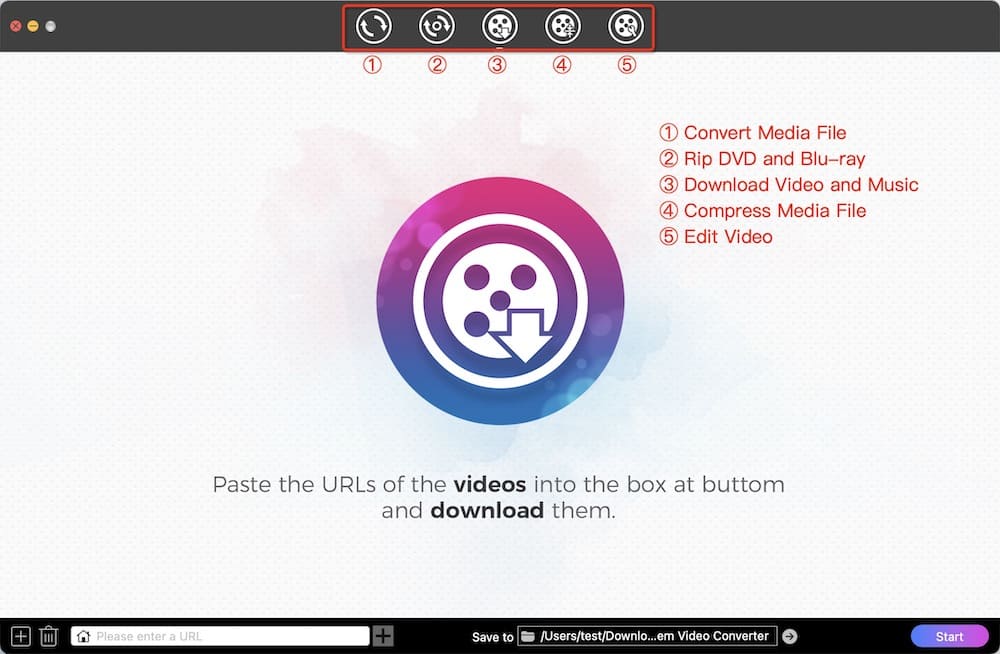
Step 2. Download YouTube videos.
Copy the YouTube video URL and paste it into the program. Parse the link and start to download it.
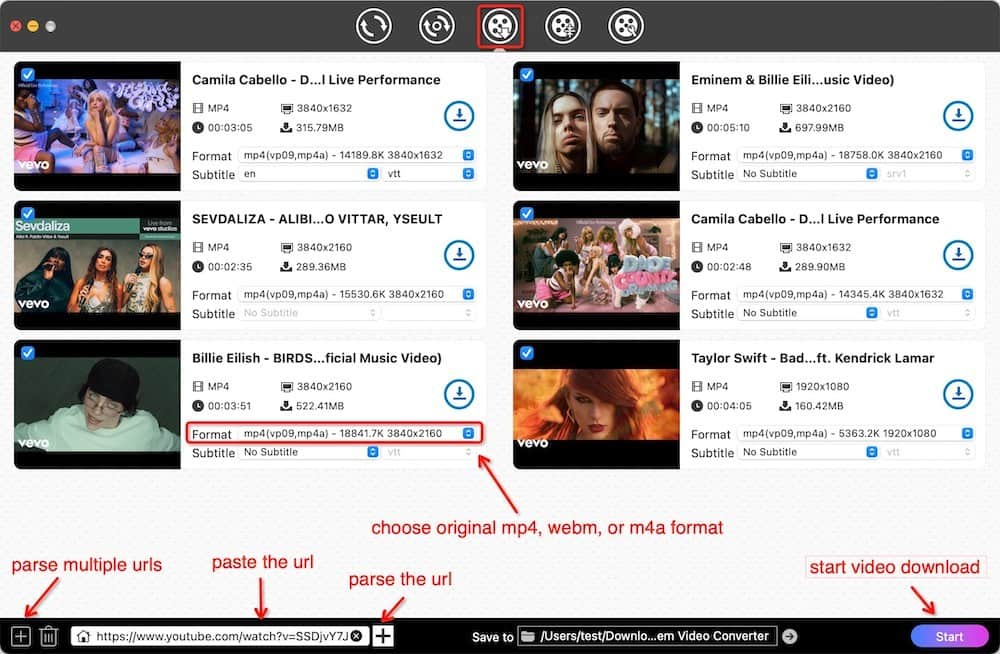
Step 3. Choose output formats for Instagram uploading.
Drag downloaded YouTube videos to the “convert” interface.
Set the output format by clicking “Web Video” > “Instagram”, which uses H.264 and AAC to encode videos.
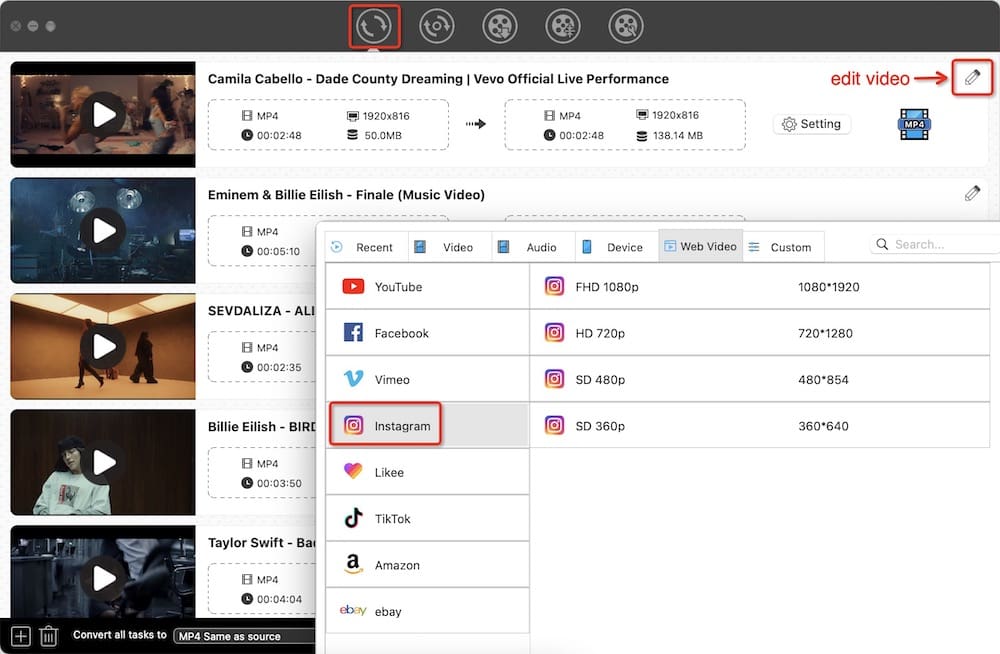
If necessary, click the gear icon to open the “Setting” window, and set favorable parameters.
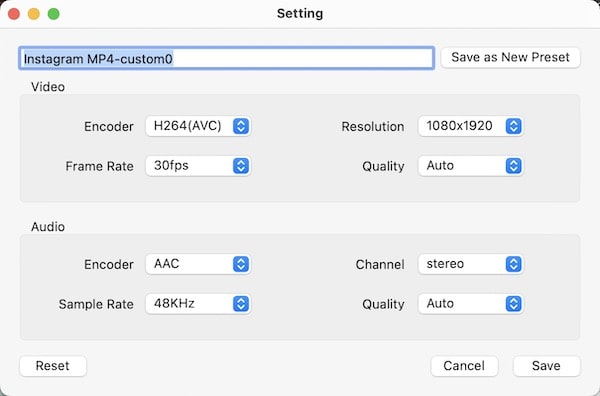
Step 4. Edit YouTube videos to meet Instagram’s requirements.
Click the  button, and start to make some changes.
button, and start to make some changes.
Trim video length and crop video frame size to better fit Instagram. Also, you can enhance video quality with features like deinterlacing, video effects, etc.
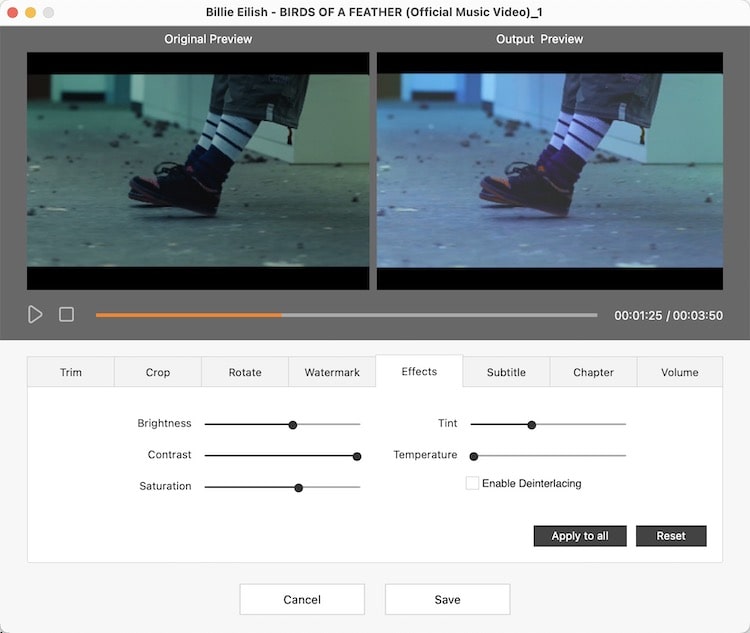
Step 5. Click  to convert YouTube to the formats supported by Instagram.
to convert YouTube to the formats supported by Instagram.
 Free Download macOS 10.13 or later
Free Download macOS 10.13 or later  Free Download Windows 10 or later
Free Download Windows 10 or later
Second, Upload the Converted Video to Instagram on Computer
Instagram hasn't developed an app for desktop operating systems. And the website version only lets you upload videos to IGTV. To share YouTube videos to Instagram in-feed posts and stories, INSSIST | Web Client for Instagram will help you.
It's a free Chrome extension powered by inssist.com. The plugin gives you the same excellent experience as using Instagram on your mobile phone. You can easily post videos, photos, stories, etc., and send DMs on computer.
- Find INSSIST | Web Client for Instagram on the Chrome web store, and add it to Chrome.
![add inssist to chrome]()
- Click the extensions icon to the right of the address bar. In the drop-down menu, click the INSSIST icon.
- When the web page is opened, sign in your Instagram account.
![sign in ig via inssist]()
- Hit the “+” button, and choose to post story, photo/video, or IGTV video to Instagram on computer.
![plugin to share youtube video on instagram]()
How to Post Videos on Instagram from YouTube Online
If you want to do it without software, you can have a try on Tube2Gram.com. It’s sometimes mistakenly written as TubeToGram or YouTube2gram.
Tube2Gram enables you to download YouTube videos. You just need to copy and paste the YouTube URL into the program.
It claims to have the ability to directly post YouTube to Instagram, Twitter, and other platforms. Based on my test, however, there is only a download option but no share one.
If you are a mobile phone user, Tube2Gram is good to use. So, I take a mobile phone as an example below.
- Open the web browser, and go to Tube2Gram.com.
- Select a video download type - Instagram Video, Twitter Video, or Other.
- Paste the URL of the YouTube video.
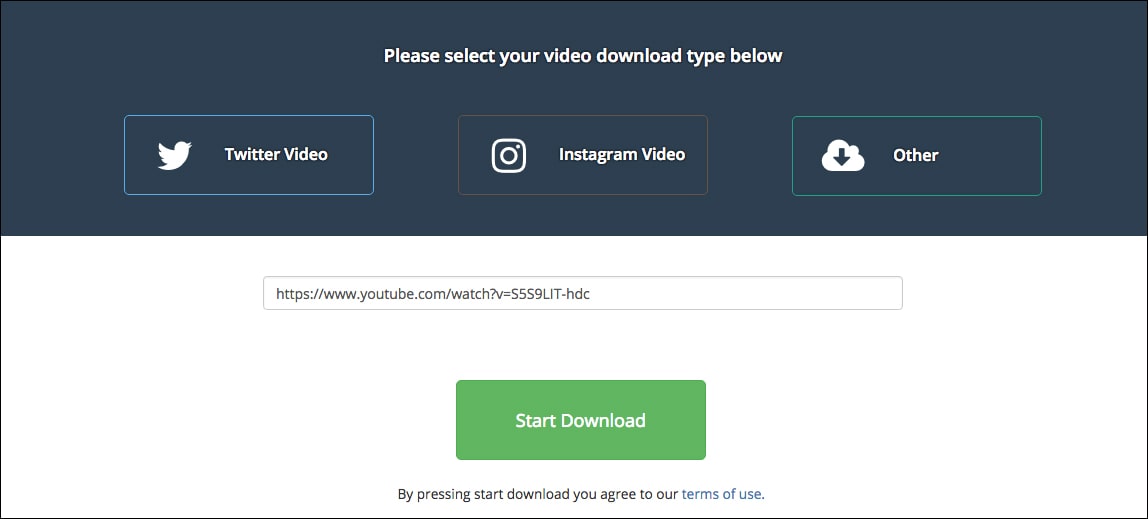
- Drag the orange slider to select the section of the video you want to download or enter the start and stop time manually.
- Click on “Start Download”.
- Once ready, hit “Download on Mobile”. For IOS users, enter your email address to get the YouTube video.
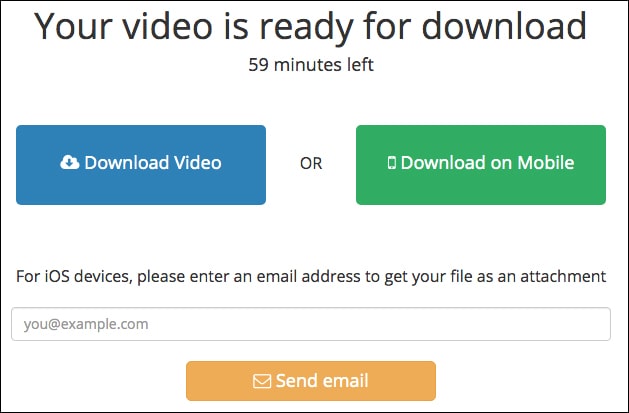
- Open the Instagram app and upload the YouTube video to your Instagram.
Is Tube2Gram Safe?
Yes, Tube2Gram is safe. I got no virus from the website.
But it’s full of ads and loading slowly. You have to take a longer time to download YouTube videos when compared to third-party software.
Tube2Gram Not Working? Here’s the Alternative
Yttoig is an awesome online YouTube to Instagram converter that’s similar to Tube2Gram. It helps you upload custom thumbnails to maximize clicks.
It's not free but offers 7-day free trial. You need to pay $12/month (up to 5 videos), $18/month (up to 30 videos), or $32/month (unlimited videos).
The most important reason I think Yttoig is the best Tube2Gram alternative is that it can share YouTube videos to Instagram directly on the computer online.
- Visit Yttoig.com.
- Paste the copied link to the YouTube video into the address field, and click "Let's go!".
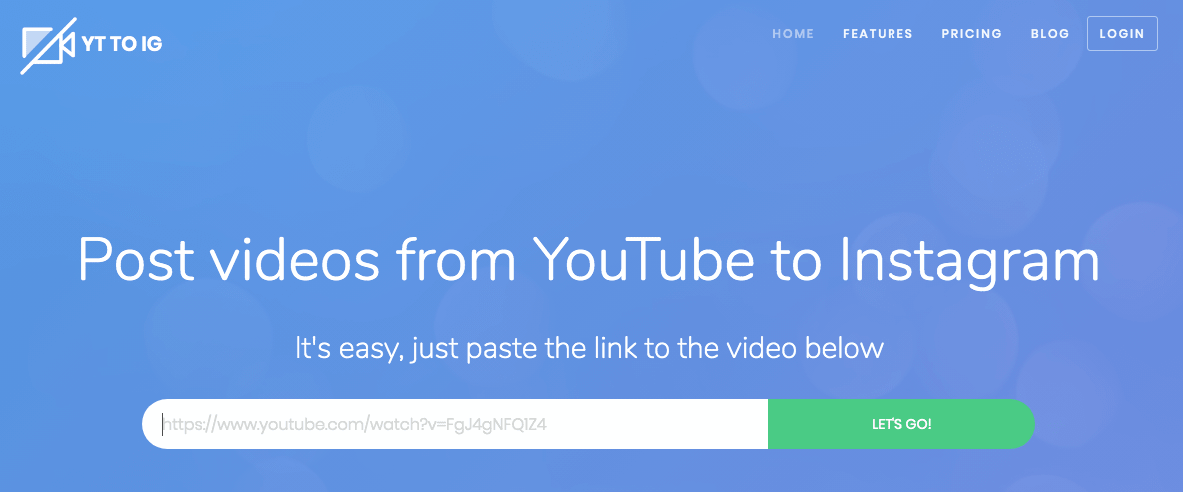
- Choose a segment of the video you are going to post and click “Next”.
![tube2gram alternative-yttoig 02]()
- Add a caption to your Instagram video.
- Remove YT to IG logo (pay $3) or not.
- Click "Continue with watermark" or "Log into Instagram" (for users who have removed the watermark), and enter the login details of your Instagram account.
- Click "Post your video" for sharing YouTube videos on Instagram.
Can I Post YouTube to Instagram with GramKeep?
No, you can’t. Although GramKeep.com is 100% free, it’s just an Instagram photo and video downloader. It doesn’t empower you to download YouTube videos.
How to Share YouTube Video on Instagram with Mobile Apps
It’s simpler to finish this task on iPhone and Android, as you can upload videos in Instagram app on mobile without extra steps.
On iPhone
We also found an extremely simple and convenient method, which supports directly downloading YouTube videos to your iPhone's Camera Roll. Using an app named Video Download Browser.
- Download this app for your iPhone. Launch it and open YouTube to find the video you need to download.
![search video]()
- Just play the video in the app, and it will pop up a "Save to Memory" option, click on it, the app will start to download the video instantly.
![download to iphone]()
- After your video has downloaded, navigate to the Videos tab from within the app, choose information and select "Save to Camera Roll".
![save to camera]()
- Launch the Instagram app and add a new post as usual. Choose the downloaded YouTube video in your Camera Roll. Now, you are ready to post your YouTube video to Instagram.
On Android
TubeMate is the most popular Android YouTube video downloader, and it can also work as a YouTube to an Instagram downloader.
- Download TubeMate in Google Play and install it on your Android phone.
- Launch TubeMate and browse YouTube to find the YouTube videos you want to download. Or, you can also tap the menu in the top right and select 'URL' to add the URL of a YouTube video.
- Play or paste the URL of the YouTube video within this app, a bright green download button will appear. Tap on it and this app will start to analyze the downloadable video format.
- Choose output format (MP4) for sharing on Instagram.
- Then the video will be saved to your phone and you can start sharing it on Instagram.
![download video to android]()
Conclusion
Okay, so above are the 3 methods that I recommend to use for posting YouTube videos to Instagram. You’d better install YouTube to Instagram converters + Chrome plugin to upload videos on computer. In addition, Tube2Gram is actually also an online converter. Unlike Yttoig, it doesn’t provide an option to share Instagram videos.
Copyright Disclaimer
The video/audio download methods provided in this article are for personal and educational use only. Sharing or commercial use is not allowed unless you get permission first. The website fully respects copyright laws and will act upon any valid removal request.

Emily is a girl who loves to review various multimedia software. She enjoys exploring cutting edge technology and writing how-to guides. Hopefully her articles will help you solve your audio, video, DVD and Blu-ray issues.

Ryan Li is a senior developer at Cisdem. Since joining the company in 2017, he has led the development of Cisdem Video Converter and now serves as the editorial advisor for all articles related to Video Converter.





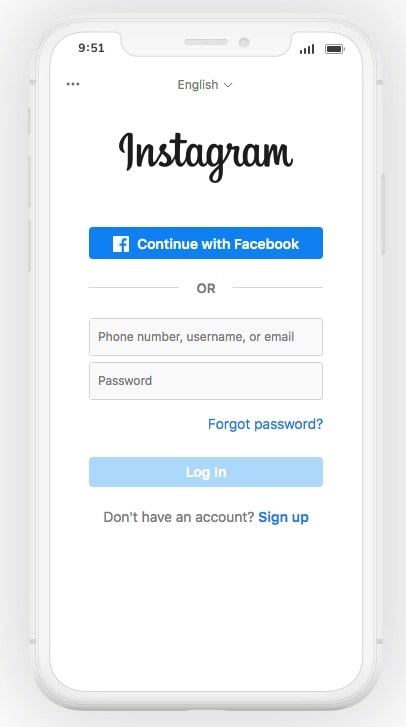
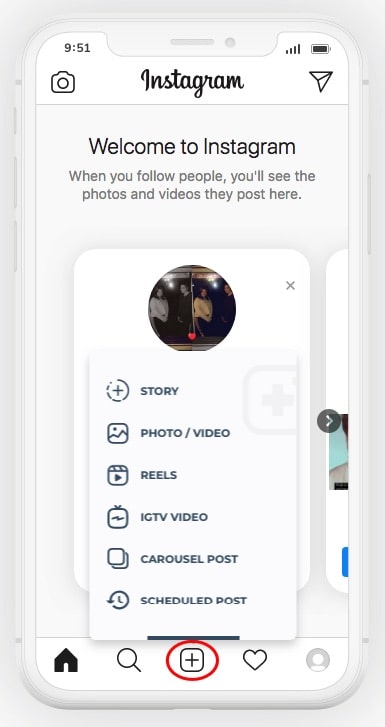
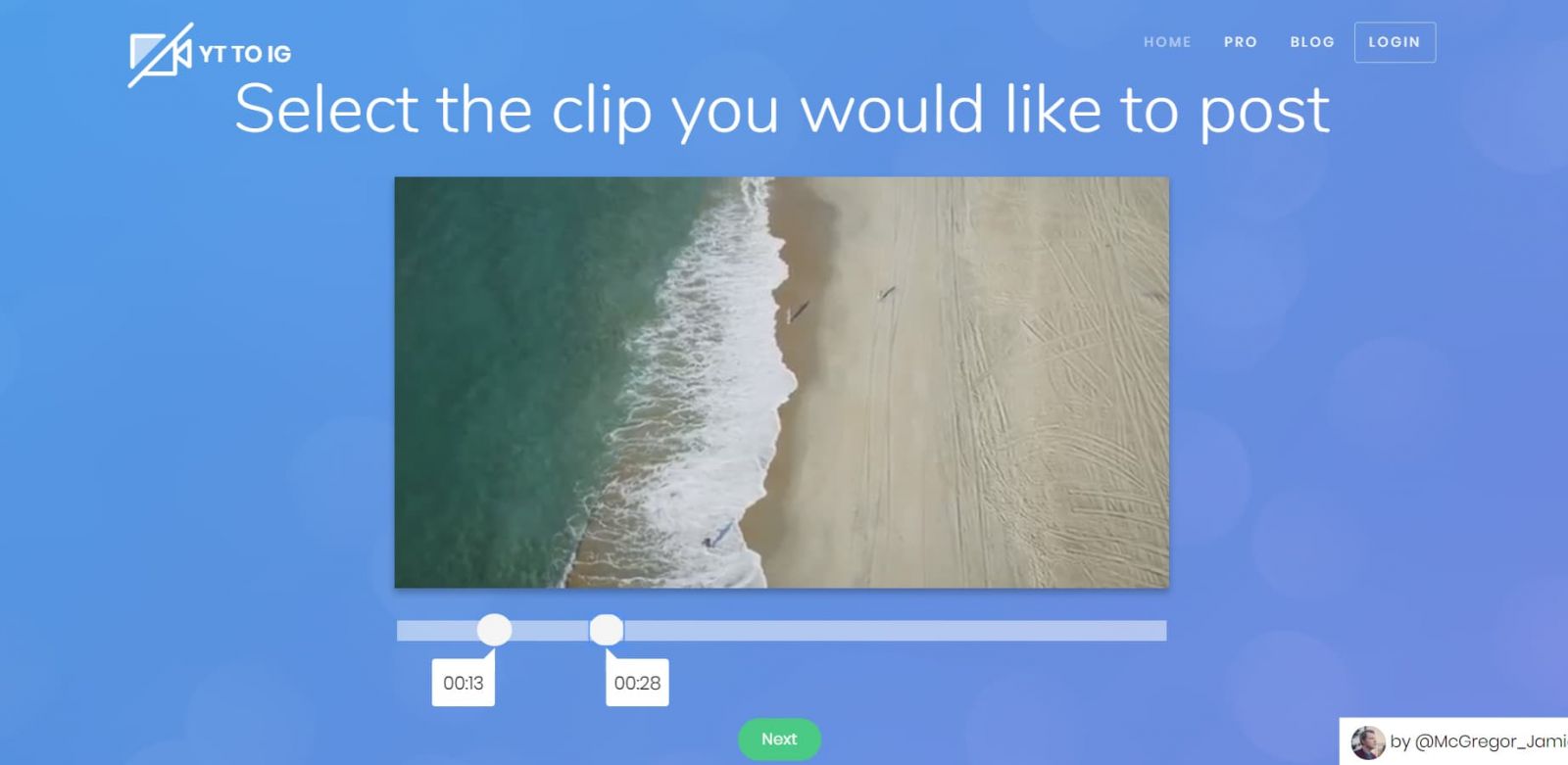
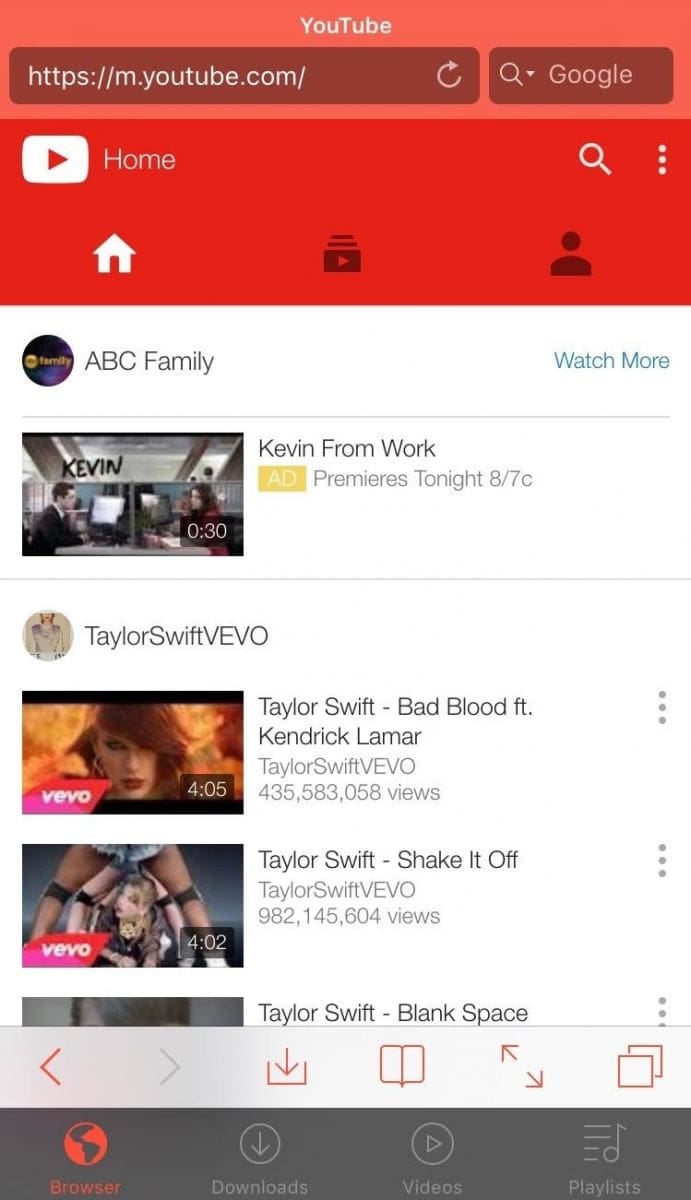
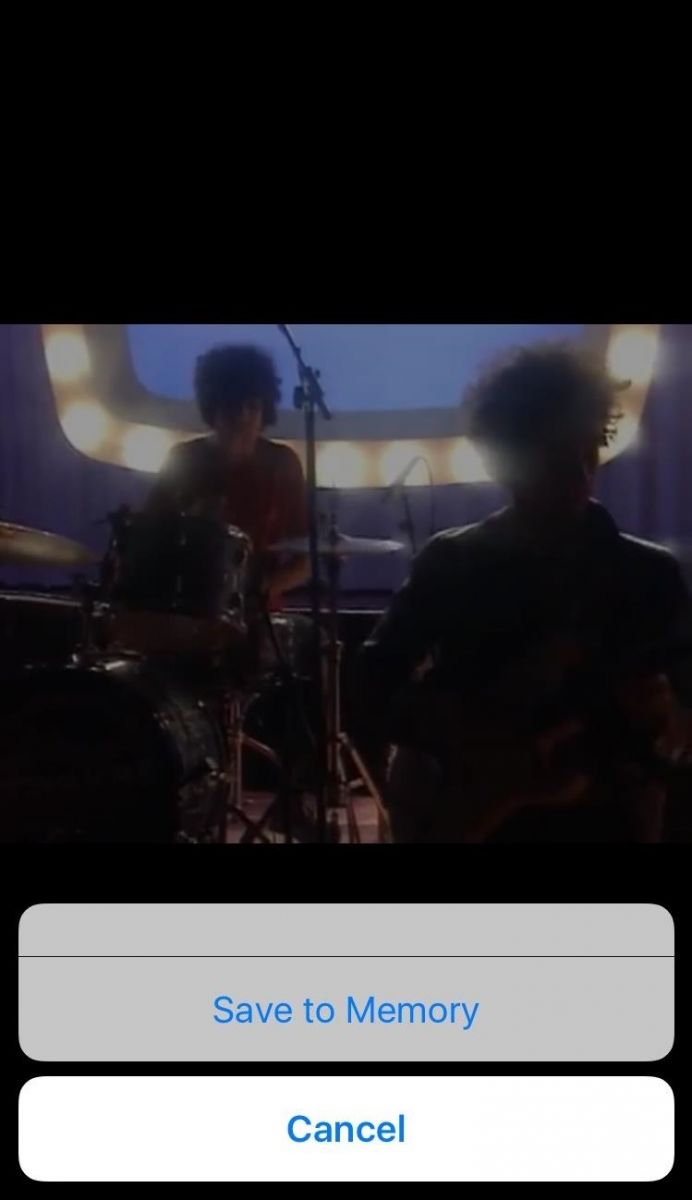
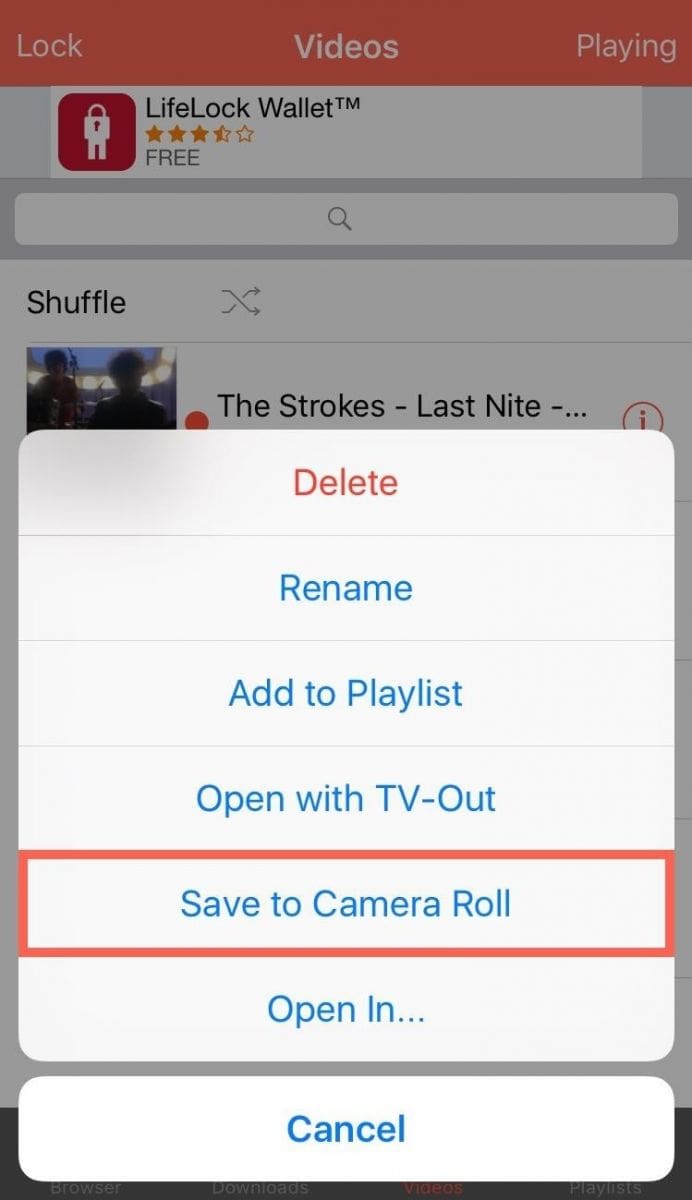
.jpg)