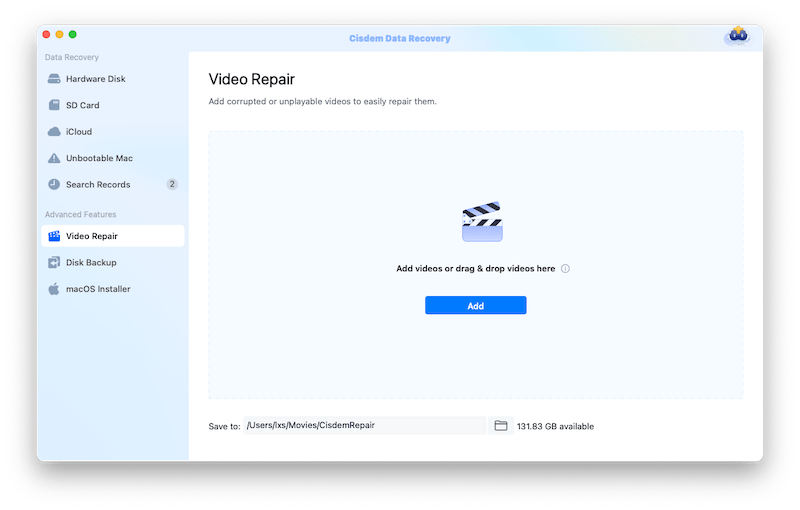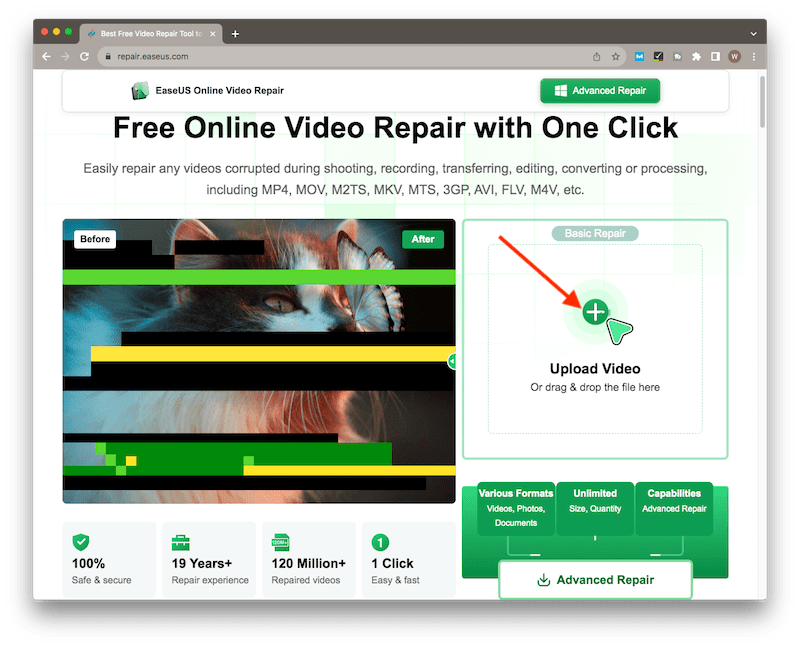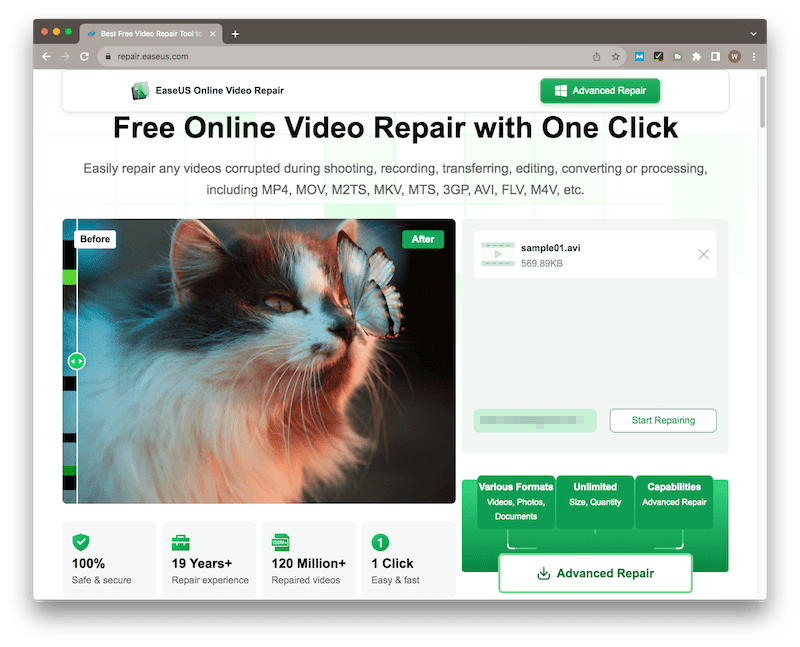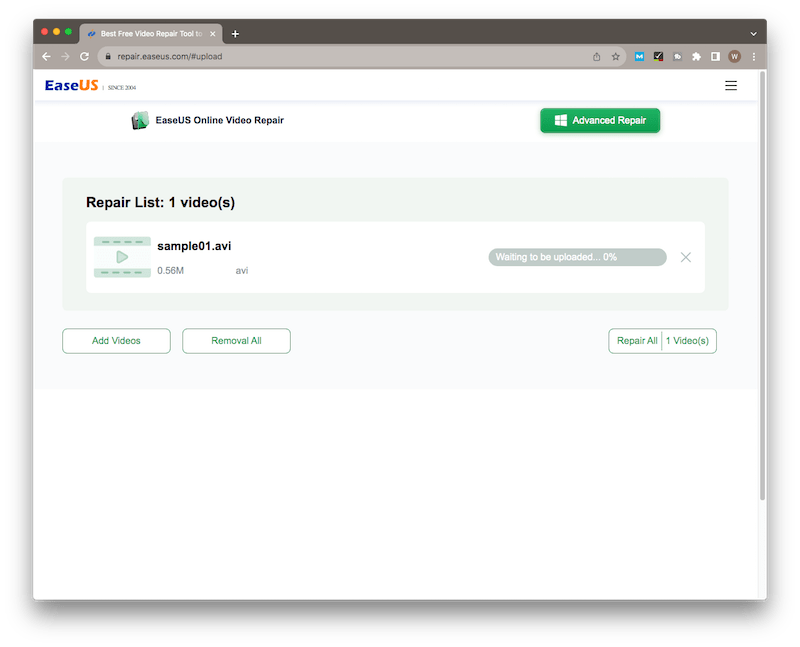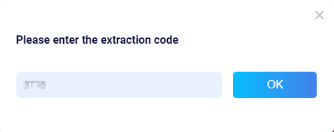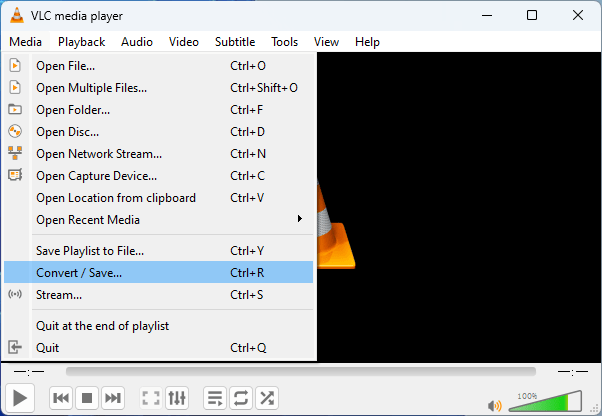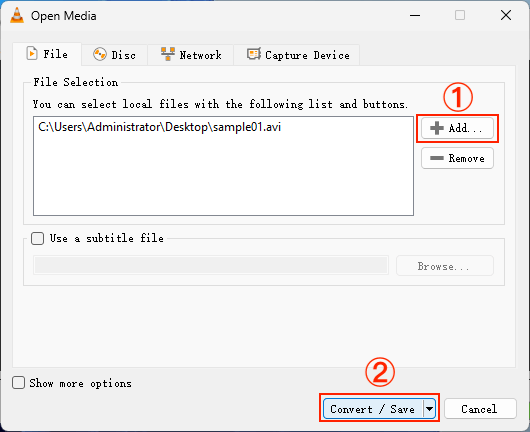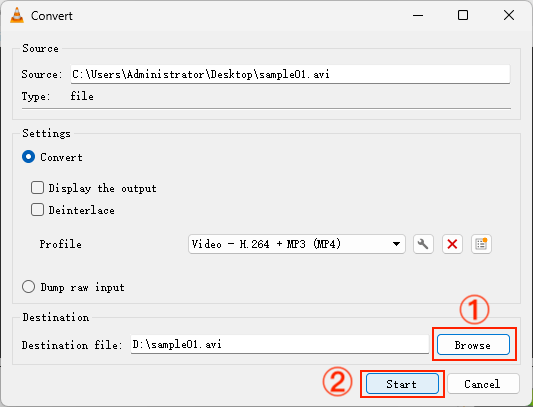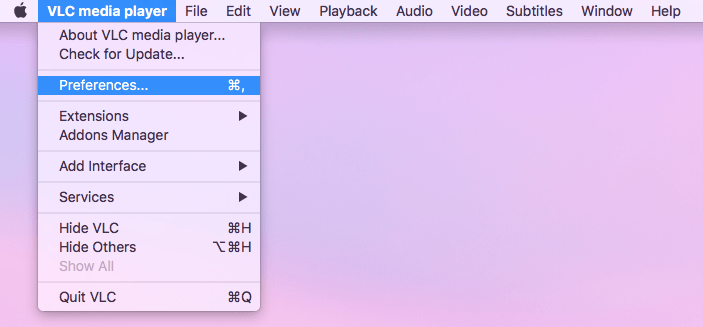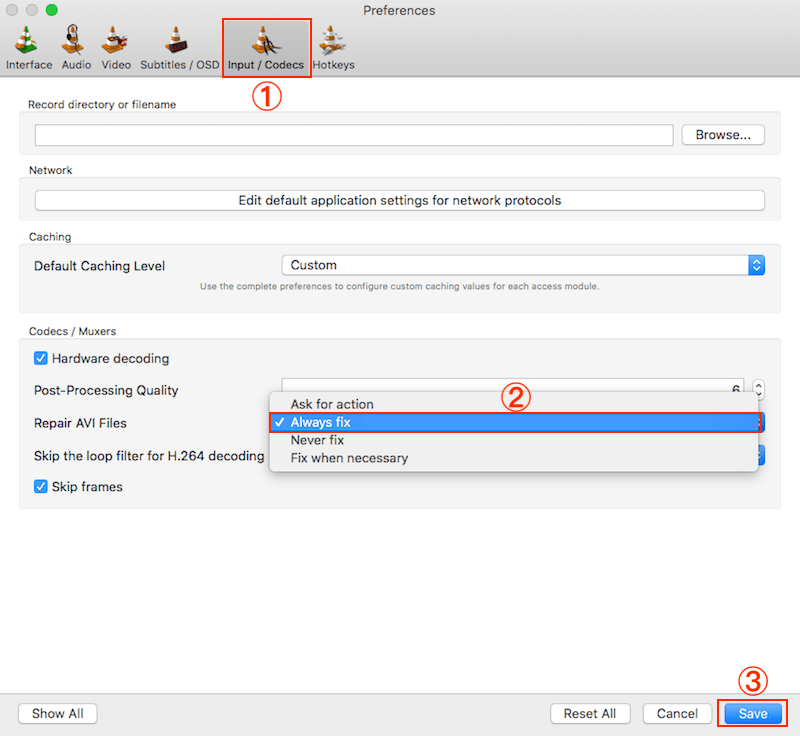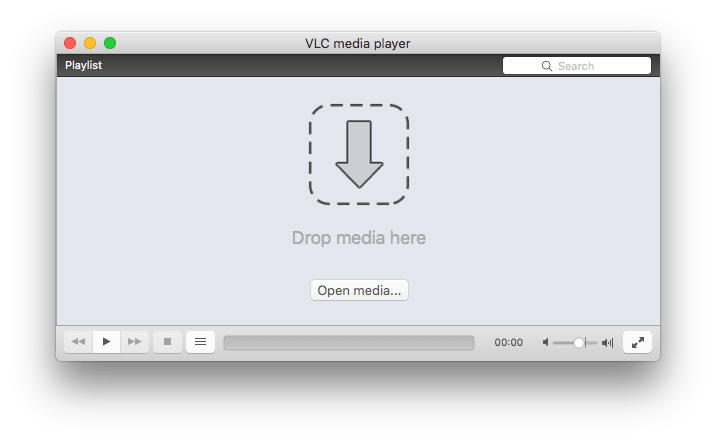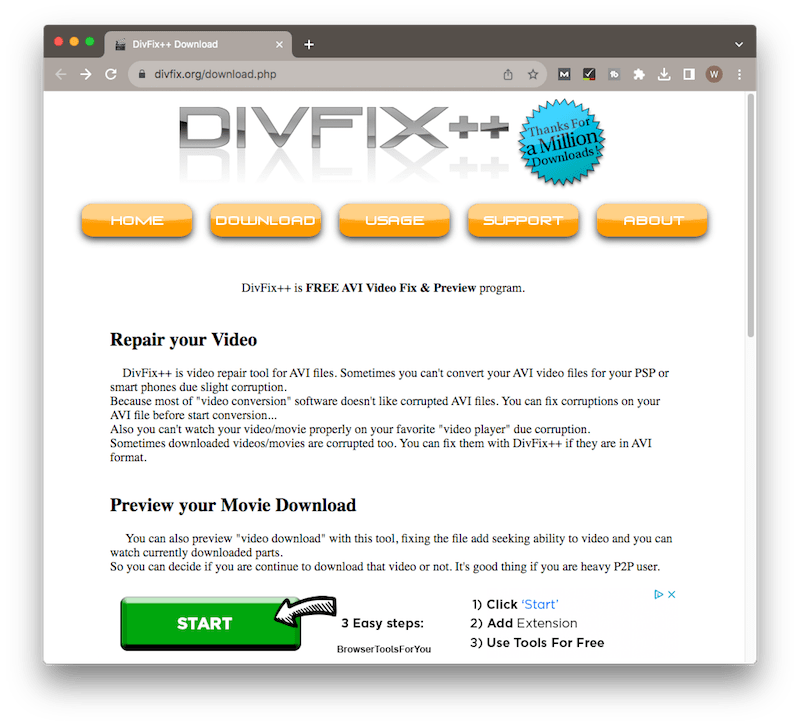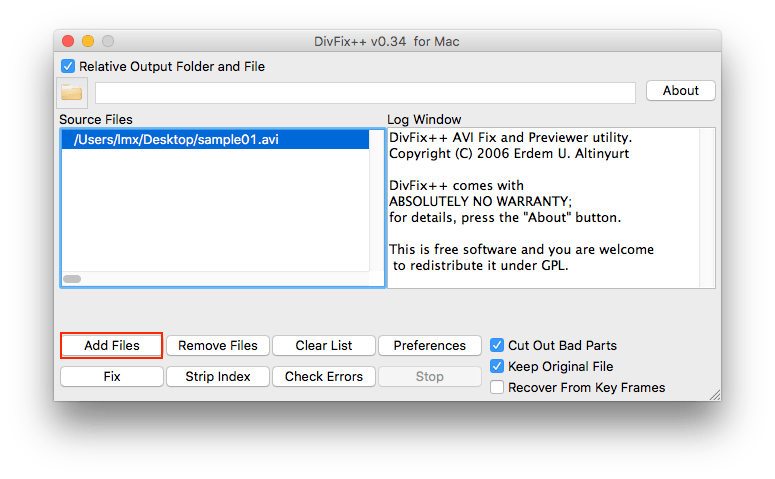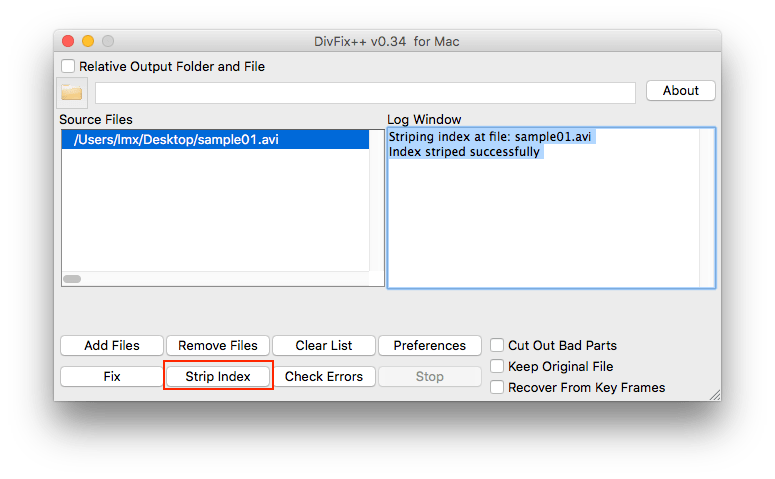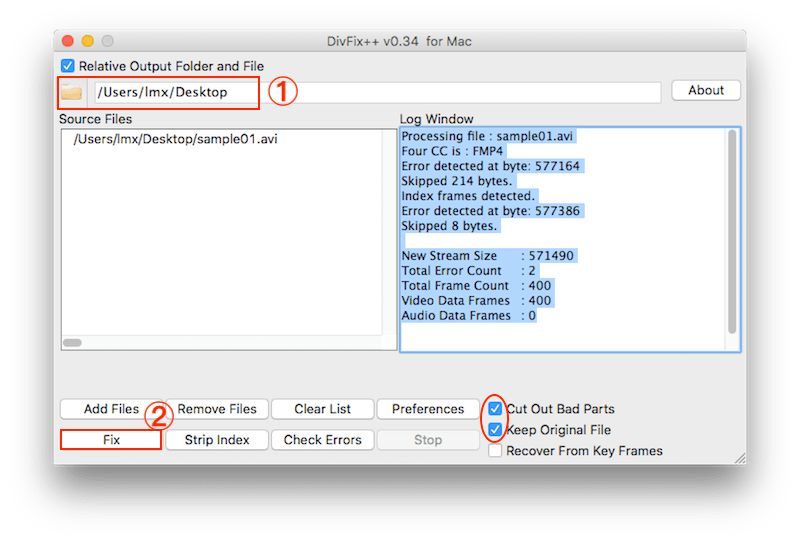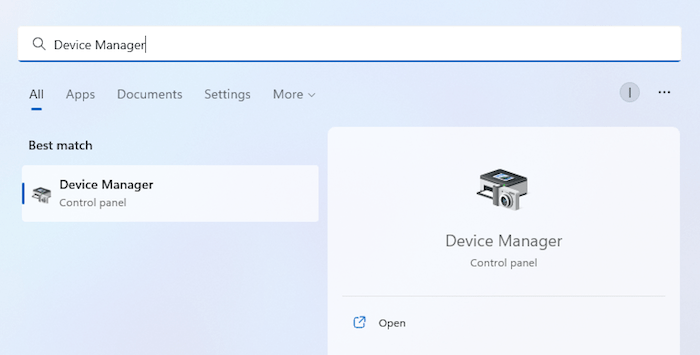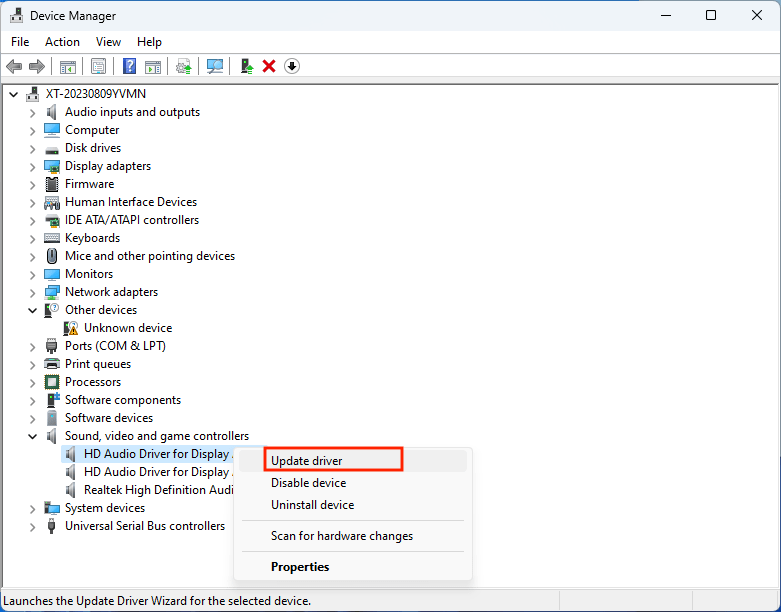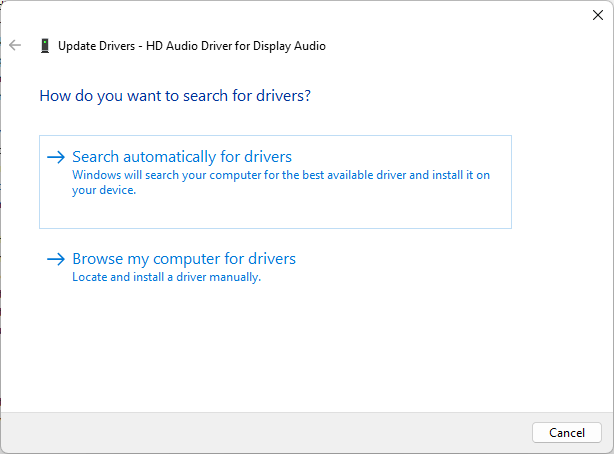(6 Tips) How to Repair AVI Files Free
 1.5K
1.5K
 0
0
Since its introduction in the early 90s, Audio Video Interleave (known as AVI) has become one of the video formats universally used in people’s daily life. Owing to its compression capabilities, AVI file format is ideal for promotions, short movies and advertisements. You can use this format to produce videos with exceptionally high-quality audio fidelity.
AVI file is like a double-edged sword, however. Its corruption could always cause us a lot of bother. No matter to solve your urgent problem or to save yourself some future troubles, this article deserves your full attention. It’s going to unmask 6 practical methods to repair AVI video files on computer, most of which are free to adopt. Let’s start.
Troubleshoot before AVI repair
Sometimes the AVI corruption issue can be simply settled with no need for repairing at all. Prior to AVI repair, there are some measures you should take to do a quick troubleshooting.
- Download or transfer the AVI file again.
If you’re clear that your AVI video becomes problematic due to incomplete download or interruption while transfer, just re-download or re-transfer it from the file source to get an AVI file working fine. - Check your media player.
Incompatibility between media player and AVI video file also leads to AVI not playing. To fix your AVI file that won’t play, update your media player or change it to another one. Common media players supporting AVI format include Windows Media Player, Apple Quicktime, VLC Media Player, etc.
In case the above measures prove to be ineffective, continue reading to find out your best pick on how to repair an AVI file.
Best AVI repair tool
Without doubt, utilizing a professional AVI repair tool is the most suitable way to fix a corrupted AVI video file. When you have several options to choose from, we strongly recommend Cisdem Data Recovery for you.
Cisdem is designed with one advanced feature --- Video Repair. This useful feature is capable of repairing AVI, MP4, MOV and more video formats, which are damaged because of unexpected power failure, virus infection, video compression error, bad sector on hard drive, improper file download/transfer, corrupted storage media, system malfunction, electromagnetic interference, etc.
More than dealing with video repair from a variety of devices such as Mac/PC hard disks, digital cameras, SD cards, USB flash drives, camcorders, memory cards, etc., Cisdem Data Recovery can also undertake the responsibility to recover deleted and lost data from the aforementioned devices.
Some of the major AVI corruption issues that Cisdem Data Recovery can repair are listed as below:
- AVI videos with playback errors.
- Damage of AVI file’s video header.
- AVI videos are choppy, sluggish, flickering, patchy, chapped, etc.
- AVI files with distorted audio or with no audio.
- The image of AVI file gets blurry, grainy, pixelated or discolored.
- The soundtrack is out of sync with the AVI video.
- The video skips its frame.
- ......
How to repair a corrupted AVI video with the best AVI repair tool --- Cisdem?
- Free download and install this program on your Mac/PC.
 Free Download macOS 10.9 or later
Free Download macOS 10.9 or later  Free Download Windows 11/10/8/7
Free Download Windows 11/10/8/7 - Launch it. From Advanced Features section, select Video Repair, click Add to upload the broken AVI video you want to repair. Alternatively, you can choose to drag & drop your video into the Add zone.
![repair avi with cisdem 01]()
- Click Repair to start to repair the AVI video file. After that the repaired video will be in a folder named CisdemRepair. Go to check and save it properly.
![repair avi with cisdem 02]()
- (Optional) If the AVI file turns to be repaired unsuccessfully, it means that it has been damaged severely. Now Cisdem will trigger the Advanced Video Repair windows to pop up. Click Browse button to upload a sample video file for increasing the AVI repair rate.
![repair avi with cisdem 03]()
- (Optional) Click Start repairing to fix the corrupted AVI video file once more.
Repair AVI file online free
Many people are googling whether they can repair the AVI file online for free. The answer is possibly yes but with limitations. To be honest, online free AVI repair tools are not much in quantity. Even though you can find a 100% free and secure website tool to fix the corrupted AVI file, the success rate of repairing would be low. The best you can hope for AVI repair tools online is to handle those videos with minor damage. Anyway, one relatively reliable tool will be introduced to clarify the steps of how to fix a damaged AVI video file online free. That’s EaseUS Online Video Repair.
- Visit https://repair.easeus.com/ with your browser.
- Upload your AVI file to be repaired.
![repair avi online free 01]()
- Enter your email address > choose Start Repairing.
![repair avi online free 02]()
- Once the repairing process is finished, you’ll receive a email with a download code.
![repair avi online free 03]()
- Click Download Video > enter the received code to download the repaired AVI video locally.
![repair avi online free 04]()
Other 4 ways: How to repair corrupted AVI video files for free?
Provided that you wouldn’t like to pay for 3rd-party AVI repair software while none of online free AVI repair tools work out, fear not, as following other 4 free methods are still available helping to repair your damaged AVI files.
1# Repair AVI file with VLC Media Player
Well known as a free and open-source media player software, VLC is actually more than a media player. It supports many file formats like AVI, MP4, FLV, MPEG and more, compatible with Windows, macOS and Linux. VLC is built in numerous added features including video compression, file conversion, automatic repair, etc., some of which can be perfectly used for AVI repair. To fix corrupted AVI video files using VLC, we have 2 options in general.
Option 1: Convert AVI video format
- Launch VLC Media Player on your Windows or Mac machine.
- Navigate to Media tab > choose Convert/Save.
![convert avi video format 01]()
- Select Add to upload your damaged AVI file > click Convert/Save button.
![convert avi video format 02]()
- Then click the drop-down menu of Profile > select the video format you prefer to change the AVI file into.
![convert avi video format 03]()
- Browse an appropriate location to save the repaired file > click Start to begin the conversion process. After conversion, check if your video file can play normally or not.
![convert avi video format 04]()
Option 2: Use Always fix feature
- Open VLC on your computer.
- Click VLC media player from the Apple menu bar > choose Preferences.
![repair avi with always fix 01]()
- Go to Input/Codecs option > click the drop-down icon of “Repair AVI Files” and select Always fix > click Save to finish.
![repair avi with always fix 02]()
- Drop your corrupted AVI video file to VLC. It will automatically fix any errors in the video.
![repair avi with always fix 03]()
2# Fix broken AVI video using DivFix++
Having done some research on several professional forums, we discover that users are giving DivFix++ a high rating, reporting that DivFix++ can do pretty amazing things with broken AVI files. Exactly according to its developer, DivFix++ specializes in repairing AVI file streams by rebuilding index part of file. This totally free application works fine on both Mac and Windows PC. See below for the instructions on how to repair AVI files with DivFix++.
- Download and open DivFix++ on your computer. No need for installation.
![repair avi using divfix 01]()
- Click Add Files to select your damaged AVI file.
![repair avi using divfix 02]()
- Continue to click Strip Index button to remove the existing index from the corrupted AVI. When finished, you should see a confirmation message in the right Log Window.
![repair avi using divfix 03]()
- Choose a destination path for the new AVI file > click Fix to rebuild the index and repair your AVI video. Here “Cut Out Bad Parts” and “Keep Original File” are recommended to be ticked.
![repair avi using divfix 04]()
- If successful, you’ll see another confirmation in the Log Window. Play the new AVI file to verify if it works fine.
3# Update system drivers to repair AVI
System drivers being outdated or faulty is also one factor leading to AVI video not playing issue. In such a case, we’re supposed to update the graphic and audio drivers used to play AVI videos. This is how to repair AVI file via updating system drivers on Windows.
- Search for Device Manager > open it.
![update system driver 01]()
- Locate and expand the system driver you plan to update > right-click on it > select Update driver.
![update system driver 02]()
- Select Search automatically for drivers > follow the on-screen prompts to update the driver to its latest version.
![update system driver 03]()
- Reboot your PC and try to play your AVI video file again.
To sum up
The extensive use of AVI video files makes it inevitable for AVI corruption to take place. If you get a corrupted AVI file by accident, rest assured, solutions covered in this article will resolve your problem efficiently, among which Cisdem Data Recovery must be the top option you should trust to repair an AVI video file. Moreover, to avoid AVI corruption in the future, treat the files more carefully and back up them in a regular basis.

Connie Yu has been a columnist in the field of data recovery since 2011. She studied a lot of data loss situations and tested repeatedly to find a feasible solution tailored for each case. And her solutions are always updated to fix problems from the newest systems, devices and apps.

JK Tam is the lead developer at Cisdem, bringing over two decades of hands-on experience in cross-platform software development to the editorial team. He is now the lead technical approver for all articles related to Data Recovery and DVD Burner.