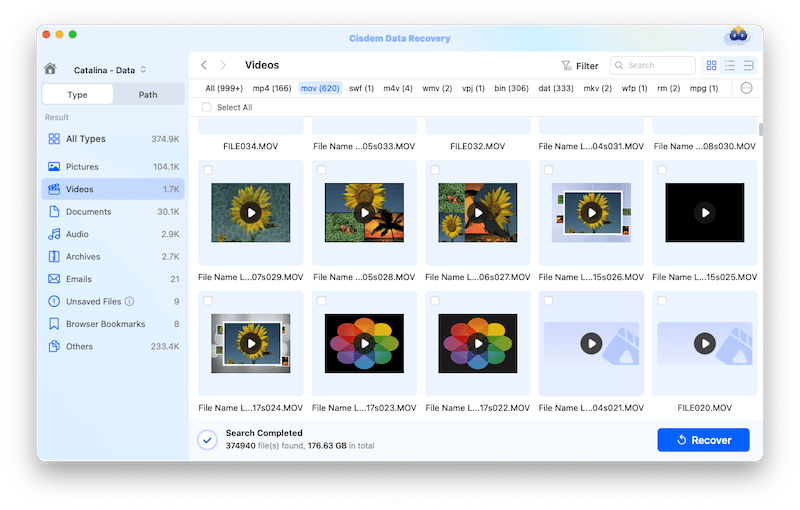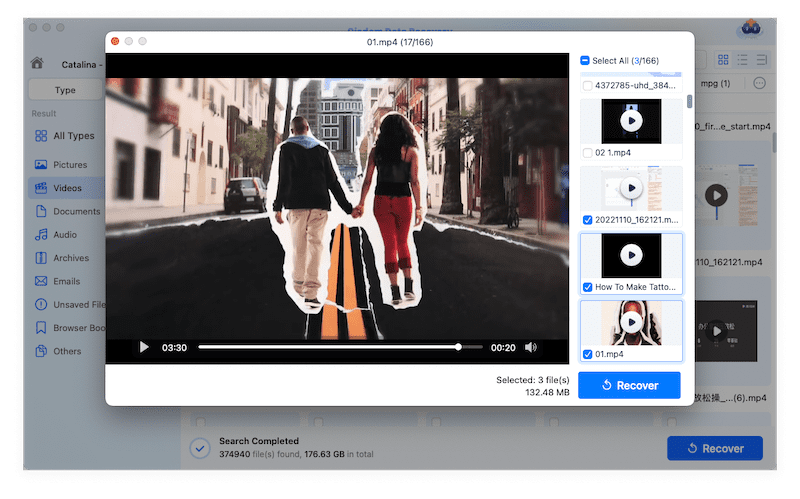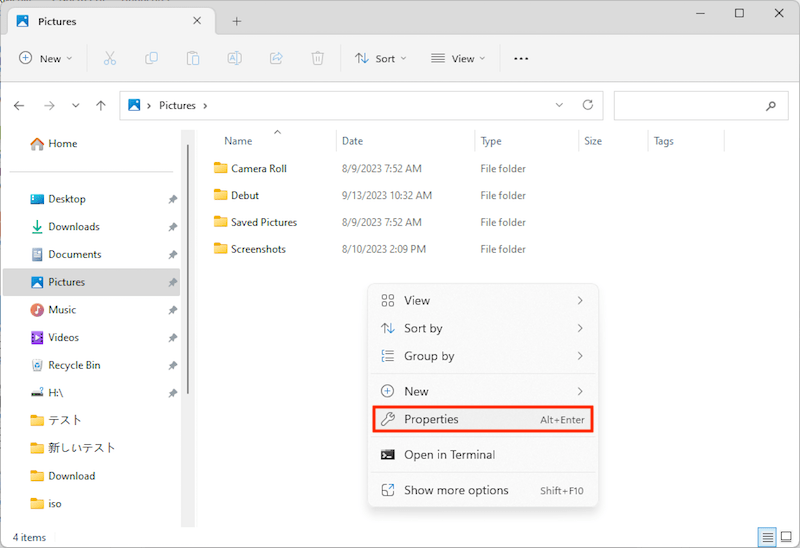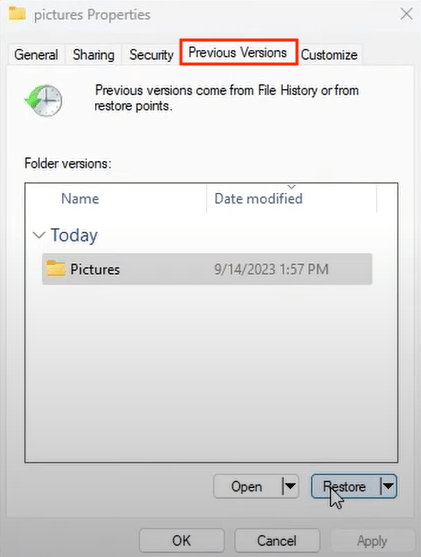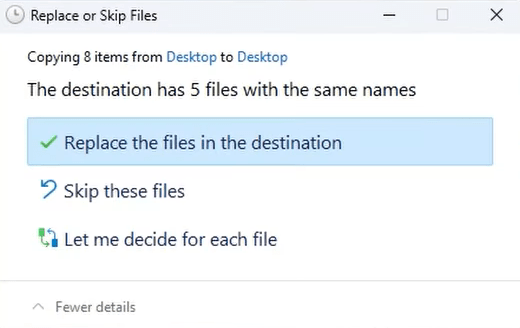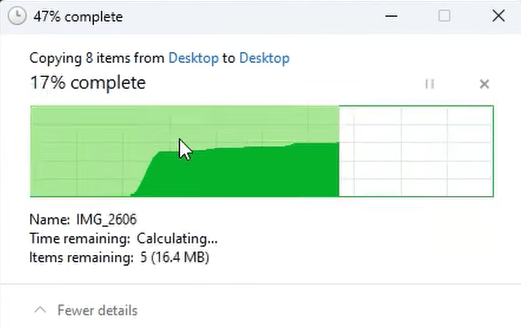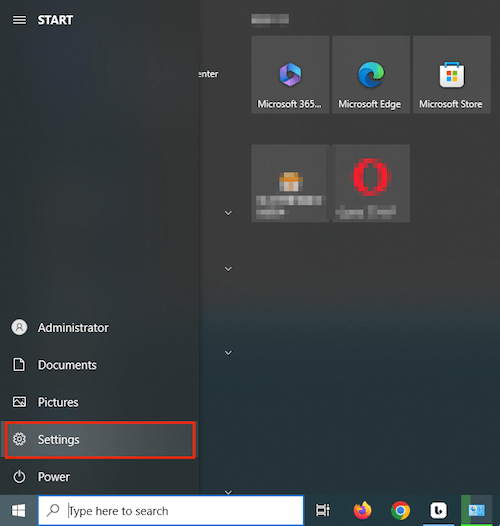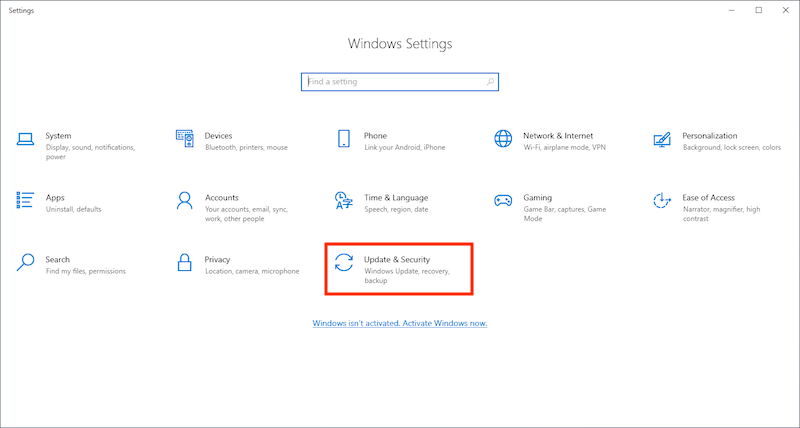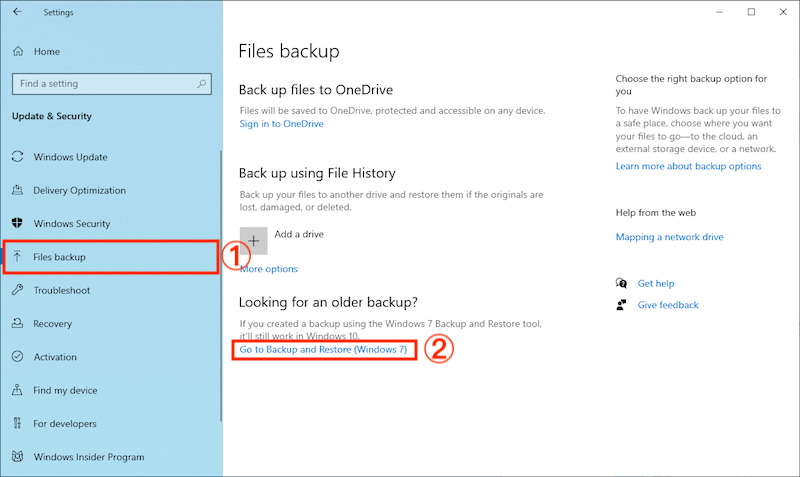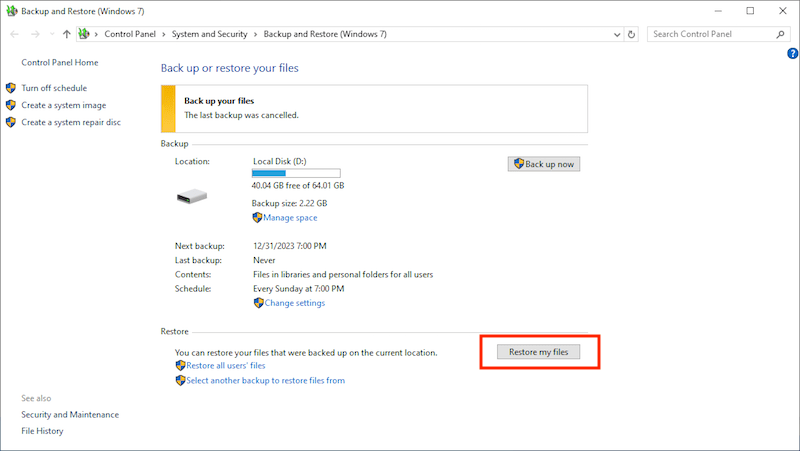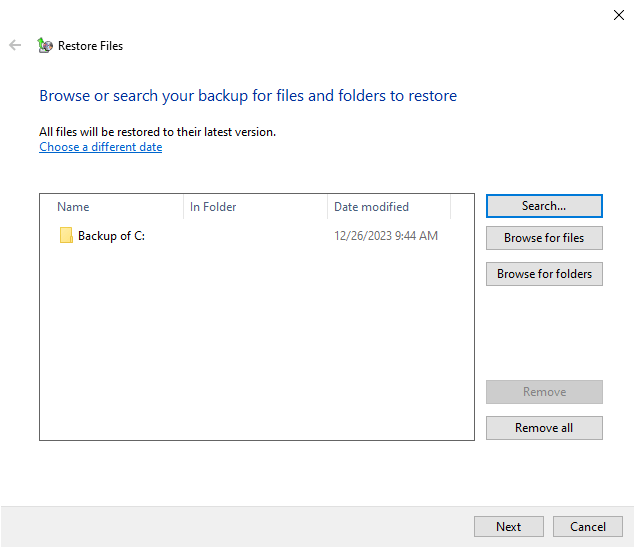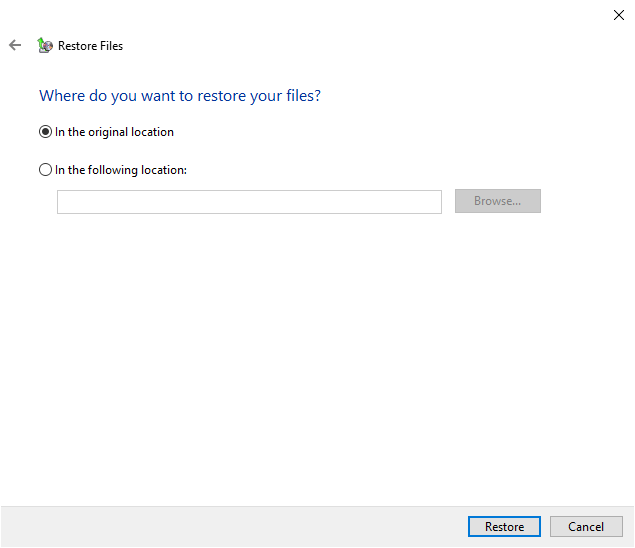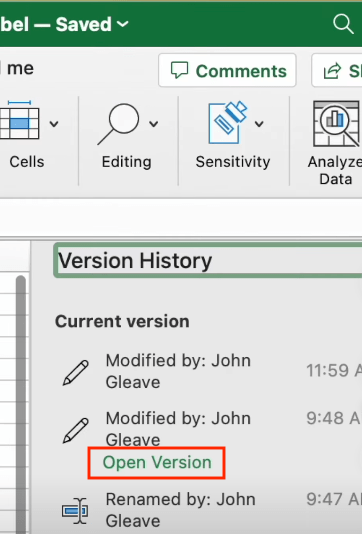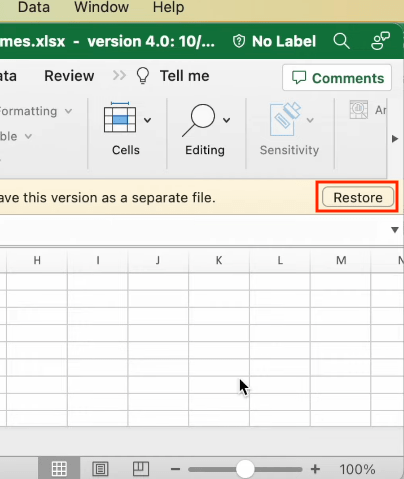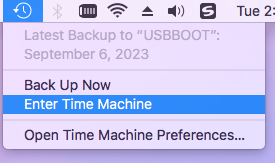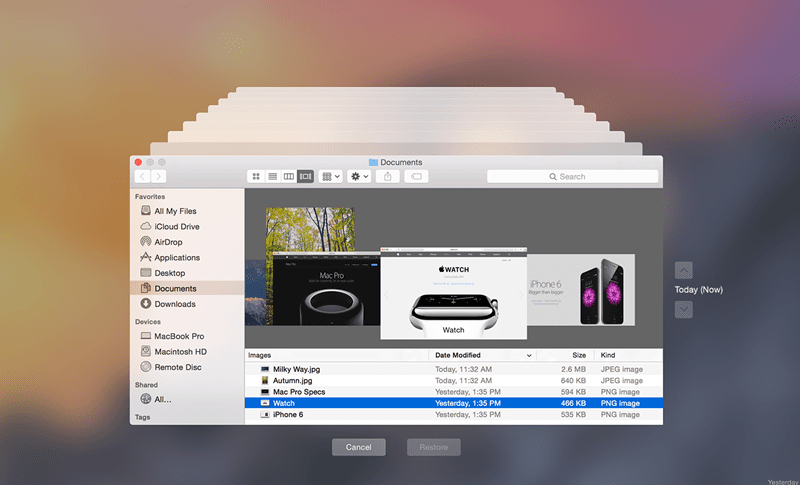6 Ways to Recover Overwritten Files: Mac, Windows, SD Card, Hard Disk
 3.0K
3.0K
 0
0
Hi everyone, I accidentally overwrote an entire financial analysis with a blank document yesterday. I don't have a clue how it happened but lost everything. How can I get the original file back? --- Post from Reddit
When we delete a file, it won’t be removed immediately, but instead its storage location will be marked as available for new data. Once we save any new data, the deleted file will be written over and replaced. That’s what we call overwriting.
Common as the above user case on Reddit, there’s an inevitable trend for overwriting to happen out of the blue. A file that has been overwritten is widely considered to be unrecoverable. Actually it is not entirely true. Regarding how to recover overwritten files, we’ve got solutions.
Once-and-Done Solution to Recover Overwritten Files from Mac/Windows/SD Card/Hard Disk
Files can be overwritten on different storage media, such as Mac/Windows internal hard drive, external hard disk, SD card, memory card, USB flash drive, digital camera, video/audio player and even more. Whichever device you are using, Cisdem Data Recovery can get things done once and for ever. It supports the recovery of overwritten files on all major storage devices.
Better yet, designed with advanced algorithm and considerate post-sale service, this cost-effective data recovery product has won a large quantity of users. Still, users take little technical knowledge to deal with any tricky data loss issues.
Main features of Cisdem Data Recovery:
- Recover partially overwritten, deleted, lost, formatted and corrupted data easily
- Support to restore 1000+ types of file: document, photo, video, audio, email, archive...
- Repair damaged images and videos
- Preview recoverable files before recovery
- File filters available to improve recovery efficiency
- Traceable scan records to avoid repeated scanning
- High recovery rate with fast scanning speed
- Retrieve data to local drive or cloud
How to Recover Overwritten Files?
- Download and install Cisdem Data Recovery on your Mac/PC, then launch it.
 Free Download macOS 10.9 or later
Free Download macOS 10.9 or later  Free Download Windows 11/10/8/7
Free Download Windows 11/10/8/7 - If you have an external device, connect it to your computer.
- Choose Hardware Disk (SD Card if you need to recover overwritten files from SD card). Select the partition where your overwritten files are located in, then click “Search for lost files” to continue.
![cisdem data recovery 01]()
- Cisdem will scan the selected location and look for your overwritten files. During or after scanning, quickly find the files via Type or Path, or enter keywords into search bar to directly locate them.
![cisdem data recovery 02]()
- You’re allowed to preview the overwritten files. Then select them and click Recover for retrieval.
![cisdem data recovery 03]()
How to Recover Overwritten Files on Windows?
In addition to the one-shot method for overwritten file problems, here we’ll also introduce several native recovery solutions, if you’d like to recover overwritten files on Windows alone.
1# Recover Overwritten Files on Windows with Previous Versions
One proven option to restore a file that has been replaced is recovering a previous version of this file prior to its overwriting. Windows PC stores previous versions of documents when the File History feature has enabled or a system restore point has been created. If luckily you have initialed one of these utilities beforehand, your overwritten files on Windows can be recovered without effort.
How to Recover Overwritten Files with Previous Versions?
- Open File Explorer on Windows > go to the exact folder where your overwritten files were stored.
- Right-click any empty space inside this folder > select Properties from the drop-down menu.
![recover with previous versions 01]()
- Choose Previous Versions > select a proper previous version of the overwritten files > click Restore.
![recover with previous versions 02]()
- Choose to replace or skip the original files. It’s suggested to “Replace the files in the destination”.
![recover with previous versions 03]()
- Wait for the restoration process to finish. Finally you’ll regain the overwritten files.
![recover with previous versions 04]()
2# Restore Overwritten Files on Windows Without Previous Versions
No previous versions of your overwritten files in hand? Rest assured. Another built-in recovery function --- Backup and Restore can come to the rescue, provided that you have made a backup copy of these files using Windows backup earlier. This time we'll give a guide for Windows 10 users, while the workflow on Windows 11 is pretty much the same.
How to Recover Overwritten Files with no Previous Versions?
- Click Start > choose Settings.
![recover without previous versions 01]()
- Select Update & Security.
![recover without previous versions 02]()
- Head over to Files backup > Go to Backup and Restore (Windows 7).
![recover without previous versions 03]()
- Click “Restore my files” button under the Restore section.
![recover without previous versions 04]()
- Continue to click the Browse for files/folders to pick the files you want to recover > choose Next.
![recover without previous versions 05]()
- Select whether you want to restore your files in their original location or another new one > click Restore.
![recover without previous versions 06]()
- After restoring, your overwritten files will be reverted back to the destination properly.
Tips: Aside from Previous Versions and Windows Backup, System Restore feature is another path to go for recovering overwritten files on Windows. But it’s only applicable to the situations when you need to retrieve overwritten/lost system files or restore the whole operating system to a previous state. After all, System Restore can’t back up personal files.
How to Recover Overwritten Files on Mac?
With respect to overwritten file recovery on Mac, let’s walk through the following ways one by one.
1# Get back Overwritten Files on Mac from Version History
Akin to Restore Previous Versions in Windows, some specific applications on Mac are equipped with a feature to restore replaced files as well, which is always called “Version History”. This requires users to turn on the automatic backup option within associated programs, such as Excel, Word, PowerPoint, etc. Taking Excel for example, check out the steps to recover files that were overwritten accidentally.
How to Recover Overwritten Excel Files on Mac?
- Open the overwritten file in Excel.
- Click File tab from the top bar > select Browse Version History from the drop-down menu.
- You’ll see a list of version history on the right. Choose a version before the file was saved over by clicking Open Version.
![recover from version history 01]()
- A new worksheet will pop up. Click Restore button in the notification bar to restore your overwritten Excel file.
![recover from version history 02]()
2# Recover Overwritten Files on Mac from Time Machine
By default, Time Machine creates backup copies of files on your selected Mac’s local hard drive if set up. And you can restore the file to its older version. Follow below instructions to recover overwritten files on Mac via Time Machine.
- Click Time Machine icon in the menu bar > choose “Enter Time Machine”.
![recover by tm 01]()
- Select a time > find the overwritten file that you want to recover at that time.
- Tap “Restore” button to recover the older versions of overwritten files.
![recover by tm 02]()
3# Restore Overwritten Files on Mac from 3-rd Party Backup
Rather than the native macOS backup tool, you might prefer to do backups of your system using a third-party application. Then it will become super easy to recover an overwritten file on Mac, as long as the backup files include its original copy. If you haven’t had any backups yet, start to make it right know. In order to avoid potential data loss for days to come, it’s never to late to back up! Just use Cisdem Data Recovery to achieve this by locating its Disk Backup feature. Your files and folders will be backed up safely within a few clicks.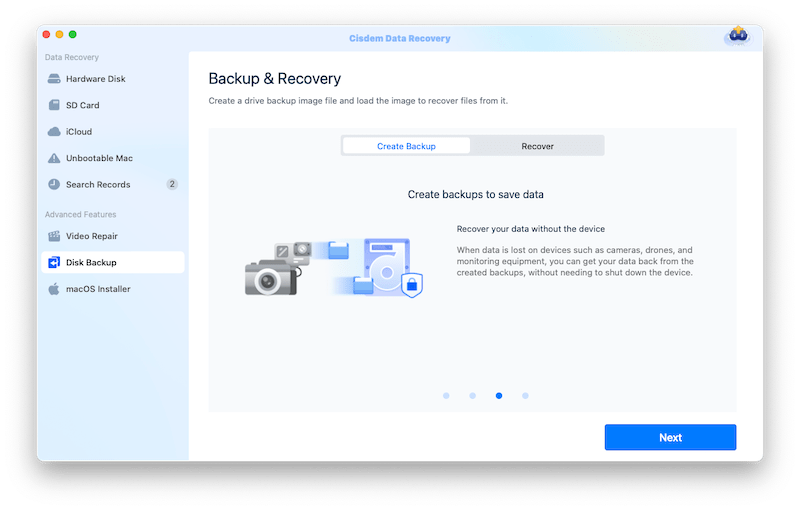
Summary
Recovering an overwritten file could be a pretty challenging task for everyone. The overwriting problem will be resulted from human errors, shortage of free space in device, system crash, unintentional new data’s writing and more. It is not 100% guaranteed that your overwritten files can be recovered by aforementioned methods. However, if the overwritten file is important enough, they are indeed worth a try.

Connie Yu has been a columnist in the field of data recovery since 2011. She studied a lot of data loss situations and tested repeatedly to find a feasible solution tailored for each case. And her solutions are always updated to fix problems from the newest systems, devices and apps.

JK Tam is the lead developer at Cisdem, bringing over two decades of hands-on experience in cross-platform software development to the editorial team. He is now the lead technical approver for all articles related to Data Recovery and DVD Burner.