It's not surprising that 5 billion users come to YouTube every day. Some of you would upload HD video to YouTube for sharing the music video, game video, vlog, tutorial, comedy sketch, or more.
It requires longer time and faster network to upload 720p, 1080p, and UHD 4k video to YouTube, or the video quality on YouTube will be unfaithful. So, what’s the best way to upload HD 720p/1080p/4k videos to YouTube? This article offers a walkthrough to help newcomers and anyone with a concern.
 Free Download
Free Download  Free Download
Free Download
Virtually, the way to upload HD video to YouTube is the same as posting the standard video. Just make certain the uploading videos are original and in 720p/1080p/4k high definition. For Beginners, you need to register a new YouTube account firstly. After that, follow the steps below:
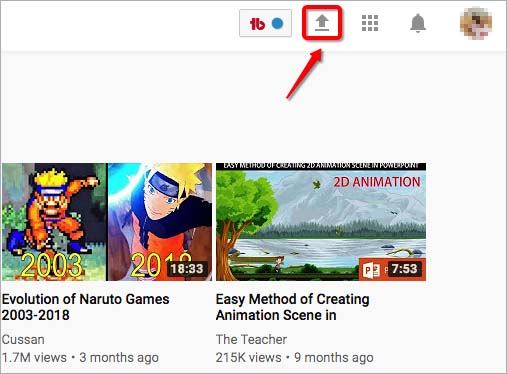
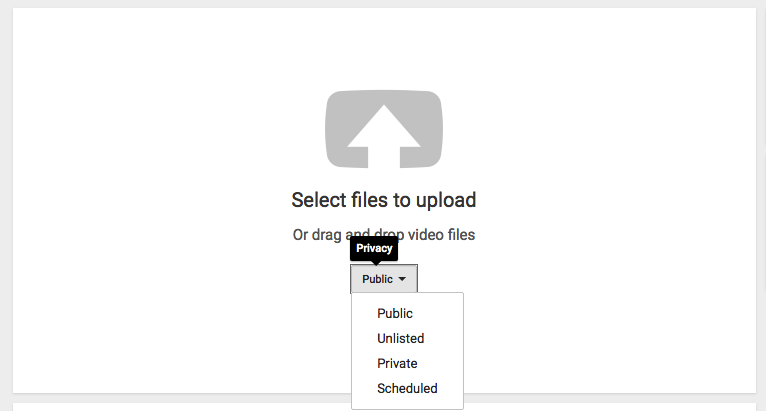
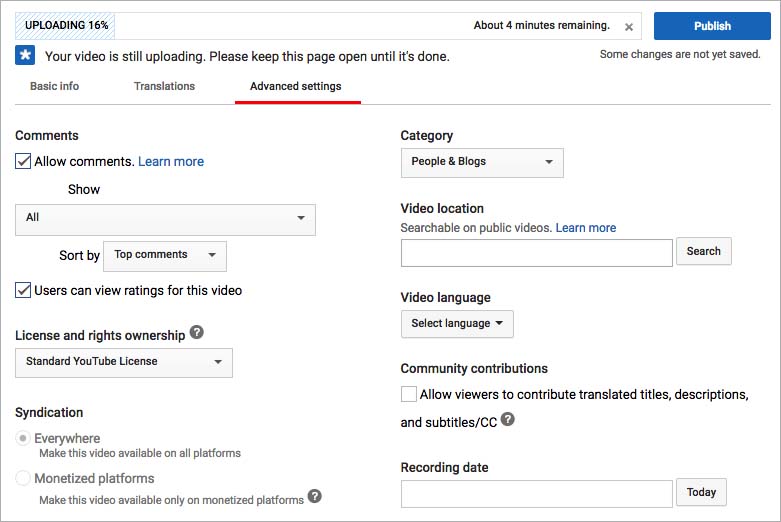
YouTube accepts a large scale of video formats. If your current format can’t be recognized by YouTube, you’d convert it to an appropriate one with a video converter tool.
As stated above, you should ensure your 720p/1080p/4k HD videos are in the formats that YouTube supports. These include MPEG4, WebM, WMV, FLV, 3GPP, MOV, AVI, and MEGSPS files. If not, Cisdem Video Converter for Mac enables you to convert HD videos to the best video format for YouTube.
It also provides you with optimized preset and allows you to upload HD videos to YouTube within the software. Even in case you delete your original videos by mistake on Mac, Cisdem Video Converter can help you download the uploaded 720p/1080p/4k HD videos from YouTube as well.
Quick summary on how to upload HD video to YouTube 1080p, 720p, 4k:
 Free Download
Free Download  Free Download
Free DownloadAfter you run Cisdem Video Converter on Mac, simply upload your HD 720p/1080p/4k videos to the convert tab.
Alternatively, add HD videos from Media browser at the upper right corner.
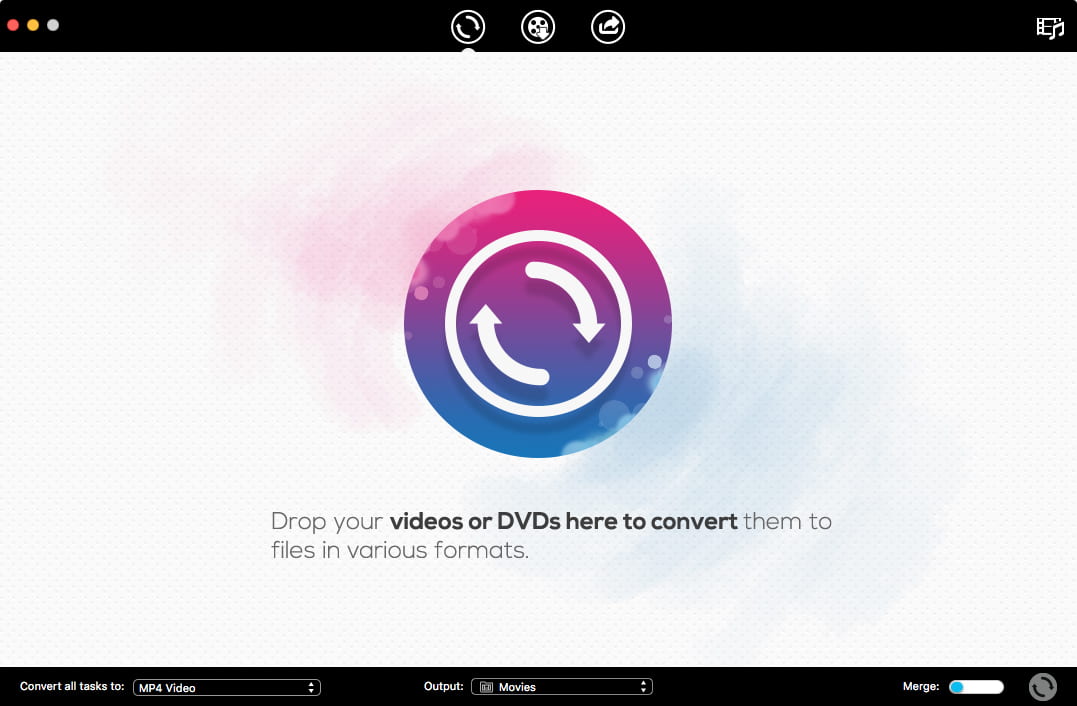
Click the format image, navigate to Web Video > YouTube Video. Meanwhile, there is a gear icon for opening Advanced Settings dialog. You can feel free to set video parameters.
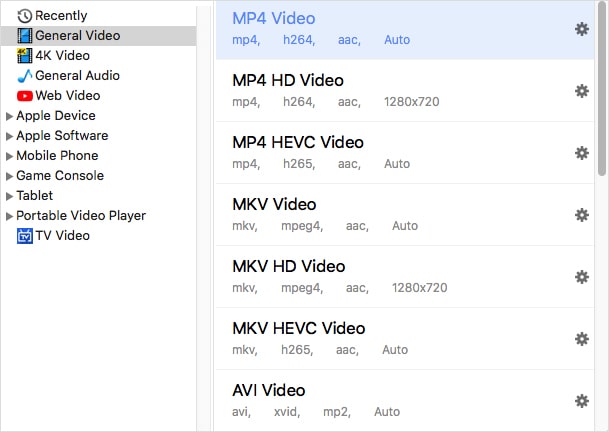
Note: Edit your videos if needed. And then convert them to YouTube formats with one click.
.png)
Your YouTube videos will be saved at a designated location. Move them to the sharing interface of the software.
Click the  icon at the bottom right corner and sign in your Google account to post 720p/1080p/4k HD videos to YouTube.
icon at the bottom right corner and sign in your Google account to post 720p/1080p/4k HD videos to YouTube.
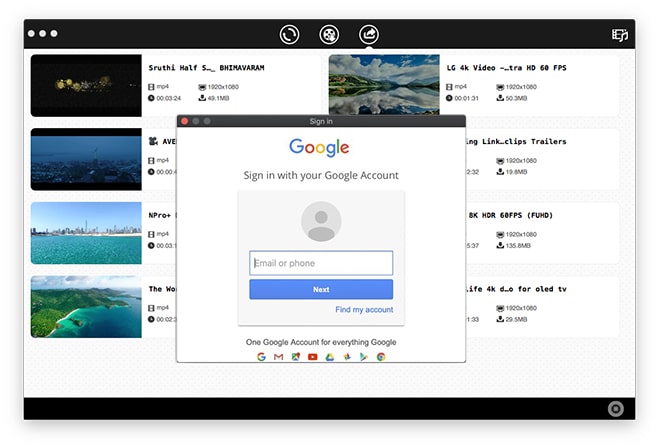
Way one: use the software. Movavi Video Converter is a dedicated application that lets you convert and upload HD video to YouTube (1080p, 4k, 720p) within the software. But it’s too expensive. If you only want to upload YouTube videos, it won’t worth the money.
Way two: write a batch file or a script.Youtube-upload, a command-line Python script, enables you to batch process YouTube HD video upload on any platform that runs Python. Besides Windows, that means, it can also be used on Mac OS X. It uses the YouTube API V3.
It would be convenient to upload HD video to YouTube on the mobile phone directly. Assuming that you have already installed the YouTube app on phone and registered a YouTube account, below are the steps for your 720p/ 1080p/4k videos upload from iPhone and Android.
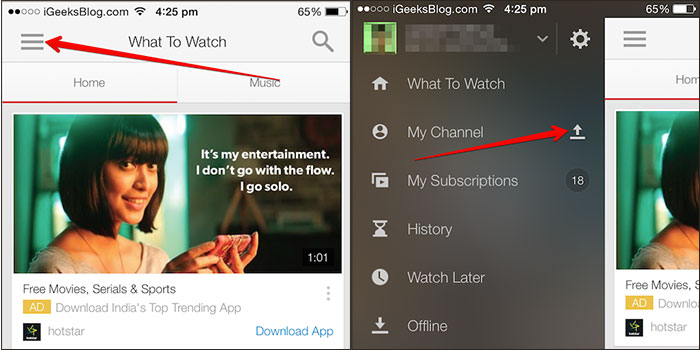
.jpg)

If you want to upload HD video to YouTube without losing quality, then you must know the recommended uploaded encoding settings listed in YouTube official site:
Container: MP4
More specific details, please read: https://support.google.com/youtube/answer/1722171?hl=en
Note: YouTube supports 16:9 aspect ratio players. If the video you uploaded is not 16:9, it can also be displayed properly, with pillar boxes or letter boxes offered by player.
Everyone has the right to upload HD video to YouTube easily. Any type of program you can think of can be posted to your channel. As a Mac user, I strongly recommend uploading YouTube 720p, 1080p or 4k videos via Cisdem Video Converter. It will do you a great favor by converting & editing HD videos as well as posting all your videos to YouTube at once.

Emily is a girl who loves to review various multimedia software. She enjoys exploring cutting edge technology and writing how-to guides. Hopefully her articles will help you solve your audio, video, DVD and Blu-ray issues.

