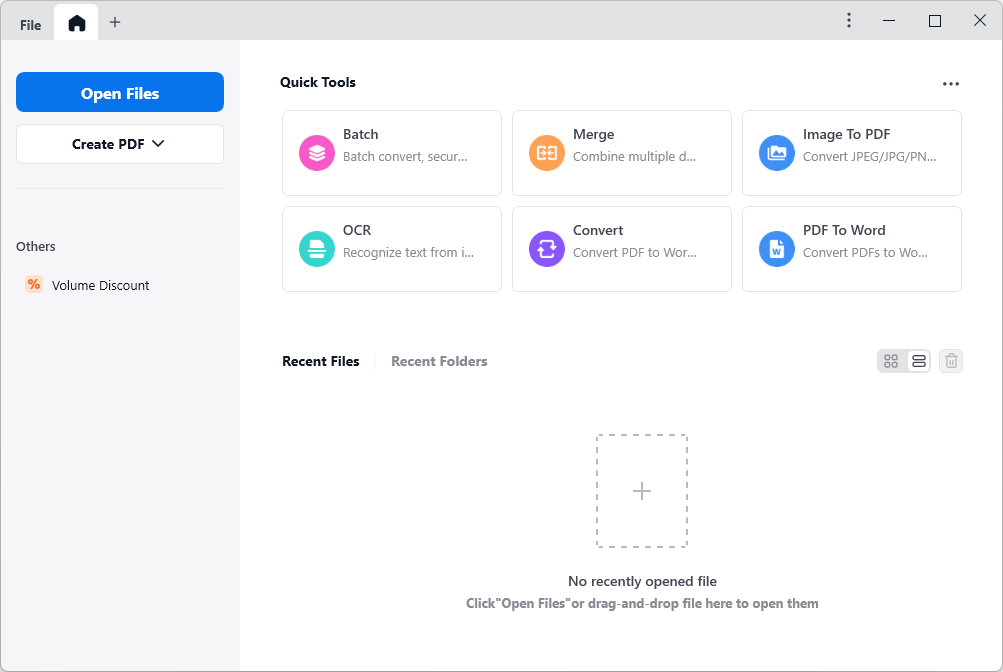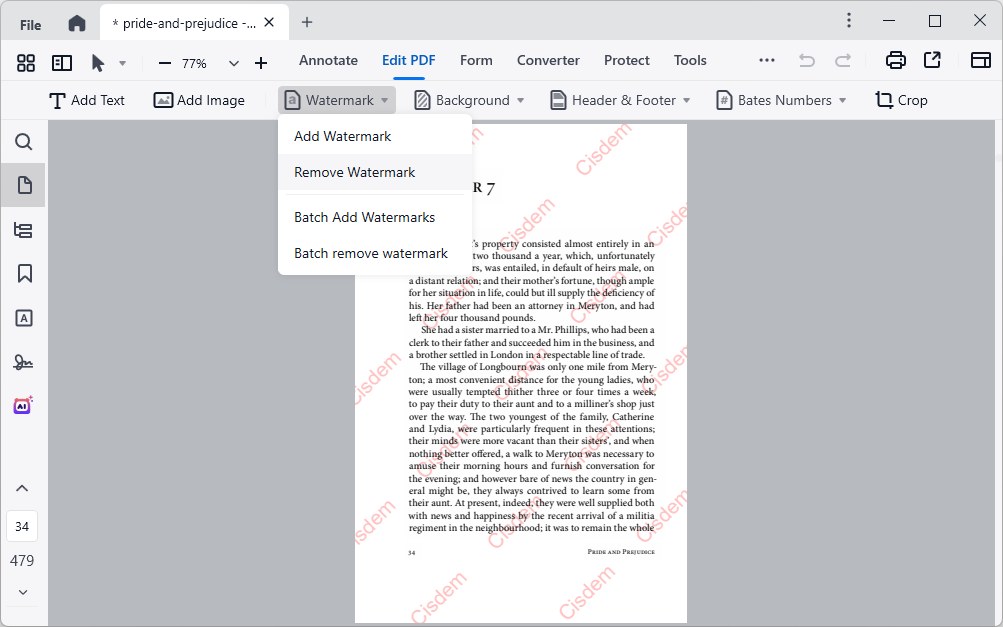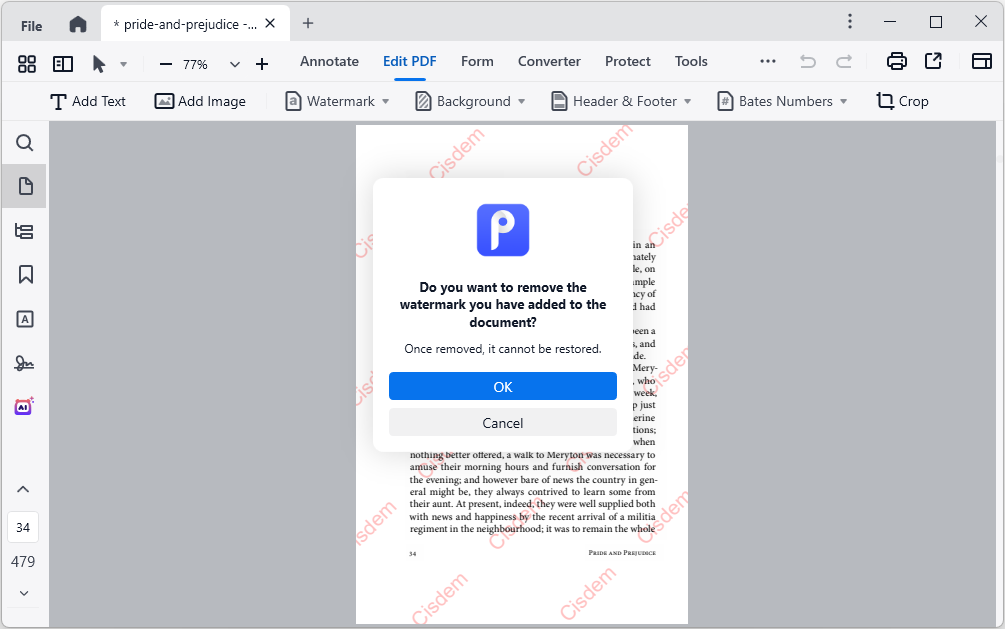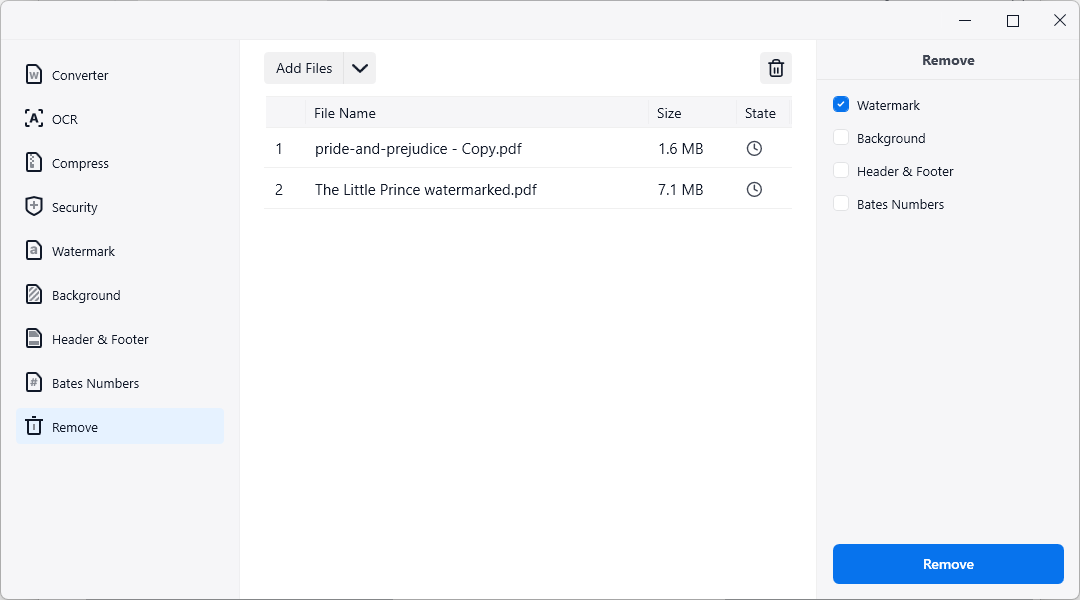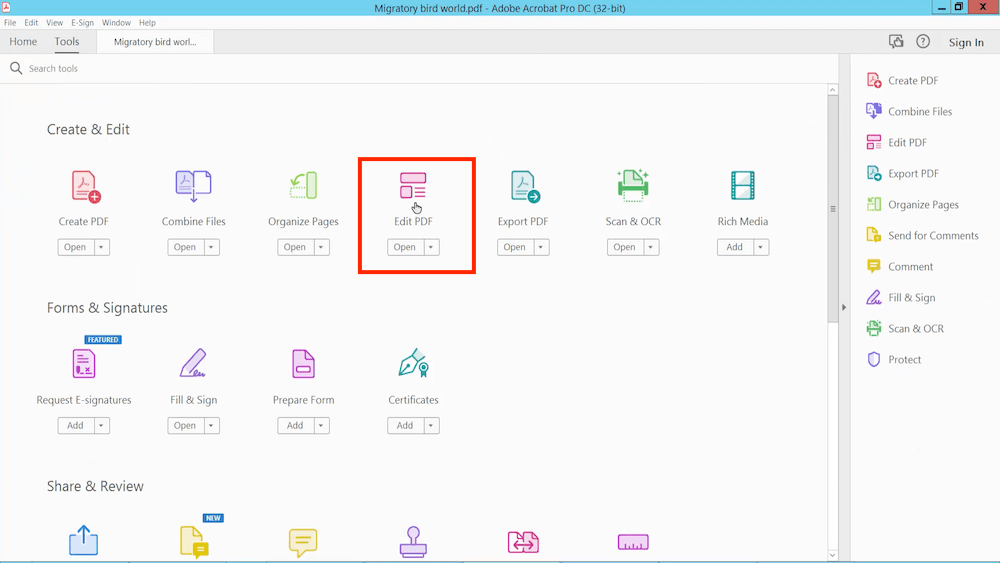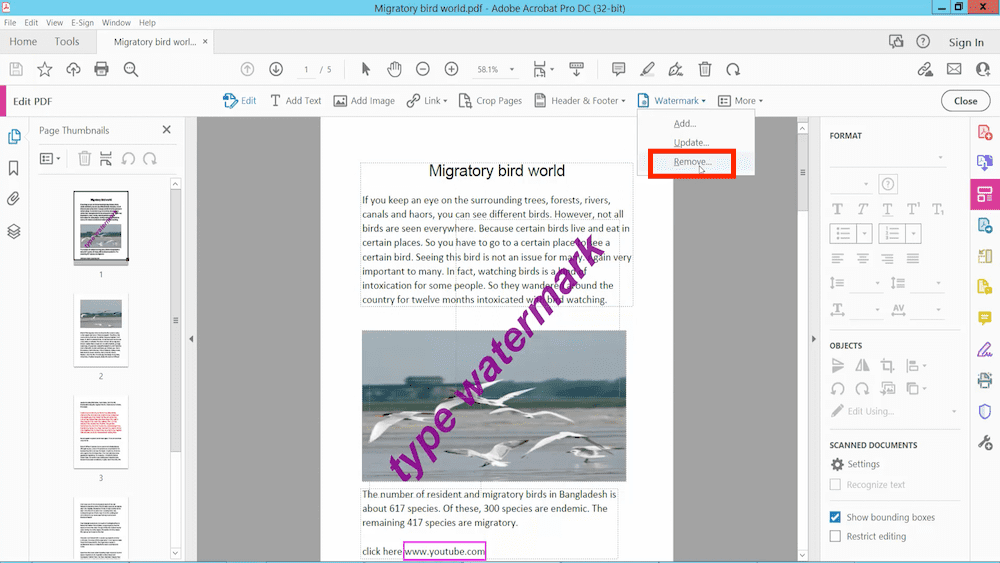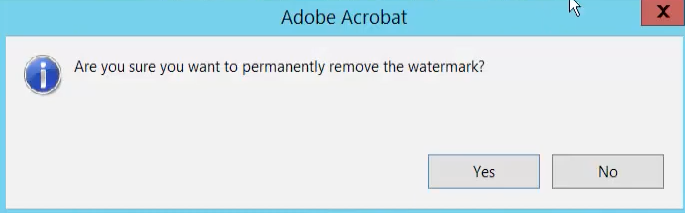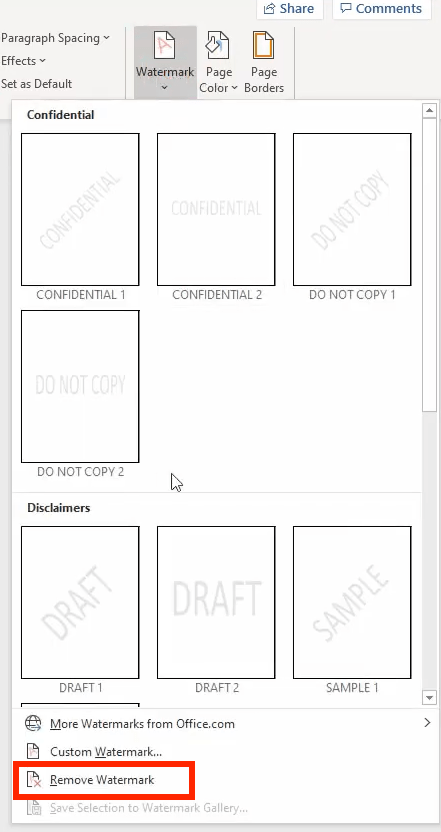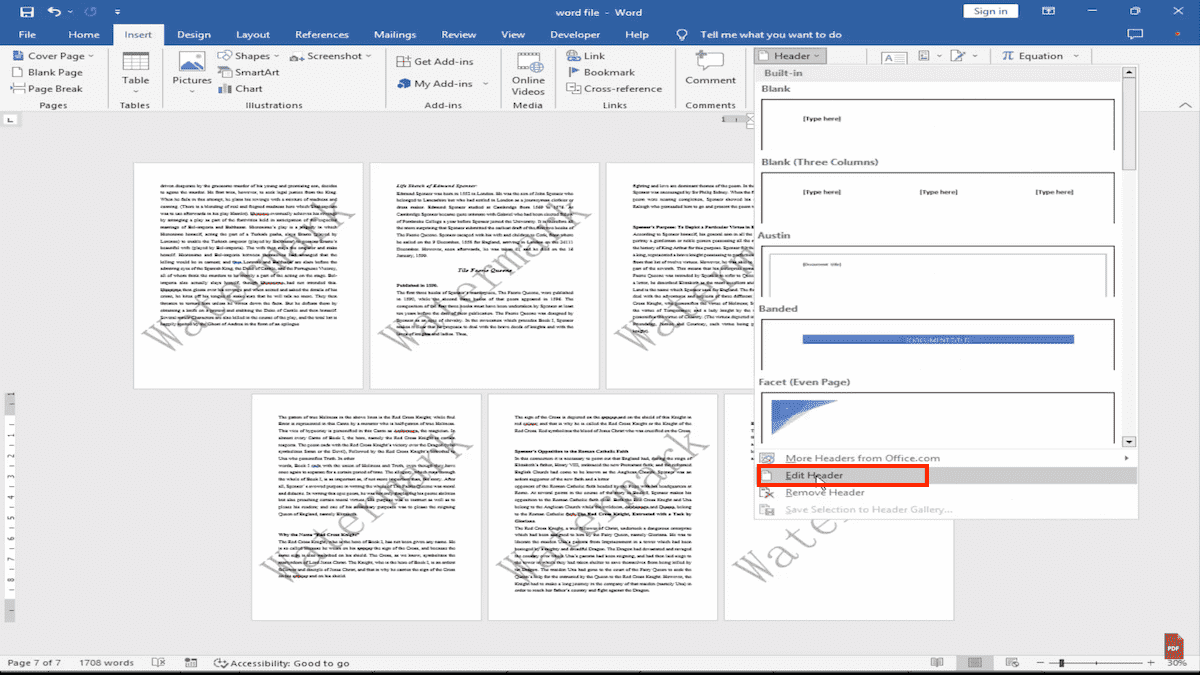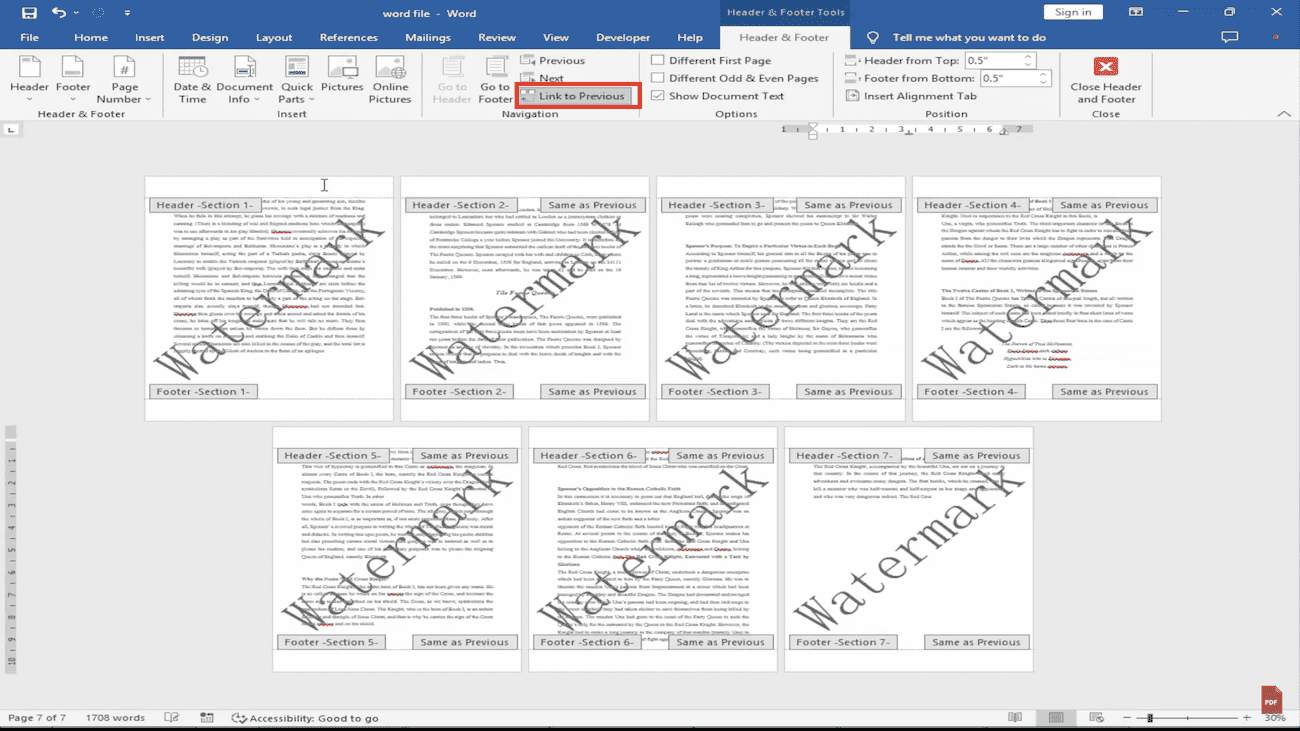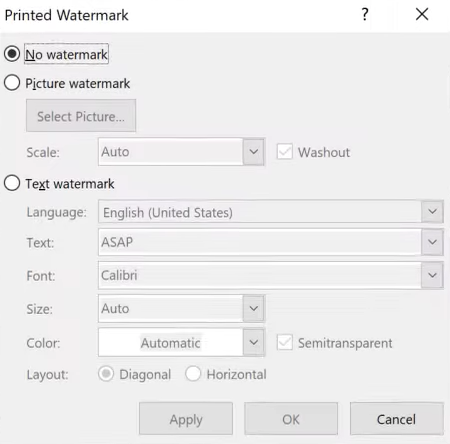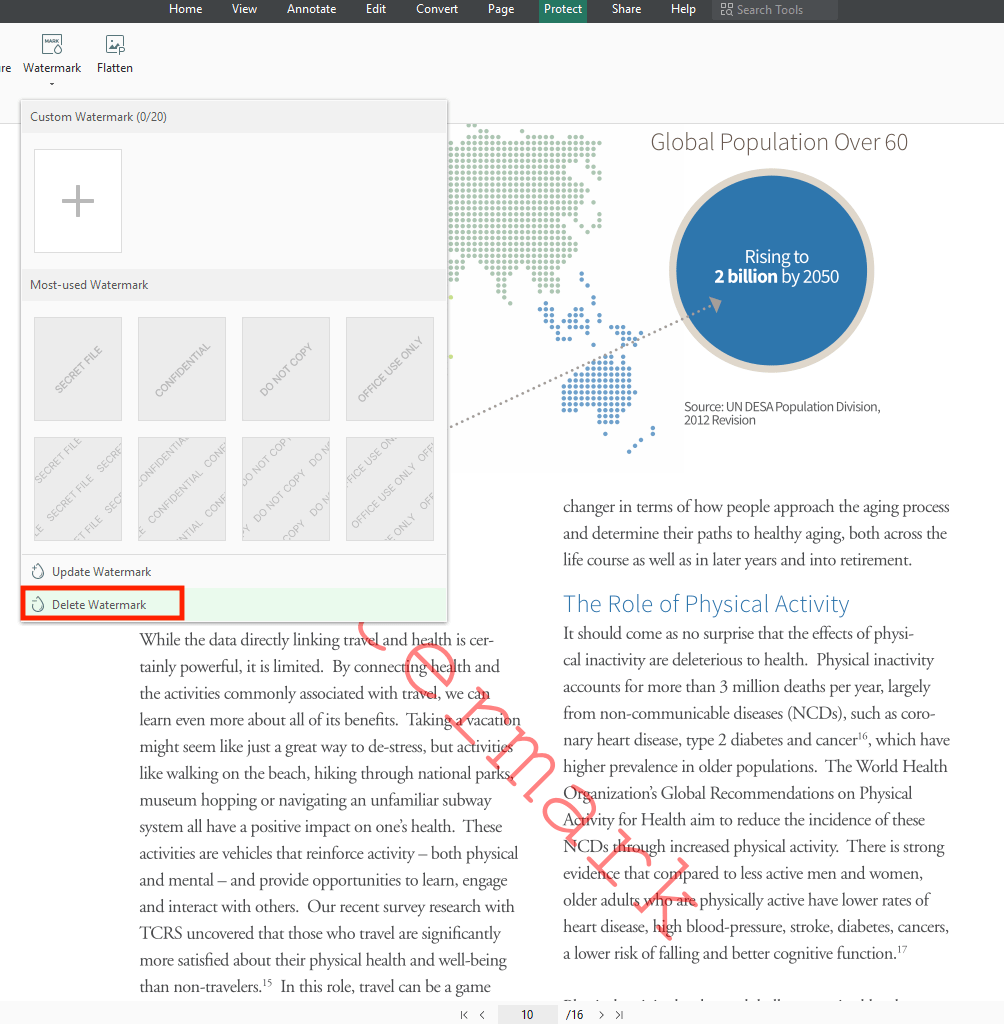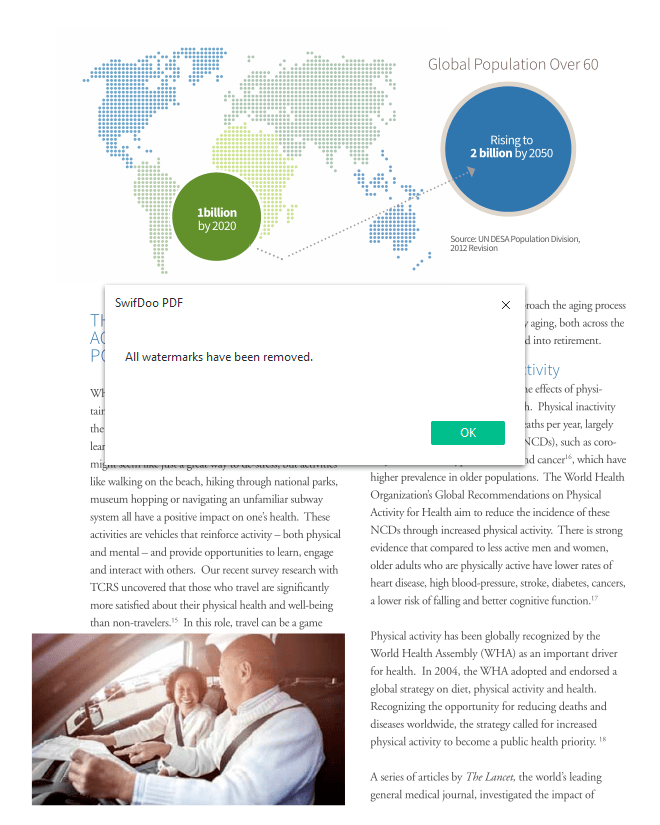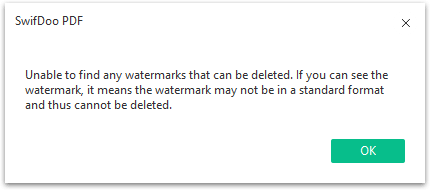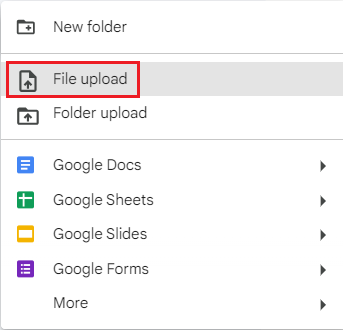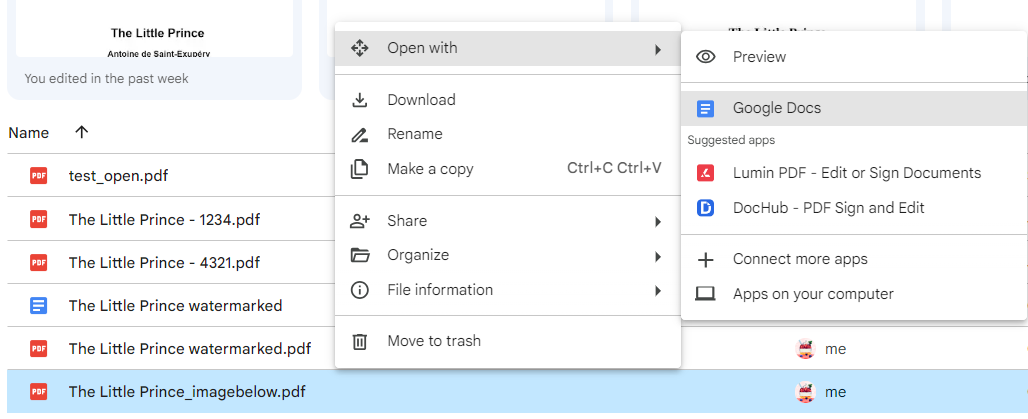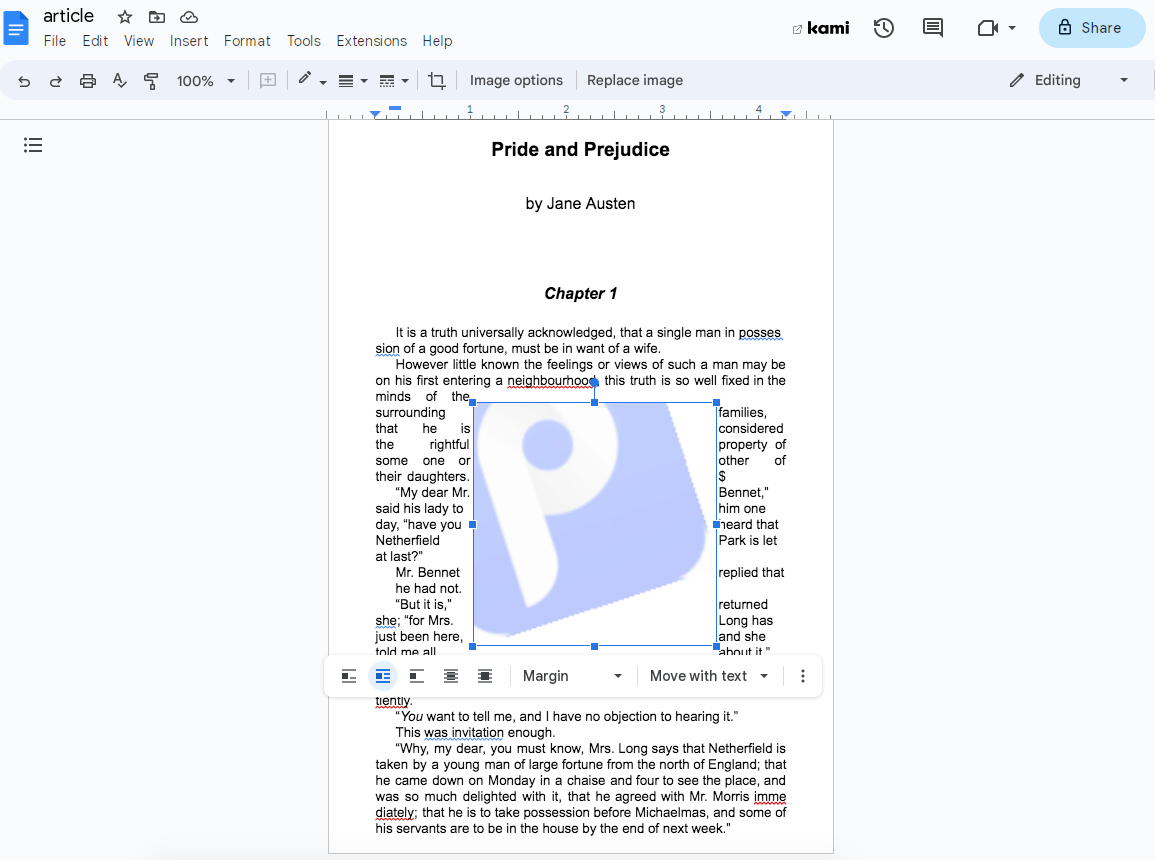Can’t Remove Watermark from PDF? Workable Solutions Here! (Online Free, Adobe Incl.)
 2.5K
2.5K
 0
0
Watermarks play a very important role in securing documents, which prevents files from being maliciously stolen by others. But sometimes you need to remove watermarks from PDF documents to facilitate viewing or editing. If you can not successfully remove the watermark, then this article will give you the answer. It should be noted that the process must be carried out under legal conditions.
 Cisdem PDFMaster
Cisdem PDFMaster
Remove Watermark with Cisdem: Extremely Easy-to-use
- Use the editing tool to remove text or image watermark from PDF effortlessly.
- No difficulties to recognize the watermarks added by other software.
- Remove watermarks from scanned PDF or images with OCR technology.
- Add new text or image watermarks and customize their style, position and opacity.
- High-protection for all the private documents you upload.
- One-stop PDF solution: edit, convert, create, compress, encrypt and decrypt PDF quickly.
 Free Download macOS 11 or later
Free Download macOS 11 or later  Free Download Windows 10 or later
Free Download Windows 10 or laterEarlier than macOS 11, click here
Most of the users must have tried to remove the watermark by themselves, but didn’t find the right way to do it before coming to the Internet for help. Before we get started, let’s see why users want to remove the watermarks on PDF.
- Interference with reading documents.
- Makes it difficult to edit the documents.
- Need to replace or change the text watermark or image watermark.
- Want to change the position of the existing watermark.
- No watermark required .
And why can’t you remove watermark from PDF successfully? We have analyzed the following reasons for you:
- Most PDF watermark removers can only identify and remove the watermark created with their own software, and can not remove the watermark of other programs.
- PDF files that come with password-protection need to be unlocked in advance.
- If the watermark is covered in the scanned PDF, you should turn it into an editable file before removing the watermark.
Now, let’s move on to the main text. You can jump to the section that you are interested in.
Pick the Best PDF Watermark Remover on Windows and Mac
#1 Cisdem PDFMaster
As a professional PDF editor, Cisdem PDFMaster has provided users with a huge number of editing tools, making it quite easy to edit the existing text/images/links in PDF and fill forms. Other than a PDF editor, this program also works as a PDF converter, creator, compressor, locker, unlocker, as well as a PDF watermark remover. It is capable of recognizing both text and image watermarks created by other software, then removing them from PDF with one click.
Additionally, if you desire to add new watermarks in PDF for security, this application will live up to your expectations and even do better. Specifically, no difficulties to add watermarks, passwords, signatures and redaction to protect your PDF.
The reason to try:
- Remove/add/customize watermarks in a breeze
- Remove watermarks even created by other software
- Up to 50 tools provided by PDFMaster
- Robust and rich editing features
- Batch process PDF files to boost efficiency
- Stylish interface, smooth performance, fast speed and easy-to-grasp functions
- Extremely long trial period without limitations
- Multi-platforms
Luckily, Windows users and Mac users can use the Edit feature to remove watermarks from PDF, check the tutorial as follows:
- Free download the best PDF watermark remover and run this program on your PC.
 Free Download macOS 11 or later
Free Download macOS 11 or later  Free Download Windows 10 or later
Free Download Windows 10 or later
Earlier than macOS 11, click here - Select Open Files and import the PDF that contains watermark.
![]()
- Head to the Edit PDF tab and choose Watermark > Remove Watermark.
![remove watermark from pdf cisdem1]()
- A Remove Watermark window will appear, where you should confirm to remove watermark.
![]()
- To add more PDF files, choose Batch remove watermark in the step 3.
![remove watermark from pdf cisdem2]()
Tip: For PDF containing image watermarks, the steps are the same.
#2 Adobe Acrobat Pro DC
As one of the preferred PDF software in the office, Adobe Acrobat Pro DC has attracted everyone’s attention. Indeed, it can be said to be perfect in terms of features, basically there is no PDF-related problems it can not solve. In addition to removing watermarks from PDF, it also allows users to add watermark and update watermark.
Let’s follow the tutorial to remove watermark from PDF with Adobe Acrobat Pro DC.
- Upload a PDF from your computer and choose Edit PDF under the Tools tab.
![remove watermark from pdf adobe1]()
- Click Watermark in the toolbar, choose Remove from the drop-down menu.
![remove watermark from pdf adobe2]()
- When a pop-up window shows “Are you sure you want to permanently remove the watermark?”, click on Yes. Then Adobe Acrobat will auto recognize and remove the watermark in your PDF.
![remove watermark from pdf adobe3]()
- Go to File > Save As to download the PDF file without watermark.
#3 Microsoft Word
Not just serving for word files, Microsoft Word can also handle PDF files, such as quickly opening PDF files and removing watermarks from PDF. Here we explore three ways to remove watermarks from PDF with the help of Microsoft Word.
How to Remove Watermark from PDF in Microsoft Word Directly?
- Open a PDF with Microsoft Word on your PC.
- Hover to Design > Watermark > Remove Watermark. (If you are using Word 2007 or 2010, go to Page Layout > Watermark.)
![remove watermark from pdf msword1]()
How to Remove Watermark in MS Word by Clicking the Header Area?
- Go to Insert > Header > Edit Header.
![remove watermark from pdf msword2]()
- Then, select the watermarked page and click Link to Previous.
![remove watermark from pdf msword3]()
- Now, you can click on the watermark and remove it manually.
How to Remove Watermark in MS Word by Customizing Watermark?
- Head to Design > Watermark > Custom Watermark.
- Choose No watermark from the pop-up window.
![remove watermark from pdf msword4]()
- Click Apply to remove the picture watermarks or text watermarks.
#4 Swifdoo PDF (Windows Only)
For Windows 11/10/8.1/7/XP, there is a top-rated PDF solution that allows you to remove watermark in PDF, add/modify/delete text in PDF, create/convert PDF to popular formats, optimize the file size without quality loss, create valid e-signature, separate PDF documents into individual pages, etc. As an excellent PDF watermark remover, it enables you to custom watermark, update watermark and delete all the watermarks on PDF at once.
How to Remove Watermark from PDF on Windows?
- Open a watermarked PDF with Swifdoo PDF.
- Head to Protect > Watermark > Delete Watermark.
![remove watermark from pdf swifdoo1]()
- Then all the watermarks in your PDF have been removed quickly, click OK to apply.
![remove watermark from pdf swifdoo2]()
Note: Not all watermarks in a PDF can be recognized by this app, since they may not be created in a standard format. Therefore, it will fail to remove watermark from PDF.
How to Remove Watermark from PDF Online Free
Apart from desktop software mentioned above, many online tools available also help users remove watermarks from PDF in a breeze. They are easy to access with a stable Internet connection and take few steps to complete this task.
Remove Watermark from PDF Using Google Docs
Google Docs is a free and great word processor that can easily convert PDF to editable file. In this way, users can delete watermark with just a click.
Why Pick Google Docs?
First of all, it’s free, simple-to-use and based on cloud service. In addition, we can insert PDF into Google Docs and make it editable.
Why Avoid Google Docs?
Actually, it takes a long time to convert a large PDF file into word format. Most time, it won’t maintain the original formatting in the converted file and images/image watermarks even cannot be displayed correctly as the figure shows.
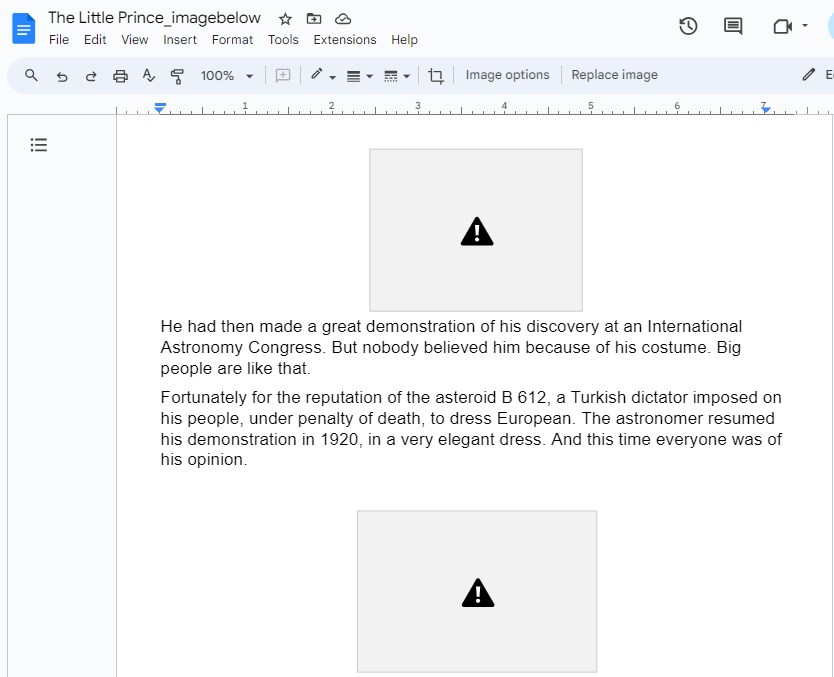
How to Remove Watermark from PDF Free Online with Google Docs?
- Log in to Google Drive, click +New > File upload to import your watermarked PDF into this online service.
![remove watermark from pdf google1]()
- Right click on the PDF, open it with Google Docs.
![remove watermark from pdf docs02]()
- Now, the PDF is converted to an editable file. Select the image watermarks or text watermarks in PDF and delete them handily.
![remove watermark from pdf google2]()
- Then you can get a PDF without any watermark, tap on File > Download > PDF Document to save it.
![remove watermark from pdf google3]()
Can We Remove Watermark from PDF in Smallpdf/Soda PDF/iLovePDF/PDFfiller?
When googling how to remove watermark from PDF, we found that people are very interested in these four online tools: Smallpdf, Soda PDF, iLovePDF and PDFfiller. Will they do an excellent job in removing watermark from PDF as people expect? To save you time and effort, we have tested each of them using PDF files containing images and text watermarks separately. The results are as follows:
- Smallpdf: It can easily identify the image watermarks and remove them by pressing delete. But when it comes to text watermarks, it doesn’t work all the time. Only watermarks added by part of applications can be removed.
Website: https://smallpdf.com/
Steps: Choose Edit PDF tool > hit the Select icon. Choose the layer of watermark and press Delete. - Soda PDF: This online tool removed both text watermark and image watermark from tested PDF files successfully.
Website: https://www.sodapdf.com/
Steps: Choose PDF Editor tool > hit the Select icon. Click on the Delete icon hover the watermark selection area. - iLovePDF/PDFfiller: Neither of them can remove watermark from PDF. iLovePDF only allows users to add watermark in a PDF, but it has no option to select any elements in the file, let alone deleting watermarks. PDF filler can not recognize the watermark contained in the PDF, that means, it doesn’t work.
Additional Method: Remove Watermark from PDF with Python
The article ends with an additional method for users using Python, that is, converting PDF documents to images, and then finding the specific pix of watermark and change them into (255,255,255), then you can successfully remove the watermark. Take a look at the specific steps we have provided for you:
- Establish the environment to install pdf2image in your project.
$ pip install pdf2image
$ pip install scikit-image - Then, create a directory inside the repository.
$ mkdir jiangyi3 - To remove the watermarks in PDF:
$ python watermark.py - Finally, save the PDF file after removing the watermarks.
Still Find Removing Watermark from PDF Unworkable?
Till now, we have shared multiple different ways to remove watermark from PDF, both offline and online. However, no matter how powerful these PDF watermark removers are, there will always be situations that watermarks cannot be auto identified and removed. In this case, you can try converting the watermarked PDF to an editable format, which will make the layer on which the watermark is located selectable. Otherwise, you’ll have to utilize PhotoShop to remove the watermarks bit by bit.

Bianca is a senior tech editor and strategist at Cisdem with Over 10 years of experience on PDF related solutions which covers all document editing, annotating, converting and managing etc.

Liam Liu takes charge of the entire PDF product line at Cisdem and serves as the technical approver for all related editorial content. He has deep expertise in PDF and document management technologies and nearly a decade of development experience.