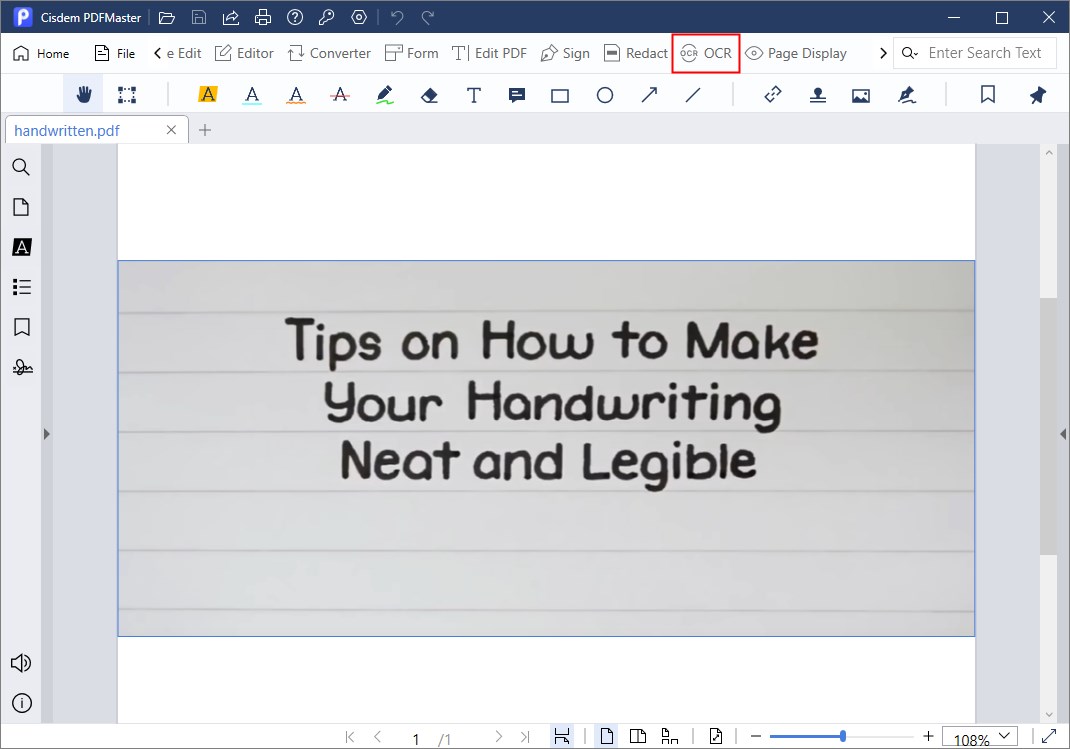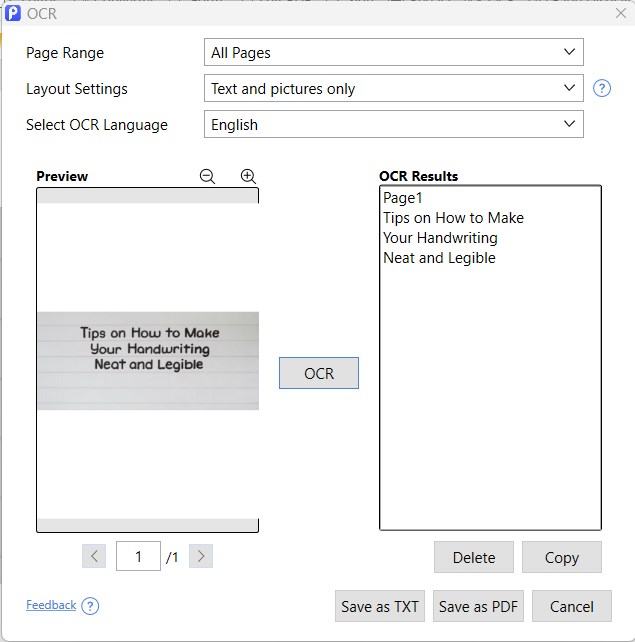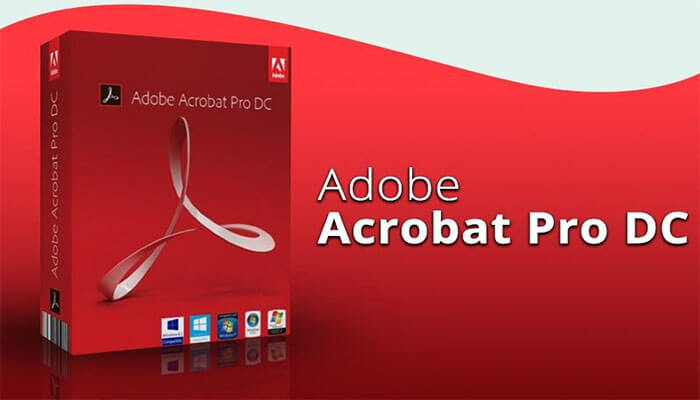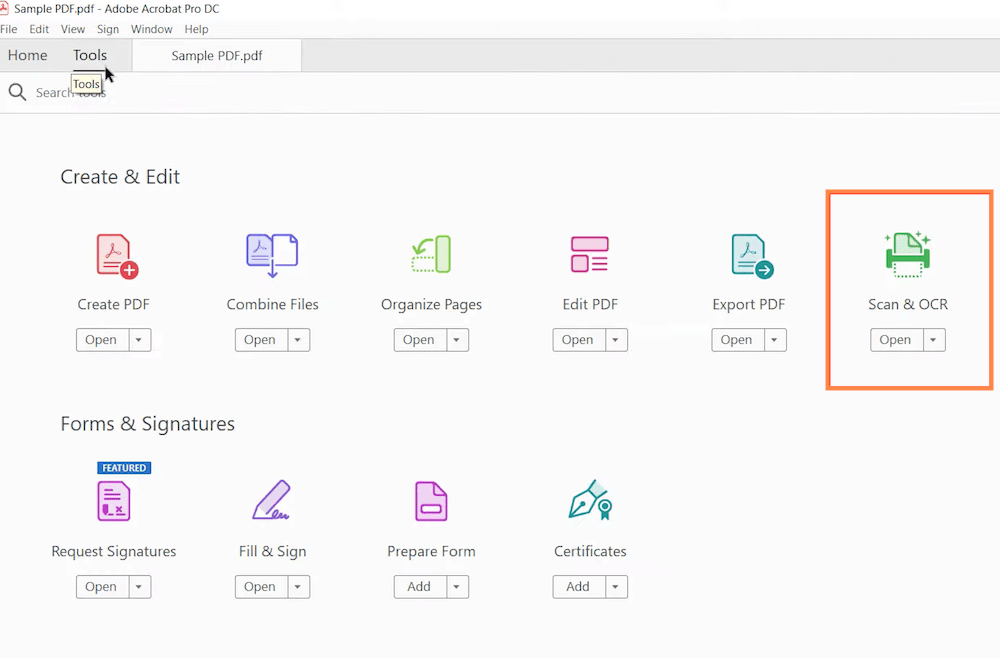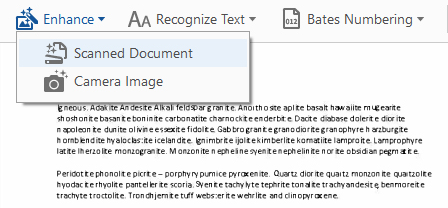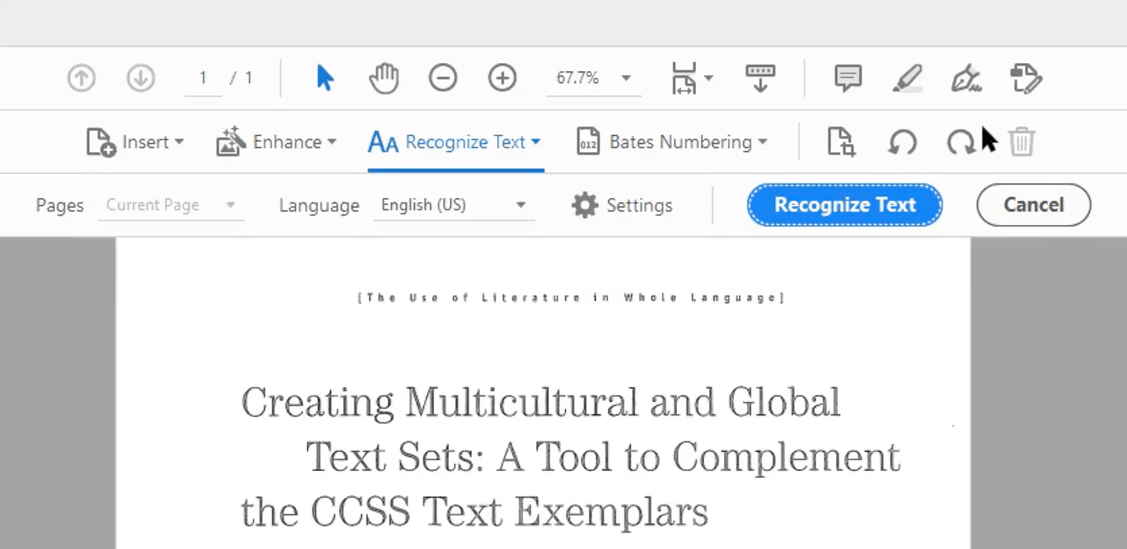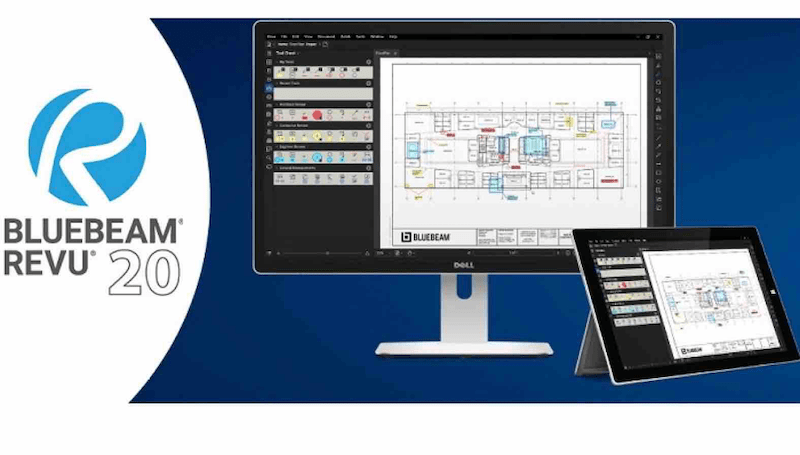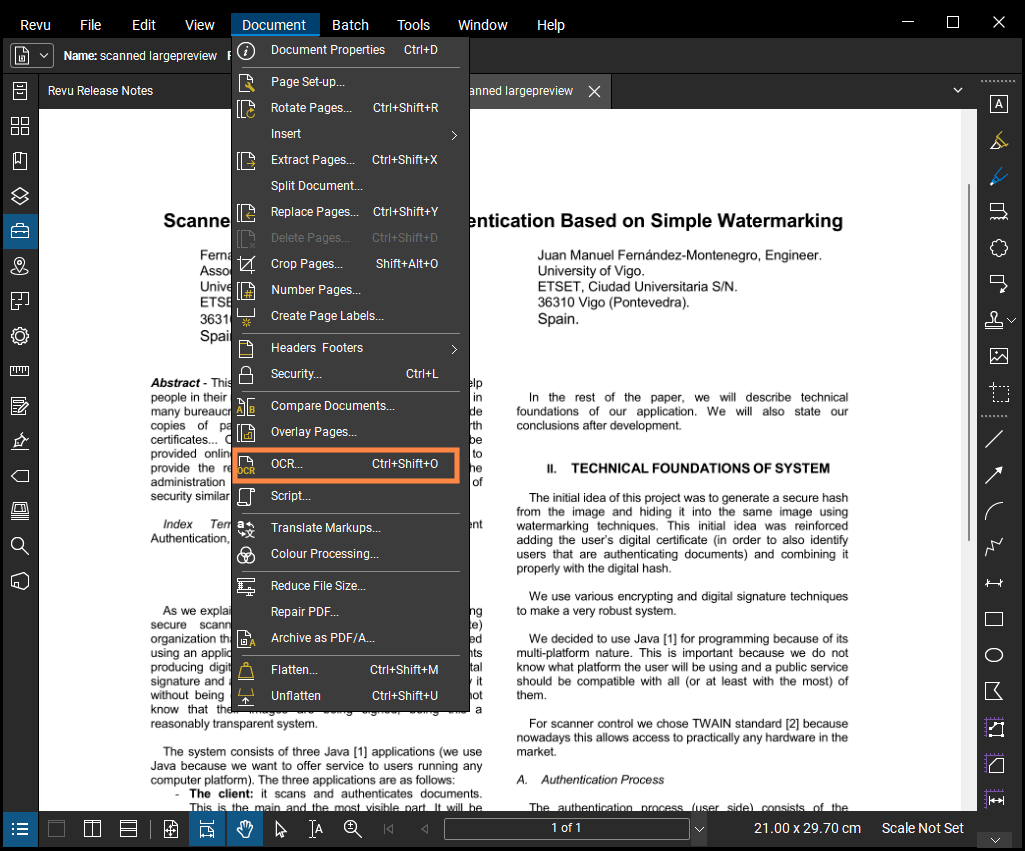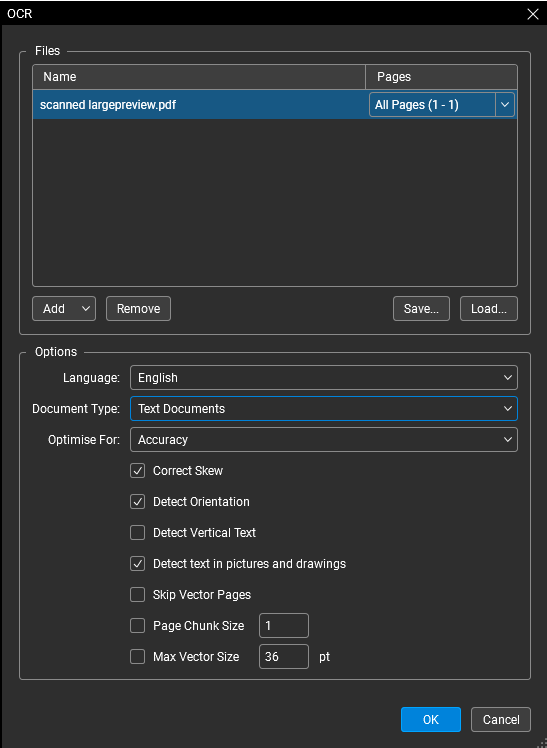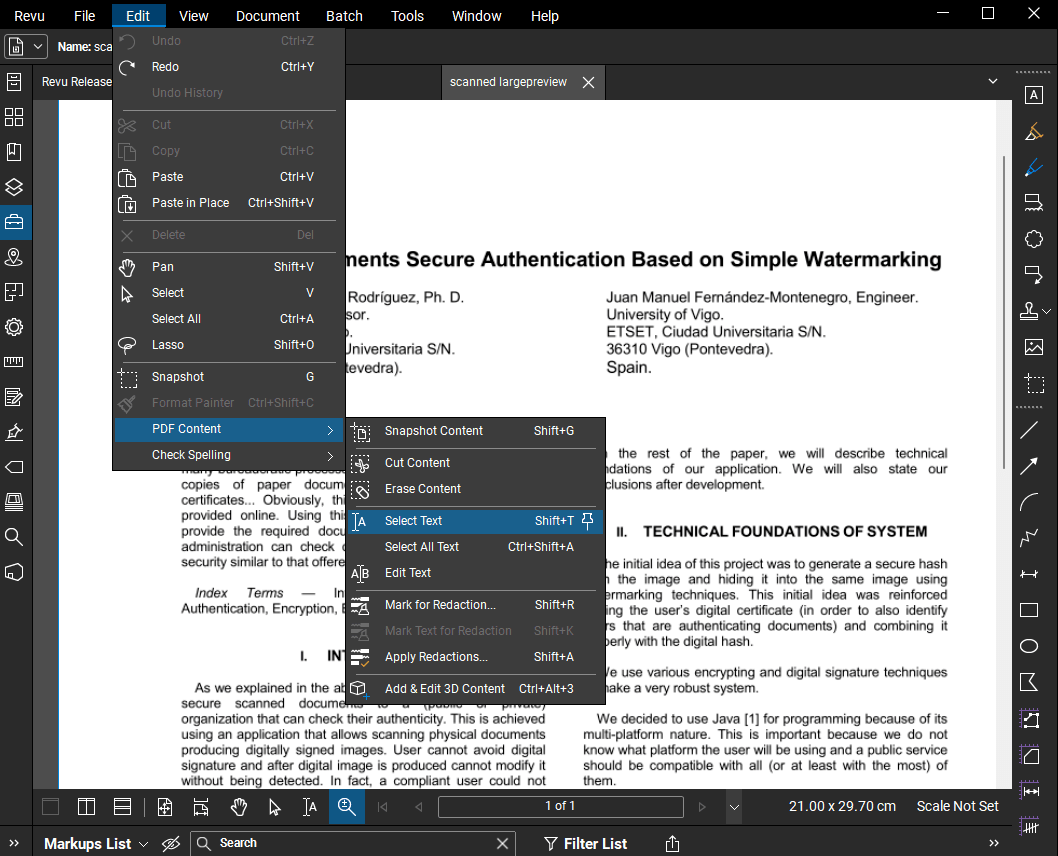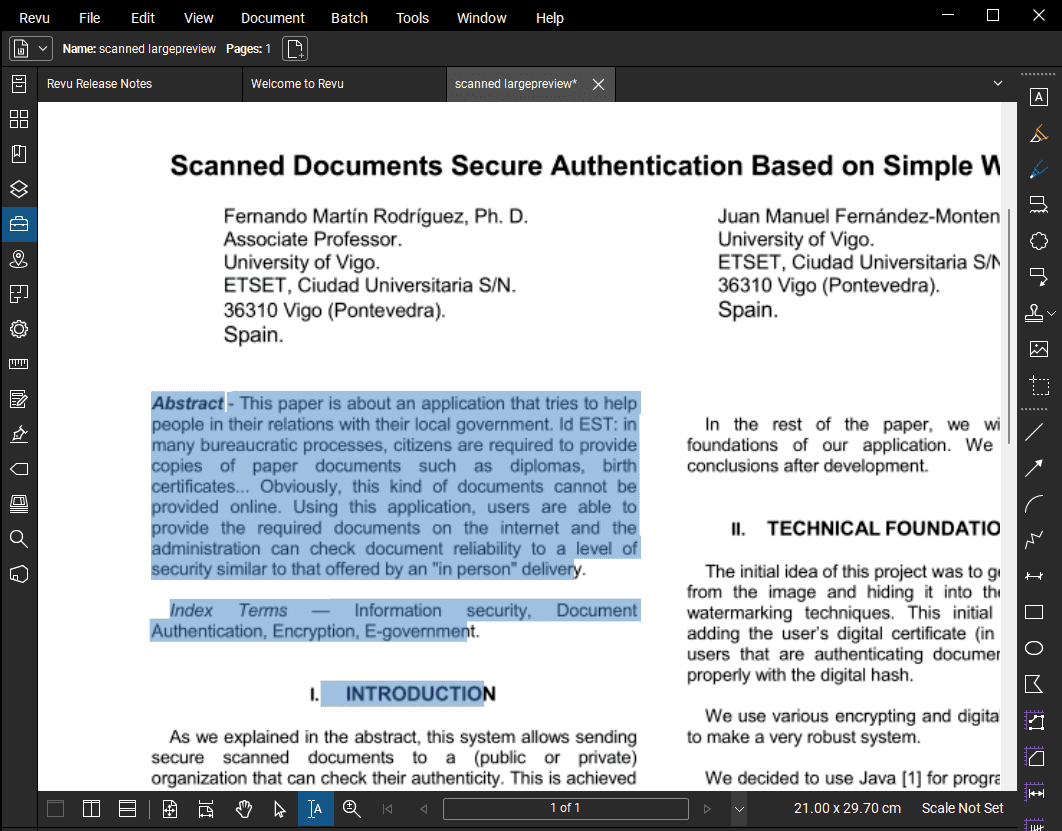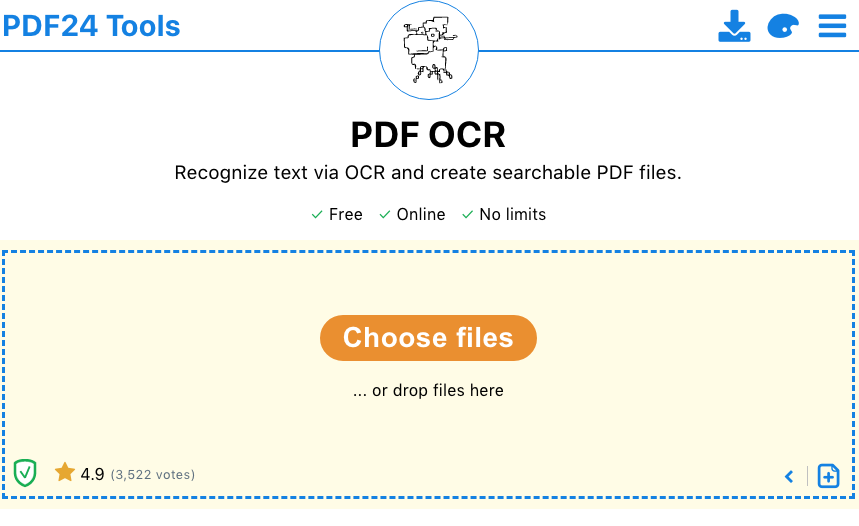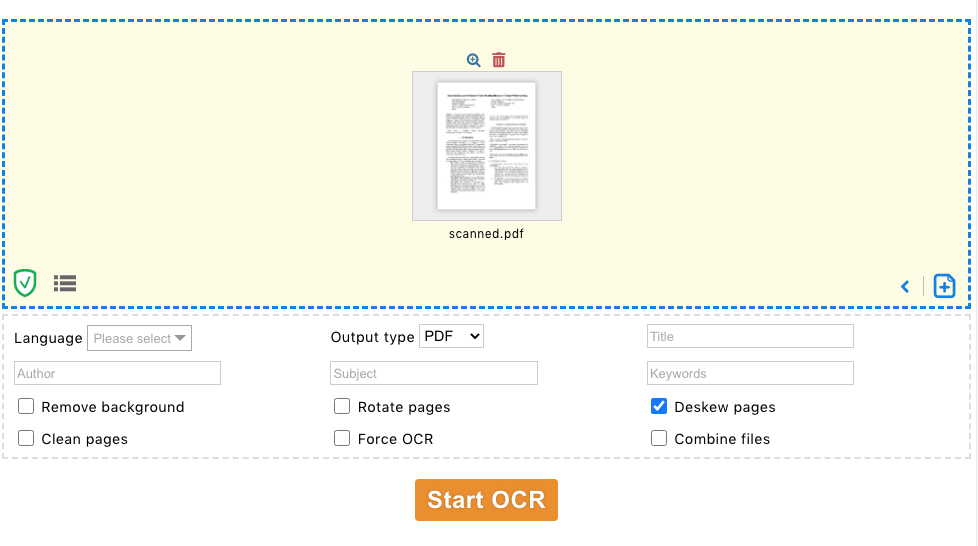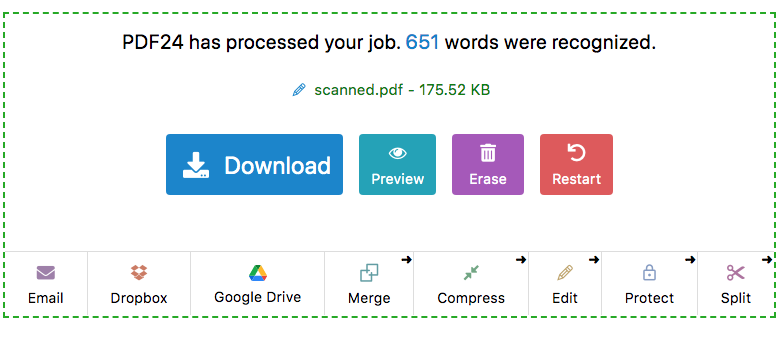4 Fantastic Ways to Recognize Text in PDF (Offline, Free Online)
 1.7K
1.7K
 0
0
Electronic files or images created by scanning paper documents are actually environmental-friendly and easy to store. Nevertheless, these scanned files aren’t searchable and don’t allow users to highlight and edit. To solve this problem, OCR technology (Optical Character Recognition) has emerged in the software market.
Need to recognize text in PDF and make scanned PDF searchable by applying OCR? The purpose of this article is to recommend text recognition tools with the highest level of precision. Here are 4 fantastic ways to recognize text in PDF offline and free online, read on!
 Cisdem PDFMaster
Cisdem PDFMaster
Try the Best Text Recognition Software for PDF!
- Recognize text in PDF with the best OCR technology
- Convert scanned PDF to searchable file or editable file
- Batch conversion, high quality, fast speed, advanced settings
- Turn PDF into MS Office, images, and other 15+ formats
- Create PDF from Word, PowerPoint, HTML and 20+ formats
 Free Download
Free Download  Free Download
Free Download
The Most Reliable: Recognize Text in PDF with Offline Software
Are you searching for a comprehensive PDF software that can not only recognize text in PDF as easy as pie, but also turn PDF into different formats? There are an increasing number of professional PDF converters on the software market, so for us it’s a simple task. The main reason why the vast majority of users prefer to use offline software over online websites is that the former is more reliable, secure and practical. Here are 3 options for you, go on.
Your Ultimate OCR: Recognize Text in Scanned PDF with Cisdem PDFMaster
To turn photos of paper documents or scans into searchable files with searchable text, inseparable from the advanced Optical Character Recognition technology. Of all the offline software that provides OCR service, Cisdem PDFMaster is absolutely the most reliable, secure and powerful.
Cisdem PDFMaster is a highly effective PDF software that displays powerful PDF creator and converter with over 15+ formats. Batch conversion, high conversion quality, impressive conversion speed and user-friendly settings are services that PDFMaster can provide for Mac users and Windows users.
We got feedback from users in a five-star review, stating that “It is really appreciated that Cisdem has brought multi-purpose features in one app.” So let's take a look at what attractive and handy features are available.
- Convert PDF to/from a wide range of file formats.
- Use a powerful editor to edit text, change text, replace text in PDF. Add annotations like underline, shapes, stamps, signature, date, text box with ease
- Easily perform changes to pages including split pages, rotate a single page or multiple pages, delete pages from PDF, insert blank page, move page, crop pages
- Add form fields to make a fillable PDF form, also enables you to create other form fields like digital signature fields, radio fields, checkbox fields and list box fields
- Add password to protect your data information or remove password if you have forgotten it.
How to Recognize Text in Scanned PDF with the Best OCR?
- Free Download the best text recognition software on Windows.
 Free Download
Free Download  Free Download
Free Download - Import your scanned PDF from the local device by clicking Open Files.
(If you need to process scanned PDF in batch, choose the Convert PDF tool in the interface.) ![pdfmaster interface]() Here we shows how to recognize text in a scanned PDF: At first, go to OCR.
Here we shows how to recognize text in a scanned PDF: At first, go to OCR.
![recognize text master1]()
- Choose "Text and pictures only" under the Layout Settings option. Set the page range and languag and apply them.
![recognize text master2]()
- Then all the recognized text will be shown on the right, you can move the cursor to copy text at will.
- You can also save the converted file as TXT or PDF.
Easily Recognize Text in PDF with Adobe Acrobat Pro DC
![recognize text adobe1]()
Adobe Acrobat Pro, which is at the global standard level, is of course indispensable for text recognition feature. The Scan & OCR feature not only allows users to recognize scanned document, but also camera image. The quality and speed of recognizing text in scanned document or camera image are best-in-class. Additionally, this program is accessible for Mac PC, Windows PC, even the web browser.
How to Recognize Text in PDF with Adobe Acrobat Pro?
- Click File > Open to upload a scanned document from your computer or cloud.
- Go to Tools > Scan & OCR.
![recognize text adobe2]()
- Choose the Enhance option to improve the document quality. From the drop-down menu, click Scanned Document.
![recognize text adobe3]()
- Then go to Recognize Text. After setting the page range, language and other OCR options, then click the Recognize Text button to start your text recognition in adobe acrobat pro.
![recognize text adobe4]()
- Then all your text in PDF can be searched and copied easily.
Recognize Text in PDF with Bluebeam Revu on Windows
![recognize text blue1]()
Bluebeam Revu has been popular with many architects, engineers and professionals around the world with its professional design tools for creating, editing, measuring and marking. When you open the software, you will see that it is black in color and the interface is surrounded by drawing tools.
I guess people are more concerned about the price aspect. It charges $349-$599 per seat, which is indeed a significant expense for general users and small businesses. So this software is more suitable for people with professional needs.
How to Use the Text Recognition Tool in Revu?
- Go to File > Open to import the file you need to recognize.
- Click Document > OCR to run the OCR tool.
![recognize text blue2]()
- There are several sections and options in the OCR dialogue box.
![recognize text blue3]()
- You are allowed to choose the page range, 14 languages and document types. There is also a file section enables you to add additional files.
Then click OK to run text recognition tool. - Go to Edit > PDF Content > Select Text to select and copy any text in your searchable PDF.
![recognize text blue4]()
- You should be able to select most of the text in your document now.
![recognize text blue5]()
Text Recognition Software Comparison
| Offline Software | Cisdem PDFMaster | Adobe Acrobat Pro DC | Revu 20 Standard |
|---|---|---|---|
| Language Recognition | 200+ | 45+ | 14+ |
| Compatibility | Mac; Windows |
Mac; Windows; Online |
Windows |
| Easy to use | Yes | No | Medium |
| Batch conversion | Yes | Yes | Yes |
| Output quality | Excellent | Excellent | Great |
| Price | $69.99/perpetual |
$24.99/month; $179.88/year |
349/per seat |
Easiest: Recognize Text in PDF Online for Free
PDF24 is a totally free PDF online website that displays PDF tools such as merging files, reducing file size, protecting PDF, unlocking password, comparing PDFs, redacting PDF, OCR, adding watermark and over 20+ tools. There’s no Premium version, so every user can use all PDF24 tools for free without any limitations.
PDF24 also comes with a number of options for setting the output file when using the OCR function for text recognition. The most surprising thing is that it supports recognition of over 120+ languages. What’s more, the preview function before downloading is also convenient for users.
How to Recognize Text in PDF Online for Free?
- Choose files by uploading or drag-and-drop.
![recognize text 24tool1]()
- The program shows options to select languages, output type, rotate pages and combine files. For more information, fill in the title, author, subject, and even the keywords.
When selected, click Start OCR.![recognize text 24tool2]()
- Once the text recognition is complete, remember to save your file by clicking Download.
![recognize text 24tool3]()
Final Verdict
Maybe you have the need to recognize text in PDF free online, or you don’t fancy downloading offline applications, PDF24 tools is an excellent online choice for you. But if you prefer work offline, Cisdem PDFMaster has an absolute advantage in price, features, design and service compared to the other two desktop programs on the list.

Connie Yu has been a columnist in the field of data recovery since 2011. She studied a lot of data loss situations and tested repeatedly to find a feasible solution tailored for each case. And her solutions are always updated to fix problems from the newest systems, devices and apps.

Liam Liu takes charge of the entire PDF product line at Cisdem and serves as the technical approver for all related editorial content. He has deep expertise in PDF and document management technologies and nearly a decade of development experience.




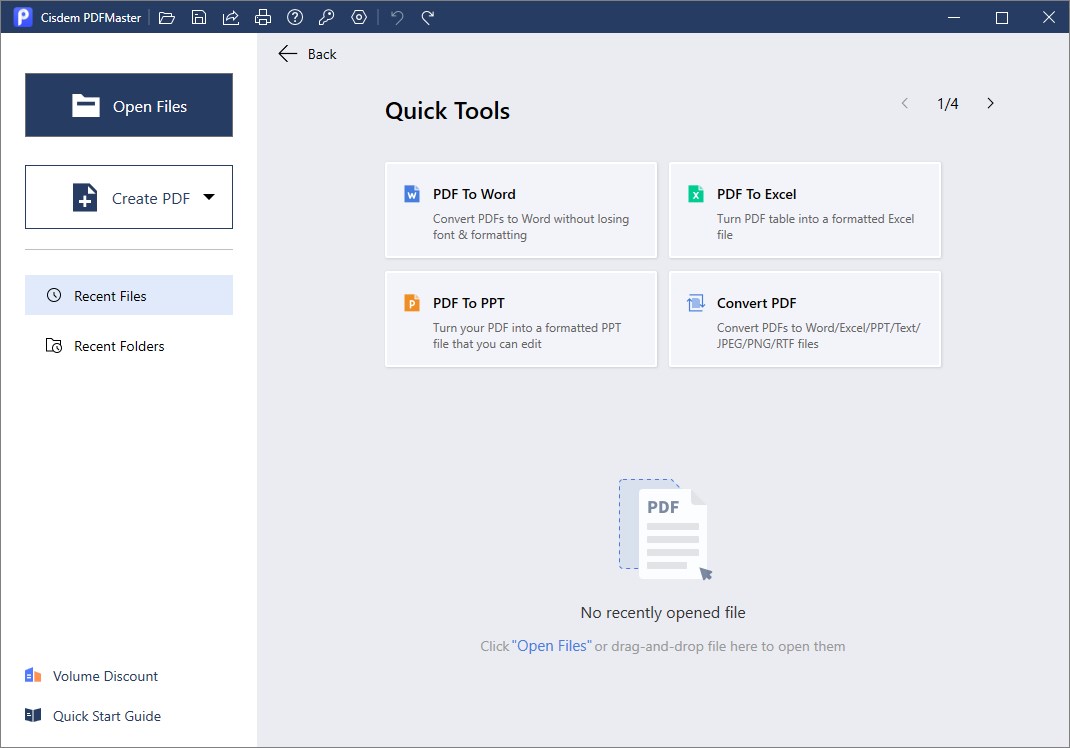 Here we shows how to recognize text in a scanned PDF: At first, go to OCR.
Here we shows how to recognize text in a scanned PDF: At first, go to OCR.