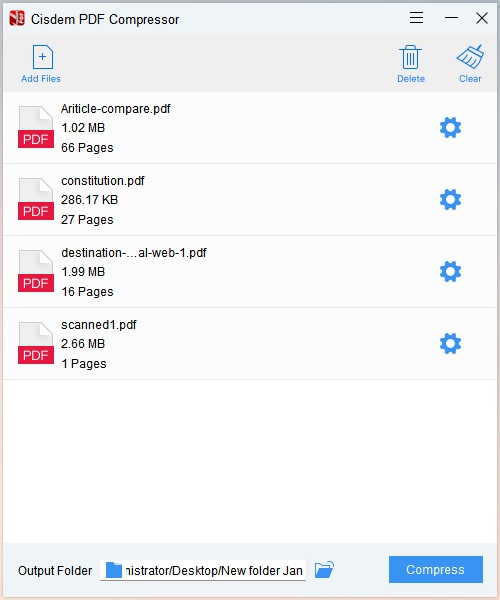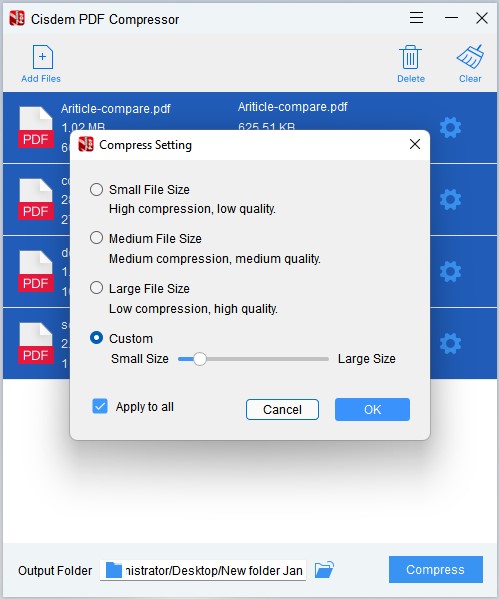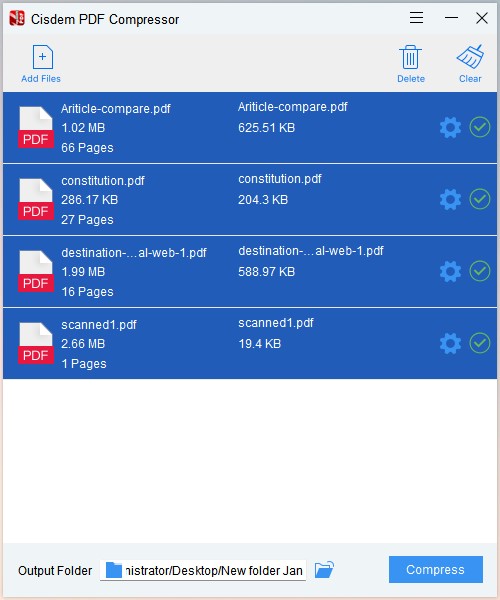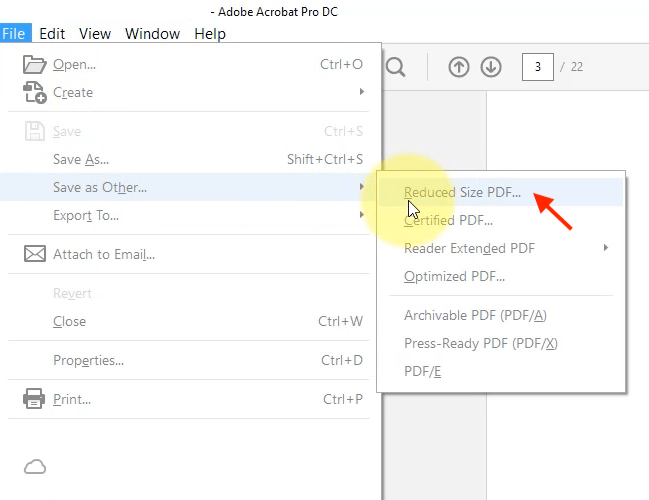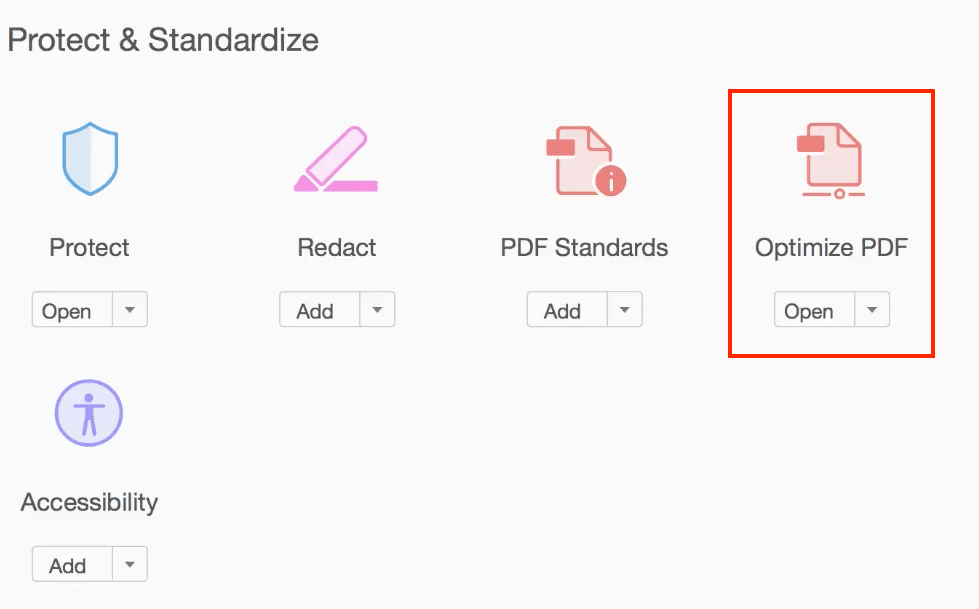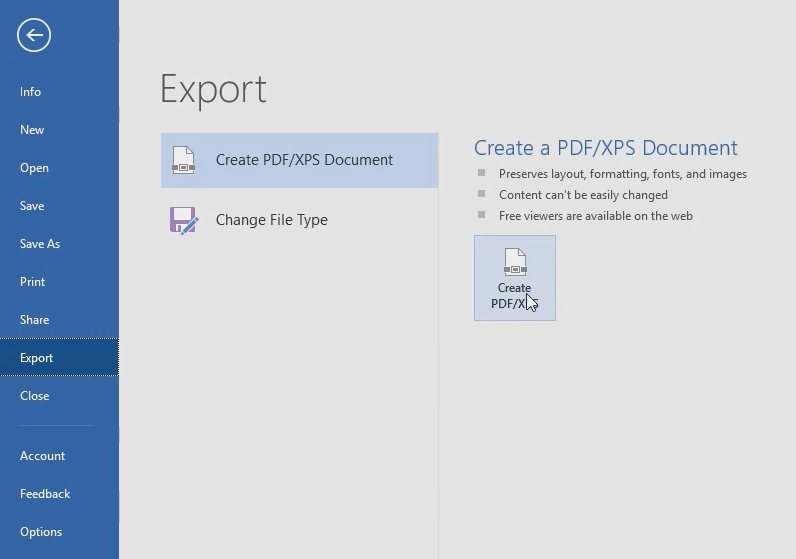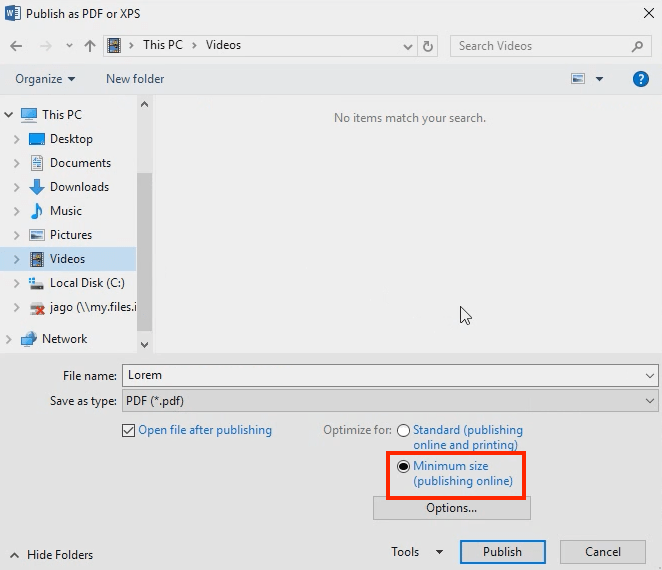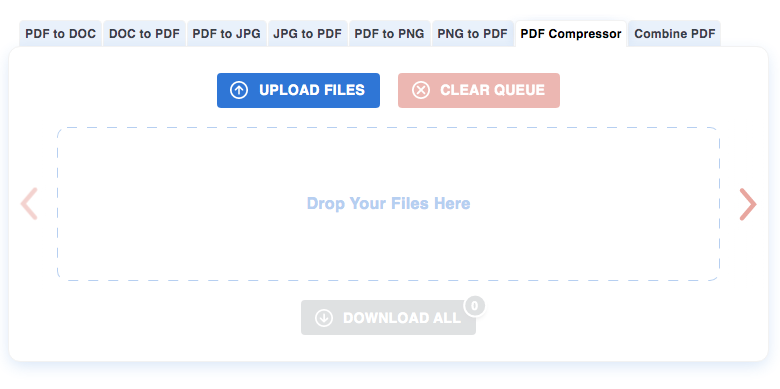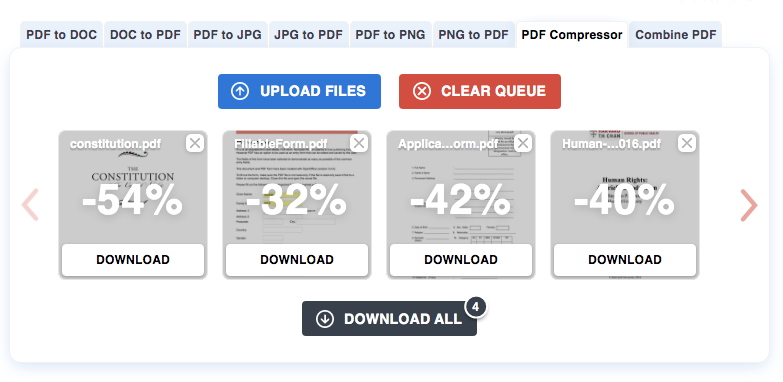Ultimate Tutorials on How to Reduce PDF File Size on Windows 11 or 10
 2.3K
2.3K
 0
0
File size limitation is a common problem that most users encounter when uploading PDF files to websites. PDF files with a lot of pictures, graphics and content do result in excessive size, so users have to reduce the PDF file size to the extent required by the site.
Fortunately, we find some powerful PDF compressors enable you to reduce PDF file size on Windows without losing quality. Whether you are using windows 10 or windows 11, our tutorials are applicable to your computer system.
At a Glance:
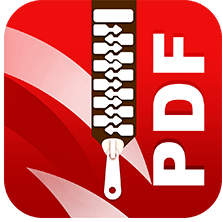 Cisdem PDF Compressor
Cisdem PDF Compressor
Best PDF Compressor: Fast, Batch, High Quality
- Reduce file size for easier storage, emailing and sharing
- 4 compression modes to adjust your file size
- Batch compression in seconds
- Unlimited document size
- Compress PDFs and keep quality
 Free Download Windows 10 or later
Free Download Windows 10 or later  Free Download macOS 10.15 or later
Free Download macOS 10.15 or later
How to Reduce the Size of a PDF on Windows Without Losing Quality?
As one of the most professional PDF compressors, Cisdem PDF Compressor provides a simple solution to reduce the size of a large PDF into a manageable file size on Windows 11 or 10 without losing quality. For Cisdem, batch compression is not a problem either.
Here! Reduce PDF File Size on Windows Without Losing Quality Using the Best PDF Compressor Now!
- Download and launch Cisdem PDFMaster on your Windows.
 Free Download Windows 10 or later
Free Download Windows 10 or later - Add files by drag & drop, or click Add Files.
![reduce pdf size interface]()
- Choose a compression mode and click OK.
![reduce pdf size 02]()
- Click Compress to reduce PDF file size on Windows.
![reduce pdf size 03]()
Reduce PDF File Size Manually on Windows Using Adobe Acrobat
Although this is the most costly PDF compressor in our list, Adobe Acrobat is still in an unshakable position and is supported by an increasing number of users. Adobe Acrobat Reader does not have a compressor tool, but Adobe Acrobat Pro DC provides users a chance to reduce PDF file size on Windows without losing quality. Not only restricted to the function of compressed files, it is the first class in converting, editing, organizing pages, making fillable form, adding e-signature, etc.
| Adobe Acrobat Pro DC | |
|---|---|
| Suitable For: Professionals | |
| Pricing: 7-day free trial; $29.99/month; $239.88/year | |
| Compatibility: Windows; macOS; browser | |
|
Batch PDF compression Compatible on multiple devices Strong PDF features |
- High-priced subscription - Complicated learning curve |
Method 1: Reduce PDF file size manually on Windows using Adobe Acrobat Pro DC
- Upload a PDF file that needs to be compressed from your computer or cloud.
- Go to File > Save as Other... > Reduce Size PDF...
![reduce pdf windows adobe1]()
- In the pop-up window, you can select the version compatibility and click “OK”.
![reduce pdf windows adobe2]()
- Then set the download location and file name in the “Save as” window.
Method 2: Reduce PDF file size on Windows using optimizing tool
- Perform the “Optimize PDF” tool in the toolbar.
![reduce pdf windows adobe3]()
- Click the “Reduce File Size” icon to start your compression.
Compress PDF File Size on Windows with Microsoft Word
Microsoft Word is an indispensable tool for most Windows computer users, and is everyone’s first choice among numerous word processors. Perhaps some PDF users do not know that it can easily convert PDF to editable Word, you can even use the export tool to compress PDF file size on Windows 11/10 with Microsoft Word.
| Microsoft Word | |
|---|---|
| Suitable For: Users who need to process text frequently | |
| Pricing: $6.99/month; $69.99/year(Microsoft 365) | |
| Compatibility: Windows; macOS; browser | |
|
Shrink PDF file size on Windows easily Full suite of editing tools included Both desktop program and online version |
- Cannot compress PDF in batch - Layout may be changed |
Guide on Reducing PDF File Size on Windows 11/10 with Microsoft Word:
- Right-click a PDF and open it with Microsoft Word.
- Go to File > Export > Create PDF/XPS Document.
![reduce pdf windows word1]()
- Then a “Publish as PDF or XPS” window will appear in your interface, give the file a name and select the file type as PDF.
- Next, choose “Minimum size” in the bottom right corner and click “Publish” to make your PDF file size smaller on Windows.
![reduce pdf windows word2]()
Shrink PDF File Size on Windows with Free PDF Compressor Online
PDF Compressor is a 100% free online PDF compressor that allows users to process 20 files in a batch at once. Although this program does not offer optimization options, the processed PDF files are still in high quality. If you are looking for a way to reduce PDF file size on Windows for free, PDF Compressor is your ultimate choice.
Why Use PDF Compressor?
- Supports compressing 20 files at once
- 100% free to use
- Offers other PDF tools
Limitations of PDF Compressor
- No optimization function
- Some ads on the interface
How to Compress PDF on Windows for Free with PDF Compressor?
- Go to PDF Compressor and drop your files to the drop area(up to 20 PDF files at one time).
![reduce pdf windows free1]()
- Wait until the program compressed PDF file size automatically.
![reduce pdf windows free2]()
- You can download the compressed file individually or download all the files at one time via a ZIP archive.
Final Words
To help users find the ultimate method to shrink PDF file size on Windows, we evaluated various applications and free online sites in terms of functions, price, compatibility, suitable users, pros, and cons in the article. If you need a reliable compressor on Windows, why not try the most cost-effective and attractive Cisdem PDF Compressor?

Carolyn has always been passionate about reading and writing, so she joined Cisdem as an editor as soon as she graduated from university. She focuses on writing how-to articles about PDF editing and conversion.

Liam Liu takes charge of the entire PDF product line at Cisdem and serves as the technical approver for all related editorial content. He has deep expertise in PDF and document management technologies and nearly a decade of development experience.