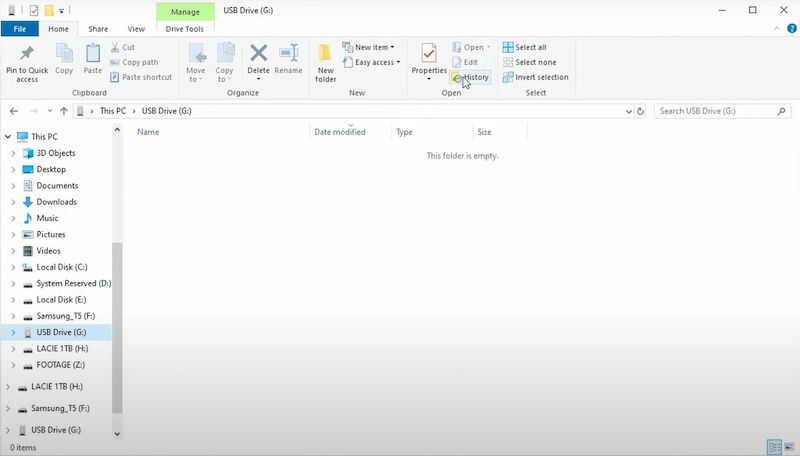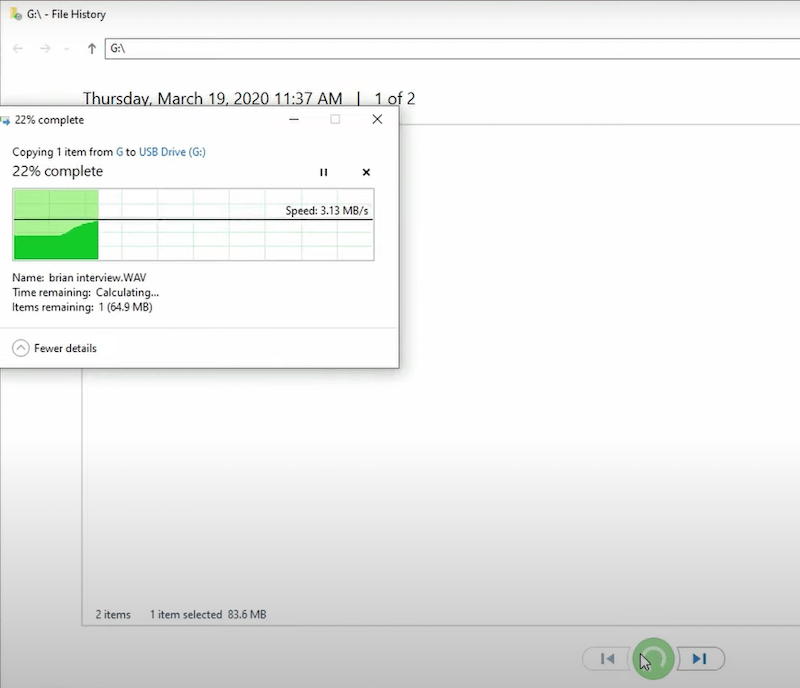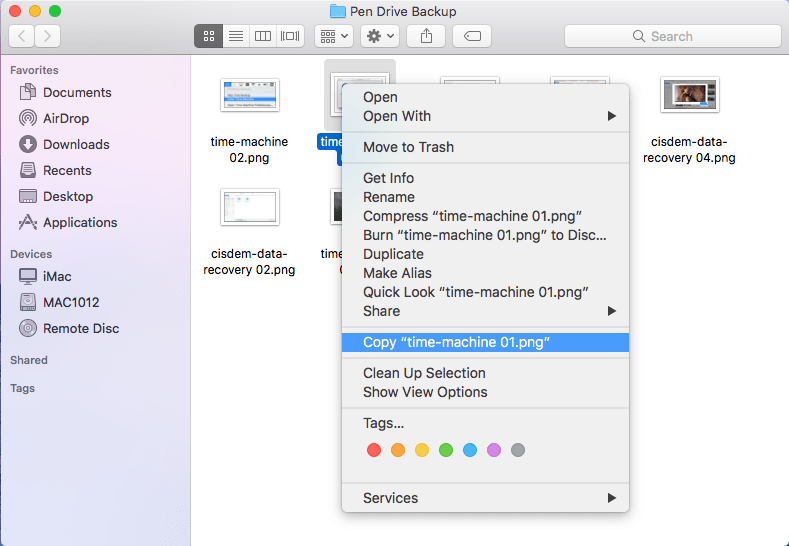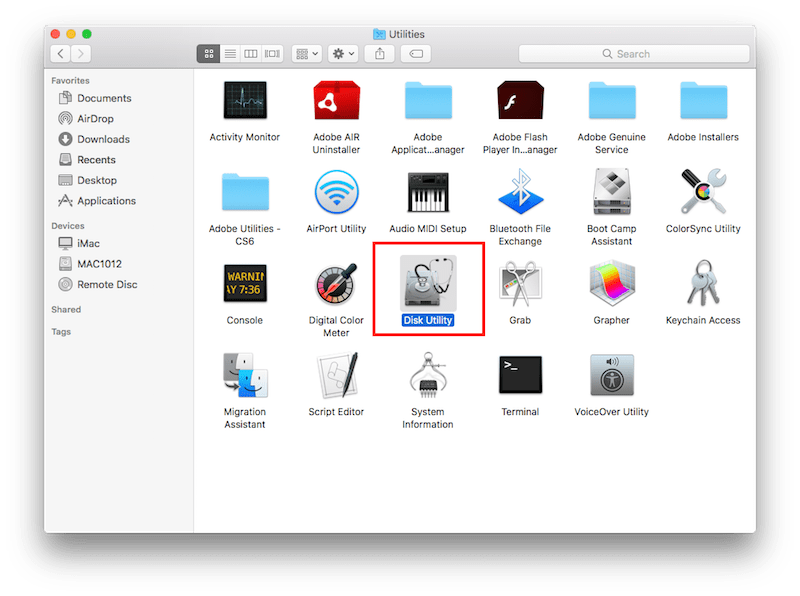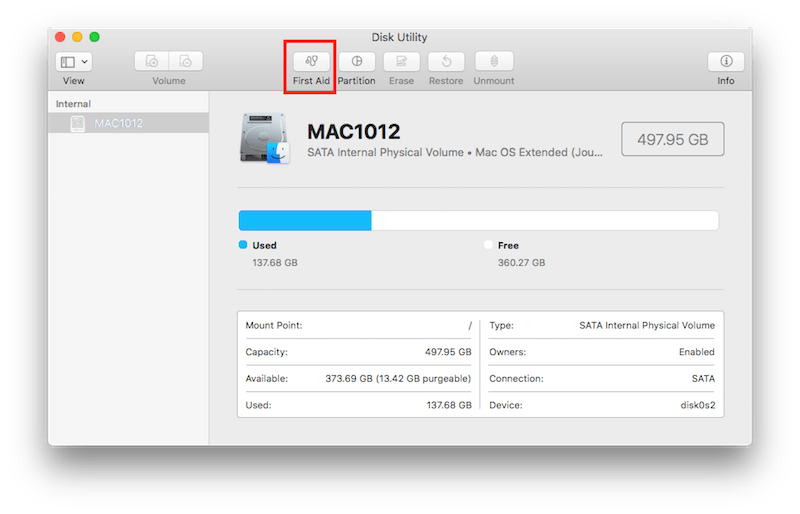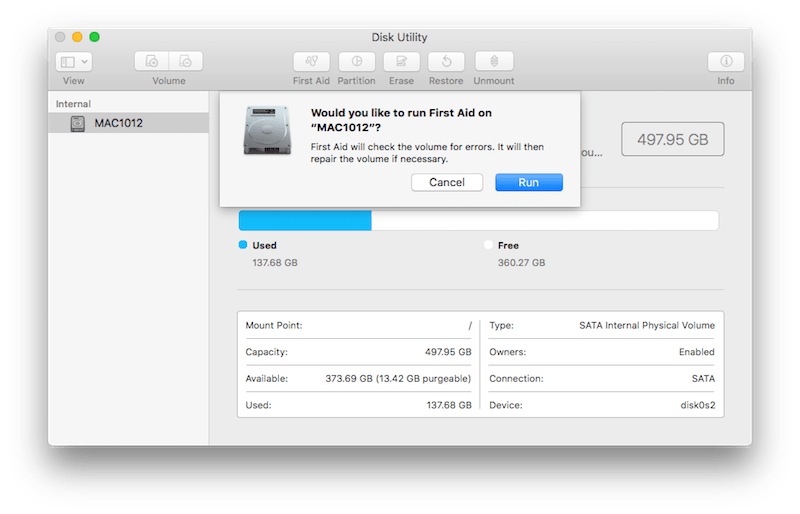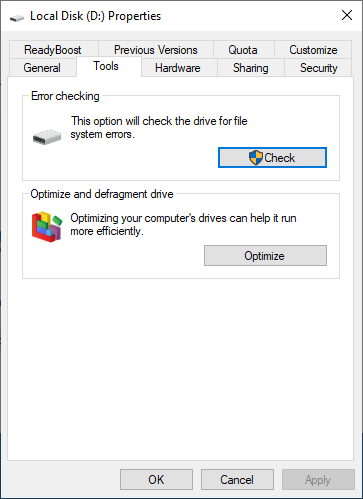Can’t-miss Tutorials on Recovering Data from Pen Drive
 495
495
 0
0
A pen drive is defined as a small data storage device shaped like a pen, used for saving, backing up or transferring files with a variety of types from a computer. It is also known as USB flash drive, thumb drive or jump drive.
Thanks to its portability and stability, pen drives enjoy an enormous popularity in memory device field. However, what should be noted is that, all pen drive users are prone to undergoing data loss dilemma out of incautious operation or any other unforeseen cases.
So here comes this blog to dig out how to recover lost data from pen drive in a pellucid way, including easy solutions with and without software.
Best Pen Drive Data Recovery Software
Among a plethora of pen drive data recovery tools on the current software market, Cisdem Data Recovery is undoubtedly of the utmost priority for users’ options. This top-notch software can apply to 3 tough data loss scenarios which are listed below:
- Recover lost/deleted data from pen drive
Pen drive data loss or deletion is often caused by mistaken file deletion, power supply interruption during data transfer, sudden power-off when using drive, invisible/hidden data, broken pen drive connector, etc.
- Recover data from damaged/corrupt pen drive
Malware or virus infection, invalid file system errors, hardware failure, incompatible file system with computer, improper human operations, etc. All of these reasons can possibly lead to pen drive damage or corruption.
- Recover data from formatted pen drive / recover data from pen drive after format
Once a pen drive encounters physical damages, being disconnected without clicking “Safely Remove” option, corrupted sectors, aging hardware components and other similar cases, it has to be formatted before reuse. Or sometimes a pen drive is just formatted by its careless user. So there’s a necessity to recover valuable data from pen drive after format.
With advanced algorithm designed by responsible research team, Cisdem Data Recovery for Mac or Windows ensures an efficient and safe data recovery procedure. Users could solve any heavy-duty data retrieval problems successfully, with no need of professional knowledge.
Other outstanding features of Cisdem includes:
- Support the data restoration from USB flash drive, SD card, memory card, digital camera and other major storage devices
- Restore 200+ types of file (graphics, videos, audios, documents, archives, emails, raw files, etc.)
- Repair corrupted videos/photos/documents
- Intuitive interface and straightforward operation
- Both quick scan and deep scan used to find most files
- Navigate to wanted data quickly by filter tools like keyword, file size, date created and date modified
- Preview all recoverable items before actual recovery
- Recover selected files to local drive or Cloud
Just free download this useful tool to rescue your pen drive data without a hassle! The following are download channels for both Mac and Windows.
 Free Download macOS 10.9 or later
Free Download macOS 10.9 or later  Free Download Windows 11/10/8/7
Free Download Windows 11/10/8/7
How to Recover Data from a Pen Drive with Data Recovery Tool
Here’s the detailed guide of using Cisdem Data Recovery.
- Install and run this software.
- Select and scan the pen drive.
Plug your pen drive into your computer. Go to Disk Data Recovery mode. The pen drive will be detected and displayed on the right panel of homepage. Select it and click “Search for lost files” button to initiate the scanning.![cisdem data recovery 01]()
- Locate the lost data.
After a thorough scan, the program will list all scanned results according to different file categories. You can preview these recoverable items to specify the exact ones you are looking for. Use search bar or filter tools to select out your missing/deleted pen drive data.![cisdem data recovery 02]()
- Recover the lost data from pen drive.
Click “Recover” button to restore the lost files to a safe location. You’d better not to save them back to the pen drive again for prevention of data overwritten.![cisdem data recovery 03]()
That’s it. Hope you’ll have a pleasure recovery trip.
How to Recover Deleted Files from Pen Drive without Using Software?
In addition to the reliable software mentioned above, there are also other potential ways to retrieve lost pen drive data with no software. In this section, feasibility of three methods will be discussed for your reference.
Is Free Pen Drive Data Recovery Possible Using CMD?
CMD (Command Prompt) is a built-in command line for Windows system, also offering a chance to regain access to lost data. While in this occasion, honestly, it is not likely to restore missing files from pen drive by CMD. CMD feature only works for local drives on your computer, not for the pen drive.
Why? For drive data deletion on computer, the deleted file will go to Recycle Bin at first and stay there for a certain period of time. While when a file is removed from your pen drive, it disappears directly and won’t be retained in the Recycle Bin.
In a nutshell, we can’t use CMD to deal with data loss in pen drive. Fortunately, File History technique and backup are proven to be the free ways workable for pen drive file retrieval. Let’s keep reading for details.
Restore Lost Pen Drive Files from File History
File History is a data backup feature built in Windows operating system. If this function is set up before losing data, try to get back your pen drive data via File History without software. This may not work for all cases, but is still worth a shot. Please follow the instructions.
- Connect the pen drive to your computer.
- Open This PC folder on the desktop.
- Select your pen drive > click “Home” tab > “History”.
![file history 01]()
- Search for your lost file from the file history. Hit the recover icon and the selected file will be restored to your pen drive.
![file history 02]()
Perform Pen Drive Data Retrieval by Backup
This no-software method is feasible when you have locally created a data backup of the pen drive previously. With backup, lost files can be resumed from pen drive easily usually with a 100% success rate. That’s why we can’t emphasize the importance of backup enough. Tutorial of recovery with backup is as below.
- Open your pen drive backup folder.
- Find and select the data you lost.
- Copy and store the selected data back to the pen drive.
![pen drive backup]()
In case that both File History and backup are not available, head to the third-party data recovery software --- Cisdem Data Recovery.
Extended Tips: How to Repair an Undetected Pen Drive?
Did you ever run into the situation that your pen drive fails to appear on the desktop no matter how hard you try to connect it with your computer or laptop? That sounds horrible. Pen drive having no access to showing up on computer, there is no possibility to recover data from it. This part will deliver simple tips for fixing unreadable pen drive on Mac and Windows separately.
Fix a Pen Drive not Recognized on Mac
One handy storage device repair feature called First Aid can be used to fix an unrecognized pen drive on Mac machine. Let’s see how to access this feature.
- Go to Finder > Applications.
- Open the Utility folder > select Disk Utility.
![fix unrecognized pen drive mac 01]()
- Choose your pen drive from the list of storage devices on the left.
- Click First Aid from the top tool bar.
![fix unrecognized pen drive mac 02]()
- Click “Run” button to check your pen drive for errors. First Aid will automatically repair it if necessary.
![fix unrecognized pen drive mac 03]()
Fix a Pen Drive not Showing up on Windows
USB Troubleshooter on Windows operating system can be tried to repair an unreadable pen drive. This is a troubleshooting tool applicable for all recent Windows versions including Windows 11/10/8/7, etc. As below is the repair process.
- Open File Explorer (Windows Explorer in Windows 7) > right click on the pen drive.
- Choose Properties.
- Go to Tools option > click “Check” button.
![fix unrecognized pen drive win]()
- Select “Scan”. This feature will check the pen drive errors and repair them.

Connie Yu has been a columnist in the field of data recovery since 2011. She studied a lot of data loss situations and tested repeatedly to find a feasible solution tailored for each case. And her solutions are always updated to fix problems from the newest systems, devices and apps.

JK Tam is the lead developer at Cisdem, bringing over two decades of hands-on experience in cross-platform software development to the editorial team. He is now the lead technical approver for all articles related to Data Recovery and DVD Burner.