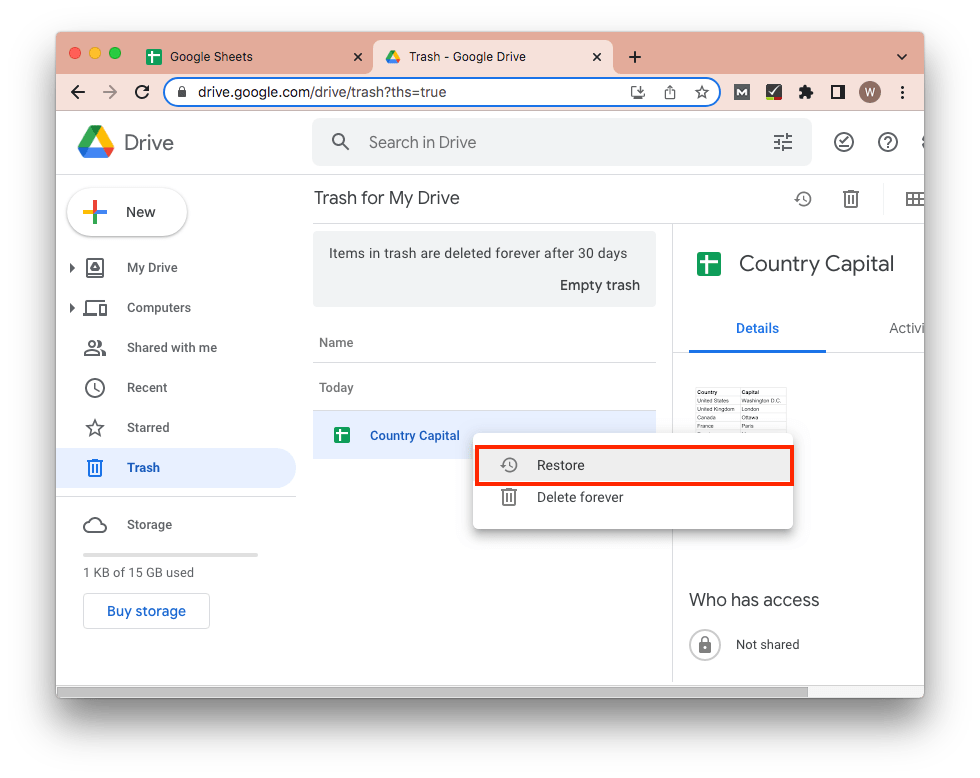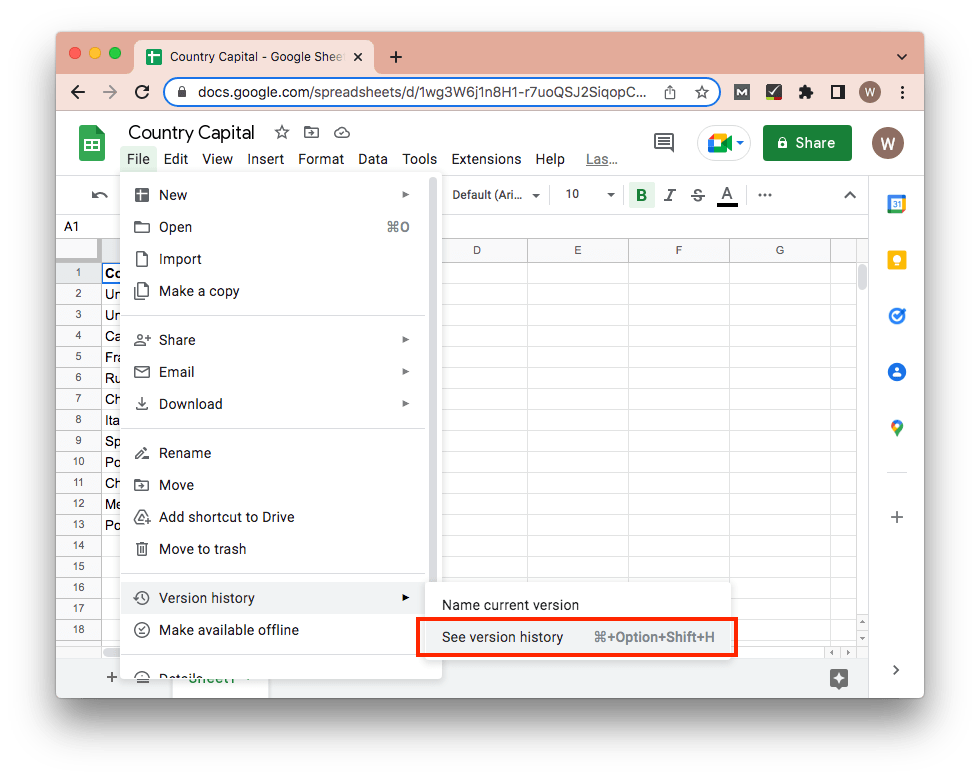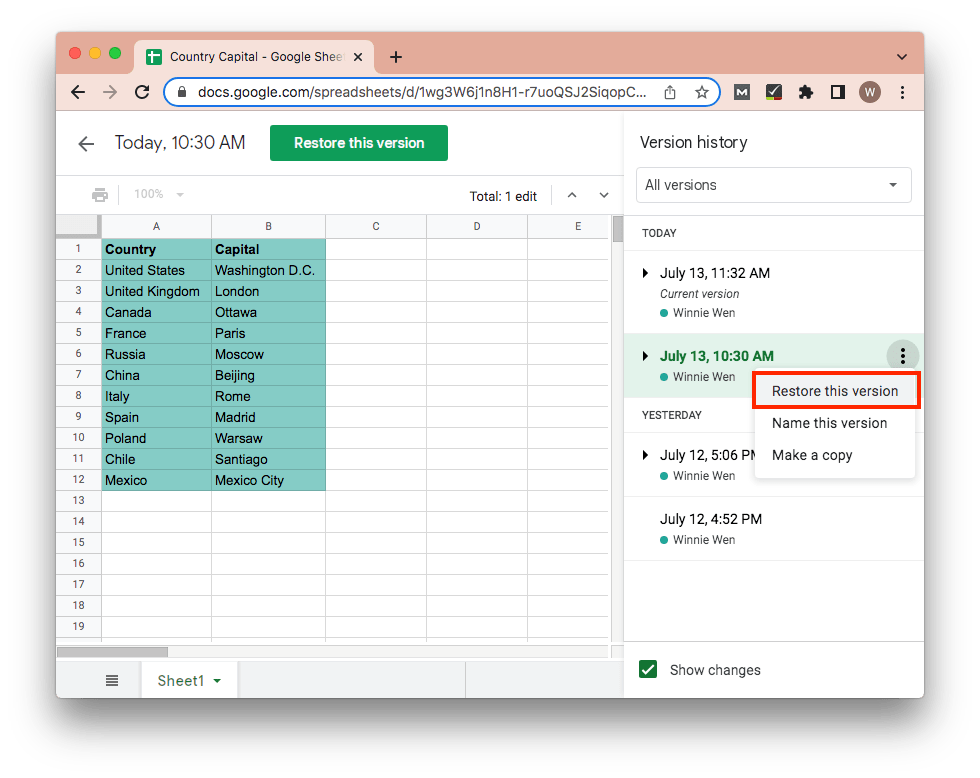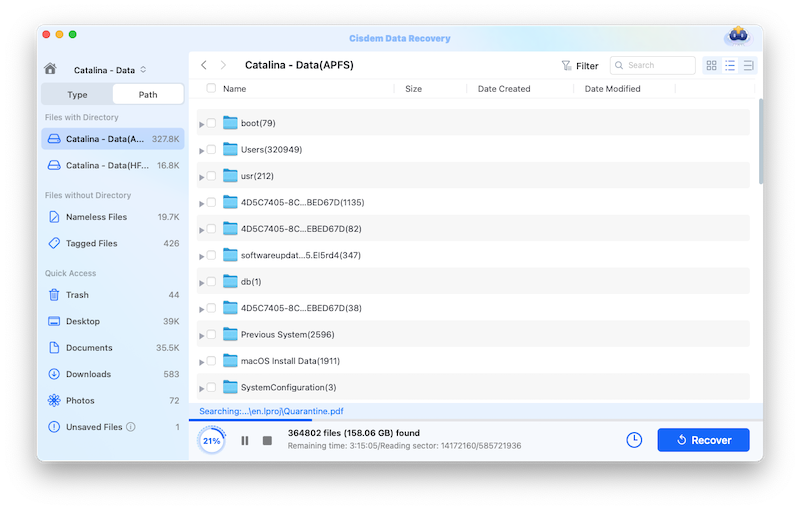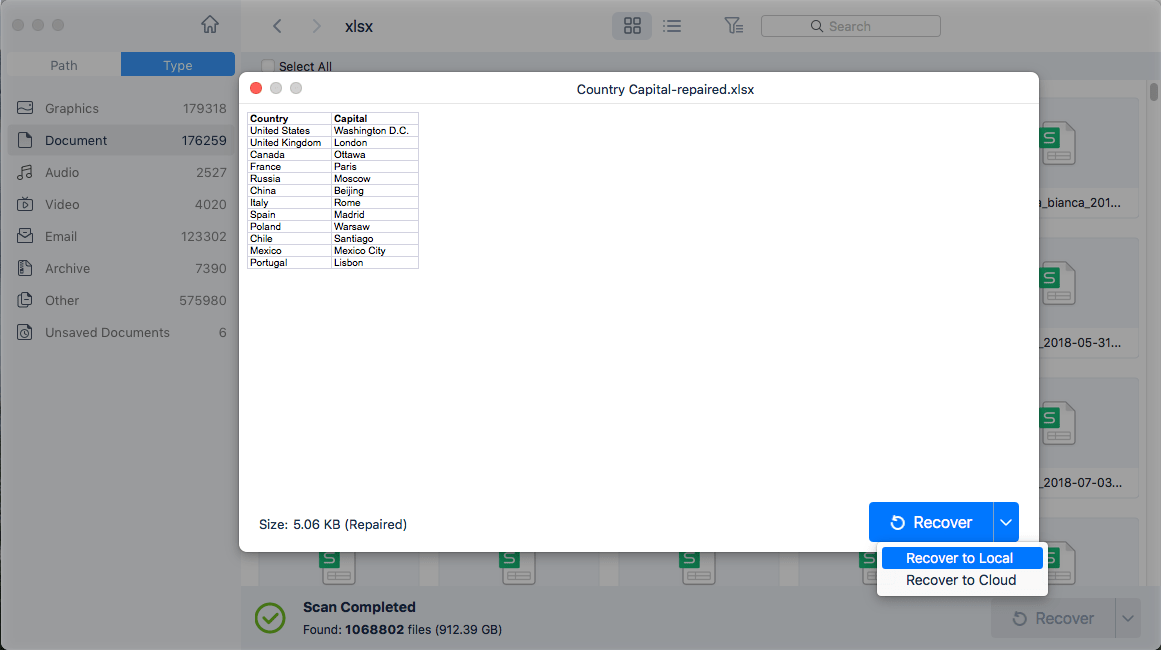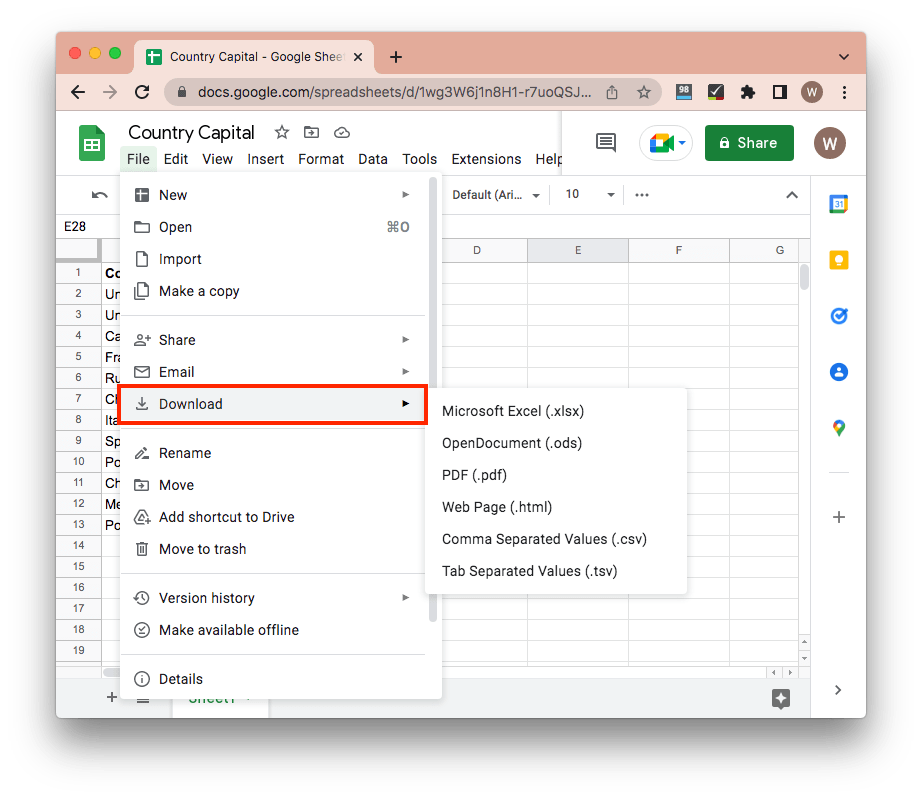[2025] Effective Tips for Recovering Deleted Google Sheets Files
 1.4K
1.4K
 0
0
Google Sheets is known to be a cloud-based spreadsheet program supported by Google. As one of Google Word processing services, this application allows users to create and edit files online while collaborating with other users in real-time. Speaking of how to recover Google Sheets files deleted wrongly, this article will round up several options in accordance with different scenarios. Here together and take a look.
 Best Data Recovery for Mac and Windows
Best Data Recovery for Mac and Windows
Restore Google Sheets Files on Mac or Windows
- Recover Google Drive files such as Google docs, Google sheets, Google slides, etc.
- Support recovery of 200+ file types (image, video, audio, document, archive, email, etc.)
- Recover data lost due to various reasons: deletion, trash emptied, format, system crash, human error, virus attack, etc.
- Repair corrupted mp4, mkv, mov, avi, m4v and virtually all types of videos
- Automatically fix images and documents after scanning
- Restore data from both internal hard drive and external storage device
- Preview recoverable items before recovery
- High recovery rate with effective process
- Select files with filter tools including keyword, file size, data created and date modified
- Quick access to specific folders: Trash, Desktop, Documents, Downloads, Photos
- Retrieve files to local partition or Cloud platforms like Google Drive
 Free Download macOS 10.15 or later
Free Download macOS 10.15 or later  Free Download Windows 11/10/8/7
Free Download Windows 11/10/8/7 First Option to Recover Deleted Google Sheets Files within 30 Days
In the first place, all deleted Google Sheets files will go to a place called “Trash” in Google Drive. Thanks to this rule, the simplest way to get back Google sheets once they’re deleted unintentionally is checking Google Drive Trash. But it’s worth noting that files will be automatically purged from the Trash forever after 30-days keep. Therefore, see below for the guide to resume deleted Google Sheets files from Trash as soon as possible.
Step 1. Open Main menu on the top left corner of Google Sheets and Click “Drive”.
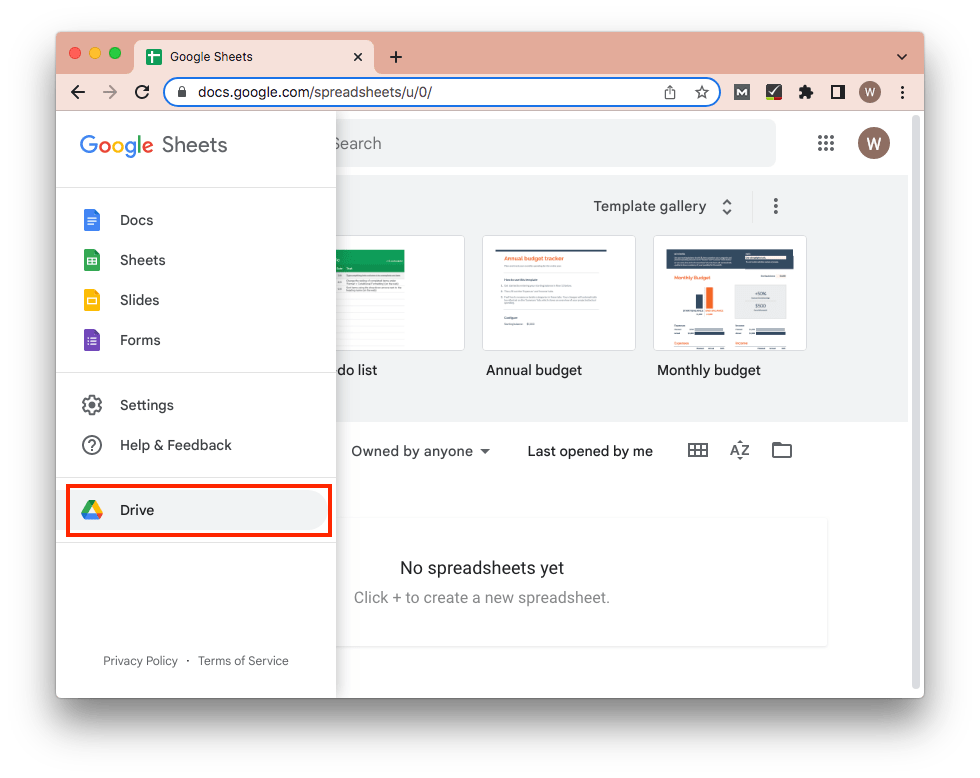
- Step 2. In Google Drive, select “Trash” on the menu.
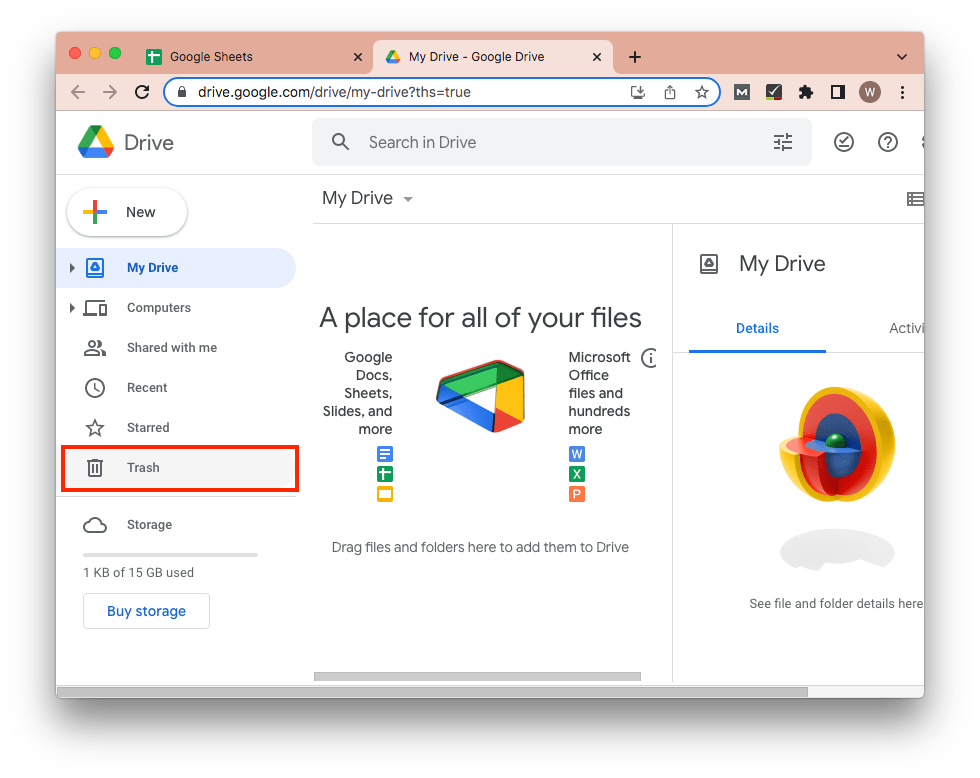
- Step 3. Find out the spreadsheet you deleted recently. Right-click on it and select “Restore” to revert it back to Google Sheets app.
![google drive trash 03]()
How to Recover Deleted Google Sheets Files after 30 Days
Providing you missed the best recovery time of 30 days, the mistakenly deleted Google Sheets files are no more accessible in Google Drive Trash. What to do next? Read on. Two possible solutions to restore permanently deleted/disappeared Google Sheets files are laid in the next section.
Solution 1: Recover Partially deleted File from Version History
Google Sheets offers a built-in feature enabling users to restore Google sheets to previous versions. If part of your Google spreadsheets is erased but the Google Sheets file that included it is still present, undelete this partial file from version history. Here’s the steps.
- Step 1. Open the current Google sheets file where you deleted its partial content.
- Step 2. From the top menu, click “File” tab > “Version history” > “See version history”.
![version history 01]()
- Step 3. Choose one of the file versions which contains the deleted part. Click the three cascading dots on its right and select “Restore this version”. Now you have recovered the Google sheet to its previous version and regained your lost worksheet.
![version history 02]()
Solution 2: Recover Permanently Deleted Google Sheets via Google Drive Support
Google Drive Support might come to the rescue in case you fail to recoup your deleted Google Sheets files out of emptied Trash after 30 days limit. Get in touch with Google Support to seek the chance of getting back your files.
- Step 1. Go to the page: Get help with locating or recovering a deleted file. Remember to sign in your Google account with which you deleted the Google sheets.
- Step 2. Input all required information like your first name, issue, date you could late access the file, file title, etc. Then click “Submit” button.
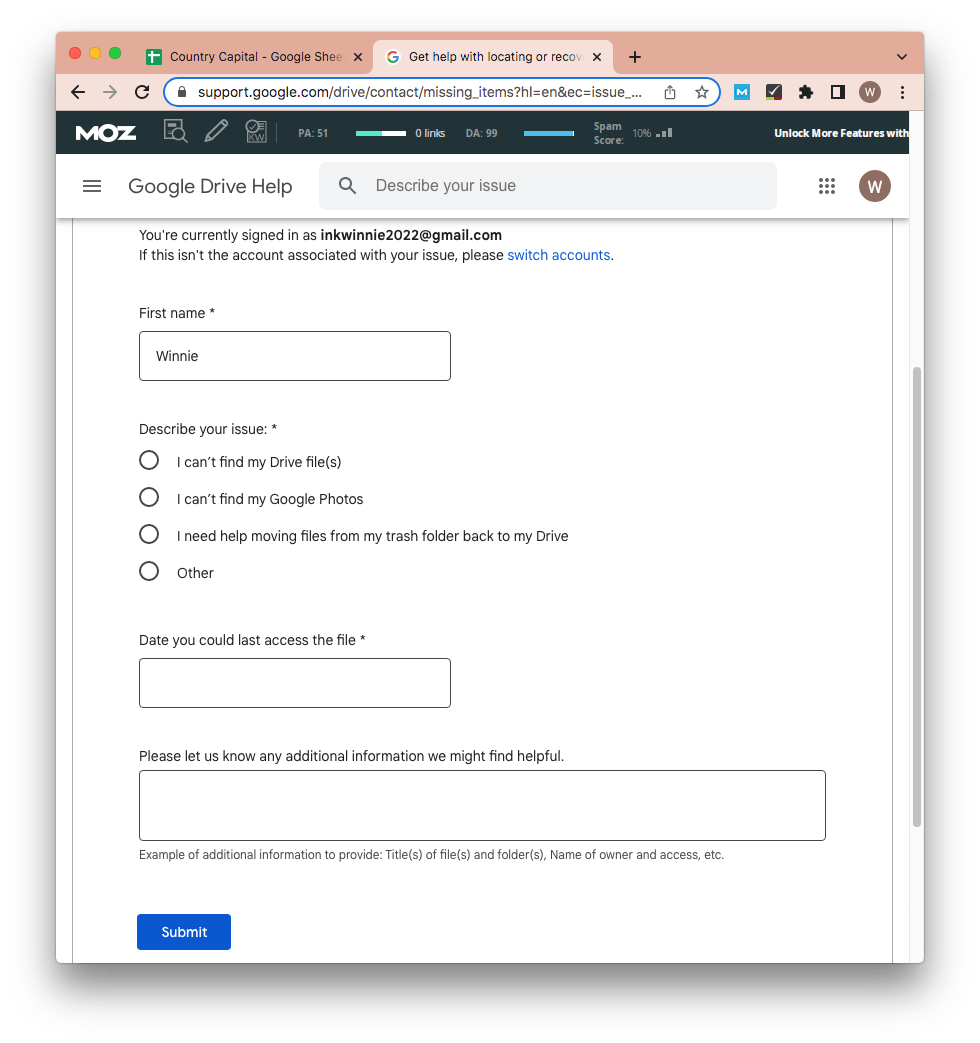
After submission, you will soon get a feedback email stating the confirmation about receiving your request of restoring permanently lost Google Sheets files. Wait for 12-48 hours, Google Support will send another email to inform you that the files have been recovered. Till now open your Google Sheets app, you can see the deleted files reappear at their original locations.
Make sure you are exactly the files owner, or this method cannot work. It’s also important to note that the above tutorial is only applicable for personal Google account. If your account is through Google Workspace, contact your administrator for further help.
How to Recover Google Sheets Files Saved on Computer
In the event that your locally stored Google Sheets files happen to be deleted or corrupted, a file retrieval program can be the optimal choice to recover them back to their original locations on computer. Among a plethora of data recovery tools available on the market currently, Cisdem Data Recovery for Mac or Windows is highly recommended.
Being a rather competitive and versatile program, it has the reputation for exquisite technology and considerate customer service, which guarantees its users the easiest and quickest way to solve all kinds of data loss difficulties they may encounter. Another cool feature is that Cisdem supports users in recovering inadvertently deleted Google sheets directly to Google Drive.
The following is a step-by-step guide on Google Sheets file restoration by using this powerful software.
- Step 1. Free download Cisdem Data Recovery.
 Free Download macOS 10.15 or later
Free Download macOS 10.15 or later  Free Download Windows 11/10/8/7
Free Download Windows 11/10/8/7
- Step 2. Install and launch this program.
- Step 3. Select and scan a drive.
Go to Disk Data Recovery. Cisdem Data Recovery will detect and list all storage volumes in your computer. Select the exact one that was used to store the deleted Google Sheets file and click “Search for lost files” button on the right.![cisdem data recovery 01]()
- Step 4. Locate the Google Sheets file.
After both quick scan and deep scan completed, all recoverable files will be showed on the left panel based on different file sorts. Specify the Google Sheets file you deleted earlier. You can preview it to make sure it’s the one you want. Use search bar if there are too many scan results.![google sheets recovery 01]()
- Step 5. Recover the Google Sheets file.
Select the wanted file and click “Recover” to restore it back to your computer or Google Drive.![google sheets recovery 02]()
That’s all. Hope you a lucky recovery trip!
Extended Tip: How to Download Google Sheets Files onto Computer
For the sake of offline access to Google Sheets, a number of users prefer to download Google Sheets files onto their desktops or laptops, thus turning web-based files into local ones. This will save users’ time and energy in checking and editing Google Sheets without internet. This part delivers the download process in detail.
- Step 1. Open the online spreadsheet you wish to save on desktop/laptop.
- Step 2. Click “File” tab on the top menu and select “Download”.
![download google sheets]()
- Step 3. Choose a file format and save the spreadsheet to any desired folder on your computer. The file format could be Microsoft Excel or PDF as is commonly used.

Connie Yu has been a columnist in the field of data recovery since 2011. She studied a lot of data loss situations and tested repeatedly to find a feasible solution tailored for each case. And her solutions are always updated to fix problems from the newest systems, devices and apps.

JK Tam is the lead developer at Cisdem, bringing over two decades of hands-on experience in cross-platform software development to the editorial team. He is now the lead technical approver for all articles related to Data Recovery and DVD Burner.