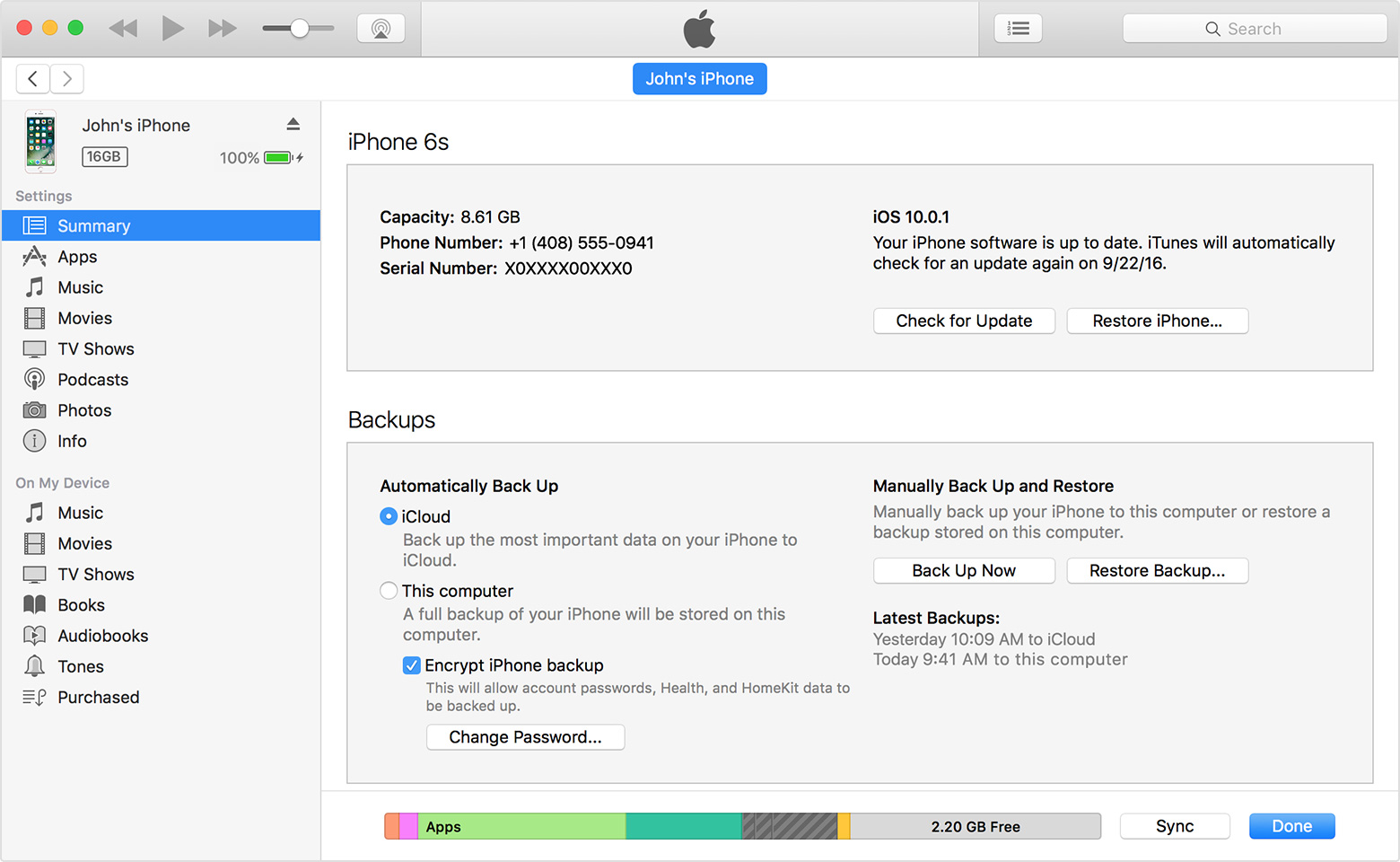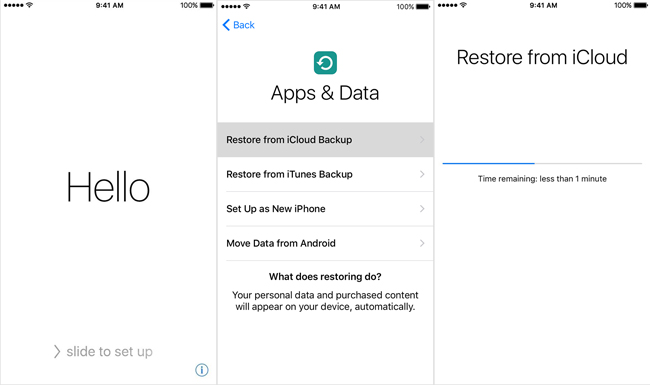My iPhone 7 was stolen. Can I retrieve my photos and contacts from my lost iPhone? I have Find My iPhone app. I forgot to sync my iPhone to iCloud, but I did back them up onto my laptop. I have already locked my iPhone. What should I do now to get my stolen iPhone data? - From Conner.
Many iPhone users like you may ask the similar questions. When you find your iPhone lost or stolen, you’d better prepare for the worst. There is little possibility to find and get back your stolen iPhone. Though you may not get your stolen or lost iPhone back, but you can try some ways to recover photos, contacts, messages and other data from your stolen or lost iPhone.
Recover Stolen or lost iPhone’s Data from iTunes Backup
If you have backed up your stolen iPhone to iTunes before, then you can get your data from iTunes backup. You can find your iTunes backup file by clicking search icon in the menu bar and entering ~/Library/Application Support/MobileSync/Backup/. Finding the iTunes backup file doesn't mean you've really got its content. In order to protect personal privacy, iTunes backup is a kind of SQLITEDB file, which doesn't allow anyone to access or preview.
To preview and recover the stolen iPhone data from iTunes backup, what you need is a third-party iPhone data recovery tool to scan and extract iTunes backup files of the stolen or lost iPhone for you.
- Acquire a professional iPhone data recovery tool
Here, we highly recommend you use iPhone Data Recovery, which is the best iPhone data recovery software to allow you preview and selectively recover whatever data you want to restore from iTunes backups.
- Selectively recover pictures, contacts, messages, call history, safari bookmarks, videos, notes and much more on the stolen iPhone, iPad.
- Recover iPhone or iPad data lost due to deletion, device loss or damage, iOS jailbreak, iOS upgrade or downgrade, restoring to factory settings, etc.
- Extract data from iTunes backup files or directly from your iPhone or other iOS devices, then export data to Mac for backup.
- Compatible with latest iOS devices like iPhone 8, iPhone X, iPhone 7 or 7 Plus, iPhone 6s, iPhone 6s Plus, iPhone 6, iPad Pro, iPad mini, iPod touch 6, etc
- Support free trial and lifetime upgrade.
You can free download it on Mac below and see how it works for you.
 Free Download
Free Download  Free Download
Free Download
- Choose “Recover from iTunes Backup File” mode
After you install Cisdem iPhoneRecovery on your Mac, open it. There are two recovery wizards for you. Since your iPhone is lost or stolen, so the “Recover from iOS Device” is not workable for you. Choose “Recover from iTunes Backup File” and select the right iTunes backup file of your stolen iPhone. Then hit “Start Scan” button to start scanning.
- Preview and selectively recover stolen iPhone data
After scanning, all data like photos, contacts, messages, calendar, notes and videos on your stolen iPhone will be extracted from iTunes backup. You can preview each file before recovering. Then select the ones you need and hit “Recover” to recover your stolen iPhone data from iTunes backup. At last, save them on your Mac or transfer them to a new iPhone.
Also Read: How to Fix A Water Damaged iPhone
Restore Stolen or lost iPhone’s Data to New iPhone or iPad
If you get a new iPhone or iPad and have backed up the lost iPhone to iTunes or iCloud before, then you can get back all stolen iPhone data on your new iOS device. All you have to do is to restore via iTunes or iCloud.
Recover stolen or lost iPhone’s data to new iOS device via iTunes
- Turn on your device. You should see a Hello screen. Follow the onscreen setup steps until you reach the Apps & Data screen.
- When you reach the Apps & Data screen, choose “Restore from iTunes Backup”. Connect your new iOS device to your Mac which you used to backup your stolen iPhone. Make sure your Mac has the newest version of iTunes. Launch iTunes. If a message asks for your iOS device passcode or to trust this computer, follow the onscreen steps.
- After iTunes detects your iOS device, choose File > Devices > Restore from Back Up.
- Choose the right iTunes backup and click “Restore” button to restore the stolen iPhone data from that backup to your new iOS device. Wait till the process ends.
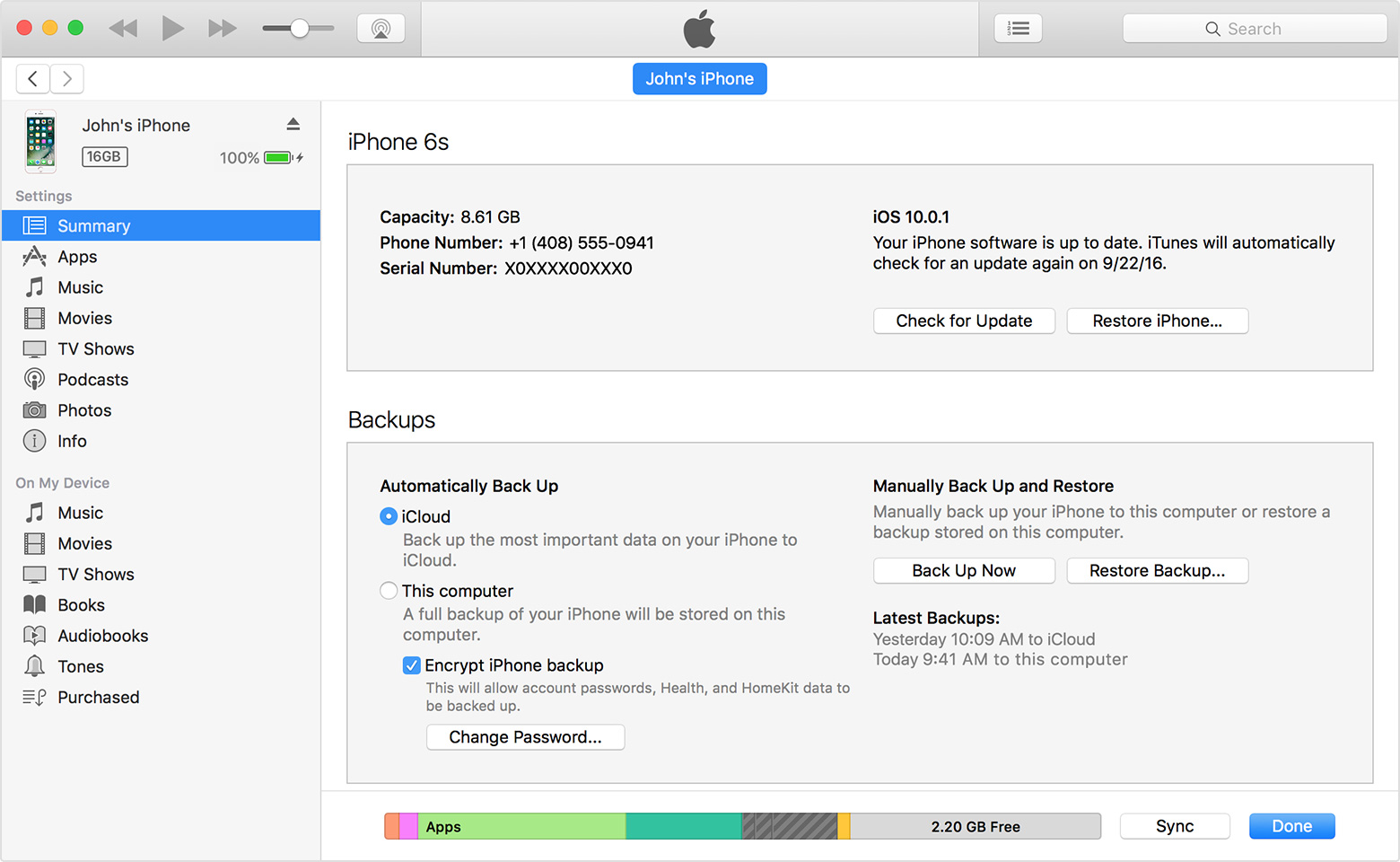
Restore stolen or lost iPhone’s data to new iOS device via iCloud
- Turn on your iOS device. You should see a Hello screen. Follow the onscreen setup steps until you reach the Apps & Data screen. Make sure that your device has connected to Wi-Fi.
- In the Apps & Data screen, tap “Restore from iCloud Backup”, then sign into iCloud with your Apple ID and password.
- Proceed to “Choose backup”. Select the backup of your stolen or lost iPhone. After you choose the backup, the transfer starts. This process takes a while, depending on the size of the stolen iPhone backup and the network speed.
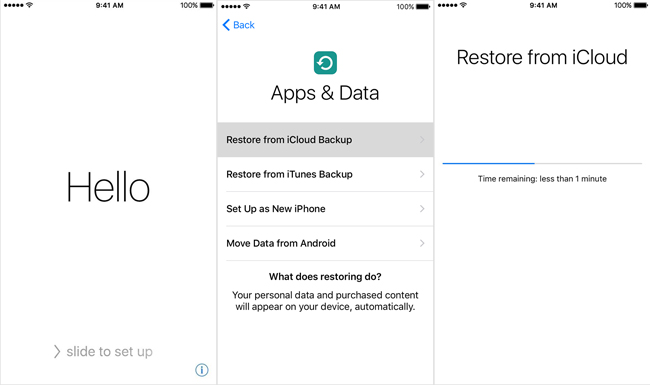
Tips for you when your iPhone is lost or stolen
If you have turned on “Find My iPhone” and have locked your iPhone screen with passcode, the first thing you should do when your iPhone gets lost or stolen is to enable lost mode on other devices. The detailed steps are introduced in this article: How to Track, Locate and Find Your iPhone or iPad if Lost or Stolen. Maybe some nice guy will contact you to give it back.
However, if there is no way to get your lost or stolen iPhone back, you can use these ways to help protect your private data:
- Report your lost or stolen iPhone to your wireless carrier. This can disable your phone account, preventing phone calls, texts, and other data use.
- Change your passwords for Apple ID and other internet accounts on your stolen iPhone. This may include Google, Facebook, Twitter, etc. This can prevent others from accessing your private data on your missing iPhone.
- Report your lost or stolen device to local law enforcement. Though it sometimes makes no sense.
- Remotely erase all data on your lost iPhone.

Zoey shows a great interest in what she does. Although not long with Cisdem, she has possessed a professional understanding of data recovery.
Loved the article, share!