How to Backup iPhone to External Hard Drives, iTunes or iCloud
 7.1K
7.1K
 2
2

How do I backup my iPhone? I'm worried about losing my iPhone data if the thing conks out. Is it safe to backup iPhone to iCloud or iTunes? And what kind of files backed up using iCloud or iTunes? Is there another way to backup iPhone to external hard drive? Appreciate your detailed answers! A question from Apple Support Communities.
Your iPhone, iPad or iPod may have stored lots of important data such as contacts, photos, videos, etc. What would it cost when you lost all that data on your iOS device? Absolutely it will cost you much energy and time, and all your data can’t be necessarily retrieved. But backups are a way to protect the investment in data. By having several copies of the data, it does not matter as much if one is destroyed (the cost is only that of the restoration of the lost data from the backup). It is important to do backups properly. Here we will show you how to backup iPhone to external hard drives, iCloud and iTunes.
 Cisdem iPhone Data Recovery
Cisdem iPhone Data Recovery
Lost Data on iPhone, Recover It Even without Backup
- Recover lost files on iPhone with or without backup
- Restore Messages, Contacts, Calendars, Notes, Reminders, Voice Memos, Videos, Photos, etc.
- Recover data from iPhone, iTunes backup, iCloud
- Applicable to different data loss scenarios: jailbreak, iOS update, device lost/broken/damaged, etc
- Easy to use
- High recovery rate
 Free Download
Free Download  Free Download
Free DownloadBackup iPhone to iTunes by creating iTunes backup
iTunes may be best known as Apple's music playing program, but the application can backup your iOS devices such as iPhone or iPad. You can follow below steps to backup iPhone to iTunes.
- Open iTunes and connect your iPhone to your computer.
- Click File > Devices > Back Up. Or click on the phone icon when it appears. Then you’ll see information about your iPhone and the buttons for backing it up. Select “This computer” and click “Back Up Now” to backup iPhone to iTunes.
![]()
You should also manually transfer content you downloaded from the iTunes Store on your iPhone, just in case it was not automatically transferred to your computer. To do this, select View > Show Sidebar and then right-click (or Control-click) the device under Devices and select Transfer Purchases.
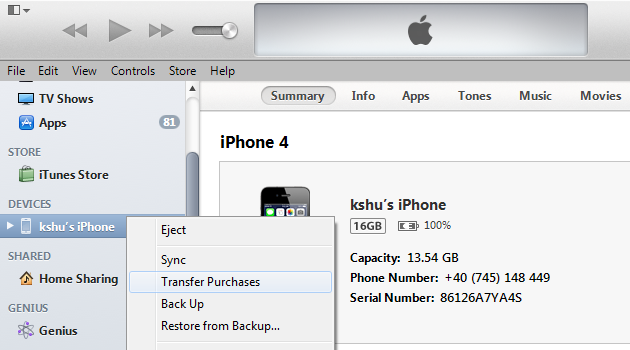
The things you backup iPhone in iTunes include: Camera Roll photos, voice memos, wallpapers, password info stored on your iPhone’s keychain, application settings, notes, paired bluetooth devices, and in-app third-party purchases to your computer’s hard drive.
tips: If you want to save Health and Activity data from your iOS device or Apple Watch, you’ll need to encrypt your backup: Select the box called Encrypt [device] backup and make a memorable password. And you can also delete duplicate songs from iPhone, iPad, iPod using iTunes
How to Backup iPhone to External Hard Drive
Sometimes your Mac is running out of space, you have to backup iPhone to external hard drive, otherwise you have to free up your Mac space first. You can transfer or copy the backup folders to another location, external drive, or network storage location. The original location of the iTunes backups is in a folder called MobileSync.
Move iTunes backup folder to external hard drive
- Find device backups in ~/Library/Application Support/MobileSync/Backup.
- Copy the folder to the new location such as your external hard disk drive. Remove the folder "Backup" within or rename it "BackupOld" if you want to keep it.
- Open Terminal. Type the following command: Volumes/MobileSync/Backup, Library/Application Support/MobileSync/Backup.
- Close Terminal. Launch a backup to see if it has been properly located.
![]()
Backup iPhone to iCloud by making iCloud backup
The benefit of backingup iPhone using iCloud is that it's largely automated and can happen wirelessly. The downside is Apple only gives you 5GB space for free, so if you need more, you have to pay for it. This method needs you have a iCloud account and Wi-Fi. If you don’t back up your iOS device to iCloud for 180 days or more, Apple reserves the right to delete your device’s iCloud backups. You can backup iPhone to iCloud automatically and mannually as you like.
Backup iPhone to iCloud automatically
- On your iOS 10, 9 or 8 device: Go to Settings > iCloud > Backup, then turn on iCloud Backup.
- On your iOS 7 device: Go to Settings > iCloud > Storage & Backup, then turn on iCloud Backup.
After you've turned on iCloud Backup, iCloud can automatically back up your device each day. iCloud makes these daily automatic backups only if:
- Your device is connected to a power source.
- Your device is connected to a Wi-Fi network.
- Your device's screen is locked.
- You have enough available space in iCloud for the backup.
Backup iPhone to iCloud manually
- On your iOS 10, 9 or 8 device: Go to Settings > iCloud > Backup, then tap Back Up Now.
- On your iOS 7 device: Go to Settings > iCloud > Storage & Backup, then tap Back Up Now.
![]()
The things you back up in iCloud include
- Purchase history for music, movies, TV shows, apps, and books (not the purchased content itself)
- Photos and videos on your iOS devices (if you turn on iCloud Photo Library on your iOS device)
- Device settings, App data
- Home screen and app organization
- iMessage, text (SMS), MMS messages
- Ringtones, Visual Voicemail, Health data, HomeKit configuration
In conclusion, the three ways recommend in this article are safe for you to backup iPad or other iOS device too. You can choose the right way to backup your iPhone according to the files you wanna backup. Furthermore, you can also use an iPhone data recovery like iPhone Data Recovery to transfer your iPhone contacts, messages, notes, safari bookmarks, etc to Mac for backup.

Zoey shows a great interest in what she does. Although not long with Cisdem, she has possessed a professional understanding of data recovery.




.png)
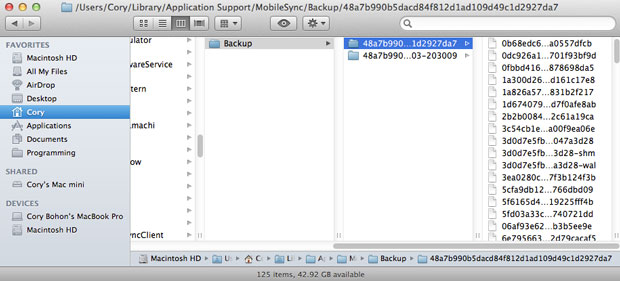
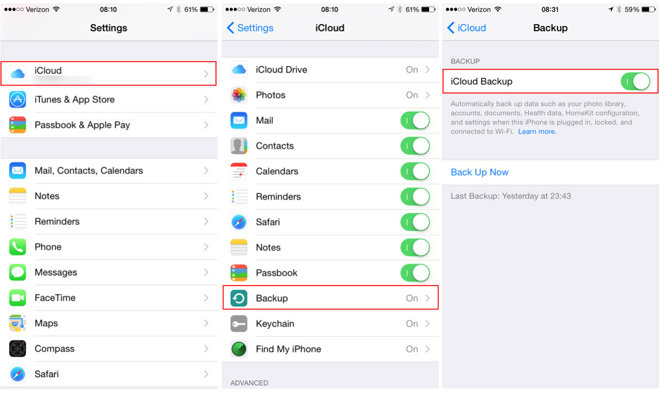
Gaby
I always use iTunes and iCloud to backup my iPhone, but I couldn't tell what is backed up in iTunes and iCloud, but now i get it
Mavis
I am getting into the habit of backing up my iPhone every week.