How to Convert MPEG2 to DVD on Windows and Mac with High Quality
 1.1K
1.1K
 1
1
If you have collected a large number of MPEG2 videos or movies on your computer and are long for watching them on your DVD player, the most effective solution is to convert MPEG2 to DVD.
DVD videos are encoded using MPEG-2 video, and the conversion process eliminates the need to transcode the video codec, allowing you to convert MPEG2 to DVD at lightning speed.
In this article, we will show you some awesome ways to convert MPEG2 to DVD on Windows and Mac while maintaining high quality. Read on for more details.
 Cisdem DVD Burner
Cisdem DVD Burner
The Best MPEG2 to DVD Converter
- Convert MPEG2 to DVD in high quality
- Also convert MP4, MKV, MOV, DAT, VOB and other 150+ formats to DVD
- Set quality: Best, High, Normal, Low, Lowest, or automatically Fit to Disc
- Give various editing features such as adjusting effects, adding watermark or chapters
- Provide many DVD menus with different themes
- Customize images, background music and graphic objects to make a special DVD menu
- Can choose to burn to DVD disc, DVD folder or ISO file
- Create DVDs at ultra fast speeds
- Compatible with Windows 10/11 and MacOS 10.13 or later
 Free Download
Free Download  Free Download
Free Download
What is MPEG2?
MPEG stands for Moving Picture Experts Group. It is a working group developed by ISO and IEC that set standards for media compression and coding. MPEG2 (MPEG-2) is one of its video and audio format compression standard, which is a standard for "the generic coding of moving pictures and associated audio information". It is widely used in broadcast video, cable TV transmissions, and DVDs.
Compared to other video standard created by MPEG, such as MPEG1 and MPEG4, MPEG2 possesses higher picture quality, higher bit rate and more bandwidth. But, what’s disappointing is that MPEG 2 can’t work on some popular Android television device like Sony, Samsung, etc.
Hence, we are here to help the needy to enjoy MPEG2 videos or movies on big TV players without limitation. If you have similar difficulty, read the following part of this article to grab the easiest way to solve it.
Best Way to Convert MPEG2 to DVD on Windows and Mac Quickly and Easily
Cisdem DVD Burner is a cross-platform software that is capable of converting MPEG2 to DVD on Windows and Mac quickly. It is created with an intuitive and clear interface for the public to know how to operate it at a glance. Except for converting MPEG2, it can be also used to convert MP4, DV, AVI, MTS, and many other popular digital formats to DVD in a few steps while maintaining high resolution of the original video.
Therefore, with just a simple Cisdem DVD Burner, you can deal with almost all digital file formats to DVD for enjoying on DVD players and don’t need to waste precious time and effort in finding another tool.
Step-by-step guides on how to convert MPEG2 to DVD with Cisdem
Step 1.Download the app.
Download and install Cisdem DVD Burner. Double-click the app icon to open it.
Step 2.Upload MPEG2 videos to the interface.
Directly drag and drop the MPEG2 videos or movies you want to convert onto the interface, and then you will see the video thumbnails listed after parsing.
At the bottom, select the desired TV standard and quality.
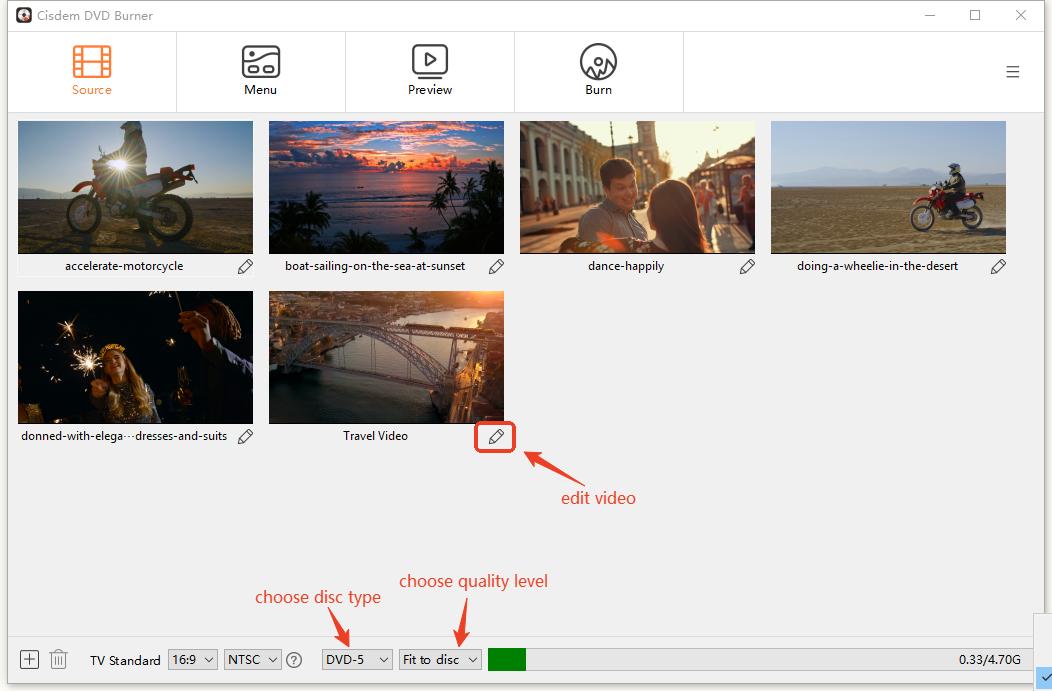
Step 3.Edit the added files (optional)
Click edit icon that looks like a gear to modify the video. You can trim unwanted segments, crop the video, rotate the video to a suitable orientation, add text or image watermark, adjust video display effects, upload external subtitles, add chapters or change the volume if the built-in sound is too load or too small. Click “Save” when everything is done.
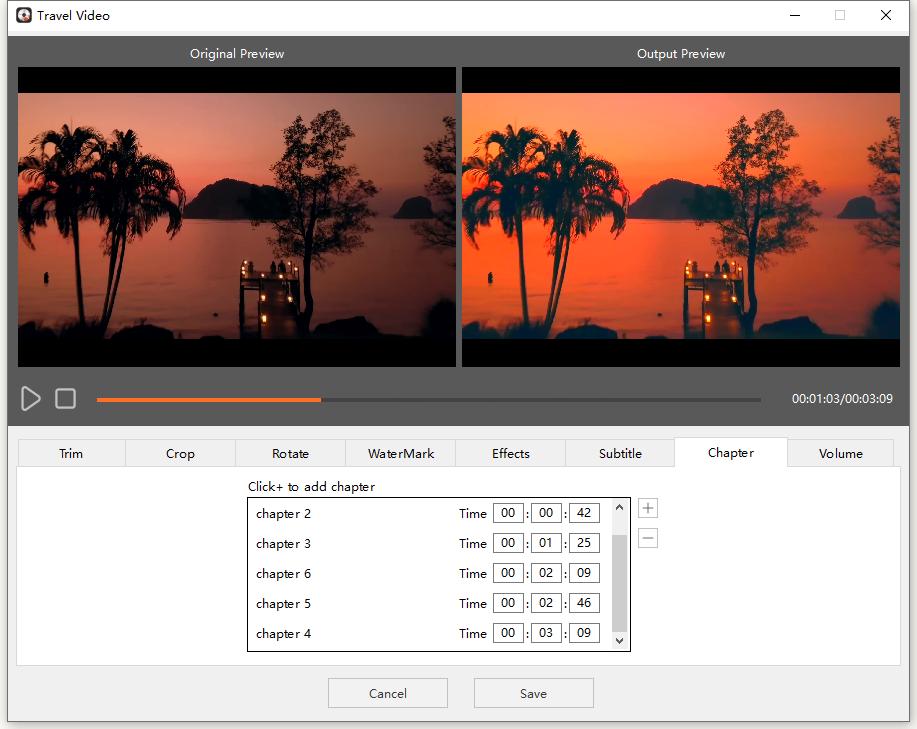
Step 4.Make a DVD menu
Click Menu icon and select a favorite DVD menu templates. If there is no template suitable for the video theme, you can manually create an elegant menu by customizing the background picture and graphic objects.
Or you can enable the “No Menu” button on the bottom left corner if you don’t want a DVD menu.
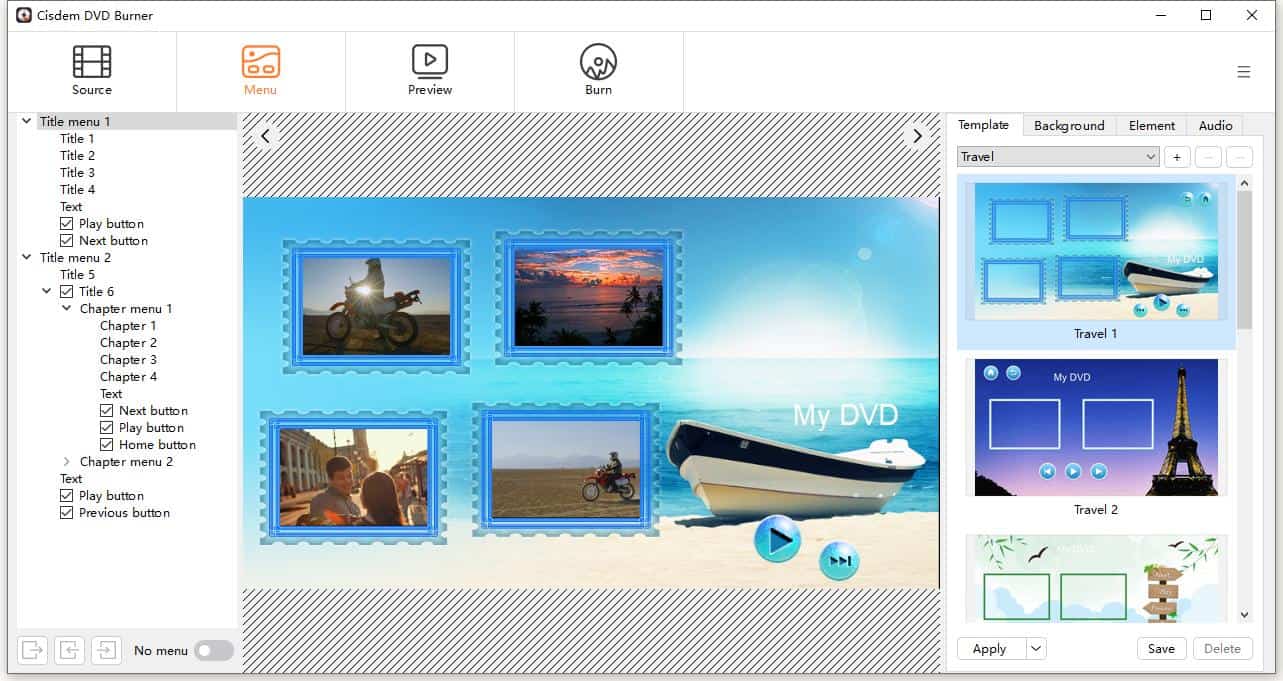
Step 5.Preview the DVD
Besides, if you are afraid of making a bad DVD, you are allowed to click Preview icon to watch the final look of the DVD before burning and reset the unsatisfactory places to avoid wasting extra DVD discs.
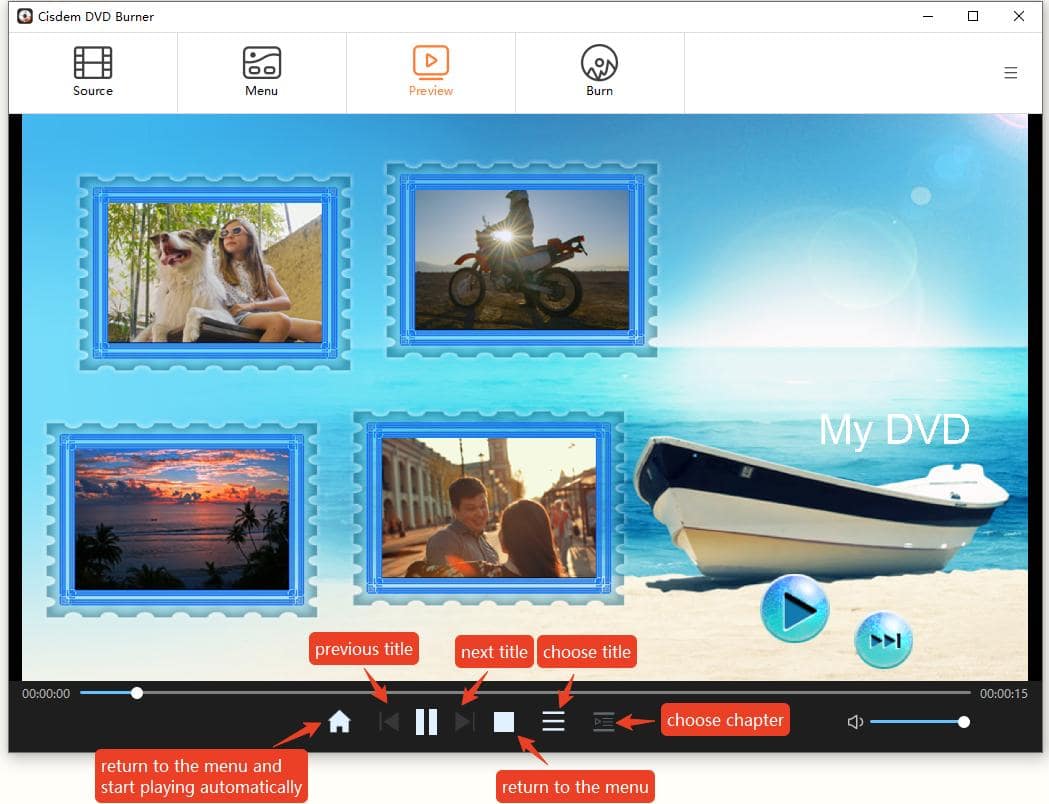
Step 6.Convert MPEG2 to DVD on your computer
Enter the burning interface and edit the detailed settings of the DVD, such as DVD name, playback mode, storage output path, and copies number.
Once done, insert an empty and recordable DVD disc onto your computer drive. Click Burn button to burn MPEG2 movies to DVD.
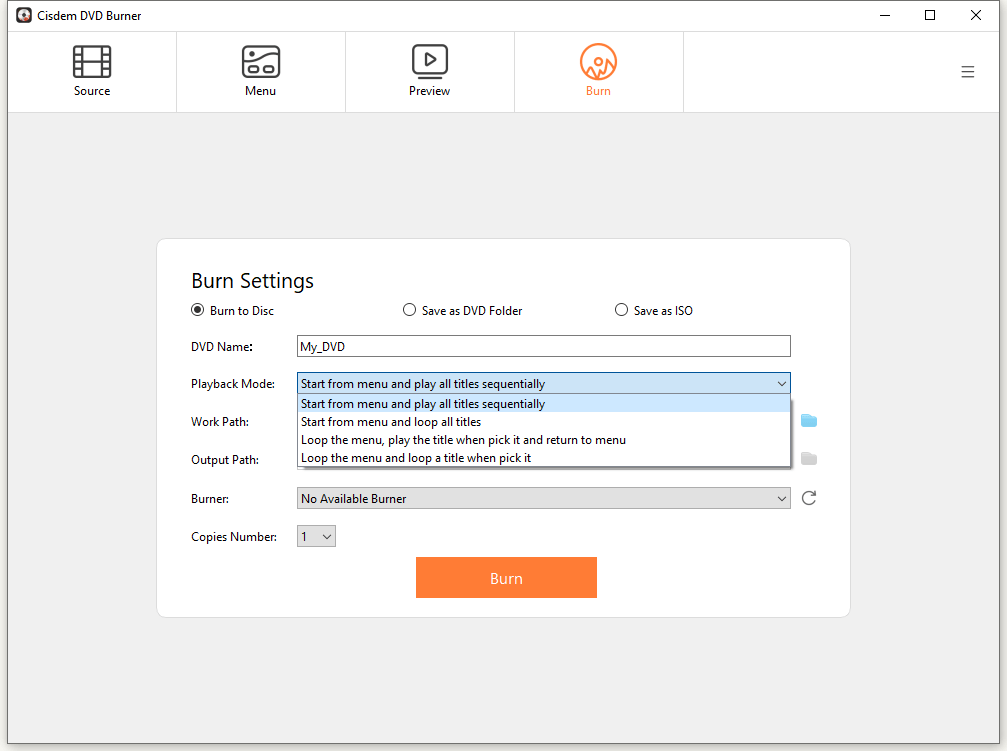
How to Convert MPEG2 to DVD for Free on Windows and Mac
When it comes to convert MPEG2 to DVD for free on Windows or Mac, the direct solution is to find a reliable desktop software on the market.
On Windows
DVD Flick is one of the free DVD authoring software for Windows, which supports burning 45+ file formats, 60+ video codecs and 40+ audio codecs. Thus, this free tool can help you easily convert MPEG2 to DVD for free. At the beginning, it comes up with a considerate interface for you to figure out the steps, questions and more details about DVD Flick.
When the MPEG2 files is added for conversion, you can add chapters, multiple audio tracks and subtitle tracks to the videos. Meanwhile, it provides some basic features for you to make a great DVD, such as changing file name, checking the left capacity, choosing copy numbers, DVD format type, playback mode, recording speed, etc.
Besides, it also offers 6 basic DVD menu templates and allows you to watch the effect before burning. If you have limited budget, don’t miss this simple but powerful tool to burn DVD on Windows.
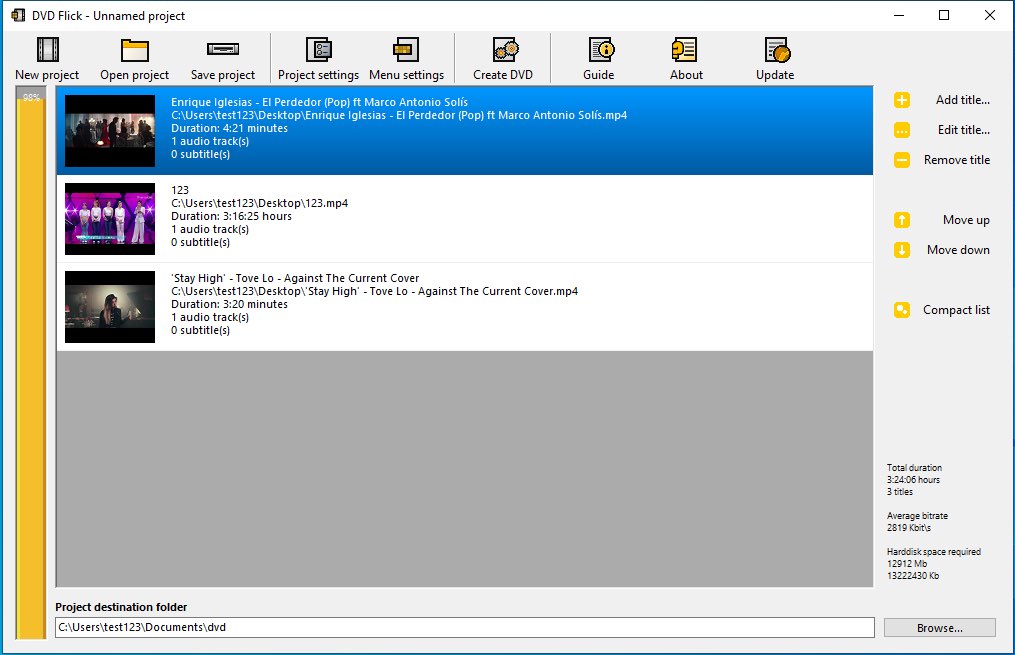
Advantages:
- Support various input formats
- Completely free
Disadvantages:
- Provide no advanced video editing features before burning
- Provide a few DVD menu templates
- The speed is slow
On Mac
Express Burn is a multipurpose program that is able to burn audio CD, MP3 CD, data CD, DVD and Blu-ray discs for free on Mac, let alone converting MPEG2 to DVD. Once opening it on your computer, it will pop up a small window simultaneously for you to choose the disc type that you want to burn. After selecting, it will lead you to a clear interface to convert MPEG-2 to DVD easily.
With its enhanced acceleration technology, it can be ranked as one of the fastest tool among similar free software to make a DVD quickly. Meantime, it allows you to add chapters and choose DVD menu to make a different DVD. But the DVD menus provided may look too childish or not pretty enough. Besides, it also offers according editing function to modify the added video files, but you can only make it by downloading its appointed third-party software.
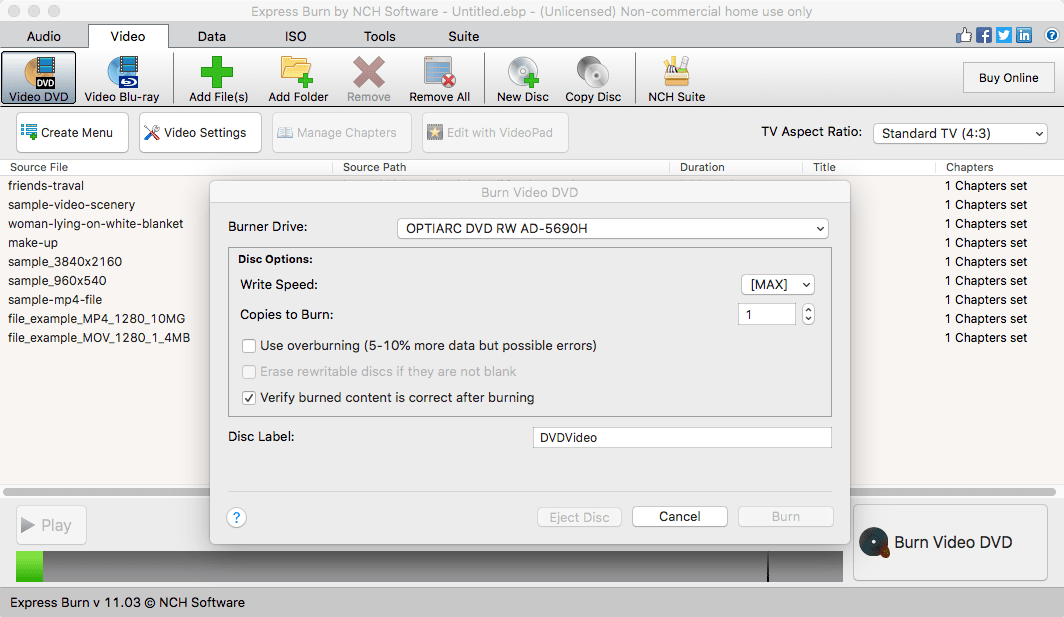
Advantages:
- Can burn a variety of discs
- Provide some DVD menus to beautiful the DVD
Disadvantages:
- Provide limited features to customize a DVD menu
- Need to download another tool to edit the added video source
- More features are only available in the paid version
The Bottom Words...
Some people may prefer to convert MPEG2 to DVD for free. However, compared to professional DVD authoring software, the free ones can generate some unexpected issues. For example:
- Offer a slow speed, which may convert 1-hour MPEG2 video for hours
- The converted video quality is not clear enough
- Support a few input file formats, which needs to find another tool when you have other uncommon video formats to convert
- Video and sound are not synchronized
- Can’t convert the video with embedded subtitles
- Provide no beautiful DVD menus to decorate the DVD
- Offer no built-in video editor to beautify the added files
- Can’t create a full DVD
- ...
Thus, if you are eager to convert MPEG2 to DVD in high quality without any issues, it is strongly recommended to use a professional MPEG2 to DVD converter, which can help you sweep away almost all issues mentioned above with simple operations, advanced features and powerful performance.

Jenny is a technology editor who has been blogging since she was a student. Since joining Cisdem, she focuses on writing articles about video software and how-to guides. She loves exploring new tools and techniques.

JK Tam is the lead developer at Cisdem, bringing over two decades of hands-on experience in cross-platform software development to the editorial team. He is now the lead technical approver for all articles related to Data Recovery and DVD Burner.




Kathy
I have many MPEG2 movies, made my computer run slowly. I tried many MPEG2 to DVD programs to store the movies, but all of them have some quality issues or work slowly. After reading this post, I tried Cisdem DVD Burner. It really works fast and keeps the high quality. Highly recommend this app!