3 Ways to Burn MKV to DVD on Mac with Ease
 11.6K
11.6K
 0
0
We sometimes come across MKV video files on Mac, it has many advantages over AVI, ASF, MP4 those popular formats. The default media players that come with most computers often do not have the decoder necessary to play MKV files, how to play MKV video files easily? I advise you to burn MKV to DVD so that you can keep them from damage or crash, but also you can enjoy them with the biggest enjoyment on the DVD player attached to the TV set.
So how to burn MKV to DVD on Mac? This article will tell you the best MKV to DVD Burner for Mac programs and show you how to burn MKV to DVD on Mac. In this article there are two paid MKV to DVD burner for mac for you to choose from, you can also convert MKV to DVD with iDVD you might have on your Mac. (You can also burn MKV to DVD with free DVD burning software if you don’t want to pay any.)
Method 1. Use Cisdem DVD Burner to Burn MKV to DVD on Mac
Cisdem DVD Burner is one of the most effective MKV to DVD Burner. You are able to burn MKV to DVD faster than those peer products and make zero-loss output video quality at a reasonable price (Price: $39.99). Not only include MKV, but it is also able to burn all of the popular SD & HD video and audio files.
What’s more attractive, it allows you to edit MKV videos to get a better visual look, as well as make a DVD menu for play navigation. Come to download its free trial version and launch on your Mac. I simply show you how to burn MKV to DVD Mac.
Step 1. Batch load MKV videos. Drag-n-drop multiple MKV files from the Mac to this MKV to DVD converter directly, alternatively, you can also click ![]() to load videos from your local folder.
to load videos from your local folder.
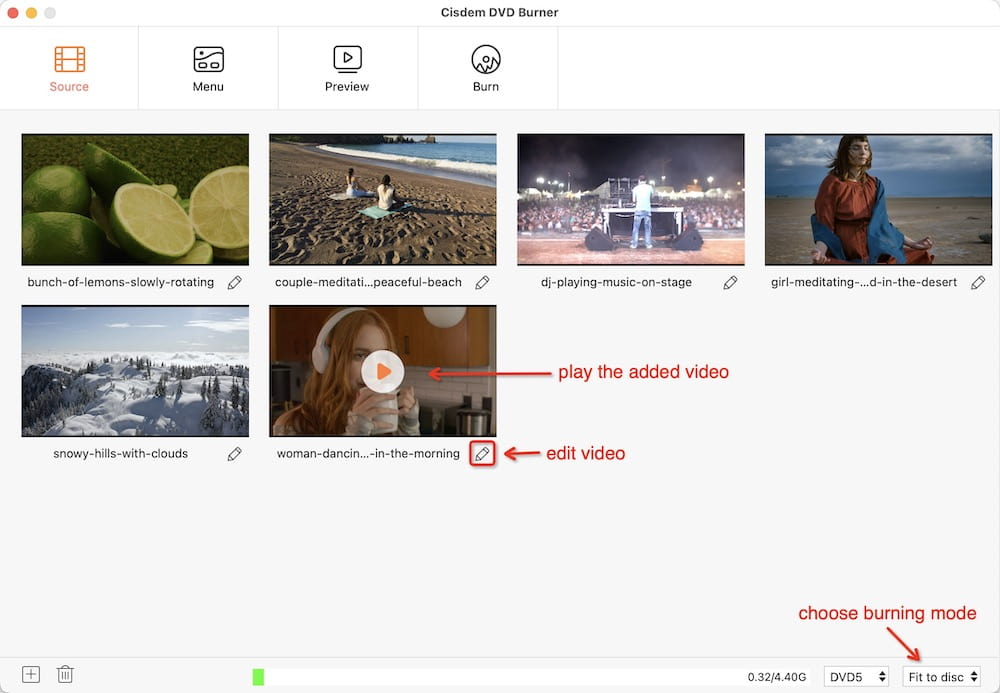
Step 2. Edit video files. Cisdem MKV to DVD converter allows you to tweak video better. Click  under the video thumbnail, the editing window appears. You can crop, create special effects, add watermarks with text/image, rotate, subtitle with external and multilingual language, etc.
under the video thumbnail, the editing window appears. You can crop, create special effects, add watermarks with text/image, rotate, subtitle with external and multilingual language, etc.
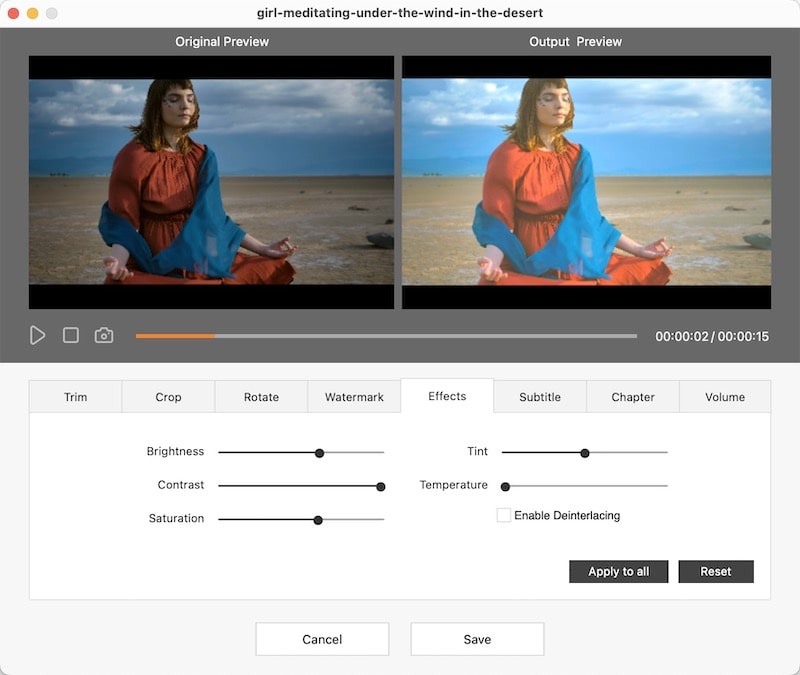
Step 3. Make a DVD menu to easily skip and navigate the DVD playback. Click the "Menu" button at the bottom of Cisdem MKV to DVD converter, select favorite templates, buttons, title the video thumbnail, add a song of music background, etc.
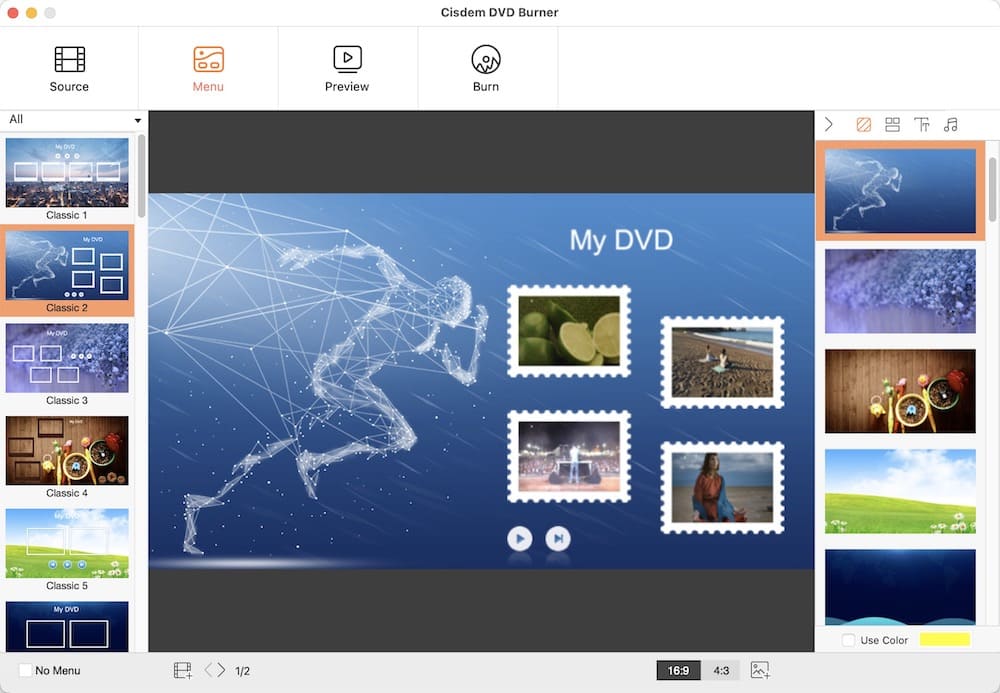
Step 4. Preview your works for overall check with  . And then click
. And then click  and switch to the output window. Preset video output parameters to get the best burning quality. Click "Burn" and convert MKV to DVD at last.
and switch to the output window. Preset video output parameters to get the best burning quality. Click "Burn" and convert MKV to DVD at last.

Method 2. Use Roxio Toast to Burn MKV to DVD on Mac
Roxio Toast 14 Titanium is an all-in-one tool to capture, burn, copy and share, and let you burn CDs, DVDs, and now Blu-ray discs out from data, audio, video files on the Mac. Additionally, you are able to convert and export video for an iPod, PSP, mobile phone, and iPhone 6, and Samsung Galaxy S6. You can easily convert MKV to DVD with Roxio Toast, but it doesn't have more options for DVD menu making, and the price ($99.99) may be beyond your budget. Below is about how to burn MKV to DVD with it.
Step 1. Preset the DVD Output Parameters
Click the button "Options", choose the DVD-Video as format and menu style as you like, set video quality level, and click auto-play disc on inset or not, etc.
Step 2. Directly drag-n-drop your local video files to this excellent MKV to DVD converter, you will see video thumbnail relevant video information displayed.
.jpg)
Step 3. Click the "Edit" button and switch to the editing window. You can add text, set chapters, and use AU Filter, etc.
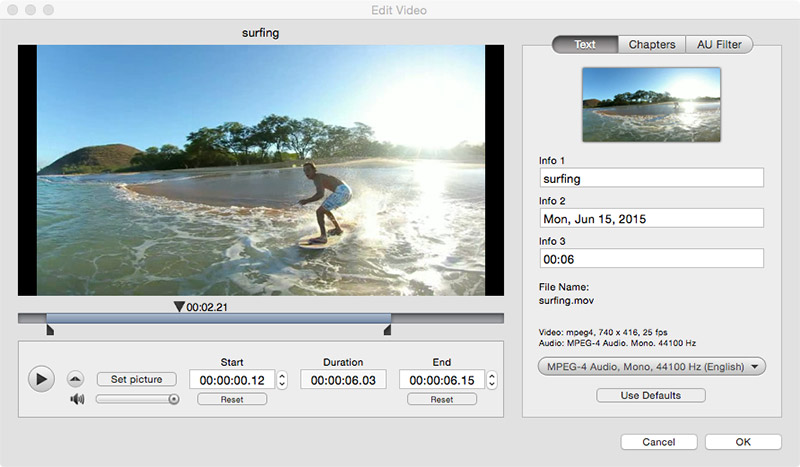
Step 4. Click the red burning button at the right bottom corner of the interface to start burning, start to burn MKV to DVD.
For Users Who has iDVD Installed on Mac
iDVD is Apple's tool for creating and authoring DVDs on your Mac. iDVD was no longer pre-installed on Macs shipping with OS X 10.7 Lion. If your Mac comes with iDVD, look at this guide, you would learn well about how to burn MKV to DVD with iDVD.
Step 1. Insert a blank DVD inserted into your computer. Open iDVD. It will probably be found in your applications folder.
Step 2. Choose a menu theme, customize the menu further by adding music and pictures to the DVD menu.
Step 3. Load movie you wish to burn by drag-and-drop to the drop area of the DVD menu.
Step 4. Press “Burn” to automatically render and start the burning process.
.png)

Jenny is a technology editor who has been blogging since she was a student. Since joining Cisdem, she focuses on writing articles about video software and how-to guides. She loves exploring new tools and techniques.

JK Tam is the lead developer at Cisdem, bringing over two decades of hands-on experience in cross-platform software development to the editorial team. He is now the lead technical approver for all articles related to Data Recovery and DVD Burner.




 Free Download
Free Download