How to Burn MP4 to DVD on Windows 10/11 Quickly and Easily
 9.0K
9.0K
 1
1
Most videos or movies are stored in MP4 format. Especially in the current digital world, a huge collection of MP4 movies are produced and downloaded, taking up your computer space.
To free up and make space on Windows "C" drive, many people tend to convert MP4 movies to DVD, and enjoy them on internal or external DVD players. This article is to suggest operational ways on how to burn MP4 to DVD on Windows 10/11. Read on for more details.
 Cisdem DVD Burner
Cisdem DVD Burner
Best MP4 to DVD burner for Windows 10 & 11
- Create DVD from almost all popular video formats including MP4
- Choose to burn videos to DVD disc, DVD folder or ISO file
- Burn a playable DVD with hardcore subtitles or soft subtitles
- Offer themed menu templates to beautify the DVD
- Customize title button and menu button
- Provide in-app editing options such as trimming unwanted segments, rotating video, adding watermark, adjusting effects, etc. to make a special DVD
- Upload the background image and music manually
- Preview the MP4 movie with real-time effects and adjust unsatisfied videos status before burning MP4 to DVD
- Easy to operate with clear and straightforward interface
- Super fast burning speed
 Free Download Windows 10 or later
Free Download Windows 10 or later  Free Download macOS 10.13 or later
Free Download macOS 10.13 or later
Method 1. Use the Best Way to Burn MP4 to DVD for Windows 10/11
Cisdem DVD Burner is a reliable and powerful desktop program that allows users to burn MP4 to DVD on Windows 10/11. Besides MP4, it creates a DVD from any other digital format like MOV, WMV, etc.
It also supports burning videos downloaded from media websites like YouTube, Facebook, Vimeo, etc., as well as videos recorded by different devices like camera, camcorder, VHS, and iPhone. With its miscellaneous performance functions, you can burn DVDs at an amazingly fast speed without scarifying the quality.
Advantages:
- Make a playable DVD from any video format and codec
- Modify the videos at will before burning
- Preview the DVD content in real-time
- Produce high quality, no obvious artifacts and blocky
- Offer a fast speed to burn a large MP4 movie file to an DVD
Disadvantages:
- No Linux version
How to burn MP4 to DVD on Windows 10 or Windows 11 using the best method:
Step 1. Install the software
Download and install the latest version of Cisdem DVD Burner for Windows on your PC. Then, open the software.
 Free Download Windows 10 or later
Free Download Windows 10 or later
Step 2. Upload MP4 movies
Insert a blank and writable DVD disc into your optical drive. Drag and drop all the MP4 files you want to burn directly into the software. The interface will display thumbnails for all MP4 files after uploading.
The lower right corner has three burning modes, select one as needed. See what each mode means here.
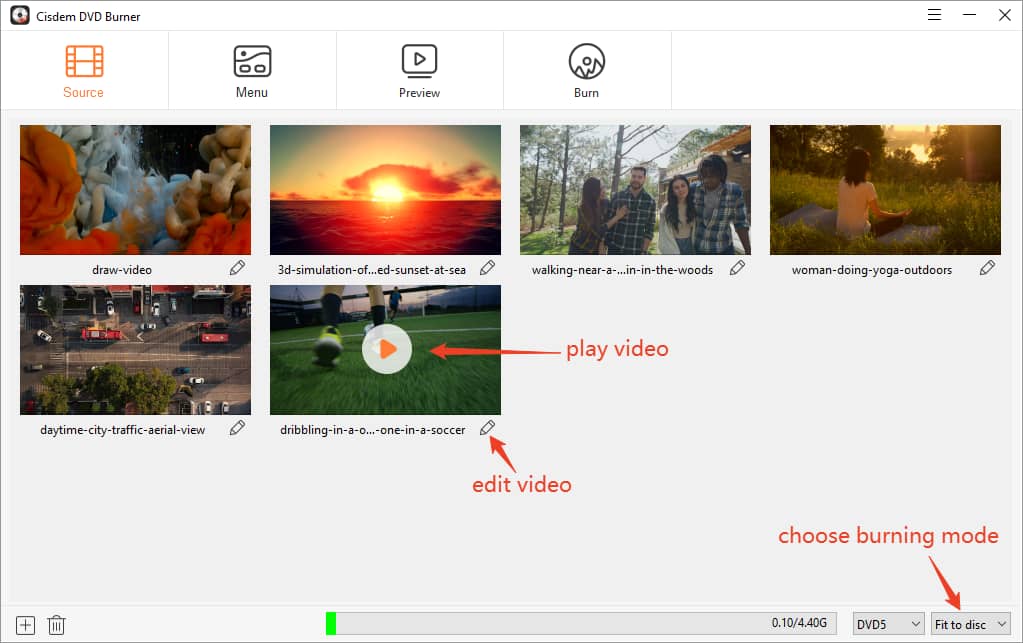
Step 3. Edit MP4 movies
Click  at the right corner of the thumbnail to edit the movies as your like. Click "Save" when all is done.
at the right corner of the thumbnail to edit the movies as your like. Click "Save" when all is done.
In the new window, you can trim redundant segments, crop video size, rotate the video orientation, add text or image watermark, adjust brightness or add 3D effects, upload external subtitles, add chapters and control the volume of the DVD.
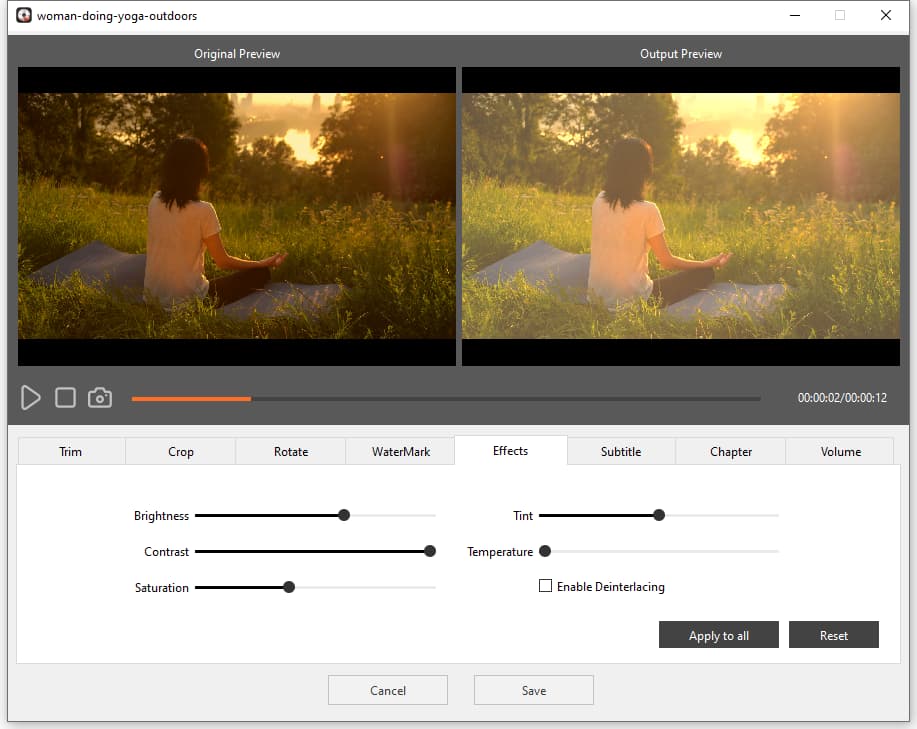
Step 4. Make a DVD Menu
Click ![]() on the top line to move to the "Menu" interface.
on the top line to move to the "Menu" interface.
Apply menu template: On the left side, you can see various DVD templates for different themes or festivals listed. Choose your favorite one.
Make a unique menu: On the right side, change the button, background image or add your own image, add text and background music.
Don’t want to make DVD menu: Tick out "No Menu" box at the bottom left corner to ignore it and then go to the next step.
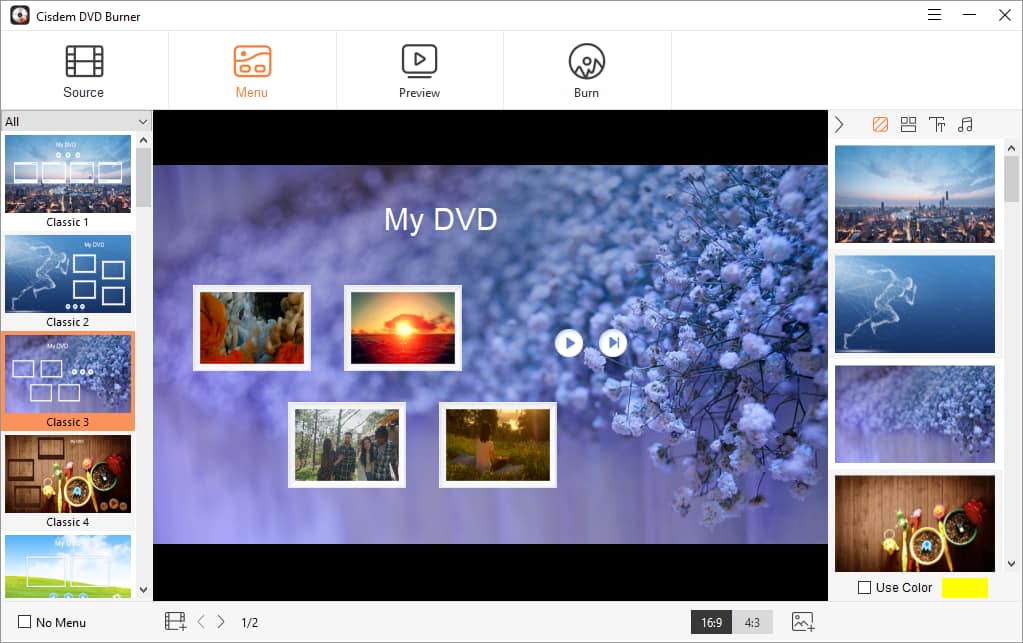
Step 5. Preview the DVD
Click ![]() to see whether the whole video effects meets your expectancy. If no, you can go back to rectify the unpleasant settings.
to see whether the whole video effects meets your expectancy. If no, you can go back to rectify the unpleasant settings.

Step 6. Convert MP4 to DVD on Windows 10/11
If everything is okay. Click  to make the final settings. Input the DVD name, select TV standard, playback mode, copies number and others. Finally, click "Burn" button to start to burn MP4 to playable DVD on Windows.
to make the final settings. Input the DVD name, select TV standard, playback mode, copies number and others. Finally, click "Burn" button to start to burn MP4 to playable DVD on Windows.
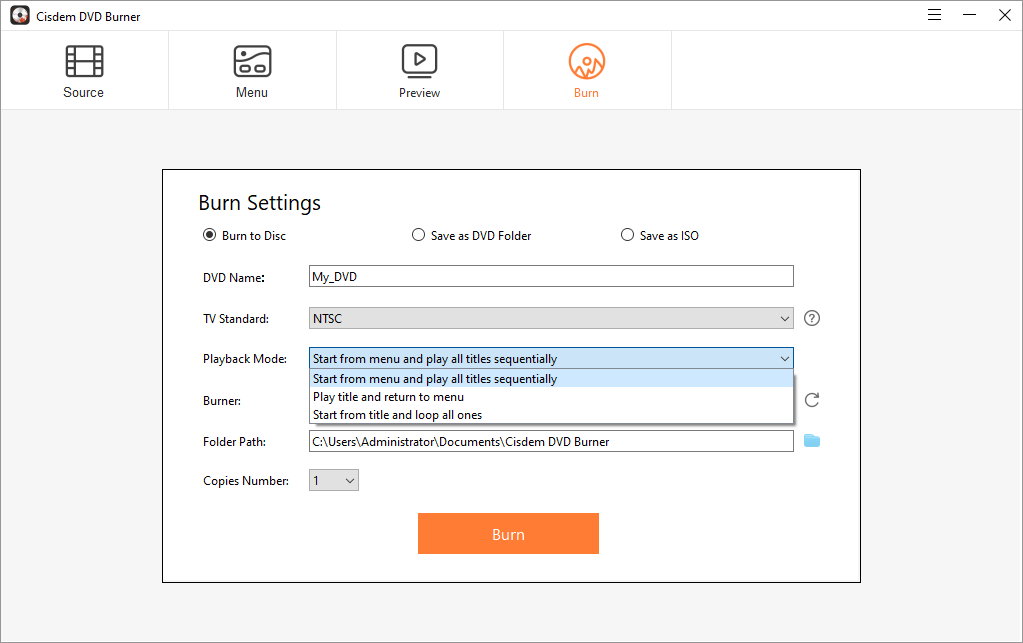
Tip: Don't want to create a DVD from MP4 immediately and would like to make future modifications? You can save your all your edits. Go to the menu bar, click click ≡ (triple) in the upper right corner > "Save Project". Whenever you want to continue editing, click "Open Project".
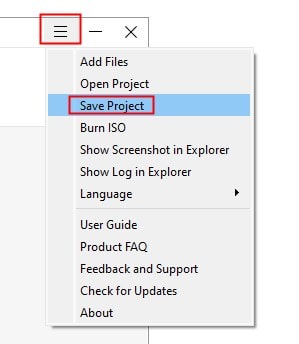
Method 2. How to Burn MP4 to DVD on Windows 10/11 with Freeware
DVDStyler is an open source MP4 to DVD converter to help you make a DVD on Windows 10/11 for free. It also supports other widely used digital formats like MOV, AVI, etc., except 3GP.
Unlike Cisdem DVD Burner, it shows you the DVD configuration interface as soon as it is opened. There are 30 title and chapter menu templates, divided into 9 categories: Basic, Love, Nature, etc.
Advantages:
- Free
- Easy to operate with intuitive UI
- Support various titles button icons
- Supports adding subtitles and audio tracks
Disadvantages:
- Can’t customize the added videos to remove the unwanted segments of the file
- May fail to burn the files when the file is large
Steps to convert MP4 to DVD on Windows using DVDStyler:
- Download and install the program on your Windows computer.
- Fill in the required information in the appropriate box, also you can set the video bitrate, audio bitrate, and audio format. Once done, click “OK”.
![create a project dvdstyler]()
- Then, it pops up a new window that allows you to choose to have a DVD menu or not. If you want, select a desired one and press "OK" to continue the next step.
![choose menu dvdstyler]()
- Click the “+ add file” icon to add MP4 files into DVDStyler timeline.
- Design a DVD menu. Drag-n-drop background and button to the menu editor. Right-click the menu to adjust properties.
![burn mp4 to dvd windows 10/11 dvdstyler]()
- Insert a blank DVD to the computer drive, click Burn icon to convert MP4 to DVD for free.
Method 3. How to Burn MP4 to DVD on Windows 10/11 via Windows Explorer
If you want to burn MP4 to DVD on Windows 10/11 without any software, Microsoft Windows's file management tool has a built-in burning feature. It’s now called Windows Explorer, which provides much convenience for widely users to burn audios, videos, photos, and documents files to a CD or DVD.
Advantages:
- Free
- No need to use third-party CD/DVD authoring software
Disadvantages:
- Unable to burn a video DVD
- Sometimes may fail to burn MP4 to DVD
Steps to create DVD from MP4 on Windows without software:
- Insert a blank DVD to computer drive.
- Open File Explorer on your computer, and locate to the potion of the video folder.
- Select a MP4 movies and right-click on it, click “Sent to > DVD RW Drive(F:)” on the popped-up window.
- Then, it comes to a new windows of “Burn a disc”. Edit the disc name, tick out “With a CD/DVD player”, and tap on Next button when all is done to send the whole file to the DVD.
![burn mp4 to dvd without any tool 01]()
- After the files is sent to the DVD drive, click “Drive Tools” and then click “Finishing burning” on the top part of the interface.
- Now, the “Burn to disc” window appears, allowing you to change the disc name and select a recording speed. Finally, click the other “Next” button to begin to burn MP4 to DVD without any tool.
![burn mp4 to dvd without any tool 02]()
Method 4. How to Convert MP4 to DVD on Windows 10/11 with Windows Media Player
Not only can Windows Media Player play videos, music and pictures, but also transfer or burn these files to a blank disc. Plus, it support burn Audible audiobooks to a CD.
Advantages:
- Come pre-installed on Windows
- Play media files
- Create or rip a DVD/CD
Disadvantages:
- Only burn MP4 to data DVD
- The speed needs to be improvement when burning a large file
Steps to make DVD from MP4 on Windows using WMP:
- Insert an empty DVD disc to your computer drive, open Windows Media Player on your computer.
- Click the "Burn" button on the top right part of the interface, and drag-n-drop the targeted MP4 videos into the "Burn" section
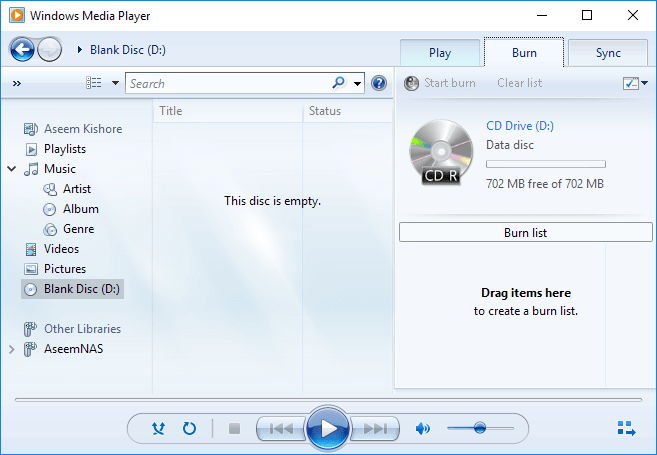
- Click the drop-down icon on the top right corner of the Burn interface, select “Data CD or DVD” option in the drop-down list.
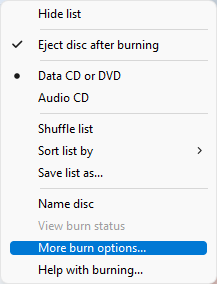
- Move your mouse to click the "Start burn" button on the top left corner to begin to burn MP4 to data DVD on Windows.
Frequently Asked Questions
#1 Why do I need to burn MP4 files to DVD?
The reasons for burning MP4 to DVD can be multiple, which can be mainly divided into 3 types. They are listed in the following.
- For compatibility with DVD player: MP4 digital files cannot be directly played on DVD players or TV. This is the major reason why we need to convert MP4 to DVD on Windows.
- Accidental data loss: Some people may have collected some precious MP4 videos for recording important moments in their life, or gathered some awesome and worth-collected MP4 movies. However, when encountered accidents such as virus attack, some data files may be lost and can’t be played any more. So it is a wise decision to convert and backup MP4 to DVD for better storage.
- Too much storage space occupied: When a huge number of cherished MP4 videos and wonderful MP4 movies are cluttered on the computer, causing the computer cannot operate normally or run slowly. In this case, the great solution is to burn them into a DVD to free up the computer capacity.
#2 Can I burn MP4 to DVD on Windows using VLC?
VLC can’t make DVD from MP4 on Windows straightly. It merely lets you transcode videos to DVD format. To create a real video DVD, the extra software or plugins are necessary. Simple steps are as follows:
- Open Windows Command Prompt, and enter corresponding command-line to convert MP4 to DVD format with VLC.
- Install a third-party plugin - DVDHive, and convert DVD format to ISO with the help of it.
- Burn ISO to DVD through an ISO burner.
#3 Can Windows Movie Maker help to burn MP4 to DVD on Windows 10/11?
No. For Windows 7 users, Windows Movie Maker is a decent DVD burning utility making it possible to burn videos and slideshows to DVD for media playback. But it was officially discontinued after Windows 7, so you can’t find it on Windows 11, 10, 8 and 8.1.
#4 What is the difference between video DVD and data DVD?
Video DVD is a playable DVD format that can only stores videos with standard resolution. It has two folders in the root directory – AUDIO_TS and VIDEO_TS.
In generally, the DVD purchased or rented from stores is a video DVD. The video DVD has a navigation menu that allows you to control the playback on any home DVD player and enjoy it.
If your computer has a built-in DVD drive or a USB DVD drive, you can also play it on your computer with supported media player software, such as Cisdem Video Player.
Data DVD is a DVD disc to store and backup various files, including photos, videos, audios, subtitles, documents, etc.
There are no limits to the stored files, so data DVD is suitable for the Windows users who only want to store MP4 videos instead of watch them on DVD players. However, once burning the files into the disc, the content cannot be changed unless it is a re-writable DVD.
Finial Words
When you create a video DVD, there are many other free MP4 to DVD burners for you to choose from, like DVD Flick, AVStoDVD, Ashampoo Burning Studio Free, ConvertXtoDVD, etc. But if you have high demanding in burning MP4 files to DVD, it is recommended to use a professional DVD Burning software. Cisdem DVD Burner is excellent.
Note that the more MP4 videos you put on a disc, the lower the quality will be. So, it'd better burn MP4 to multiple copies.
Burning data DVDs on Windows is easy and there is no need to install additional software.

Jenny is a technology editor who has been blogging since she was a student. Since joining Cisdem, she focuses on writing articles about video software and how-to guides. She loves exploring new tools and techniques.

JK Tam is the lead developer at Cisdem, bringing over two decades of hands-on experience in cross-platform software development to the editorial team. He is now the lead technical approver for all articles related to Data Recovery and DVD Burner.




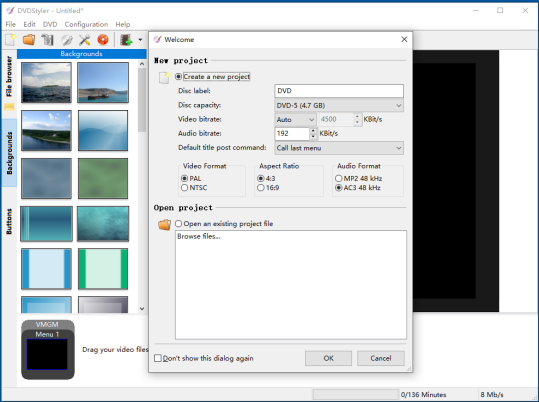
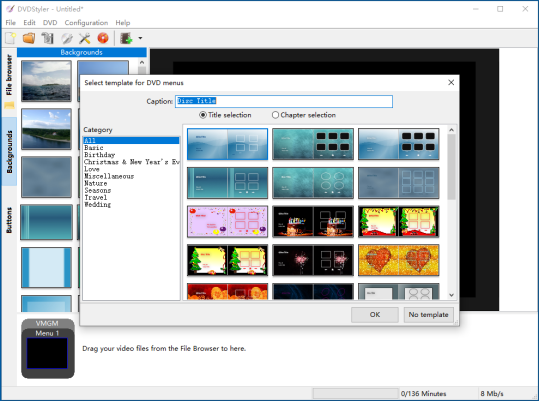
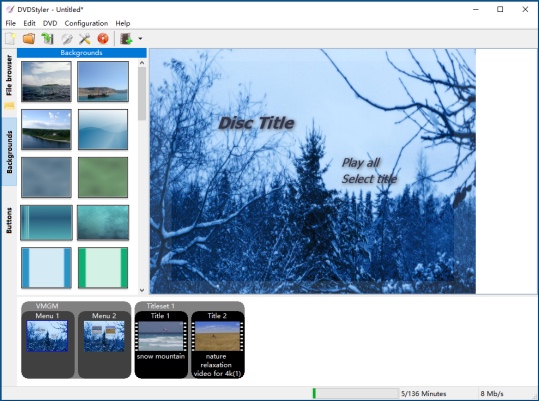
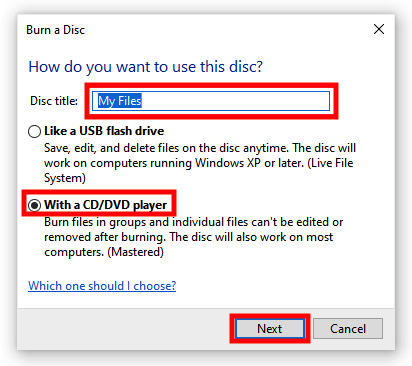
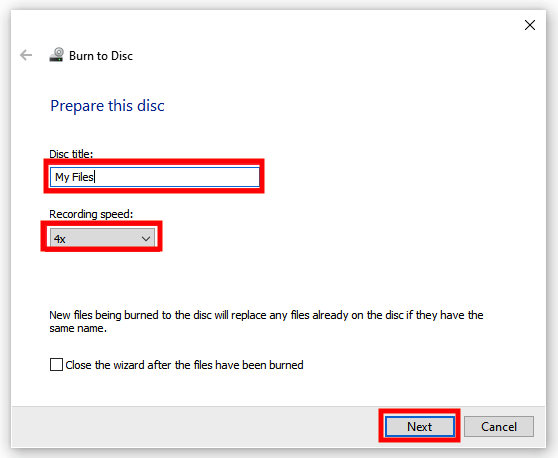
heyby
I like the program called Cisdem DVD Burner in your article, which offers fancy DVD menus for me to create a beautiful DVD, and works fast. Nice job!