Updated Mac and Lost Everything? 9 Ways to Recover The Missing Files (Tahoe Incl.)
 32.5K
32.5K
 2
2
The latest macOS 26 Tahoe has came out for quite a while, many users may have updated or plan to update to these versions. Most of the time, we get a perfect Mac update and enjoy all the way to the next update. However, we may run into troubles when updating Mac to Tahoe, Sequoia, Sonoma, etc.
I lost a lot of documents when updating to Tahoe. Which has never happened before. How do I get these back? --- Apple Discussion
As you can see, "Missing files after Mac update", "I updated my Mac and lost everything" are main complaints. This could be devastating. But relax, with advanced data retrieval techniques here, we are able to recover your missing files after Mac update.
TL;DR — Quick Highlights
- Updating Mac won't delete your files, if you files are lost after macOS update, it can be caused by failed macos installation, disk corruption, insufficient storage space, poor Mac performance, system bugs and other reasons.
- You can fix the issue by switching an user account, disabling iCloud drive sync, reinstalling macOS, downgrading to a previsou version, contacting Apple support, and recover missing files after the update via a Time Machine backup, iCloud backup. If you want a quick solution to get the lost files back, Cisdem Data Recovery is the best choice.
- There are tips to prevent files missing after macOS update, but the most useful one is to back up your data before updating.
 Cisdem Data Recovery for Mac
Cisdem Data Recovery for Mac
Quickly Recover Missing/Lost Files after Mac Update
- Recover missing or lost files after update to macOS Tahoe, Sequoia or any earlier versions
- Recover data lost due to various reasons: delete, format, virus attack, system crash, downgrade, reset, etc.
- Restore 200+ file types: docs, images, videos, audios, archives, etc.
- Repair damaged videos, images, Word, Excel and PowerPoint files
- Support data recovery from both internal and external hard drive
- Preview photos, videos and other documents before recovery
- Recover to local hard drive or Cloud platforms
- Restore lost files from unbootable Mac
 Free Download macOS 10.15 or later
Free Download macOS 10.15 or later
Will Updating My Mac Delete Everything?
Normally, it won’t delete everything when updating to a new version of macOS, since a macOS upgrade is meant for adding new features, updating Mac apps, fixing bugs, enhancing performance. The whole updating process won’t touch your files saved on Mac drive.
Why Mac Update Deleted Everything?
If you updated your Mac and it deleted everything, this can be caused by following:
- macOS installed unsuccessfully or uninterruptedly
- Mac hard drive doesn’t have enough storage space and it needs to remove some data for a successful update
- Disk fragmentation and corruption in Mac hard drive
- Poor Mac performance
- Update macOS under a guest account
- Accidentally move files to Trash bin or other location
- Beta version is not perfect, there are some adjustment to be made
- ...
Whatever the reason is, we are here to save you from this disaster. In the following part, we’re going to demonstrate how to recover missing files after Mac update.
9 Ways to Recover Missing Files after macOS Update
First of all, you are recommended to check Mac Trash bin or search the missing files on your Mac before any actions. In most cases, macOS update didn’t delete anything from your Mac, it was much likely you moved them to Trash bin or other locations.
Just open your Trash bin and put the missing files back to its original storage location. Or open Finder app, press Command+F to search missing files on your Mac, to check if the files are just moved to other location or have gone forever. If you cannot find them anymore, here are 9 solutions for you to fix this issue.
#1 Easiest Way to Recover Missing Files after Mac Update with Success
Recovering lost data from Mac is not a particularly difficult affair. You just need a helpful, dedicated and high-efficiency tool, like Cisdem Data Recovery for Mac. It can recover variety of missing files whether it’s caused by macOS update, accidental deletion, system crash, sudden power off, emptying recycle bin or other reasons. Apart from Mac internal drive, it can also recover deleted data, formatted and lost files from other removable devices. Even better, it allows users to repair videos that cannot be opened due to corruption.
Cisdem Data Recovery Features
- Recover missing, deleted, formatted and corrupted files on Mac
- Repair damaged videos
- Recover from virtually all internal and external drives
- Fast scanning and allow resuming scanning
- Filter files with keywords, file size, date created or modified
- Preview files in original quality before recovery
- High recovery rate and modern user interface
- Compatible on Tahoe, Sequoia, Sonoma, Ventura, Monterey, Big Sur, etc.
How to Recover Lost Files after Mac Update?
- Download and install Cisdem Data Recovery onto your Mac.
 Free Download macOS 10.15 or later
Free Download macOS 10.15 or later - Choose location.
Launch the program and go to Hardware Disk, choose the location where your files are missing or lost after Mac update.![recover missing files cisdem01]()
- Scan Missing Files after Mac Update.
The software will scan the disk thoroughly, searching all missing files on your disk. You can use the filter tool or go to Type > Documents or other folders to find a missing file quickly.![cisdem data recovery scan missing files]()
- Recover Missing Files after Mac Update.
Once the scanning completed, double click on the files to preview and select them to recover to local drive, folder or to cloud storage.![recover missing files mac 03]()
Here is the video from Cisdem Official to recover your missing files:
#2 Recover Lost Files from Time Machine
Time Machine is a piece of backup software that was integrated into the Mac operating system, it can be used to back up your files automatically to an external hard drive. Mac update deleted everything? Time Machine can help you recover lost photos, iPhone pictures, documents, calendars, etc. Easily, but only if you have backup files as I said.
- Connect your backup drive to Mac.
- Click Time Machine icon from the tool bar > select Enter Time Machine.
- On the window that pops up, scroll up and down to locate the latest backup made before your files were missing.
- Select the files you need to recover > click Restore.
![recover from time machine]()
#3 Restore Missing Files After Mac Update with macOS Recovery
Mac users can also use the macOS Recovery feature to recover lost files from APFS snapshots, in case they have enabled snapshots by agreeing to the license terms. Once the macOS gets an update or installation, the system will automatically take a snapshot of data stored on Mac hard drive. So that you can recover missing files via reverting macOS back to previous state with APFS snapshots. Please note that this method works only for macOS 10.13 High Sierra and later versions with hard drive formatted with APFS file system.
- Reboot your Mac, then hold down Command + R keys to boot into Recovery Mode at once.
- Choose Restore from Time Machine Backup and click Continue.
![recover missing files with time machine]()
- Select the APFS snapshot you want to restore and click Continue.
![restore missing files time machine select]()
- When the recovery process completes, your Mac will restart automatically. Go to check if the missing files are back on the computer.
#4 Recover Lost Files from iCloud Backup
Also you can restore lost files from iCloud backup, if have set up iCloud backup and saved a copy of your Mac files to iCloud regularly.
- Go to icloud.com and log in.
- Go to iCloud Drive.
![recover missing file from icloud 01]()
- Check if the missing files are in the recently deleted folder or in other folders. Click Recover to get them back.
![recover missing files from icloud 02]()
#5 Login into Different User Account
Don’t be surprised that you are recommended to doing so. Yes, I am quite sure you know which account and how you should login into, but sometimes, macOS update just deletes your old user account profile but keeps the home folder, and that’s the reason why your files are gone and missing. In this case, you just need to add your old profile back and login into again.
- Click on the Apple icon, select "Log out xxx".
- Then login with your previous used account again to check if the files can be found, you are recommended to try on all registered accounts on your mac.
- If you are not given the choice to login using your old account, click Apple icon > System Preferences > Users & Groups, click on the padlock with your password to add the old account as exactly as before. Then login in to find the missing files.
![users and groups]()
#6 Turn Off Saving Files on iCloud Drive
One great benefit that macOS offers to its users is the expanded storage space on iCloud, if you have turn on iCloud Drive, the missing files after mac update are just moved to your iCloud Drive and you need to turn this feature off.
- Click on the Apple icon, choose System Preferences > iCloud.
![icloud]()
- Click on Options under iCloud Drive.
- Make sure the box before Desktop & Document Folders is deselected. Then click "Done".
![deselect icloud]()
- Then login into your iCoud account, download the files in your iCloud Drive to Mac as needed.
If the box before Desktop & Document Folders is deselected in the fist place, you can try to recover missing files from iCloud backup. That’s to say, you just need to login into iCloud website, choose the files and click the Download icon to save all the missing files onto your mac.
#7 Reinstall macOS
Most of the times, we cannot pinpoint the exact reasons causing missing files after Mac update and it is a challenge to find back the missing files especially when you are not quite proficient at using your Mac. In this case, you are recommended to reinstall the system.
- Reboot the Mac and open the Options menu.
For Apple Silicon: Press and hold Power button until you see the startup options window.
For Intel Processor: Press Power button and immediately press & hold Command Command (⌘)-R until you see the Apple logo. - Then choose "Reinstall macOS XXX" and click "Continue".
![reinstall macos]()
- Select a hard drive as startup drive, click "Install" and follow the wizard to finish the reinstallation.
#8 Downgrade to Previous Version
Your Mac works perfectly on current version, but might works in conflicts with a newer macOS version, or the latest beta version comes with some bug. If your Mac keeps losing file after updating to a new version, you are recommended to revert to the previous version until your Mac is ready for such an update.
- Download and save previous macOS installer on https://support.apple.com/en_US/downloads/macos to a formatted USB on your Mac.
- Restart the Mac, press and hold the Power button until you see loading startup options.
- Choose USB installer > Continue.
- Choose the previous macOS and select Quit install macOS.
- Click Disk Utility > Continue > Macintosh HD > Erase, click Done when the process completes.
- Click Disk Utility > Quit Disk Utility, then click Exit to Recovery.
- Select Macintosh HD > Continue > Startup Disk > Restart.
- Follow the install wizard in the setup screen to downgrade your Mac to a previous version.
#9 Contact Apple Support
The last but not the least method to recover data when mac update deleted your files is contacting the Apple Support team. Yes, they are professional and what you need to do is submitting a form online, give a call or write emails as instructed on the contact webpage.
Tips to Avoid Missing File After Mac Update
You can take the simple measures below to avoid missing files after Mac update to Tahoe, Sequoia, Sonoma, Ventura, Monetery, Big Sur or Catalina:
- Check to see if your Mac supports macOS 26, 15, 14, 13, 12 or the version from Apple website
- Check if there any errors on Disk Utility
- Disable login/startup items before upgrading
- Turn on Time Machine and connect an external drive to make automatic backups
- Free up and leave sufficient space to update macOS
- Remain at least 45 percent of power on your Mac and keep the network smooth
- Make sure the apps on your Mac are up-to-date
Final Words
It is true that you should try different ways to recover the missing files after macOS update, the issue can be easy or difficult, as long as you find the appropriate method to fix it. Generally speaking, if you have backed up your Mac, you can easily find back the missing files via Time Machine or other online storage service, otherwise, you are recommended to use Cisdem Data Recovery, which can guarantee that most of the missing files can be restored.

Connie Yu has been a columnist in the field of data recovery since 2011. She studied a lot of data loss situations and tested repeatedly to find a feasible solution tailored for each case. And her solutions are always updated to fix problems from the newest systems, devices and apps.

JK Tam is the lead developer at Cisdem, bringing over two decades of hands-on experience in cross-platform software development to the editorial team. He is now the lead technical approver for all articles related to Data Recovery and DVD Burner.








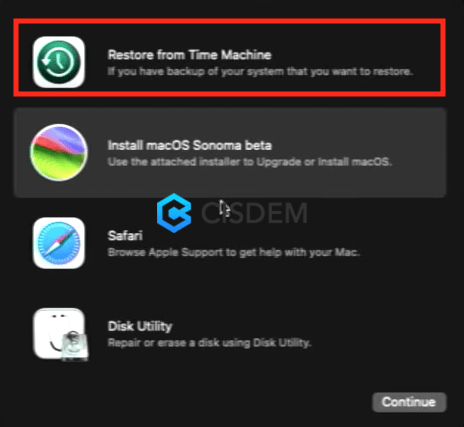
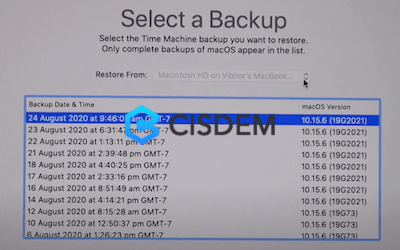
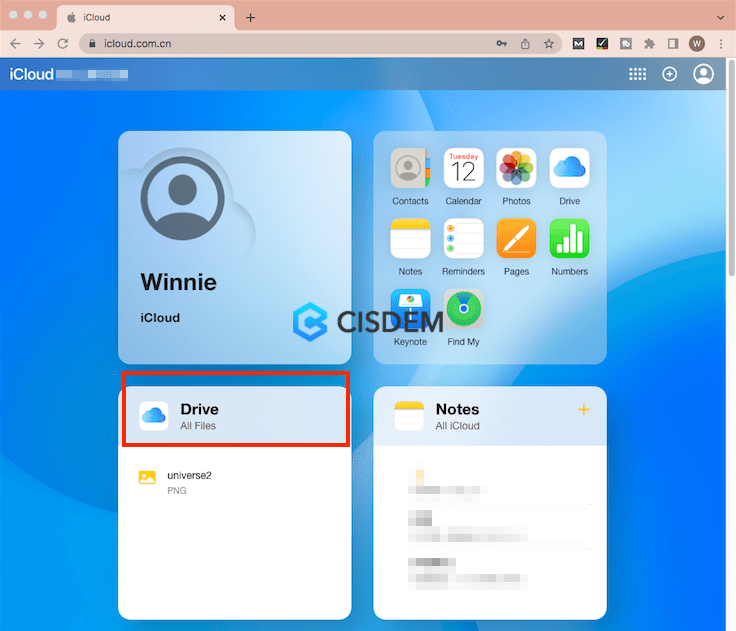
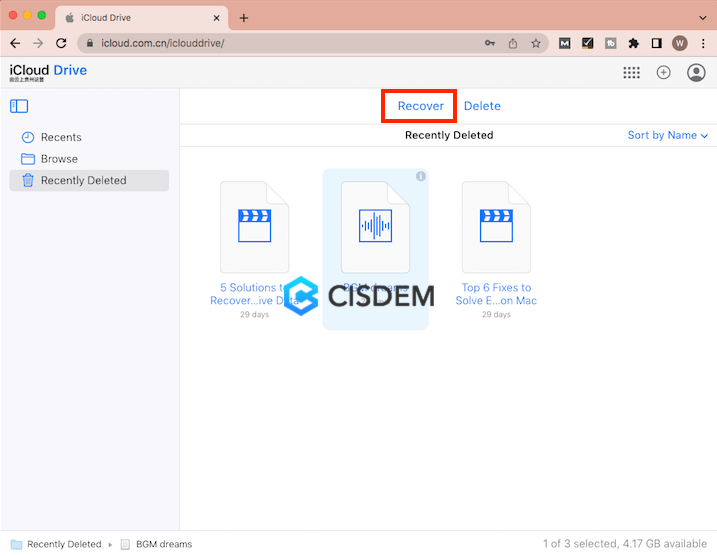

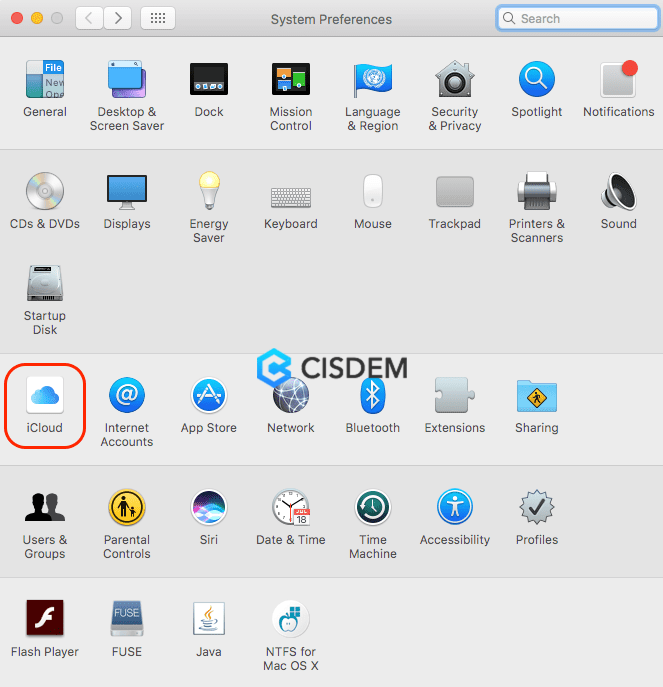
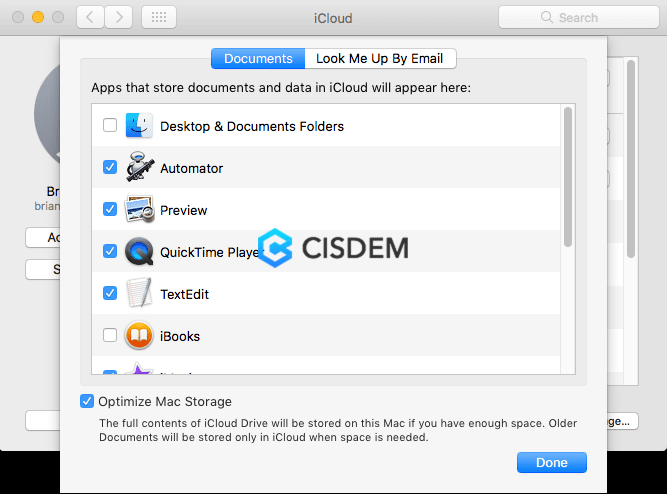
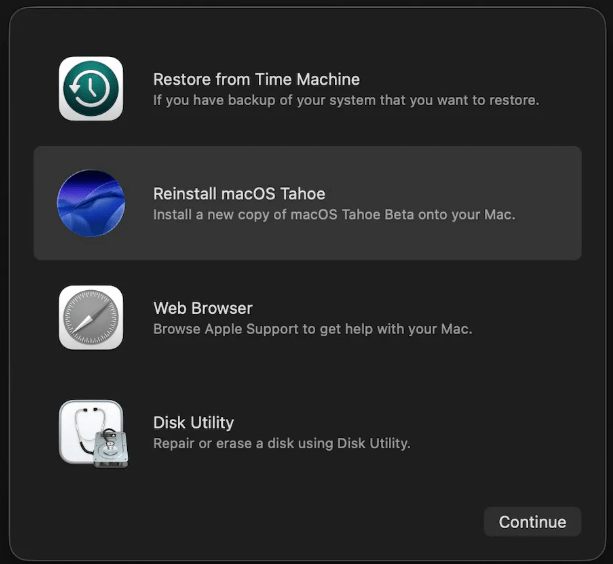
Anthony
Deselecting iCloud Drive truly works. I also followed your third method and rescued my Mac files after upgraded to Ventura.
Jothany
I updated to Catalina beta version yesterday and lost the files, it did worked when i followed your instructions to deselect iCloud drive, thanks very much.