How to Recover Deleted Files on Mac with/without Software
 30.8K
30.8K
 6
6
I deleted some necessary files by mistake, how can I get the deleted files back on Mac? Is it possible to recover deleted files on Mac after emptied Trash? When visiting Apple Support Community, we can often find many users talking about similar files recovery related problems. Here is a comprehensive summary on how to recover deleted files on Mac.
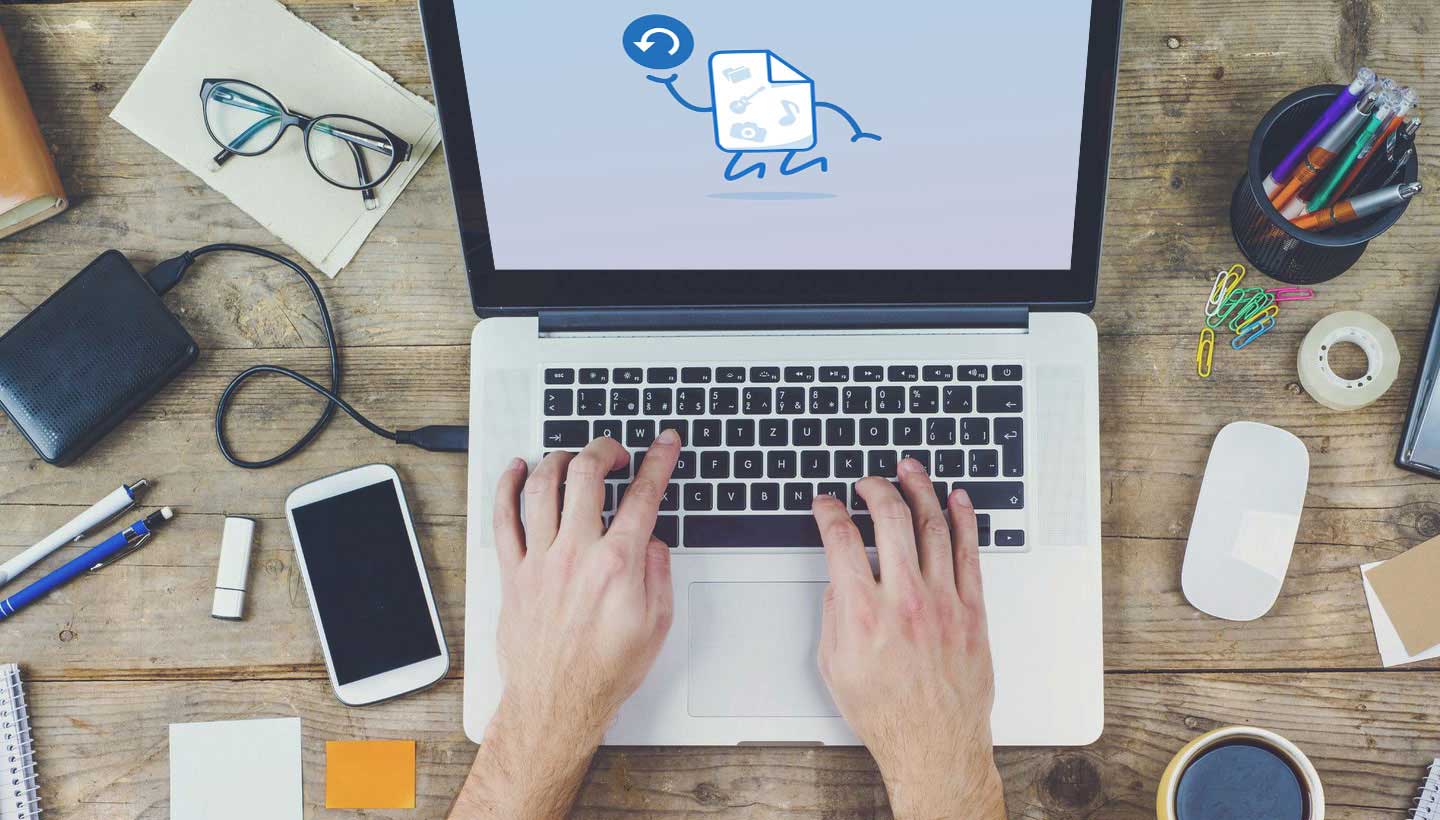
How to Recover Deleted Files on Mac without Additional Software
Although Apple doesn’t offer undelete button to restore deleted files, there are so many possibilities to recover deleted files on Mac without software. You can follow below guides to recover the deleted files before they are gone for good.
Recover Deleted Files on Mac from Trash
When you delete files on Mac, they always go to Trash bin. So if the files have been deleted recently, there is a chance that the files could be in the Trash and you can recover deleted files from the Trash.
Step 1. Click the Trash icon in Dock.
Step 2. Preview and find the recently deleted files in Trash.
Step 3. Just right click on the items in the Trash and then choose "Put Back". The deleted files will be restored in their original folder.
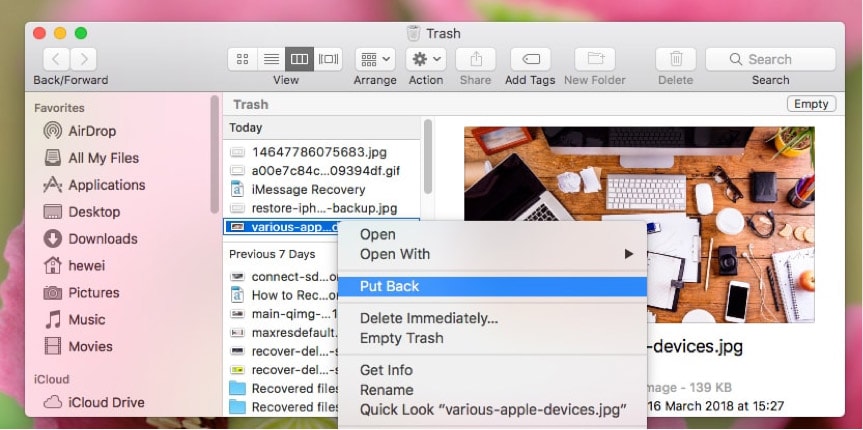
If you want to recover deleted photos and music on Mac, the steps are different. Check the guide below.
Recover Deleted Photos on Mac
If you have deleted photos from Photos app on your Mac, then you can’t find them in Trash bin. When you delete photos from the Photos app in less than 30 days, you can recover deleted photos on Mac from Recently Deleted Folder. Go to Recently Deleted Album, you'll see a list of photos you've deleted and select the photos you want to recover, at last click the Recover button at the top right.
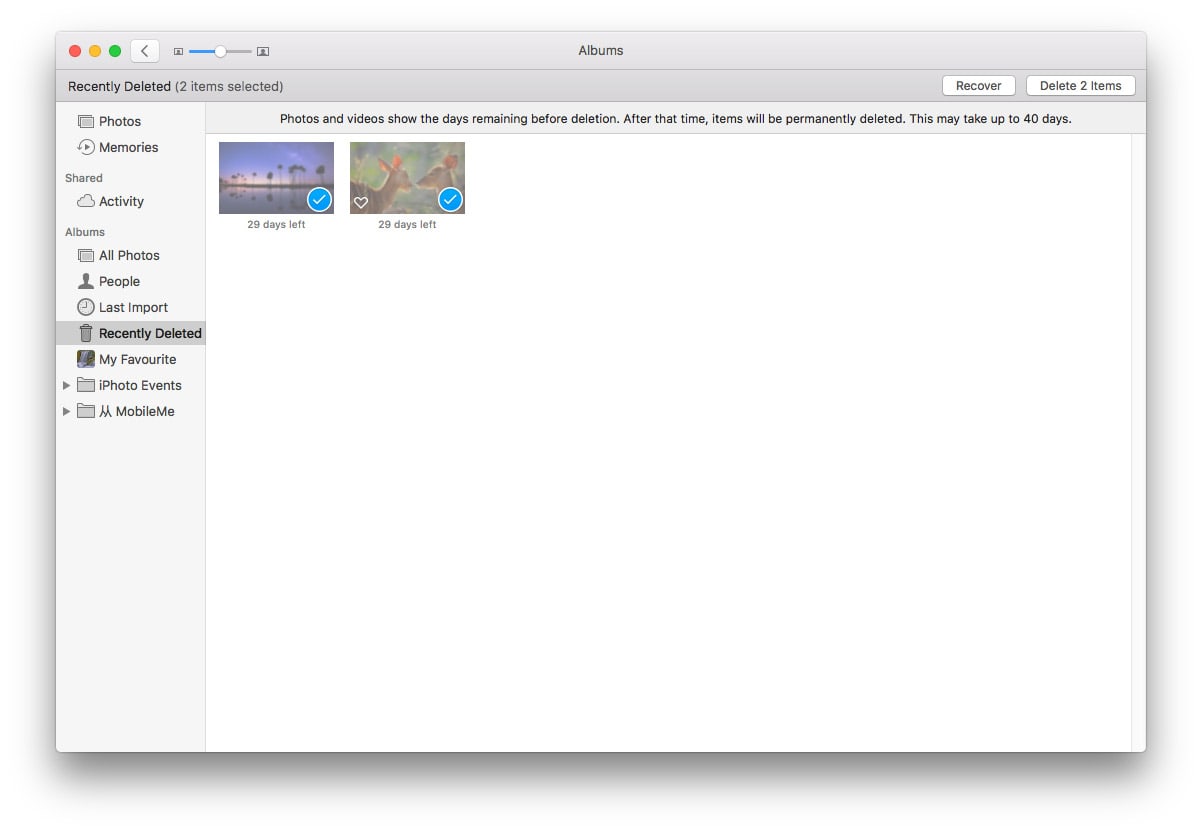
If you have deleted photos in more than 30 days, your photos will be erased. You can only recover them from backup or using Mac photo recovery software.
Recover Accidentally Deleted Files on Mac
- Recover photos, audios, documents, videos, email and other files on Mac
- Support recovering data from corrupted, formatted and damaged hard drive
- Repair corrupted videos
- Support all kinds of devices like external HDD, SD card, USB drive, SSD, iPod, etc
- 100% safe and free for you to find and preview deleted files on Mac
- Use both quick and deep scan mode
- Save scan status to resume recovery without re-scanning
- Search lost data quickly by filter tool
- High recovery rate
- Recover files to local drive or Cloud platforms
 Free Download
Free DownloadRecover Deleted Music Files on Mac
When you delete Music from iTunes library, they are usually moved to Trash or kept in iTunes Media folder. If the music files are deleted to Trash, you can directly drag them to the desktop. In iTunes, choose Preference in iTunes menu, navigate to Advanced tab and make sure there is a tick in the box marked 'Copy files to iTunes Media folder when adding to library'.
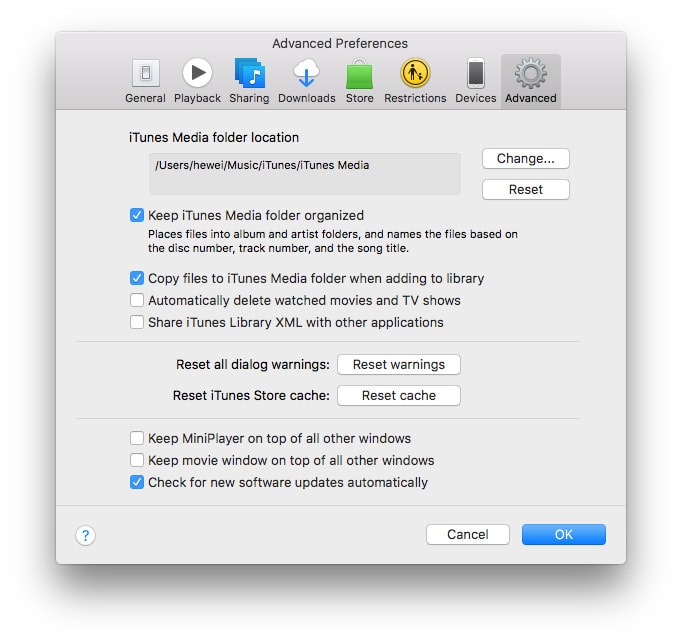
Then click File from the iTunes menu bar to choose “Add to Library…” and select the recovered music files, at last all deleted music files will reappear in your iTunes library.
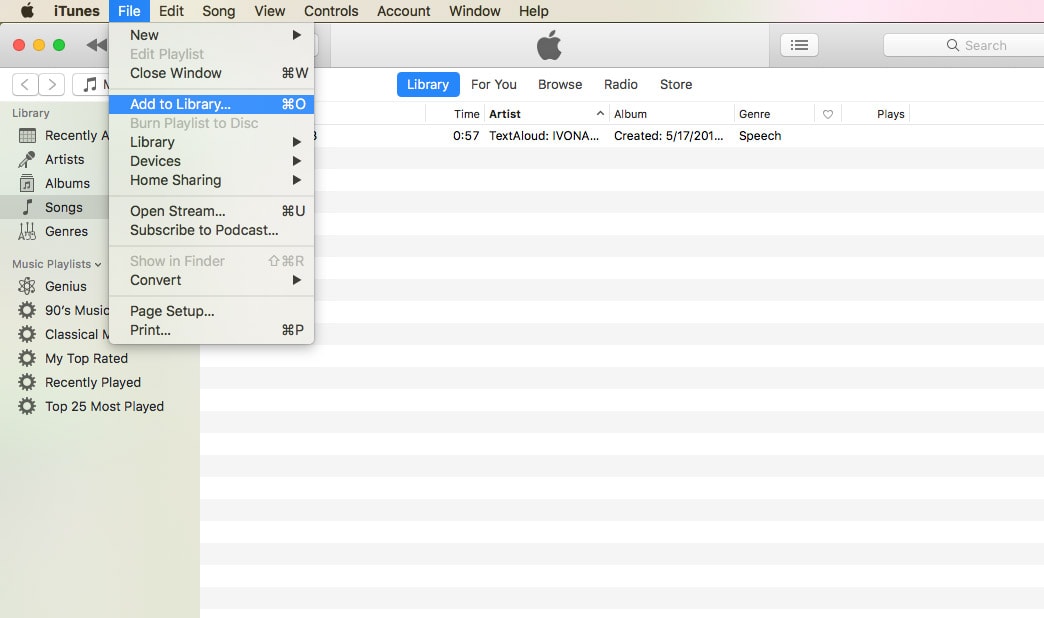
Recover Deleted Files on Mac using Terminal
- Open Terminal application on your Mac.
- Type in the following Terminal command: cd .Trash. Hit Return.
- Then type in the name of the file you would like to recover using the following command: mv xxx. Replace the "xxx" part of the full name of the file you deleted. Hit the "Return".
- Type Quit in the Terminal and press the "Command" and "F" keys simultaneously to launch the Finder.
- Enter the name of the deleted file in the search bar.
- Click on the file you found in Finder, and drag it onto your desktop or the location you wish to save the file. Then close the window.
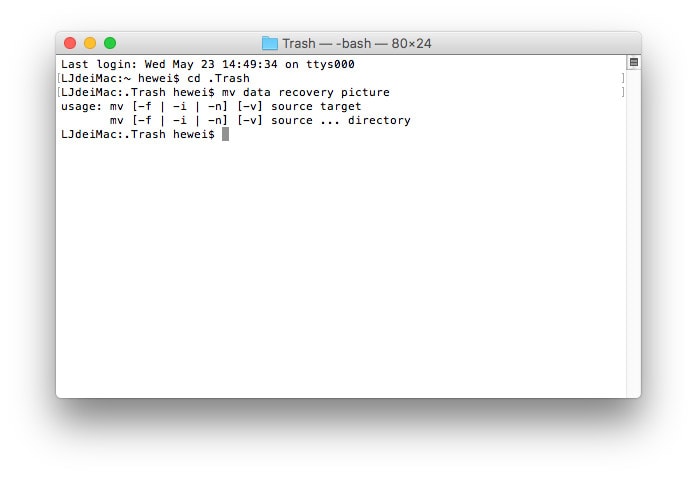
Recover Deleted Files on Mac from Time Machine
If you have turned on Time Machine, you may have backed up the files between your last edit (if any were recent) and deleting them. Follow below guide to recover deleted files on Mac even from emptied Trash by using Time Machine. Or you can view detailed steps to retrieve deleted files from Time Machine: How to Restore from Time Machine on Mac.
Step 1. Click the Time Machine icon in menu bar and choose “Enter Time Machine”.
Step 2. A window pops up and you can use the arrows and timeline to browse the local snapshots and backups.
Step 3. Find the deleted files you want and then click “Restore” to recover deleted files to their original location.

Recover Deleted Files on Mac from Other Backups
If you have uploaded the files before deleted to online cloud storage services like iCloud Drive and Dropbox or cloned your drives regularly as an extra backup insurance policy, then your files may still be there. You can go to the cloud website or check the cloned copies and search for deleted files, and then select and restore them.
However, if none of above ways works, you still can follow the guide below to recover deleted files from Mac. And you must stop using your Mac to store new data immediately since the deleted files are overwritten by new data, it will be impossible to recover them.
Fast Way to Recover Deleted Files on Mac from Emptied Trash Bin
However, to recover deleted files on Mac, more and more users prefer to a piece of professional data recovery program. Since those solutions without using software won’t work all the time, especially when your Trash Bin is emptied, or your deleted files are hidden deeply. And in fact, a dedicated Mac Data Recovery app is always the best choice for users, if you want to recover your deleted files successfully.
Cisdem Data Recovery, in terms of capability and efficiency to recover deleted files, is the best pick for mac users. It is designed to recover deleted photos, emails, videos and other documents from Mac, hard drives, flash drives, memory cards, etc. In addition, it is easy to use and can fast recover your deleted files. With Cisdem Data Recovery, you can:
- Recover deleted files under any situations: from emptied Trash, deleted by using "Cmd + Shift + Del" button, deleted by choosing “Empty Trash”, accidently power-off and more;
- Recover more than 200 unique file formats: pictures, videos, audio, emails, documents, folders, archives, etc.
- Repair corrupted videos in many formats
- Recover form any storage devices & disk formats: Mac hard drives, external hard drives, Mac notebooks, desktops, Mac server, USB drive, camcorder, memory cards, SD card, digital camera, mobile phone, laptop, MP3, MP4 player and more;
- Recover data in 3 steps with 30X faster speed;
- Allow to check and preview the found data to select specific files for recovering;
- 100% clean and only require read-only access to devices.
- Free lifetime upgrade…
Steps to recover deleted files on Mac
- Launch Cisdem Data Recovery on Mac.
- Select the drive to find deleted files from emptied Trash.
Select the drive that you need to recover deleted files from and then click the “Search for lost files” button to start scanning.![select and scan drive]()
- Preview and recover deleted files on Mac.
When data recovery is done scanning, you will be shown a list of the files it has found. When you find a potential file, use the preview feature to know if the file is fully recoverable. Once you have selected your files, select the location where you want to store the recovered files and then click the “Recover” button.![preview and recover]()
Congratulations! You now know how to restore & recover deleted files on Mac OS. Also, you can watch the video to recover your deleted files on mac instantly and successfully.
FAQ about How to Recover Deleted Files on Mac
Q: What leads to a data loss?
A: Accidental deletion, emptied Trash, mistaken operation, permanently deleting files by using "Cmd + Shift + Del" button, unplanned formatting, power surges, and so on.
Q: Why is it possible to recover deleted files on Mac?
A: When you delete some important Mac files by mistake, it doesn’t mean you lose them permanently; you just remove the entry of the file from hard drive directory instead of the file itself. It continues existing on your hard drive, even after you empty it from the Trash Bin.
As long as new files have not overwritten your deleted files, there is a good chance that you can recover them on Mac with some third-party file recovery software like Cisdem Data Recovery.
Q: Is there a recently deleted folder on Mac?
A: In Photos app, there is a Recently Deleted folder that stores photos deleted in the past 30 days. When you delete documents, music and other files on Mac, they are moved to Trash. You can restore them anytime as long as the Trash has not been emptied.
Q: How to recover deleted files with free software?
A: Many users want to recover deleted files for free. For Windows users, there are some free data recovery software like Recuva. But for Mac users, there are none. Many Mac data recovery software claim to be free, but they only allow you to recover files with limited size and features. So buying a full version of Mac data recovery is unavoidable.
Q: How do I recover permanently deleted photos from Mac?
A: You can try Cisdem Data Recovery to recover permanently deleted pictures on Mac. And this app also allows you to recover other permanently deleted files like documents, videos, music files, etc.
Q: How to recover deleted photos from a memory card?
A: First, you need to connect your memory card to your Mac via card reader. Second, open Cisdem Data Recovery and choose scan mode, then select the memory card for scanning. Third, preview all found photos and select the ones you need to recover. At last, tap Recover button. These steps can also be available for any external storage devices like SD card, USB drive, external hard drive.
Q: Where are recovered Word files stored on Mac?
A: Cisdem Data Recovery allows you to store the recovered files in specific location. If you mean where stores the AutoRecover word files, you can check this guide for details: How to Recover Word Document on Mac.
Q: How do I recover overwritten files on Mac?
A: If you have turned on Time Machine backup or use internet-hosted backup system, like Crashplan or Backblaze, you may have one or more previous versions of the file or even the latest version stored. Then you can find the version you want and restore it after overwritten.
Things You Should Remember to Protect your Mac
- Always shut down your Mac properly cause that abrupt shut down leads to physical and logical damage.
- Download any third-party apps from reliable resources to avoid virus attacks.
- Install reliable antivirus app to protect Mac system from external threats.
- Turn on the firewall to block any unwanted incoming network connections. Navigate to System Preferences > Security & Privacy > Firewall tab. Click the padlock icon at the bottom left to unlock system settings. Then click the Turn On Firewall button. You can click Firewall Options to make changes.
- Backup Mac files to other places or upload them to cloud. You can also clone the whole hard drive for backup.
- When using external storage devices like SD cards, external hard drive and USB drive, eject them properly.
- If you always use Mac in public places, there are more things you should pay attention to.
- Get a Mac data recovery tool like Cisdem Data Recovery and you can recover deleted files on Mac in time.

Connie Yu has been a columnist in the field of data recovery since 2011. She studied a lot of data loss situations and tested repeatedly to find a feasible solution tailored for each case. And her solutions are always updated to fix problems from the newest systems, devices and apps.

JK Tam is the lead developer at Cisdem, bringing over two decades of hands-on experience in cross-platform software development to the editorial team. He is now the lead technical approver for all articles related to Data Recovery and DVD Burner.






Solar65
It have done so well in recovering my deleted photos.
Gagnon54
Very comprehensive list!
Debbie
This program is asking for a registration code. Do I need to buy this software before I can use it?
Rosa Reyes
I'm afraid yes, but at a very competitive and worthy cost when compared with other applications in the market.
Thériault
hello, rosa, thanks for your tips. Thumbs up!:)
Messia Smith
Just forgot when I deleted my "meeting records" and "meeting photos" folders in my Mac. I thought I deleted it by accident. I tried the mentioned software. Good job! Almost 600 files have been found in minutes. Thanks a lot...