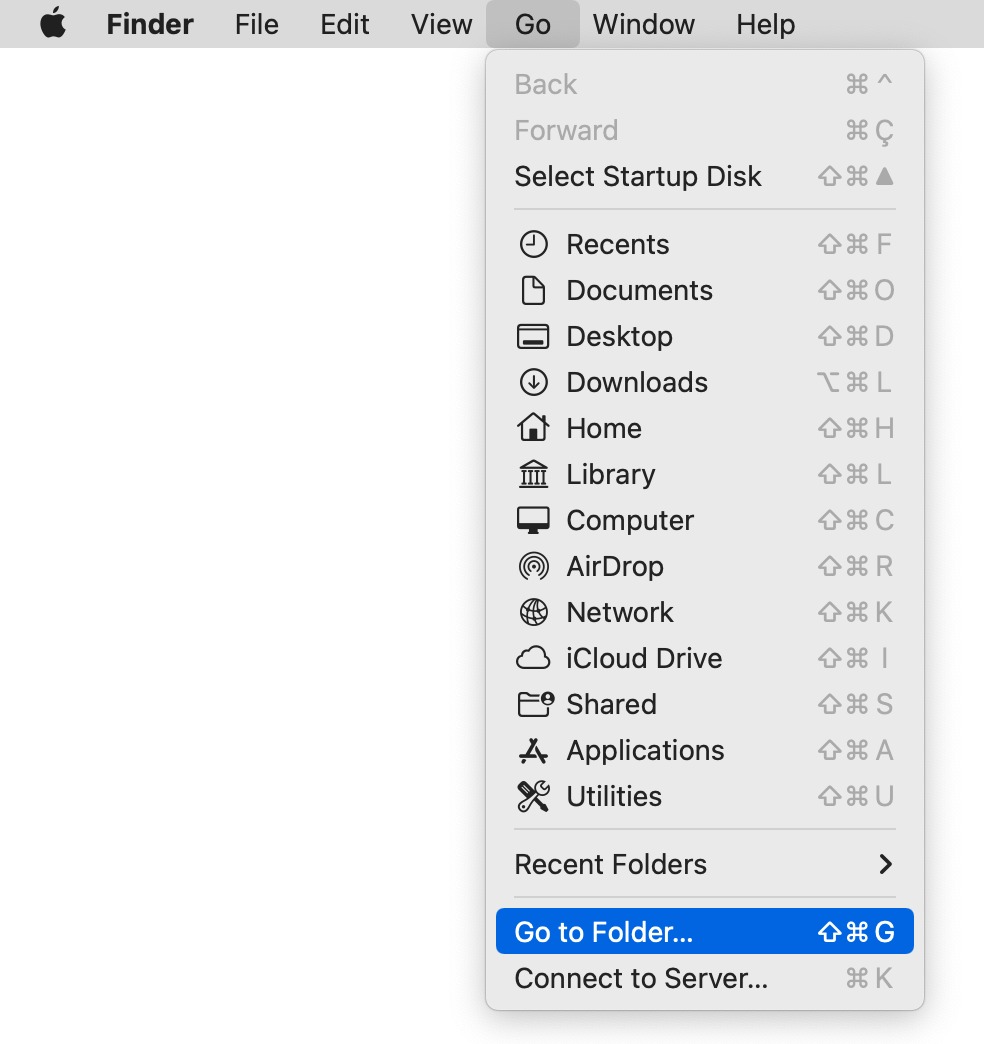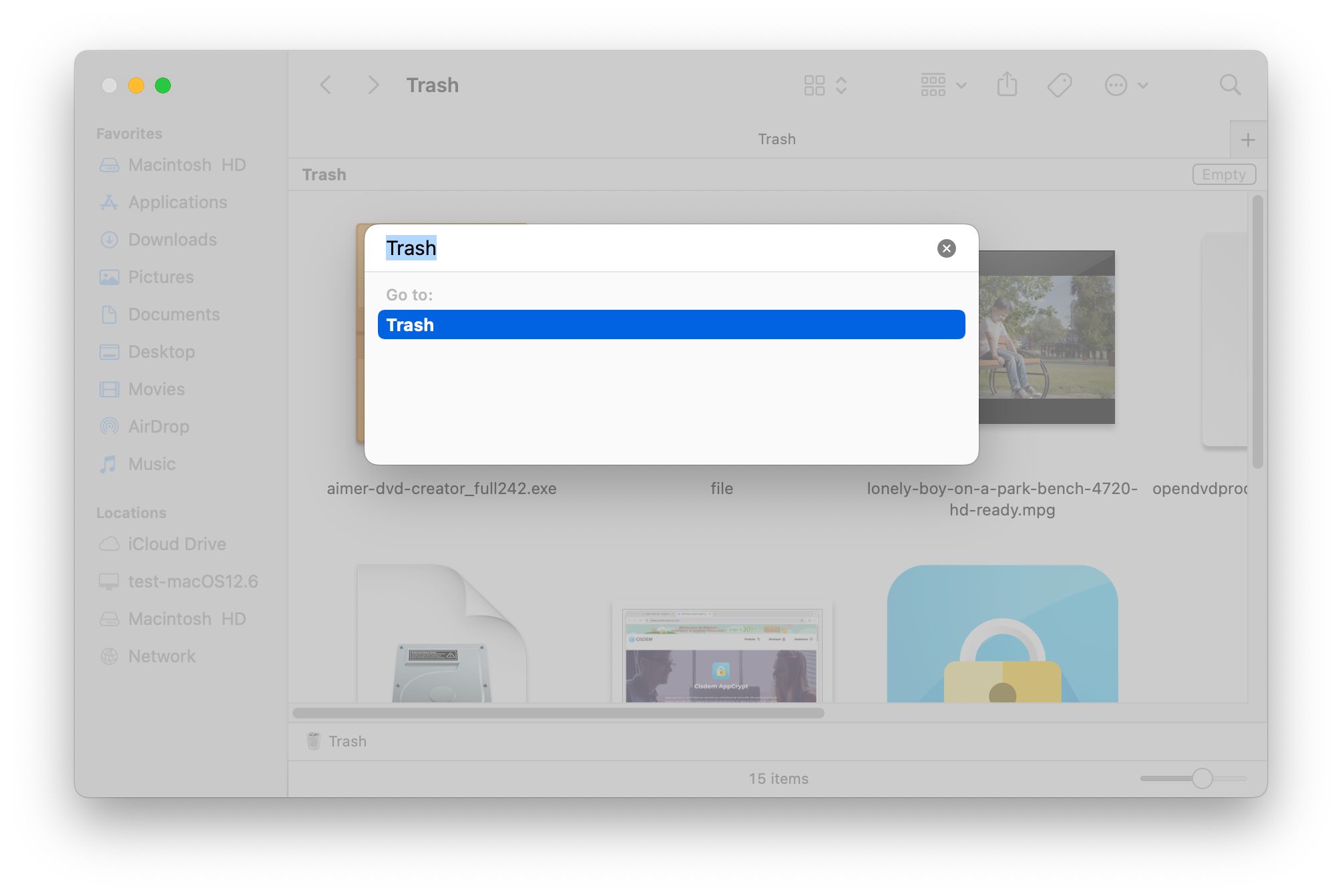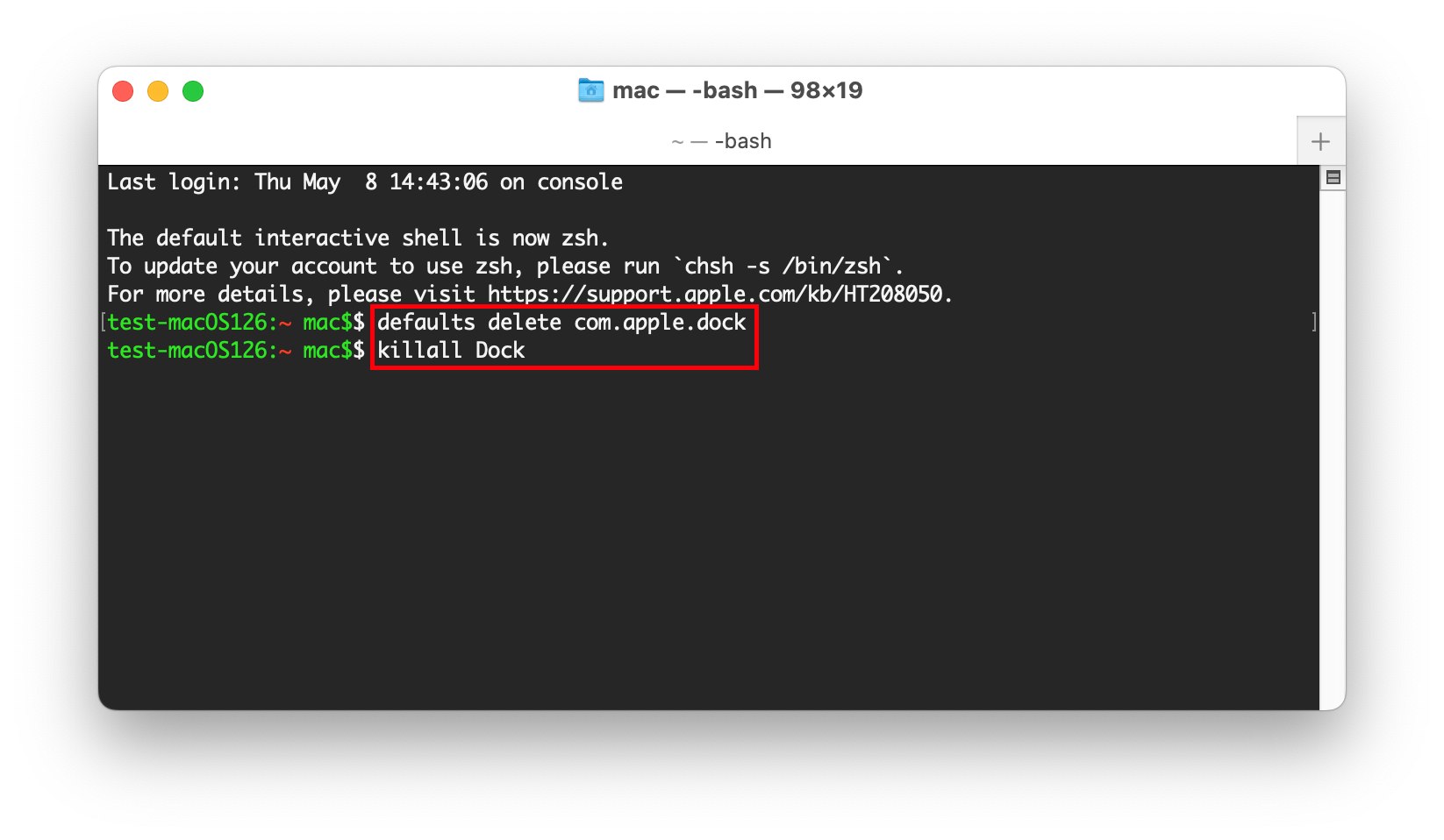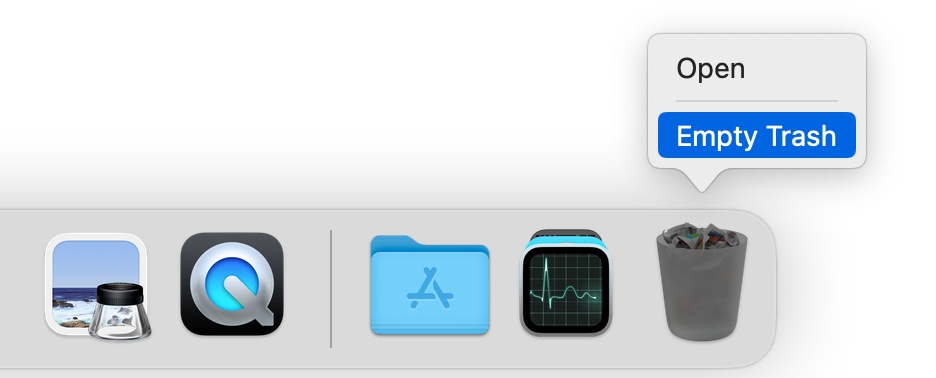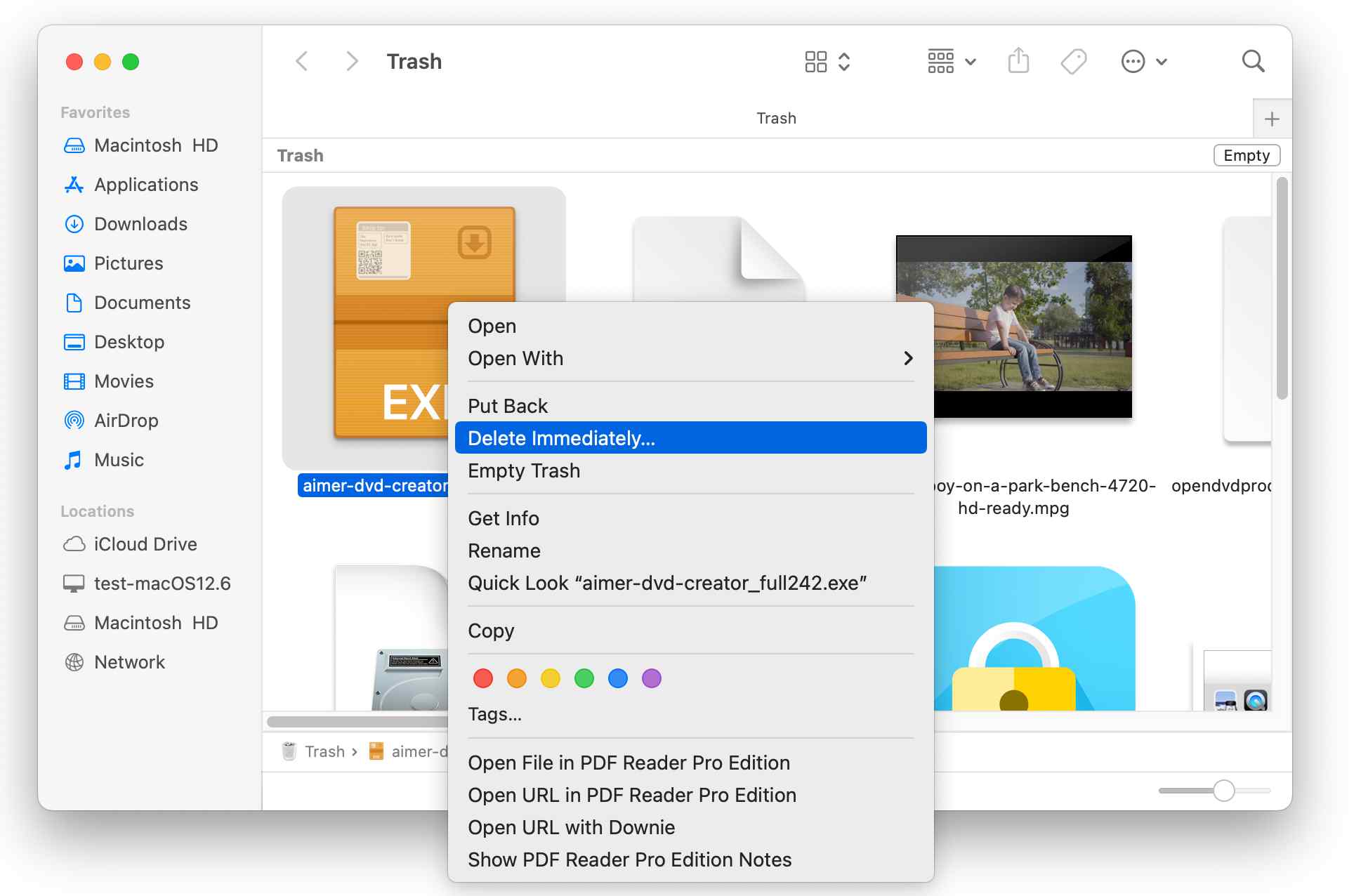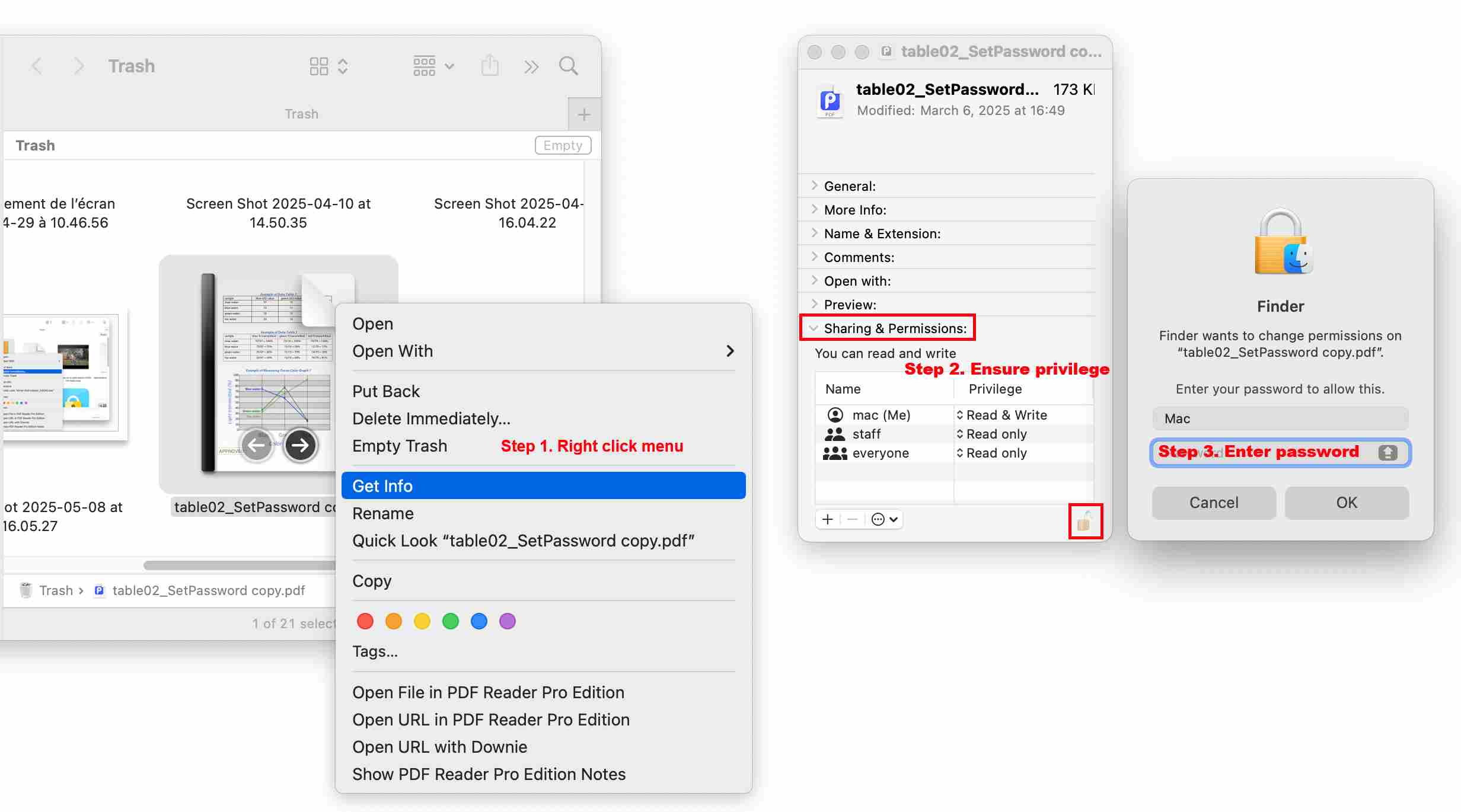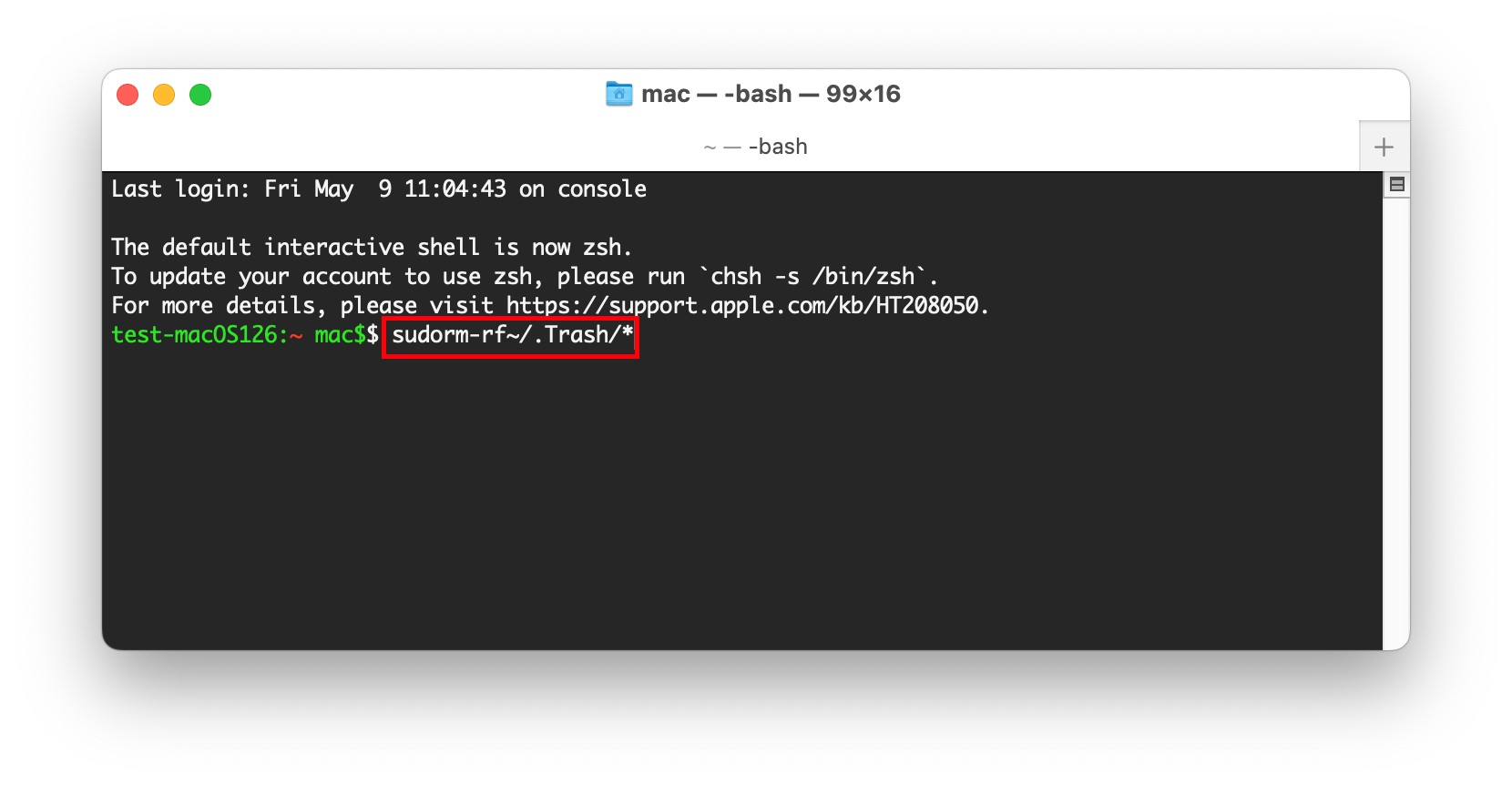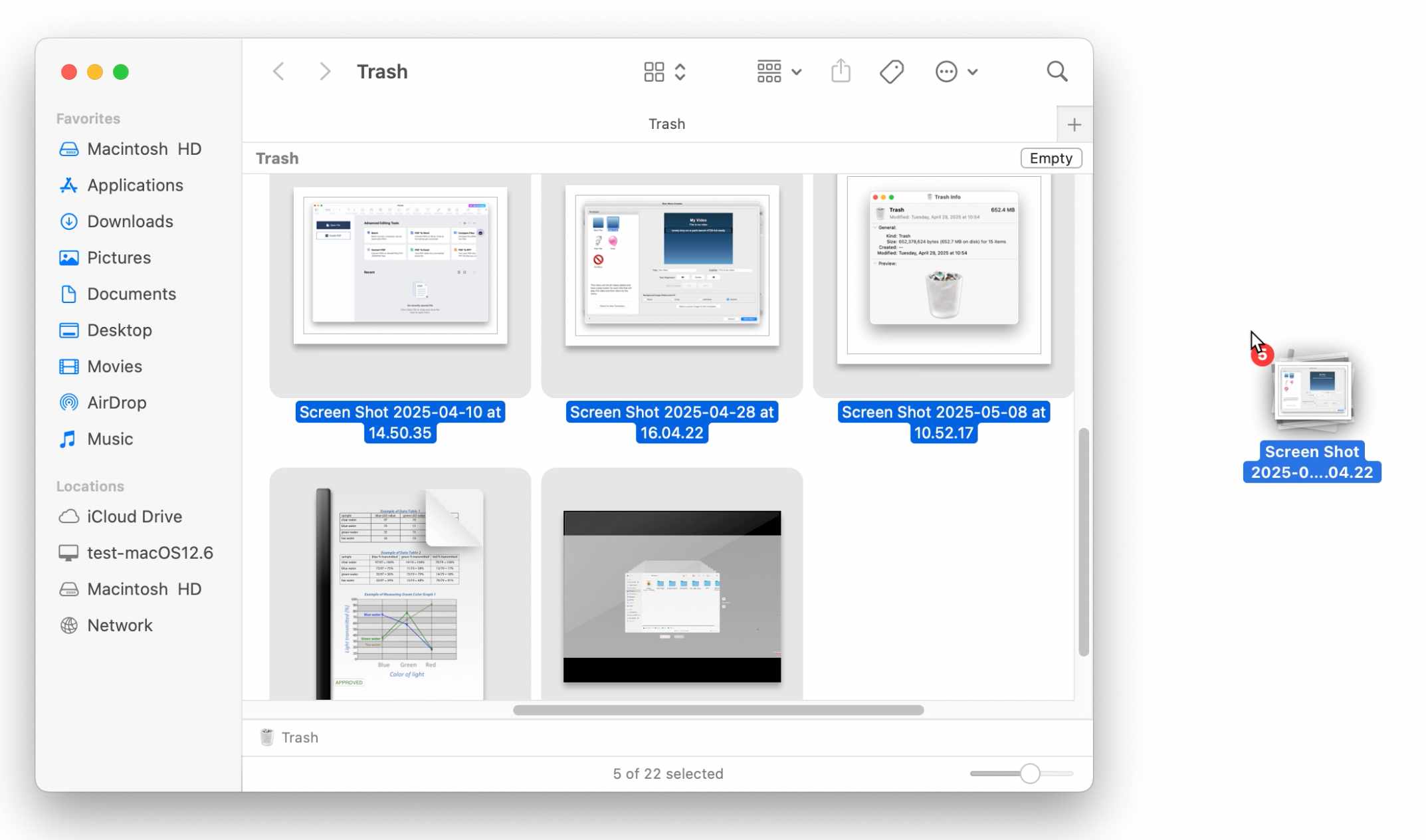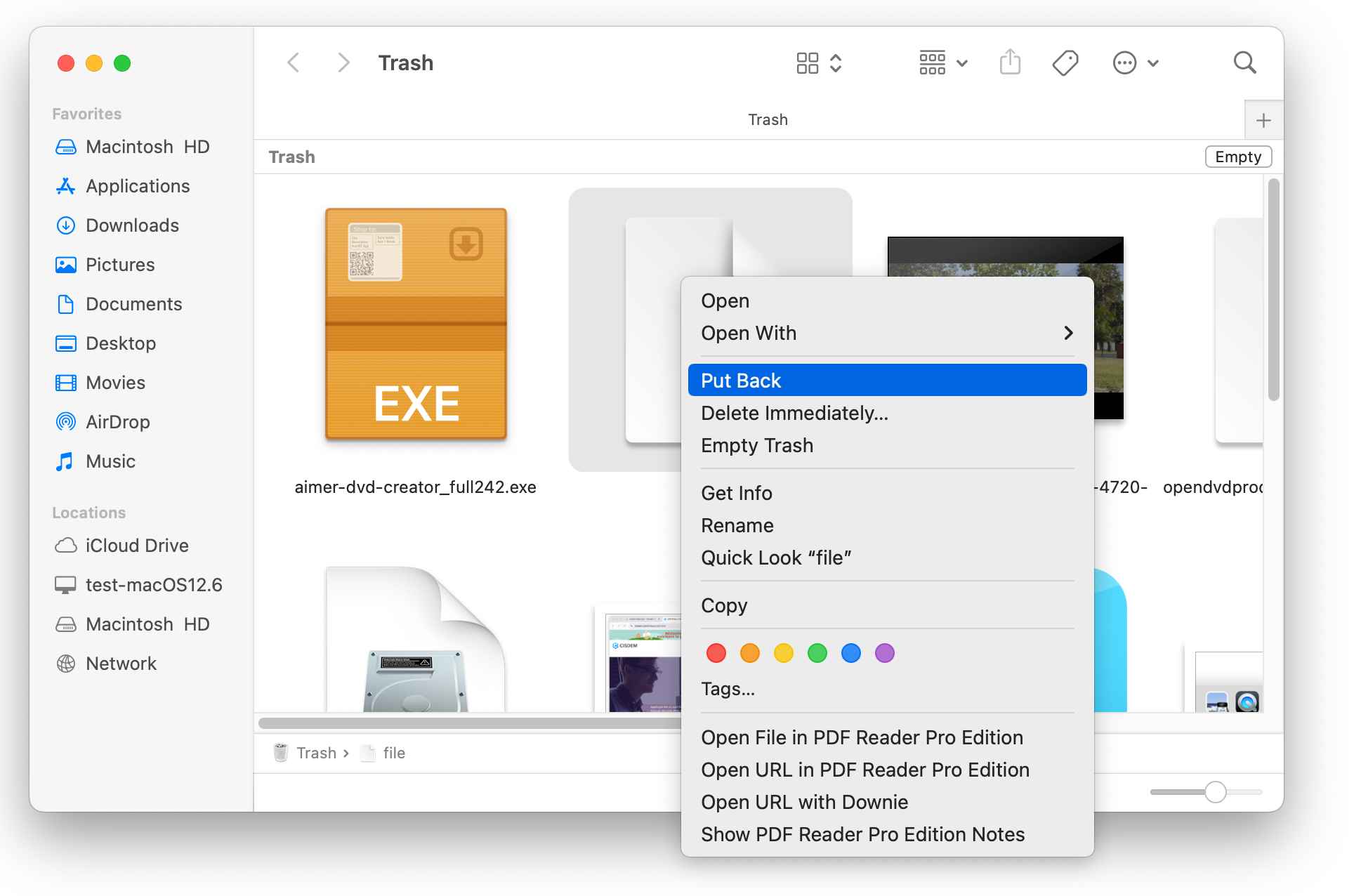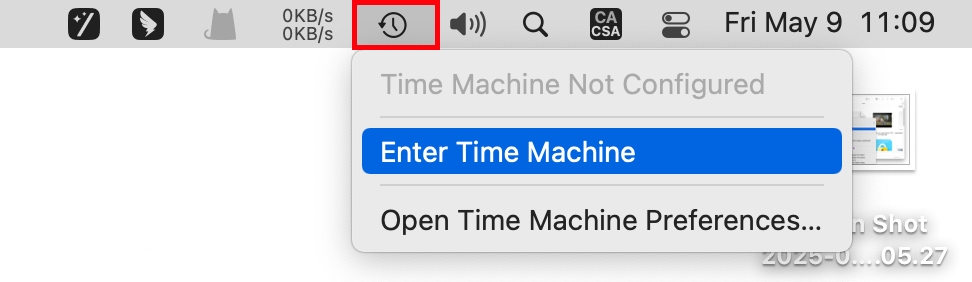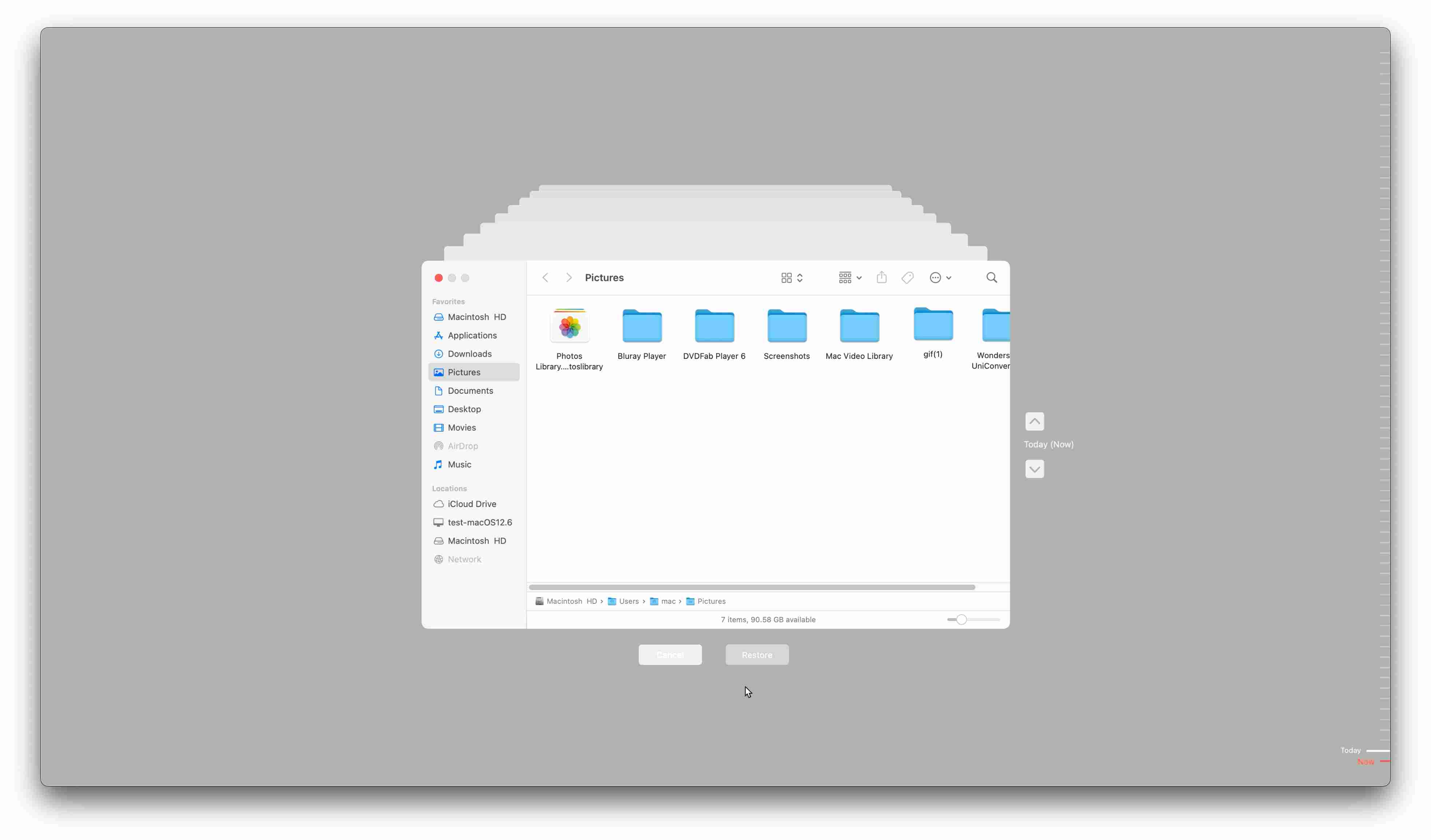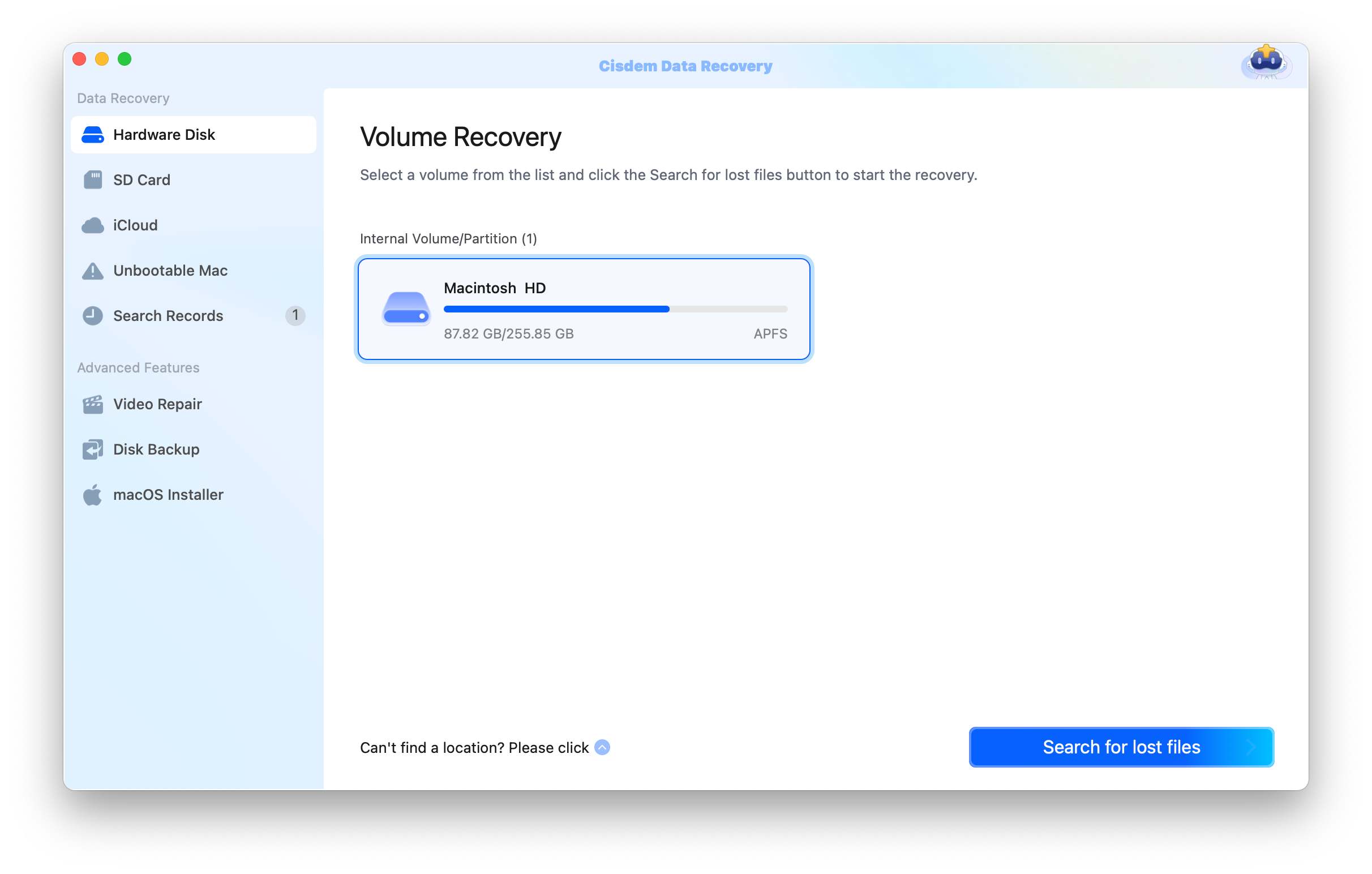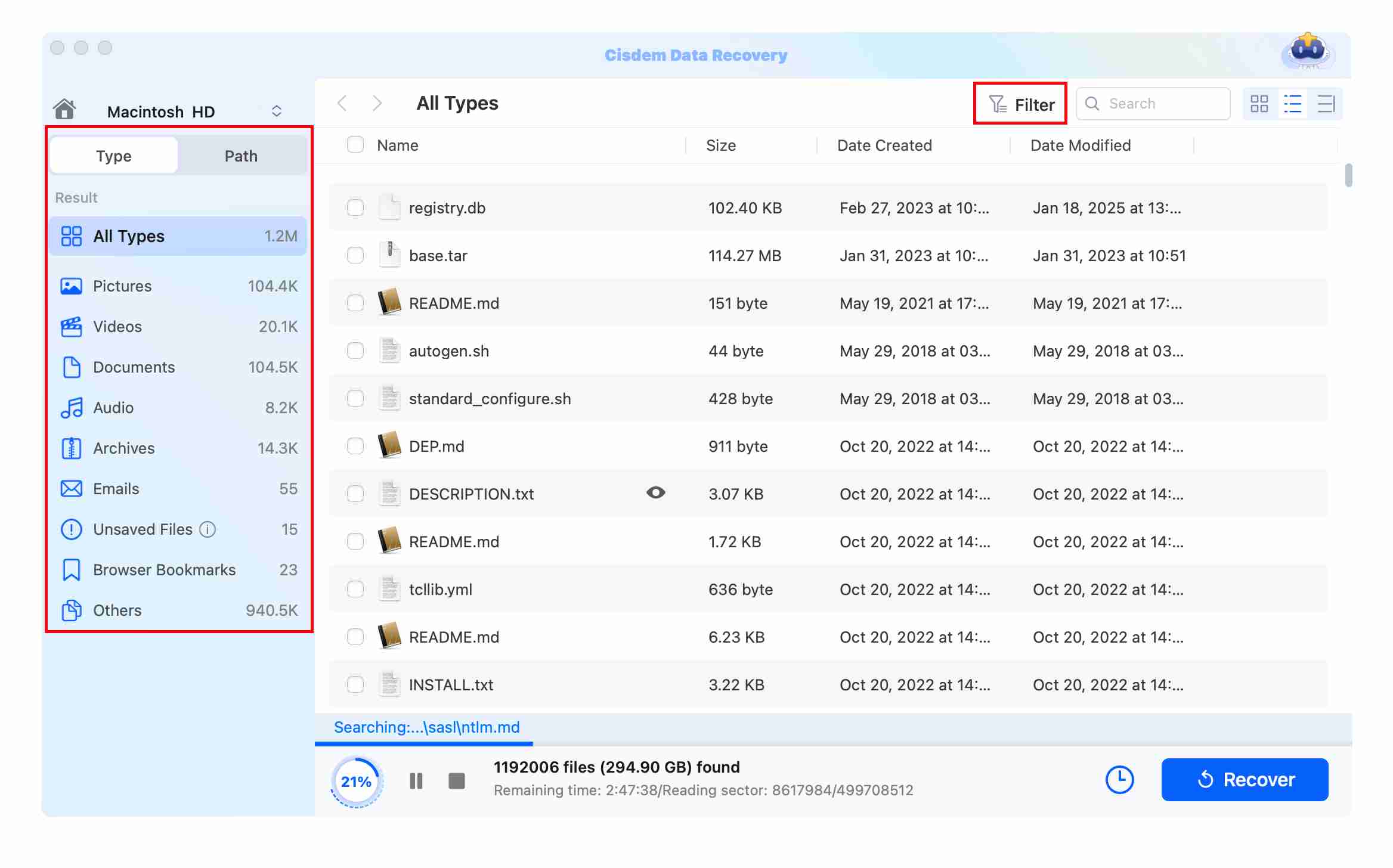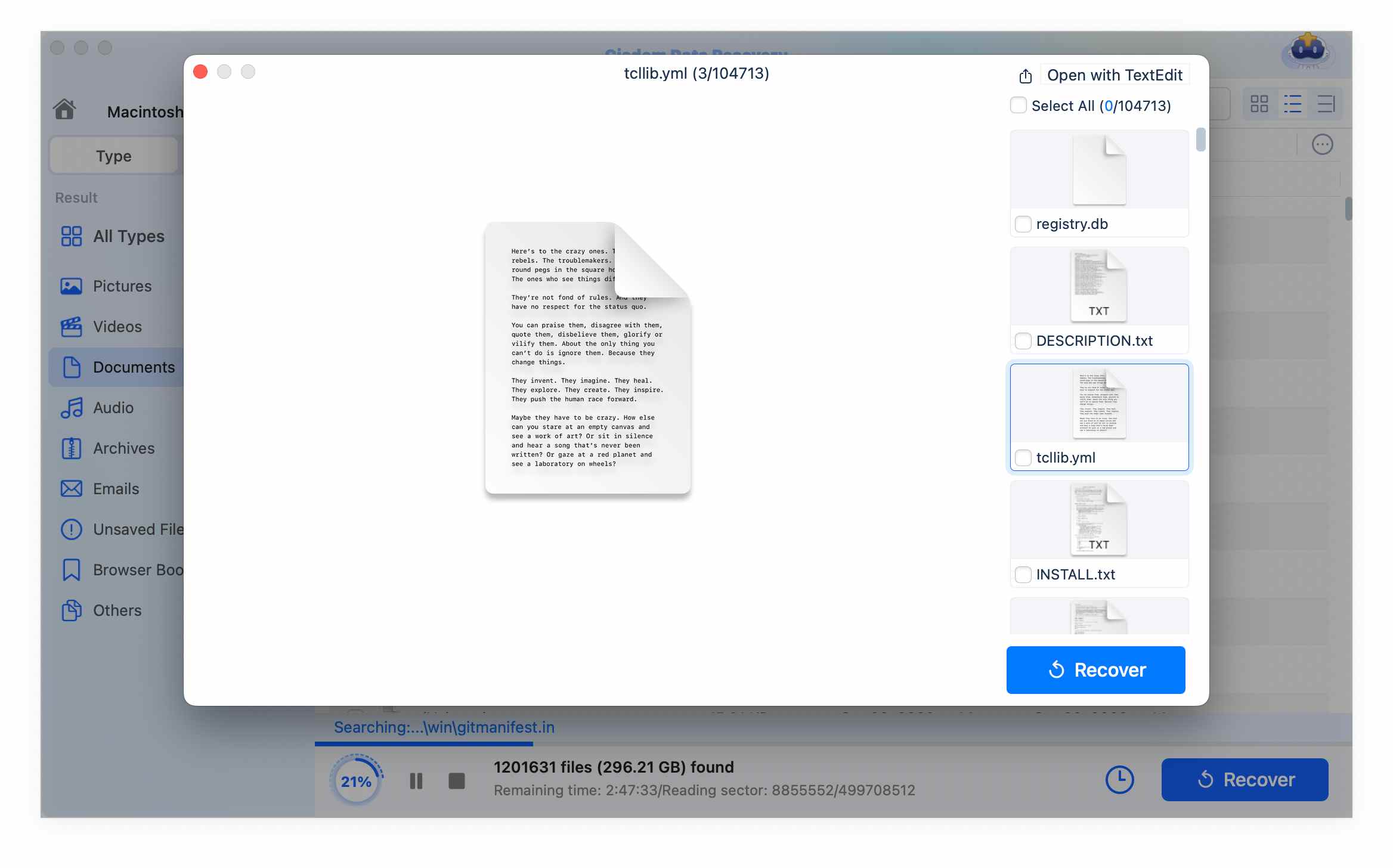Where Is the Trash on Mac? Guide to Find, Empty & Restore It
 233
233
 0
0
Are you new to the world of Apple and confused about where the Trash is on your Mac? Or, did you find that the Trash icon is missing after updating macOS or customizing your Dock?
Don't worry: Whether you want to find the hidden Trash icon, empty the Trash, or restore files you think have vanished forever from the emptied Trash, this guide can help you.
Where Is the Trash on Mac?
The trash folder is a temporary storage location where a Mac places files and folders that users accidentally or deliberately delete. It is usually located to the right of the Dock, which is at the bottom of the Mac screen.
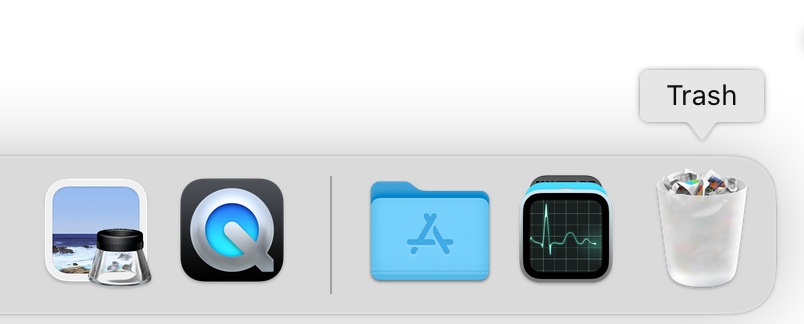
Tip: If the Dock menu is hidden, you can move your cursor to the bottom of the screen to make it reappear.
Question 1: Why can't I find the trash on Mac?
While the Trash is unlikely to be permanently removed from the Dock, it may be temporarily hidden if the Dock is custom. ![]() Then you can try alternative ways to find the Trash folder:
Then you can try alternative ways to find the Trash folder:
Via Finder Tool:
- Open Finder in the Dock, go to the Go tab and choose “Go to Folder”.
![mac where is the trash02]()
- In the new wizard, type “Trash” and press Enter.
![mac where is the trash03]()
Use Shortcuts: You can also directly press the "Command + Shift + G" keys to open the wizard.
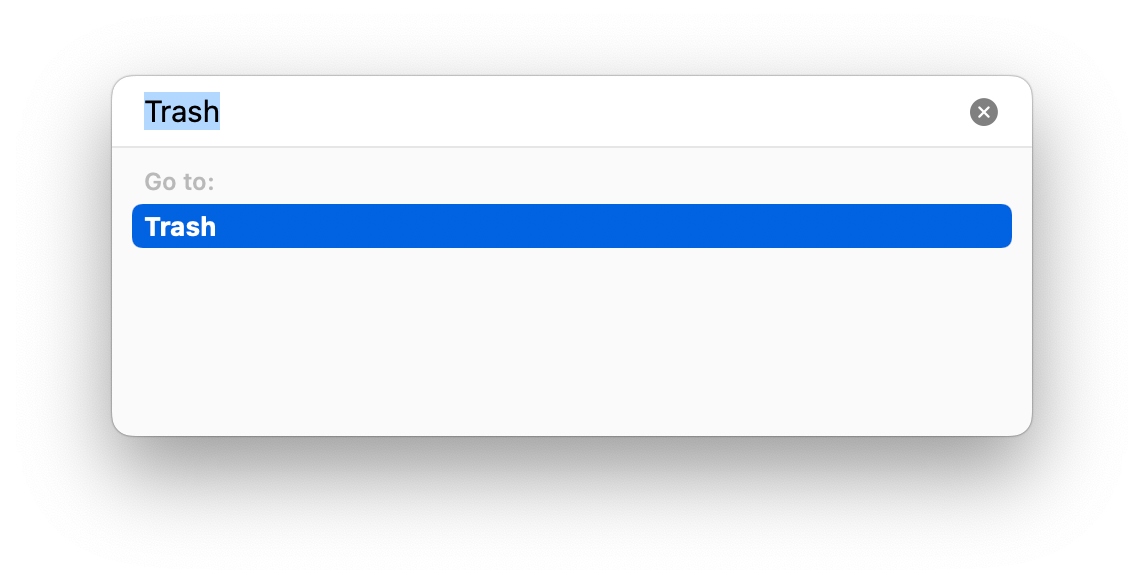
Tip: If your Trash folder is located on an external drive or elsewhere, enter the detailed path /.Trashes/.
If you still can’t find the Trash folder on your Mac, ![]() troubleshoot it through the following 2 fixes:
troubleshoot it through the following 2 fixes:
Fix 1: Reset the Dock
You can use Terminal to reset the Dock to its default settings.
- Open Terminal by searching in the Spotlight.
- Type “defaults delete com.apple.dock” and press Enter.
- Type “killall Dock” and hit Enter again to restore it to factory settings.
![mac where is the trash05]()
Fix 2: Restart Your Mac
Sometimes, a system glitch can cause the Trash folder to be lost. Restarting the Mac can often solve various issues, including making the Trash icon reappear.
How to Empty the Trash on Mac?
Deleted files and folders usually remain in the Trash for 30 days and still occupy storage space on your Mac. In this case, you can manually empty the Trash folders to free up memory.
The Process:
- Right click on the Trash icon and choose “Empty Trash”.
![empty the trash mac01]()
- Alternatively, if you just want to permanently delete some files, open Trash instead. Then scroll down the page and select your desired file, and click "Deleted Immediately" from the right-click menu.
![empty the trash mac02]()
Question 2: Why can't I empty the Trash?
If you’re stuck trying to empty the Trash on your Mac, usually, it’s because an app is still using something in there, or you don’t have the right permissions to remove them. ![]() Here are the corresponding solutions:
Here are the corresponding solutions:
Reason 1: Files in Use
The files are in use by a program or an application. If so, macOS won’t let you delete it from the Trash.
Solution: You should close all the programs that may be using these files and try to empty them again. If it still fails, restart your Mac to clear any background processes.
Reason 2: Permission
You might not have the permission to delete certain files, especially if they're system files or belong to another user.
Solution:
- You can right-click the Trash icon, hold down the Option key and select the "Empty Recycle Bin" option. This step can bypass some permission checks.
- You can also unlock the files before emptying. The steps are: Open the Trash folder > right-click the locked file > select “Get Info”, under Sharing & Permissions, ensure your user account has Read & Write access, then click the lock icon to enter your admin password.
![empty the trash mac03]()
- If the above two methods fail, use Terminal to force empty the Trash. The command line you should type is sudo rm -rf ~/.Trash/*.
![empty the trash mac04]()
 Cisdem Data Recovery for Mac
Cisdem Data Recovery for Mac
Restore Files from Emptied Trash Folders
- Recover deleted files from emptied trash folders.
- Restore lost data under any unexpected circumstances, such as format, system update, sudden power-off and hardware failure.
- Restore various file formats: pictures, videos, audios, documents, emails, etc.
- Rescue your important data from unsaved files.
- Repair corrupted and damaged files.
 Free Download macOS 10.15 or later
Free Download macOS 10.15 or later
How to Restore Files from Trash Bin on Mac?
If you are looking for the Trash folder to restore accidentally deleted items, this section is for you.
Case 1: Get Deleted Files Back from the Trash
The recovery process is quite simple as long as the files you deleted stay in the Trash. You can go for either of the following two methods to restore files from the Trash:
- Open the Trash in the Dock, select your desired items and drag them out of the Trash window to your Desktop or any folder.
![restore from trash mac01]()
- After opening the Trash folder, right click on the files and choose Put Back, then the restored files will return to their original location.
![restore from trash mac02]()
Case 2: Recover Files from Emptied Trash Without Software
Once the Trash is emptied, recovery is harder. In the case that you have Time Machine backups set up, then you won’t need third-party software.
Time Machine is a built-in tool on Mac that can automatically back up the entire system to an external drive. It allows you to restore a specific file or folder to a previous point in time.
- Access Time Machine by clicking its icon in the menu bar.
![restore from trash mac03]()
- Use the up-n-down arrows or the timeline to locate the files or folders you want to restore.
![restore from trash mac04]()
- Click the Restore button to retrieve the selected items to their state before deletion.
Case 3: Restore Files from Emptied Trash with Software
If you don’t have backups set up, special data recovery tools are a last yet powerful option to getting back permanently deleted or lost files on your Mac.
Considering reliability and cost, Cisdem Data Recovery software is recommended here for quick and secure data retrieval. It is a full-range solution applicable to various situations of data loss, files being lost due to deletion, system update, format, virus attack, crash or other unpleasant circumstances.
In addition to being a robust data recovery tool, it also performs well in file repair. It offers extensive features to repair damaged or corrupted photos, videos, and even documents. Neither the recovery nor the repair process requires any technical skills
How to Restore Files from Emptied Trash on Mac?
- Download and install Cisdem Data Recovery on your Mac, launch it.
 Free Download macOS 10.15 or later
Free Download macOS 10.15 or later - On the home interface, you can see several location options, including hardware disk, SD card and iCloud. Select the location where the files you deleted were previously stored.
![restore from trash mac cisdem01]()
- Start scanning the drive after clicking Search for lost files.
- You can find your desired items through the category pane on the left, the filter tool or the search box in the upper right corner.
![restore from trash mac cisdem02]()
- It will show an eye icon on the item, by clicking which you can preview the selected file before recovery.
![restore from trash mac cisdem03]()
- Finally, click Recover to rescue your deleted data successfully. You’d better save it to a new location.
Summarizing this Guide Briefly...
This guide is actually friendly to Mac new users and tech novices. It answers the questions: Where is the Trash folder on Mac? How to Empty the Trash on Mac? And how to restore files from the Trash, even after emptying? The issues you may encounter are also displayed and fixed here. When cleaning the Trash, you must carefully confirm that the files inside are useless. Otherwise, you have to resort to data recovery software to restore them. Finally, if you need further help, let me know in the comments.

Connie Yu has been a columnist in the field of data recovery since 2011. She studied a lot of data loss situations and tested repeatedly to find a feasible solution tailored for each case. And her solutions are always updated to fix problems from the newest systems, devices and apps.

JK Tam is the lead developer at Cisdem, bringing over two decades of hands-on experience in cross-platform software development to the editorial team. He is now the lead technical approver for all articles related to Data Recovery and DVD Burner.