How to Recover Emptied Trash on Mac without Software or Free (2025 Update)
 14.0K
14.0K
 2
2
When we delete a file on Mac, the file will be moved to trash bin and stay there, so you can put back whenever you want to. But what if you accidentally emptied your Mac trash Bin? Can we undo empty trash? Can we recover the deleted items after emptying Mac Trash bin? And how?
There might be a lot of questions like above going through your mind. No worries, it’s easier than you think to recover emptied trash data on a Mac, and we also cover all the necessary answers in our guide regarding emptying trash recovery.
JUMP TO THE CONTENTS
 Cisdem Data Recovery
Cisdem Data Recovery
Recover All Files from Emptied Trash on Mac Easily!
- Recover files from trash bin, also after emptying
- Recover deleted or lost files due to deletion, formatting, damage, system crash, OS update/downgrade, virus attack, and so on
- Restore 200+ file types: video, photo, audio, document, archive, bookmark, email, etc.
- Support file recovery from a lot of device: internal and external HDD, SSD, SD card, USB, unbootable Mac, etc.
- Recover files directly from iCloud
- Repair damaged videos, photos and documents
- Create disk backup
- Create macOS bootable installer
- Highly compatible on macOS Sequoia and earlier
Can We Recover Trash on Mac After Emptying?
Yes, we can.
When we empty the trash bin, all the files in the bin will be deleted and the bin becomes empty, but does emptying Trash permanently delete files on Mac?
No! In fact, the deleted files are still on your Mac hard drive, you just lose their directory entries, there will be no portal on your Mac navigating you to the deleted files anymore. Meanwhile, the spaces of trashed files are marked as free and can be occupied by new files that you add after emptying trash bin. Once the trashed files are overwritten by new data, they will become unrecoverable.
So, stop adding new files or launching apps that keep writing new data to your Mac, and take quick actions to recover the deleted files after emptying trash. This is also why a dedicated data recovery program is highly recommended due to its high recovery rate.
Quick Way to Recover All Items from Emptied Trash on Mac
To recover deleted files from emptied trash bin on Mac, one of the most important issues to address is how many files can be brought back. To get the highest recovery rate, it makes sense to use a professional Mac Trash recovery tool.
Cisdem Data Recovery can be your first option in this case. Due to its powerful recovery ability, fast scan speed and easy-to-use UI, it is highly evaluated and recommended by users even those tech authorities. Cisdem can be used to recover deleted or emptied Trash files in different scenarios:
- Right click the file and move to bin
- Press Command + Delete to move the item to Trash bin
- Accidentally or mistakenly delete files from trash bin
- Click “Empty Bin” from the bin window
- Press Command + Shift + Delete keys to delete files from Trash
- Press Command + Option + Shift + Delete to empty Trash without warning
- Right click the Trash icon in Dock and select “Empty Bin”
- Enable "Remove items from the Trash after 30 days" in Finder Preferences
This Mac trash recovery tool is 100% safe to use on Mac running macOS 10.9 or above. It can:
- Recover recently deleted, permanently deleted, formatted, trash emptied files and lost files on Mac
- Restore 200+ file types from Trash bin: video, audio, image, document, archive, bookmark, email, etc.
- List trashed files by size, date created, date modified for fast recovery
- Preview emptied Trash files before recovery
- Repair damaged videos, photos and documents after emptying Trash
- Restore files from both Mac internal and external storage devices
- Restore files to local drive or Cloud (iCloud, Dropbox, OneDrive, pCloud, Box)
- Create a drive backup
- Create macOS installer boot drive
How to Recover Trash on Mac after Emptying?
- Run Cisdem Data Recovery on your Mac.
Download and install Cisdem Data Recovery on your Mac, then launch the program for scanning.
 Free Download macOS 10.15 or later
Free Download macOS 10.15 or later - Choose the location.
Go to Hardware Disk, choose the Mac hard drive to recover files from emptied Trash.![recover emptied trash mac01]()
- Start scanning.
Click “Search for lost files” to find the trashed files. Go to Type and check files under different folders. Or you can use the filter to quickly search files with keyword, file size, date created or modified.
![cisdem data recovery]()
- Preview and recover Trash on Mac.
Double click on the files to preview. Then select them and recover to local drive or cloud as you like.![]()
How to Recover Emptied Trash on Mac without Software?
Like many other users new to this recovery issue, you may be looking for a possible way to recover emptied Trash on Mac without software. And luckily, we do have solutions to do so.
The premise of adopting this option without downloading any 3-rd party software is, you have backed up the Trash files in your external hard drive or online storage services. For your reference, 5 kinds of backups will be explored as following.
Option 1. Recover Emptied Trash from Time Machine
If you have turned on Time Machine for backup, then there are possibilities to recover emptied Trash from Mac Time Machine.
Steps to recover emptied trash on Mac for free
- Connect the Time Machine backup drive to your Mac.
- Click Time Machine in the menu bar and select “Enter Time Machine”.
![recover trash from time machine 01]()
- Then a window pops up. And you will see all your backup files. Use the timeline or up and down arrows to locate the trashed files that you need.
- Select the files and tap “Restore” to restore them from Time Machine.
![]()
Option 2. Recover Emptied Trash on Mac from iCloud
If you’ve set up iCloud Drive on your Mac and store your files on it, the files will be synced across your devices under the same iCloud account. And you may find a backup of the trashed files in iCloud.
Steps to recover emptied trash on Mac without software
- Sign into icloud.com with your Apple ID and password on Mac.
![recover from icloud 01]()
- Choose iCloud Drive.
![recover from icloud 02]()
- Select the files that you emptied from your Trash bin, click “Download” icon to save the selected files to your Mac.
![recover from icloud 03]()
- For files you can not find in your iCloud Drive, go to Recently Deleted folder, or Quick Access > More > Data Recovery > Restore Files, to recover the trashed files from iCloud.
![recover trash from icloud 03]()
Remarks:
Cisdem Data Recovery also supports recovering trash data from iCloud backup, if you are looking for an easier way to recover emptied trash data from the backup in your iCloud account, without opening iCloud web site, you can have a try on Cisdem.
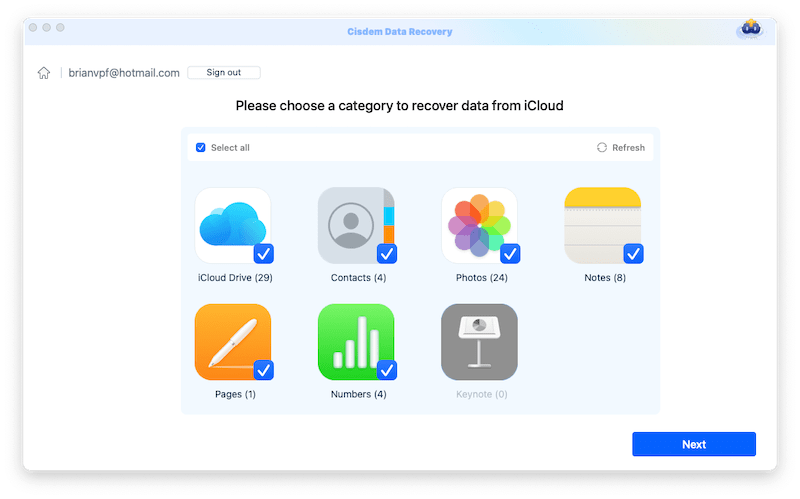
Option 3. Recover Emptied Trash on Mac from Google Drive
It is much likely that you are a Google user and benefit a lot from using the Google Drive service. If you have a habit to back up files in Google Drive, it would be possible for you to do a free Mac Trash recovery.
Steps to recover Mac emptied trash bin without software
- Login into your Google account.
- Go to Google Drive.
- Right click on the file you want to recover from emptied Trash bin, choose “Download”.
![download to google drive]()
- Choose output folder as needed to save the files.
- For files you cannot find in Google Drive, go to Trash, then find the files and right click to choose “Restore”.
![recover trash from google drive 04]()
Option 4. Restore from Cloud Backups in Document-based Apps
In the case that you’ve trashed many documents, such as Word, Excel, PowerPoint, PDF, PSD, AI, WPS, Video on your Mac, you can easily recover them by accessing the backups in the cloud correspondingly. For example, if you edit the documents in Microsoft Office, you can find back a copy in OneDrive; if you edit the file in Adobe Acrobat or graphics in Photoshop/Illustrator, you can search a copy in Adobe Cloud; if you edit the document in WPS, you can check WPS Cloud for a copy; if you create videos in CapCut or Clipchamp, you can also find a copy in the cloud..., as long as you have a premium account.
Here we take Office documents as an example to show you how to recover trashed documents from emptied bin on Mac:
- Log into Microsoft 365 Word, Excel, or other apps in your web browser.
![recover trash app 01]()
- Select the copy you want to restore, click the 3-dot icon and click Download, then save the file to your Mac.
![recover trash app 02]()
- (Optional) You can also log into OneDrive directly to view all backed up files and recover the trashed files from the backup.
![recover trash app 03]()
Option 5. Check Email Attachments
Another backup option that most people could ignore is checking attachments in your mail box or messaging app. That’s because your trashed files might be received or sent as attachments via email or message previously.
Therefore, it’s a good try to search and check those emails or messages that have an attachment, then download them to your device for recovery.
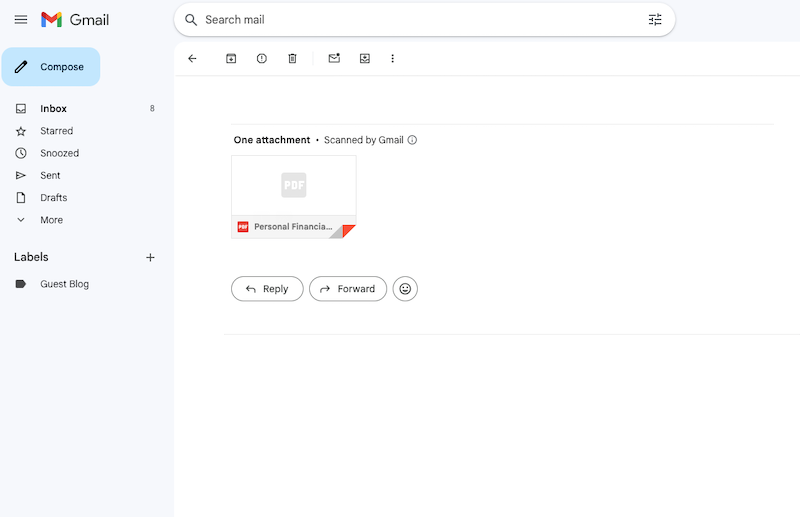
In fact, as you can see, for any important files that you have accidentally deleted from your Trash bin, if there is a backup in built-in utility, online storage service, email box, or file transfer program, there is always a way to recover them back in similar manner.
How to Recover Emptied Trash Data on Mac for Free
Don’t have a backup or wonder if there any free solution available to help you with the data loss? Then give it a try on PhotoRec.
It is open source software which is dedicated in recovering photos from external and internal storage devices. Though it is not as powerful as other premium data recovery tools, it does more than just restoring photos, it can also recover videos, audios, documents and so on.
Like other command-based programs, PhotoRec’s interface is not user-friendly, you need to put command lines or press arrows to process the recovery. But it is worth spending some time to get familiar with it, since it is free, and can practically recover emptied Trash files.
The latest version of PhotoRec is 7.3, you are recommended to use the latest version to recover your files on Mac.
Steps to recover emptied Trash on Mac for free
- Download PhotoRec from https://www.cgsecurity.org/, install it on your Mac.
- Select the disk where your Trash bin is located.
![recover trash photorec01]()
- Select the partition.
![recover trash photorec02]()
- Select the file system where your trashed files were stored.
![recover trash photorec03]()
- Choose output folder to store the recovered files.
![recover trash photorec04]()
- Press C to start the recovery process.
- Once the recovery process finishes, it will show you how many files are recovered in the output folder, you can check then.
![recover trash photorec 05]()
FAQs about Emptied Trash Recovery on Mac
Can we undo empty trash on Mac?
In Finder, and virtually all apps, there is an Undo option offered to reverse the last action, giving you the opportunity to change your mind. It works in a lot of tasks, however, the Undo command (or Command+Z) won’t work if you’ve emptied the Trash bin on your Mac, because emptying trash bin is an irreversible action. This is also why you need to confirm Empty Bin before the action, to avoid a mistake.
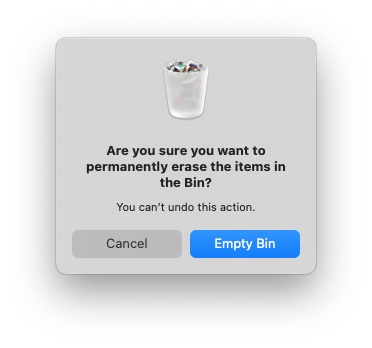
Can we recover emptied trash on Mac through Terminal?
We noticed that many articles suggest users to recover emptied Trash using Terminal, running commands on your Mac to get trashed files back to their original locations. Well, this is quite misleading. Terminal only allows recovering deleted files that you have moved to Trash bin, but cannot restore files from emptied Trash. In other words, Terminal just puts deleted files from Trash back to original storage path, it cannot restore permanently deleted files from Trash.
Is it worthwhile to recover emptied trash on Mac with lab-in data recovery service?
Also, there are many lab-in data recovery services, near to your home or far away from your home but have a great reputation. Is it worthy paying for such a service to recover your trashed files? If you have a backup, no need at all.
If you don’t have a backup, it still depends. In simple cases like you are trying to retrieve trash immediately after emptying on a Mac that behaves normally, data recovery programs like Cisdem will be a better choice, because the price is more affordable. The price of most lab-in data recovery services starts from $100 for basic recovery, and it will go up to $300 or more if your hard drive is 4TB or larger.
And in complex cases like your Mac won’t boot, your Mac keeps crashes and runs very slow, or there is corruption, lab-in data recovery service seems to be a better choice, a sophisticated data recovery expert will be capable of solving the issues and getting your data back under different situations. However, you should check carefully the reviews and feedback of a service to pick a good one, and submit a quote before visiting the lab.
Final Words
If you’ve tried to recover emptied Trash files with backup and your files are still not back, the easiest way to recover emptied Trash on Mac is absolutely to use the best Mac Trash recovery tool --- Cisdem, which guarantees a high recovery rate.

Connie Yu has been a columnist in the field of data recovery since 2011. She studied a lot of data loss situations and tested repeatedly to find a feasible solution tailored for each case. And her solutions are always updated to fix problems from the newest systems, devices and apps.

JK Tam is the lead developer at Cisdem, bringing over two decades of hands-on experience in cross-platform software development to the editorial team. He is now the lead technical approver for all articles related to Data Recovery and DVD Burner.







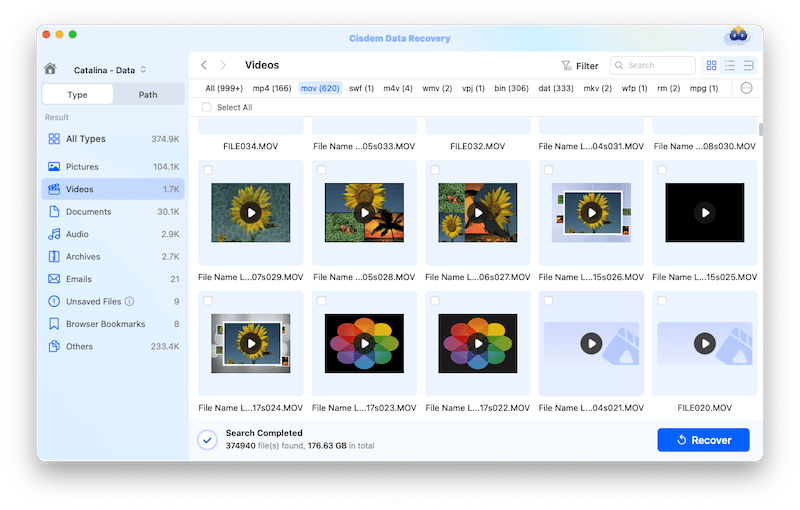
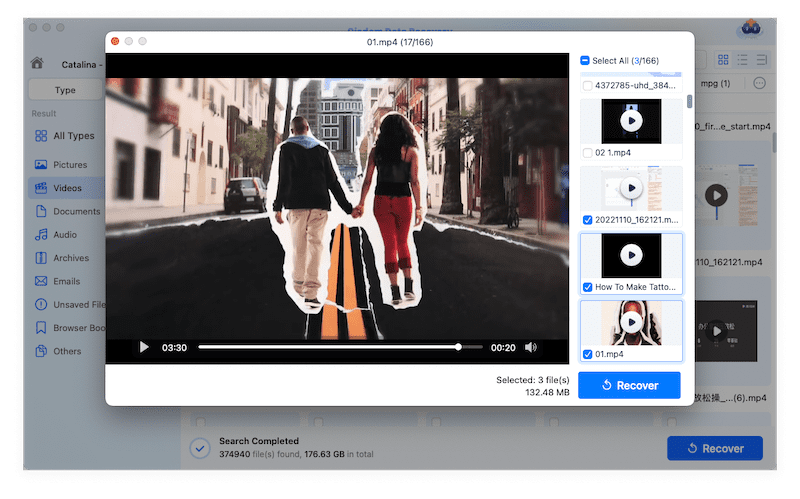
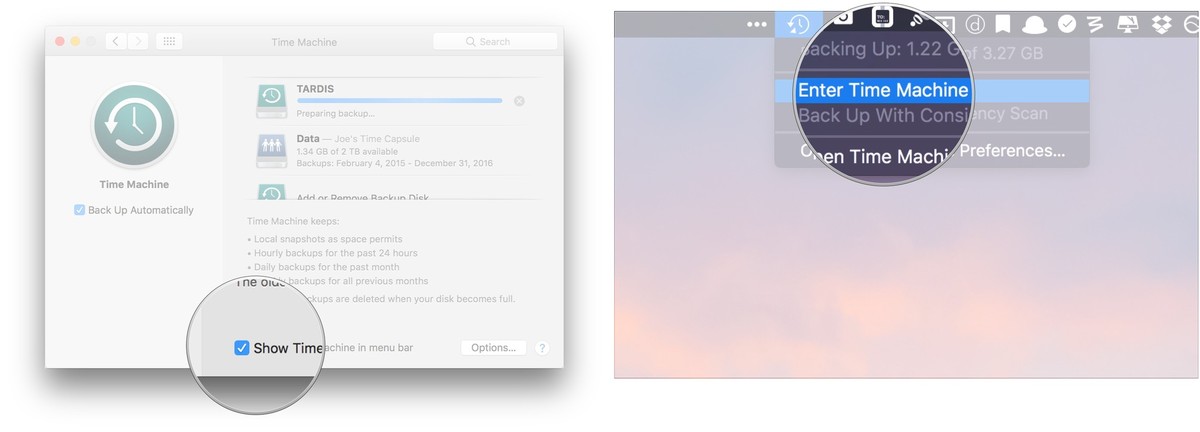

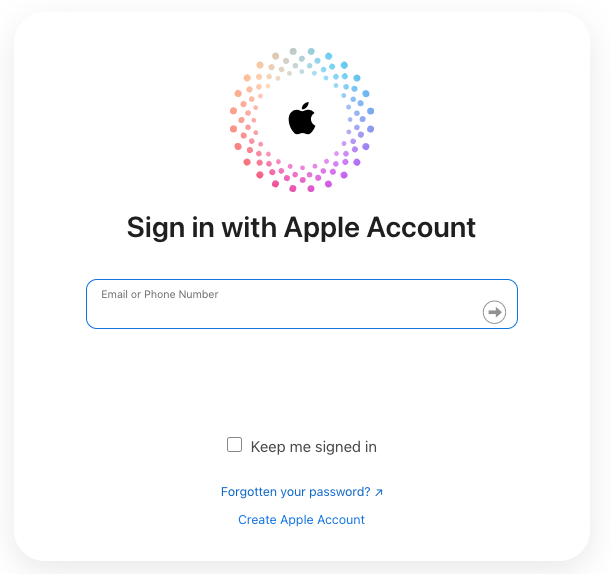
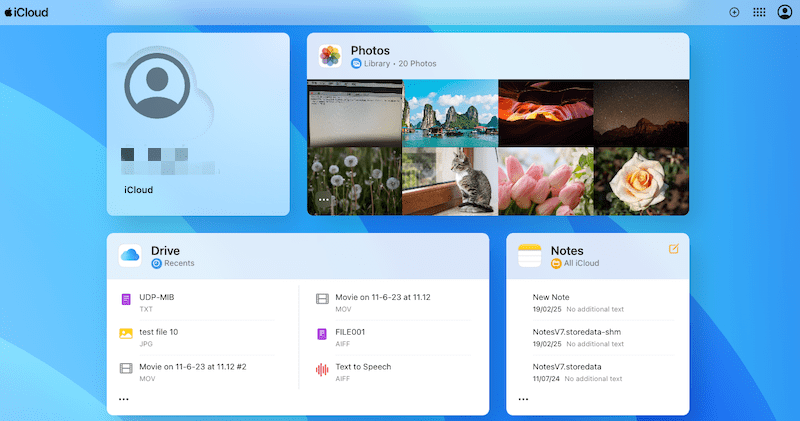
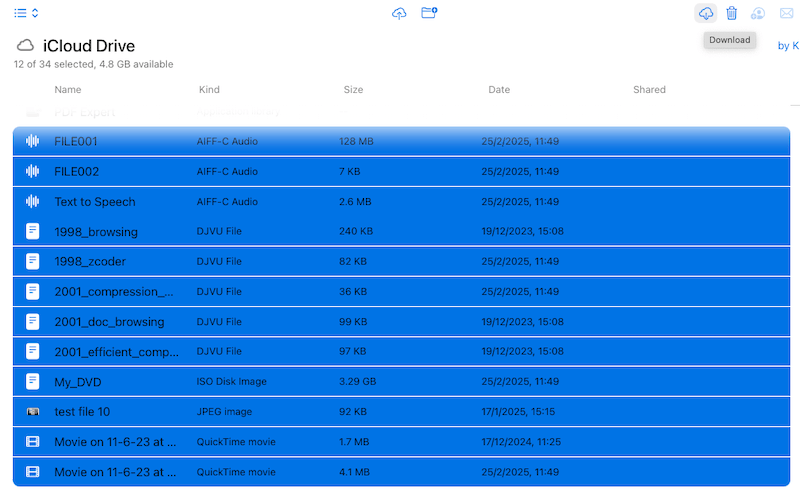
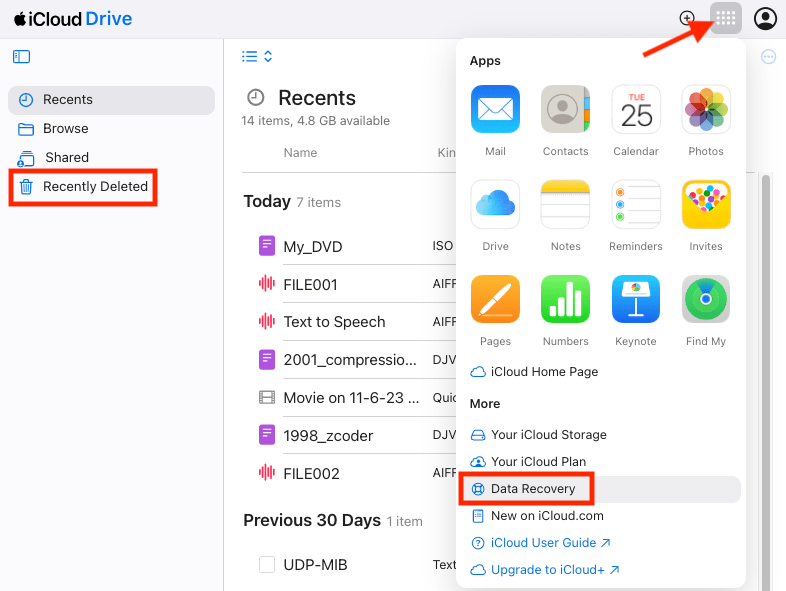
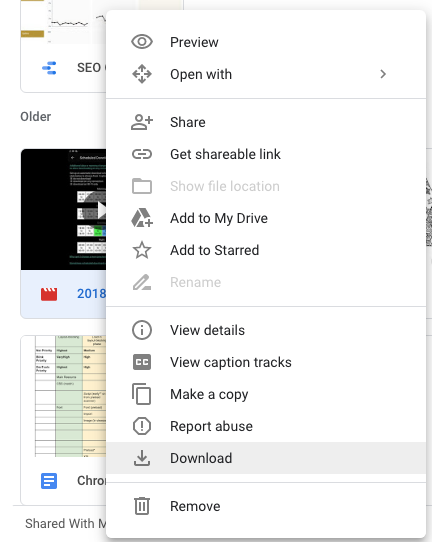
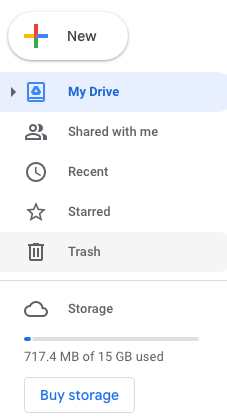
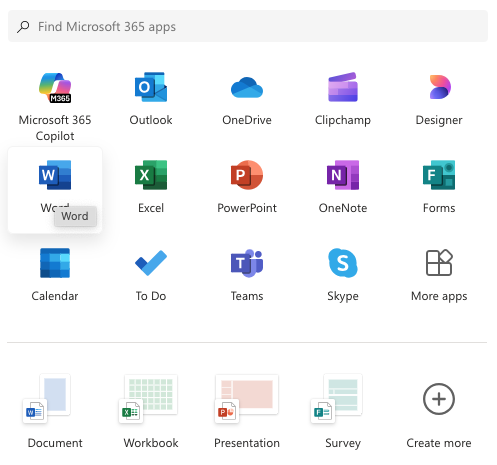
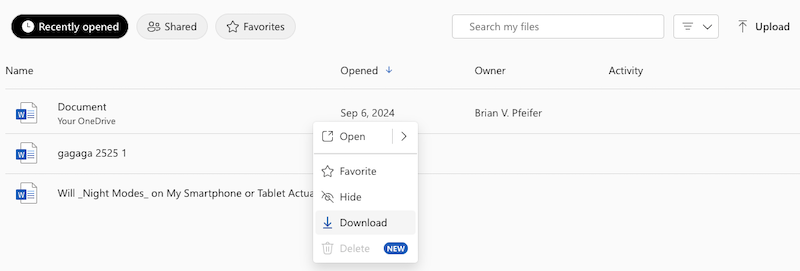
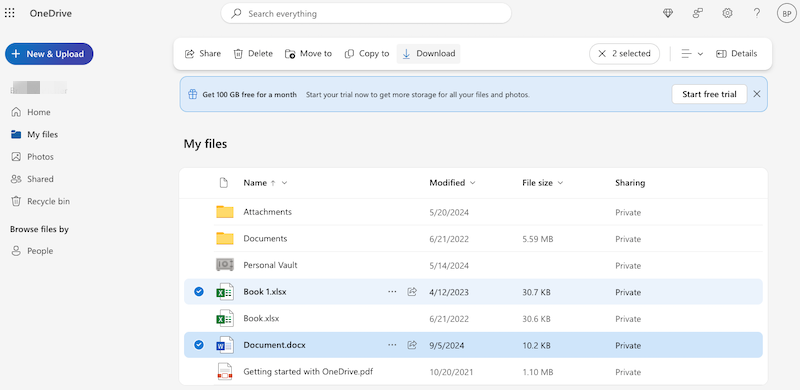
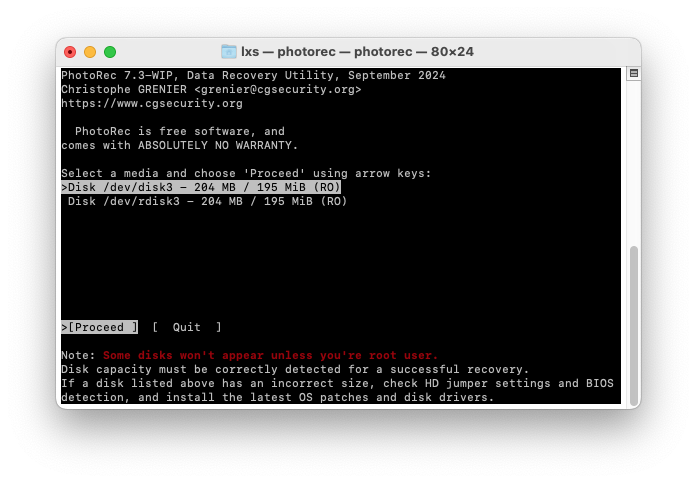
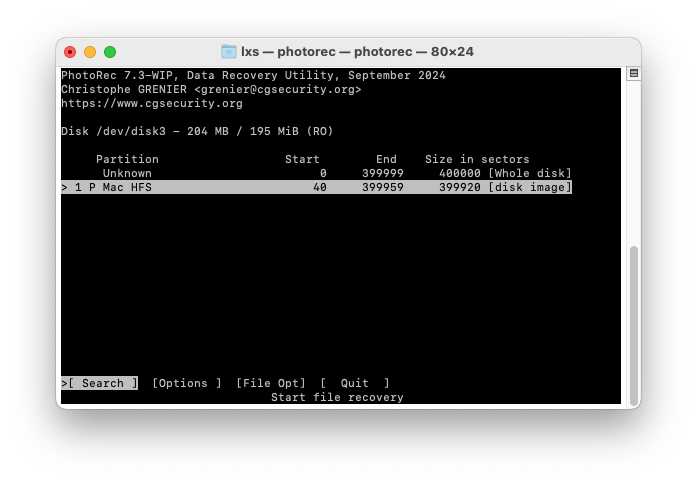
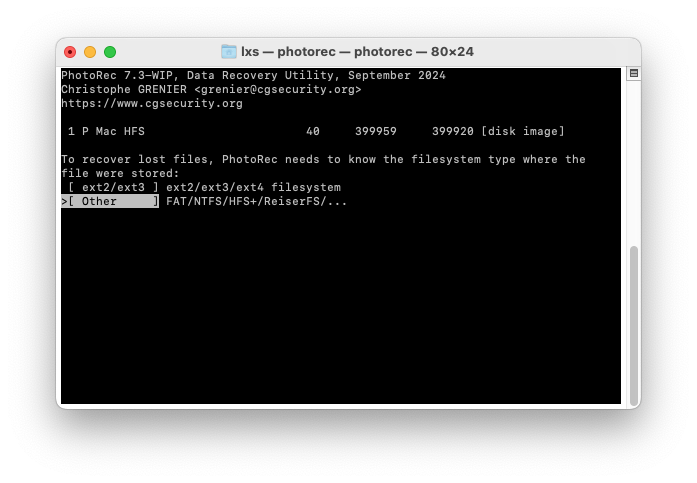
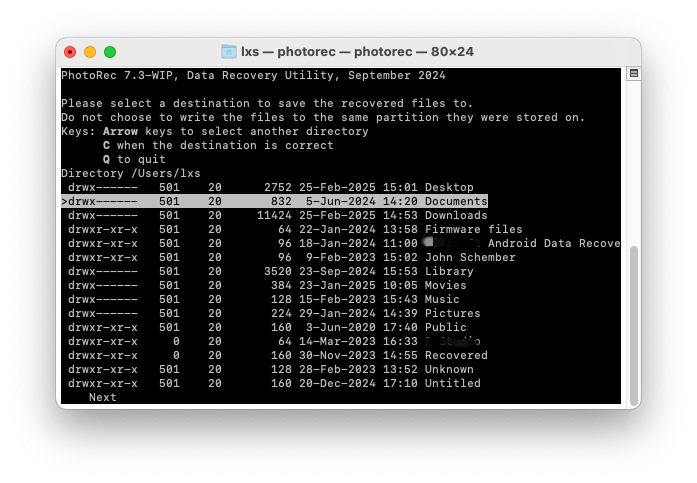
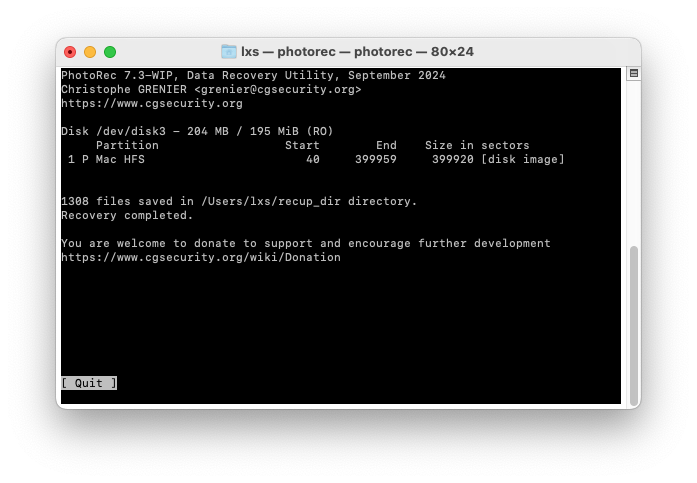
Sherry
You're right, Connie. Using Terminal or Undo Command cannot recover my emptied Mac Trash. Some bloggers are really misleading. Though PhotoRec is free to use, I'm not that tech-savvy to deal with the complex commands. So I choose Cisdem. Thanks. It did well.
Jennie
I don't have a backup, so I tried the data recovery tool, it helped.