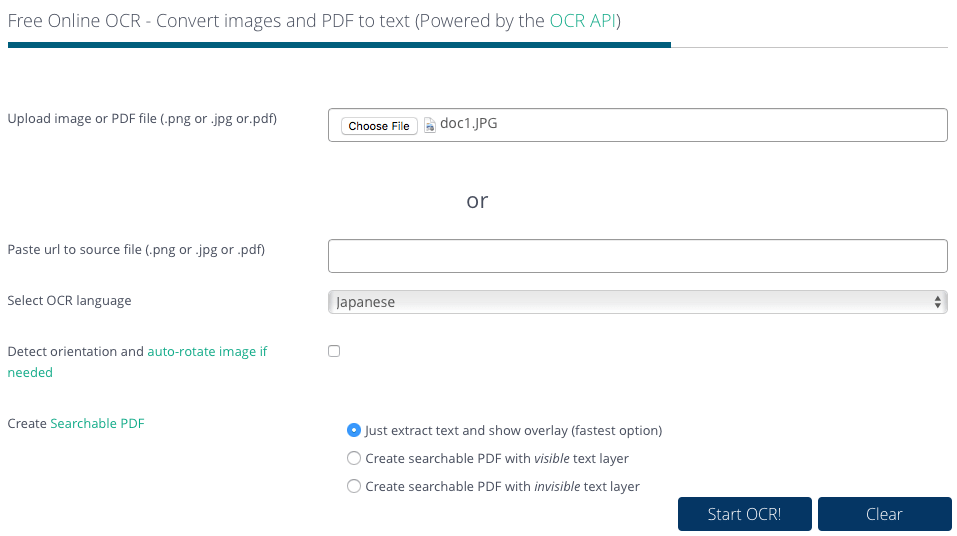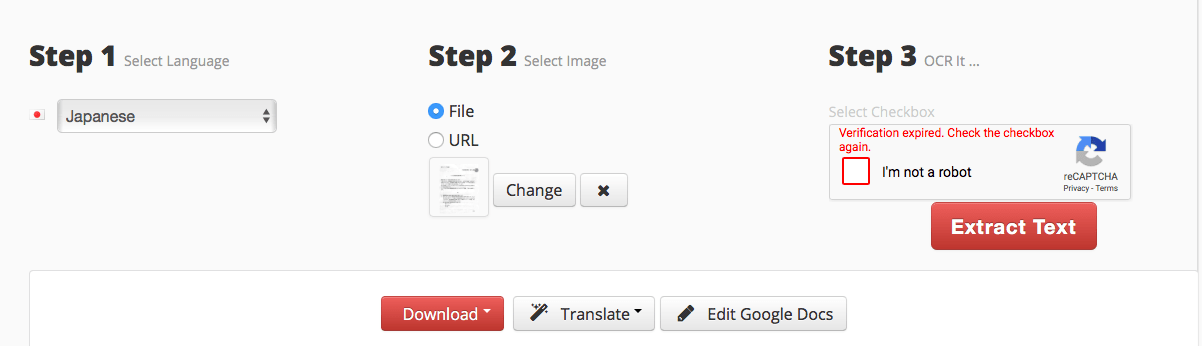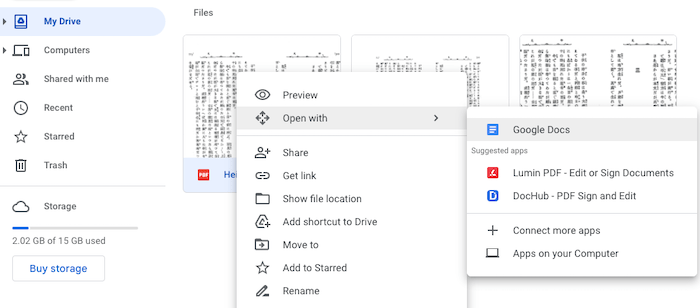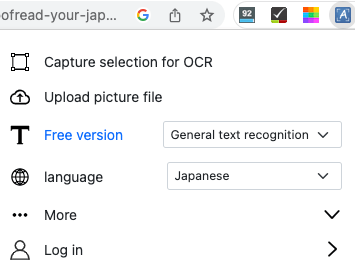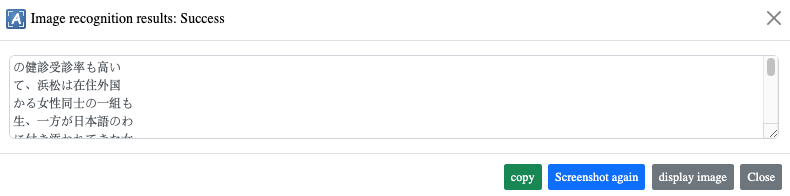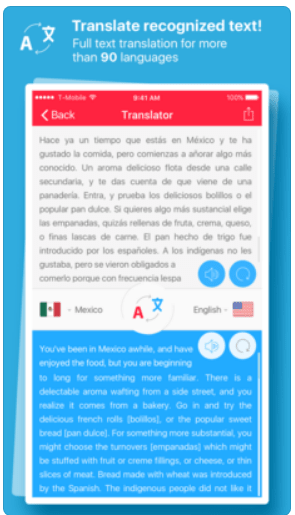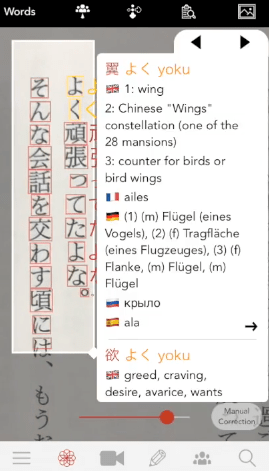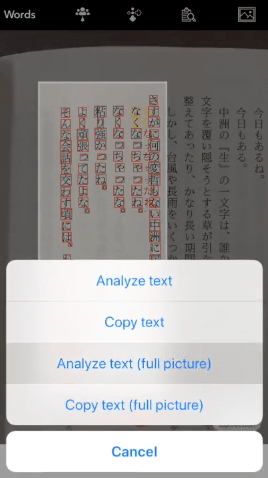Top 10 Japanese OCR Apps - Vertical Japanese Supported
 28.9K
28.9K
 0
0


PDF Converter OCR
Fast & Accurate OCR Software for Japanese, Chinese, Korean, etc.
You are probably an anime fan, or need to translate Japanese from an image to English for the purpose of business or study. Then, you need to do Japanese OCR.
Compared with Western alphabet, Japanese language is a complex script that includes thousands of unique characters, there are specific challenges like diffcult characters, script and text may be written in vertial or horizental.
Japanese OCR tools can help you overcome this challenge. Here, we’ve tested the top 10 Japanese OCR software (both free and paid options) for you. With these tools you can easily OCR vertical Japanese text or OCR horizontal Japanese.
TL;DR: Best Japanese OCR Software (Tested and Reviewed)
- Best Japanese Online OCR App: ocrconvert
- Best Japanese Offline OCR App: Cisdem PDF Converter OCR
- Best Japanese OCR Extension for Chrome: One-click reading image (OCR)
- Best Japanese OCR App for iOS: Scan&Translate
- Best Japanese OCR App for Android: Yomiwa
Why Japanese OCR is Difficult
One of the biggest challenges for OCR software is languages and fonts. OCR software relies on a database of character patterns to learn and recognize text.
The Japanese language is written in a script that differs from the Western alphabet, it have many more characters: about 2,800 common characters out of a total set of more than 50,000.
Furthermore, Japanese languages have 3 scripts - Kanji, Hiragana, Katakana. and it can be written horizontally or vertically.
The process of a Japanese OCR requires an OCR tool to recognize the Japanese texts first, then export the whole file as editable or copyable text for translation.
Comparison of 10 Best Japanese OCR Apps
|
|
Platform
|
OCR Accuracy
|
Extended Features
|
|---|---|---|---|
|
Cisdem PDF Converter OCR
|
macOS, Windows
|
High
|
Batch OCR, Customize output, Create PDF
|
| Adobe Acrobat | macOS, Windows, iOS, Android | High | Create PDF, Edit PDF |
| Capture2Text | Windows | Medium | None |
|
ocrconvert
|
Online
|
Medium
|
Support image and PDF OCR
|
|
ocr.space
|
Online
|
Medium
|
Support image and PDF OCR
|
|
i2OCR
|
Online
|
Medium
|
Recognize 60 languages
|
| Google OCR | Online | Medium | Recognize 200+ languages, edit file |
| One-click reading image (OCR) | Google Extension | Medium | Display picture |
|
Scan&Translate
|
iOS
|
High
|
Translate
|
|
Yomiwa
|
Android
|
Medium
|
Build in Dictionary
|
Best Japanese OCR 2025
To overcome challenge in recognizing Japanese characters in PDF and images. you can use OCR software which specifically designed for Japanese.
Cisdem PDF Converter OCR is the most comprehensive PDF converter with OCR capability to perform conversion on PDF files. It can convert native PDF to 10+ formats, including Word, Excel, PowerPoint, ePub, Text, etc,. also can make scanned PDF or image in searchable PDF, or in editable Word, Excel, PPT and so on. Cisdem can auto detect a scanned file and perform OCR on it, it recognizes 50+ languages, Japanese is one of them.
How to Perform Japanese OCR on Vertical or Horizontal Text?
- Download and install Cisdem PDF Converter OCR on PC.
 Free Download macOS 10.14 or later
Free Download macOS 10.14 or later  Free Download Windows 10 or later
Free Download Windows 10 or later - Launch the program, drag and drop vertical or horizontal Japanese PDF files and images to the Converter, it supports batch OCR.
![japanese ocr mac01]()
- Prepare for Japanese OCR.
Choose page range and set file language as Japanese when exporting as PDF format. You can also choose other editable format, the OCR will be auto performed on your file.![japanese ocr 02]()
- Click "Convert" to start the Japanese OCR to recognize Japanese texts from PDF or image.
Where Cisdem Japanese OCR Excels?
- Allow doing Japanese OCR on scanned PDF, protected PDF and images
- Support Vertical and Horizontal Japanese text OCR
- Export Japanese file as searchable PDF, Word, or other 10+ formats after the OCR processing
- Support recognizing other 50+ languages (Arabic, Chinese, Korean, etc)
- Retain original file quality (format, layout, image quality, etc)
- Customize output file in different formats and apply the settings to all
- Batch OCR
- Create PDF from Japanese or other files, also allows merging
Cons of using Cisdem
Do not support do editing before OCR.
Adobe Acrobat
Adobe Acrobat also supports languages like Japanese, German, French, Danish, etc. It can be used easily for Japanese OCR. Though it costs a lot of money.
Here are the simple steps to do Japanese OCR on a scanned file and edit it in Adobe Acrobat:
- Open the Japanese PDF or image scan file in Adobe Acrobat.
- Go to Tools > Scan & OCR.
![acrobat japanese ocr 01]()
- Click Recognize Text > In This File.
![acrobat japanese ocr 02]()
- Choose file language as Japanese and click Recognize Text.
![acrobat japanese ocr 03]()
- After the Japanese OCR, choose to tool Edit PDF and edit the Japanese file as you like.
Where Adobe Acrobat Excels?
- Supports many languages
- Automatically recognize and converts images into editable text
- Accurate
- Secure to Use
- Supports multi-language OCR
Cons of using Adobe Acrobat
- The interface is complex.
- Language Limit
- Inability to select custom fields
Best Offline Free Japanese OCR
Capture2Text is an open source OCR tool to recognize Japanese screenshots, it is the best Japanese OCR freeware overall, in part because it is handy and unlimited. Users don’t have to launch the program every time they want to copy Japanese texts from an image, this free OCR app lives in Windows toolbar and we can use hot keys to perform OCR on the go. Also, you can OCR unlimited Japanese screenshots.
Steps to Do Japanese OCR Offline Free
- Download and install Capture2Text on your Windows.
- Click the app icon and select OCR language as Japanese.
![japanese ocr free01]()
- Press Win+Q to start OCR capture.
![japanese ocr free02]()
- Save the Japanese texts to clipboard and paste to your file as needed.
Where Capture2Text Excels:
- Easy to use
- Unlimited OCR
- Support 90+ languages, including Japanese
- Save Japanese texts to clipboard on the go
- Highly customizable
Cons of using Capture2Text:
- Available on Windows only
- Need to remember all the hot keys to use the software
- OCR accuracy needs improvement, especially when OCR vertical Japanese texts
- Only 7 defaulted OCR languages, additional OCR languages should be downloaded from Sourceforge
Best Online Free Japanese OCR
At the same time, many users are still looking for some online free services to do Japanese OCR, such as i2OCR, ocrconvert, ocrspace, as showed in Google top results, also you shouldn’t miss Google Japanese OCR. Here, we are going to test and verify if these online free Japanese OCR are worth a try.
#1 ocrconvert
Where ocrconvert Excels:
- Support 40 languages
- Upload file from computer or URL
- Support upload image or PDF
Cons of using ocrconvert:
- Slow OCR processing
- Only allow exporting as Txt
- OCR accuracy 80%
- Cannot OCR vertical Japanese file
Steps to Do Japanese OCR Online Free with ocrconvert
- Click on "Choose File" to upload image or PDF.
- Choose language as Japanese.
- Select output as Txt.
- Click "Convert" to start Japanese OCR.
![ocrconvert]()
#2 ocr.space
Where ocr.space Excels:
- Support 25 languages
- Create searchable PDF from files
- Support uploading image or PDF
- Upload from computer or URL
Cons of using ocr.space:
- OCR accuracy 80%
- Cannot OCR vertical Japanese files
Steps to Do Japanese OCR Online Free with ocr.space
- Click "Choose File" to upload image or PDF.
- Choose OCR language as Japanese.
- Choose output, text or searchable PDF.
- Click "Start OCR!".
![ocr space]()
#3 i2OCR
Where i2OCR Excels:
- Support more than 60 languages
- Upload image from computer or URL
- Direct to translate in Google/Bing, or edit in Google Docs
Cons of using i2OCR:
- Only support uploading images
- Only allow extracting text from image, you need to copy the text, then paste to your preferred word processor
- OCR accuracy 75~80%
- Cannot OCR vertical Japanese files
Steps to Do Japanese OCR Online Free with i2OCR
- Choose file language as Japanese.
- Upload image from computer or URL.
- Input reCAPTCHA code for free service.
- Click Extract Text.
![i2OCR]()
#4 Google OCR
Where Google OCR Excels:
- Support 200+ languages
- OCR both PDF and image files
- Edit scanned files in Google Docs
- Export files as PDF, Word, Text, ePub and so on
Cons of using Google OCR:
- Cannot keep the formatting as in original file
- Cannot OCR vertical Japanese OCR
Steps to Do Japanese OCR Online Free with Google OCR
- Login into your Google account and go to Drive.
- Upload the Japanese file to Google Drive.
- Right click on the Japanese file and open with Google Docs.
![japanese ocr google]()
- Save the file or go to File>Download and select a format to export.
tips: Is Online Free Japanese OCR Worth A Try?
According to the test results above, we noticed that the OCR accuracy of online free OCR tools is quite mediocre, which well reflect the OCR performance of existing online OCR services. Yet, this is quite understandable, free service always comes with limited features or average performance. Does this mean online free Japanese OCR is a waste? No, they are still worth a try, if:
1. You are working on some simple Japanese or other files, the OCR accuracy will be satisfactory if the file itself is not complicate in layout, format or content elements. Also, don’t upload vertical Japanese files for OCR, online tools does bad in OCR vertical Japanese files
2. You are not working on highly private files. We should be aware of the possible risks caused by using online free services
3. You understand Japanese a little. In this case, if there is any OCR error, you can manually adjust
Best Japanese OCR Extension
One-click reading image (OCR) is a free extension for Chrome that does exactly what it says: OCR screenshot and uploaded picture in 10 languages. You can copy the recognized Japanese texts to clipboard. There is extended settings available, so you can OCR and copy according to your preference.
But if the free version quota is used up, you will have to switch to its Pro version and pay for it.
How to OCR Japanese Vertical or Horizontal Texts?
- Add One-click reading image (OCR) extension to your Chrome browser.
- Click on the extension icon and select Japanese language.
![japanese ocr extension 01]()
- Capture a screenshot for the Japanese file and start Japanese OCR automatically, copy the texts.
![japanese ocr extension 02]()
Best Japanese OCR App for iOS
Scan&Translate from AISBERG LLC is a iOS app to recognize image text, then translate to your target language, this is extremely convenient for users who need real-time translate when travelling in Japan. All you need to do is, take a picture of the Japanese information, then scan and translate with this app, even it can read the text for a better communication.
It has an excellent support on OCR language and target translated languages:
- Recognize 70+ languages, including Japanese, English, Chinese, Spanish, etc
- Translate recognized text into 90+ languages
- Read texts in 40+ languages
How to Do Japanese OCR on iPhone?
- Download and install Scan&Translate on your iPhone.
- Run the app, tap on the "Camera" to take a picture of the Japanese file.
![japanese ocr ios 01]()
- Choose file language as Japanese, tap "OCR" to start OCR processing.
- Once ready, choose target language and tap on the "Translate" button.
![]()
- (Optional) You can tap on the "Share" or "Audio" to send the Japanese text as messages, or read the text out loud on iPhone.
Best Japanese OCR App for Android
Yomiwa, a Japanese OCR app with Dictionary, is really a great tool for users who want to study Japanese anytime and anywhere.
It can recognize text from uploaded images, from files captured under your camera, even handwritten text you input by drawing/radical search/keyboard. Once the OCR finishes, each Japanese word and Kanji will be provided with detailed information, such as pronunciation, conjugation or definition. Also, it supports OCR vertical Japanese files. Besides OCR, it can translate your Japanese contents into more than 10 languages.
However, Yomiwa can only translate single Japanese word or Kanji, it is not capable of translating a complete sentence. To translate the whole file, you will need to copy the text, then paste to a 3rd party translator.
How to OCR Japanese on Android?
- Download and install Yomiwa onto your Android.
- Take a picture of Japanese file or import from your Android phone, it supports vertical Japanese files.
![]()
- The dictionary will appear when OCR finishes.
- Slide up on the screen to bring up a menu, and click "copy text" if needed.
![yomiwa 02]()
Final Words
Extracting text from Japanese documents is not an easy task and often comes with challenges. Now, there are only a few tools recognize this language. All the tools we recommended above offer support for Japanese OCR recognition. Hopefully, our test can help you choose one for good output. However, if you need a Japanese OCR that can accurately recognize both horizontal and vertical Japanese script then Cisdem PDF Converter OCR is what we recommend.
 Free Download Windows 10 or later
Free Download Windows 10 or later  Free Download macOS 10.14 or later
Free Download macOS 10.14 or later

Carolyn has always been passionate about reading and writing, so she joined Cisdem as an editor as soon as she graduated from university. She focuses on writing how-to articles about PDF editing and conversion.

Liam Liu takes charge of the entire PDF product line at Cisdem and serves as the technical approver for all related editorial content. He has deep expertise in PDF and document management technologies and nearly a decade of development experience.






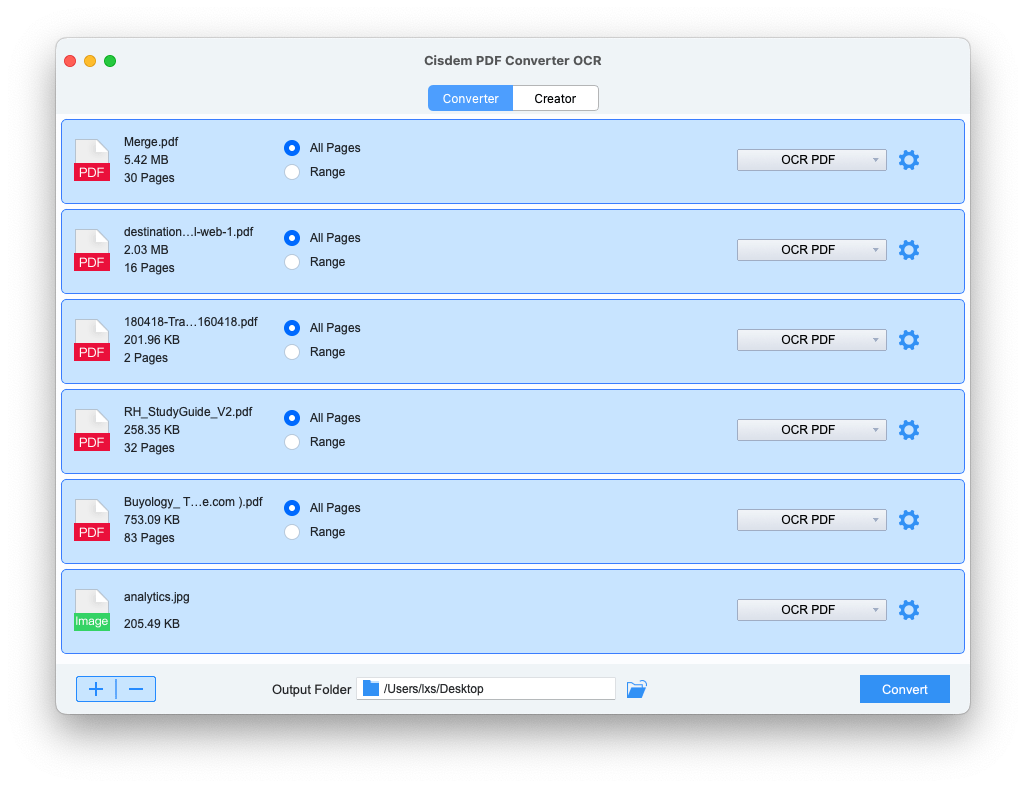
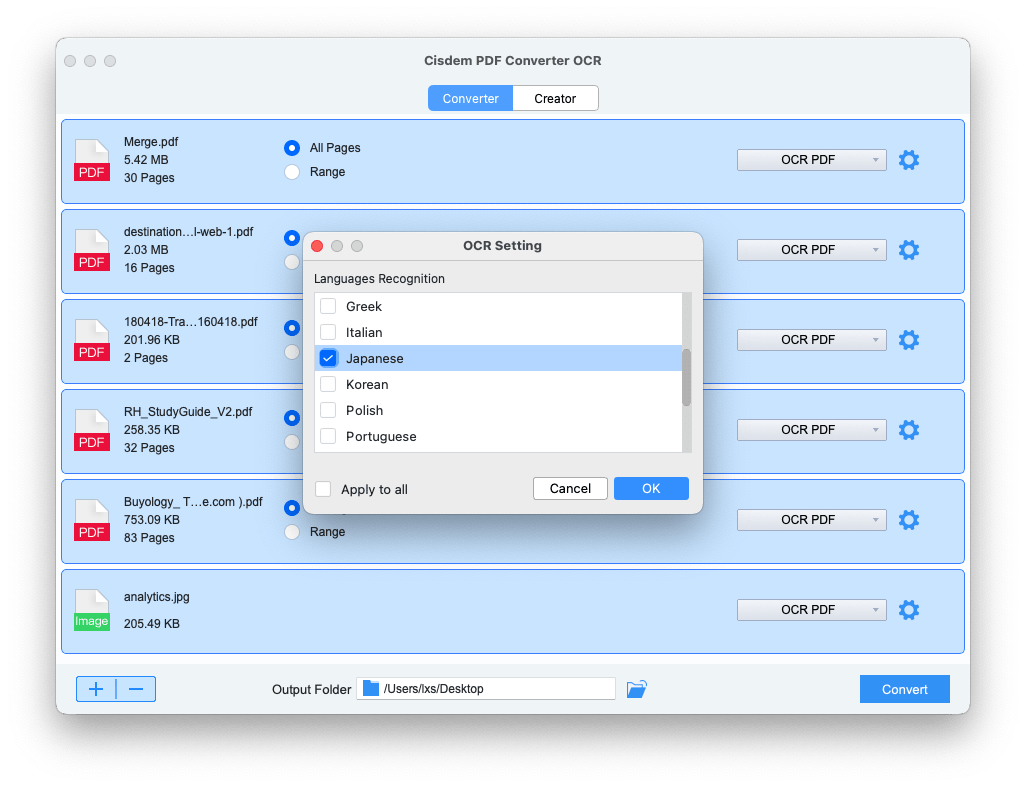
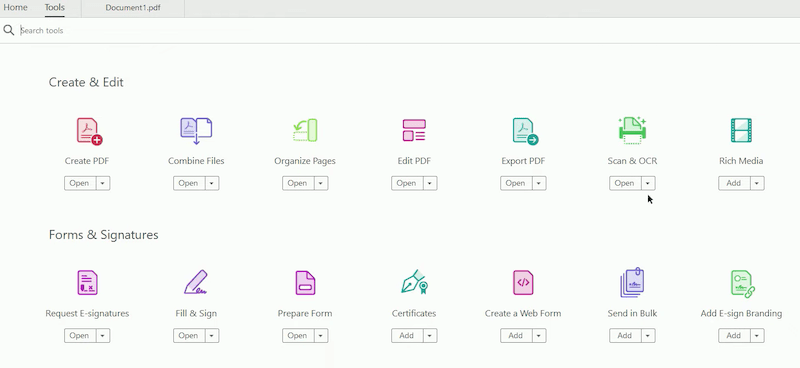
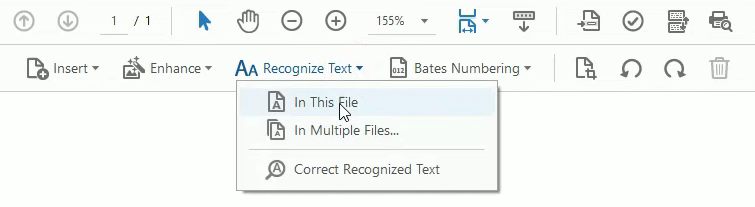

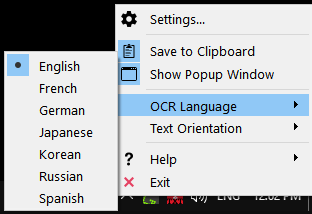
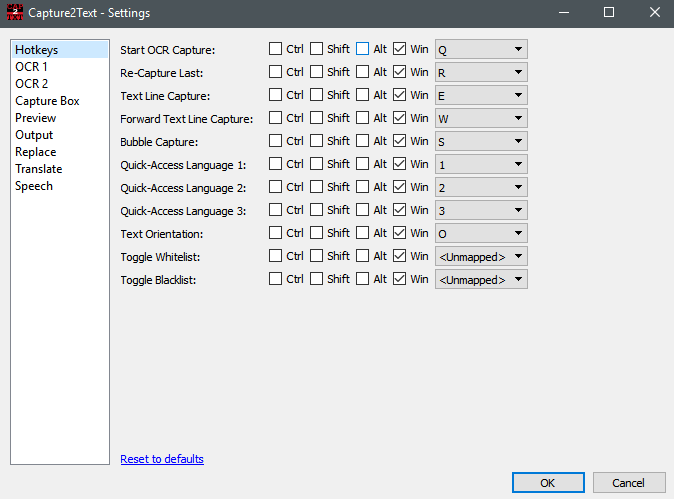
.png)