8 Best Korean OCR App for 2025: Korean OCR to English and More
 9.4K
9.4K
 0
0


PDF Converter OCR
Best Korean OCR App with Accurate Result
Occasionally we may need to recognize Korean from a scanned PDF or image for translation, or for other commercial or personal purposes. Then how to prepare a Korean scanned PDF or image for translation? We need Korean OCR.
Korean OCR means utilizing a Korean OCR tool to convert the image-based Korean texts into computer-readable texts, that is to say, a Korean OCR app is required. In this guide, I ranked and reviewed the 8 best Korean OCR App, along with my top 2 choices, so that you can pick the best one.
A note from our experts:
The structure of the Korean alphabet(Han-geul) varies from other alphabets like English, It’s not easy to find a quality Korean text OCR program. But with the advancement of technology specially in Artificial Intelligence and Machine Learning, we have see tools like Cisdem PDF Converter OCR which correctly recognize Chosung, Jungsung, and Jongsung Korean alphabet.
Here’s how to use Cisdem PDF Converter OCR:
1. Download and install Cisdem PDF Converter OCR.
2. Drag and drop Korean files into the main interface.
3. Click OCR Setting > Languages Recognition > Korean and check the box before Korean.
4. Choose an output format and click Convert.
2 Best Korean OCR Program for Mac and Windows
To OCR a Korea PDF or image, most of the users prefer to do the Korean OCR on computers. There are 2 reasons of doing so: large-screen devices are more convenient to deal with files, especially files with lots of texts, and the other reason is that Korean OCR tools for computers always yield more accurate OCR results, also builds in more features needed for files OCR.
Basing on above, here we list 2 best Korean OCR software for both Mac and Windows.
#1 Cisdem PDF Converter OCR (Best Korean OCR for Mac/Windows)
Cisdem PDF Converter OCR is a Mac/Windows program to perform Korean OCR on both scanned PDF and image files, it supports recognizing more than 50 languages, including all popular languages. Also, users are allowed to export the Korean files as editable Word, Excel, PowerPoint, Keynote, Pages, etc. Even, with its advanced OCR settings, users are allowed to export a specific part as image, text or excel.
Main Features of Cisdem PDF Converter OCR
- Highly accurate OCR results and formatting is maintained
- Support Korean and more than 50 languages
- Export scanned PDF and images as searchable PDF, Word, Excel, PPT, etc.
- Convert native PDF to 10+ formats
- Create PDF from other documents (Word, PPT, Image, ePub, etc.)
- Compress PDF when setting PDF as the output
- Batch and fast OCR
- Advanced OCR settings is allowed
How to OCR Korean PDF or Image with the Best Korean OCR?
- Download and install Cisdem PDF Converter with OCR.
 Free Download macOS 10.14 or later
Free Download macOS 10.14 or later  Free Download Windows 10 or later
Free Download Windows 10 or later - Import Korean files.
You can drag and drop your Korean files into the interface, or just click the “+” button to import single or multiple files at one time.![]()
- Prepare for Korean OCR. First, download the OCR module when you first upload scanned files.
![]()
- Then go to the file language menu, go to OCR Setting > Languages Recognition > Korean and check the box before Korean to select Korean as the file language.
![korean ocr mac cisdem]()
- Finally, choose output as needed.
- Start OCR Korean files on PC Now. When everything is ready, click the “Convert” button to start Korean OCR processing.
#2 Adobe Acrobat (Best Korean OCR Program)
To work on a scanned PDF in Korean language, Adobe Acrobat OCR is a never-miss solution to bring you satisfactory results, though it is not affordable, it is still the best Korean OCR program on both macOS and Windows. With its feature to edit and manage your PDF files, you can kill all PDF-related problems.
How to OCR Korean PDF or Image with Adobe Acrobat?
- Download and install Adobe Acrobat, subscribe to unlock the full version.
- Go to Tools>Enhance Scans.
![korean ocr adobe]()
- Go to Recognize Text>In this File, then click on the Setting icon to choose file language as Korean.
Start the Korean OCR by clicking Recognize Text. For accurate OCR results, you can go to Recognize Text>Correct Recognized Text, find the OCR suspects and “Accept” to rectify.![korean ocr adobe]()
- Go to Tools>Export PDF, choose Word, Excel or other formats as needed.
![korean ocr adobe 03]()
Korean OCR to English on Mobile Phone
If want to recognize texts from Korean files and translate them to English or other languages on your mobile phone, there are 2 apps recommended for you.
#3 Best Korean OCR App for Android
Ace Scanner (OCR) & Translator is a highly rated Korean OCR application in Google Play to recognize text from files on multiple language support, including Korean.
Main Features of Ace Scanner (OCR) & Translator
- Support photos and handwriting
- Extract texts and translate to English or 20+ languages
- Accurate OCR results
Steps to OCR Korean to English on Android
- Download and install the application on your Android phone.
- Launch the app, take a picture of the Korean file or directly use the file in your photo library.
![korean ocr android 01]()
- Then the text can be copied, select them and choose the target language you want to translate to, click Translate.
![korean ocr android 02]()
#4 Best Korean OCR App for iPhone
Scan & Translate+ Text Grabber for iOS is a highly evaluated Korean OCR application to extract texts and translate easily on Apple mobile device. Also, it can read texts in 44 languages.
Main Features of Scan & Translate+ Text Grabber
- Recognize texts in 79 languages, including Korean
- Translate recognized text to 90+ languages
- Read recognized text in 44+ languages
- Edit, copy and share the recognized text to clipboard or other apps
Steps to OCR Korean to English on iPhone
- Download and install the app.
- Launch the app and choose the file language as Korean.
- Take a picture of the Korean file.
- Press “Scan” to recognize text from Korean file.
- Then you can choose to copy, share or translate the recognized text from Korean file.
![korean ocr iphone]()
3 Best Online Korean OCR Tools
While, some of our users may want to OCR Korean files for free, then online Korean OCR tools would be the best choice. After a testing on 10+ Korean OCR tools, here we pick the best 3 online Korean OCR tools for our users.
#5 Google Docs
The reason why I put Google Docs on the top of my best online Korean OCR tools is due to its editing feature allowing users to further edit or modify the file after OCR. Google Docs is the online word processor built in Google Drive to manage online files, it supports doing OCR on both PDF and Image file, also works on almost all popular languages including Korean.
Pros:
- Online free
- Support PDF and Image Korean Files
- Allow to edit files
- Export Korean files as Word, Odt, PDF, Text, ePub, Rtf, Html
- Accurate OCR results on relatively simple files
Cons:
- No batch OCR
- Messy formatting when working on files with complicate layout and formatting
Steps to OCR Korean Files with Google Docs
- Login into your Google account, then go to Google Drive.
- Click New, upload Korean PDF or image.
![google korean ocr 01]()
- Right click on the Korean file, then open with Google Docs.
![google korean ocr 02]()
- The file after Korean OCR will be opened in Google Docs, you can edit if needed, then go to File>Download Microsoft Word or other formats.
![google korean ocr 03]()
#6 Convertio OCR
If your Korean file contains another language, Convertio OCR is the best online Korean OCR tool to recognize your files. It allows users to select 2 languages at the same time, also you can export the file into 11 editable formats, including Word, Excel, PowerPoint, searchable PDF, etc.
Pros:
- Recognize 2 languages in a file
- Batch Korean OCR
- Support both PDF and Image file
- Export as 11 formats
- Save files to Dropbox or Google Drive
- Accurate OCR results on simple Korean files
Cons:
- Only 10 pages can be done with OCR for free
- Poor formatting when working on complicate files
Steps to OCR Korean Files with Convertio OCR
- Go to Convertio OCR.
- Drag and drop Korean files into the program.
- Select language as Korean or choose one as the additional language in your file.
- Choose output as Word or other formats.
- Then click “Recognize” to OCR Korean files, once ready, click “Download” to get the output file after OCR.
![convertio korean ocr]()
#7 i2OCR
Another online free OCR tool on the top list is i2OCR, it is highly recommended when you need to extract text from a Korean image, it brings accurate OCR results.
Pros:
- Easy to use
- Accurately extract text from Korean image files
Cons:
- Support only image files
- Though support exporting Korean files as Word, PDF and HTML, the formatting is in poor quality
Steps to OCR Korean Image with i2OCR
- Choose file language as Korean.
- Upload Korean image file.
- Click “Extract Text” to start Korean OCR, after the OCR, you can download the file as Text or other formats.
![i2ocr google ocr]()
Conclusion
There are more options to do Korean OCR, but the key is always to choose the best tool. To OCR Korean files accurately and easily, a Korean OCR program designed for large-screen computers will be better. You can try Cisdem or Tipard according to your needs.

Carolyn has always been passionate about reading and writing, so she joined Cisdem as an editor as soon as she graduated from university. She focuses on writing how-to articles about PDF editing and conversion.

Liam Liu takes charge of the entire PDF product line at Cisdem and serves as the technical approver for all related editorial content. He has deep expertise in PDF and document management technologies and nearly a decade of development experience.






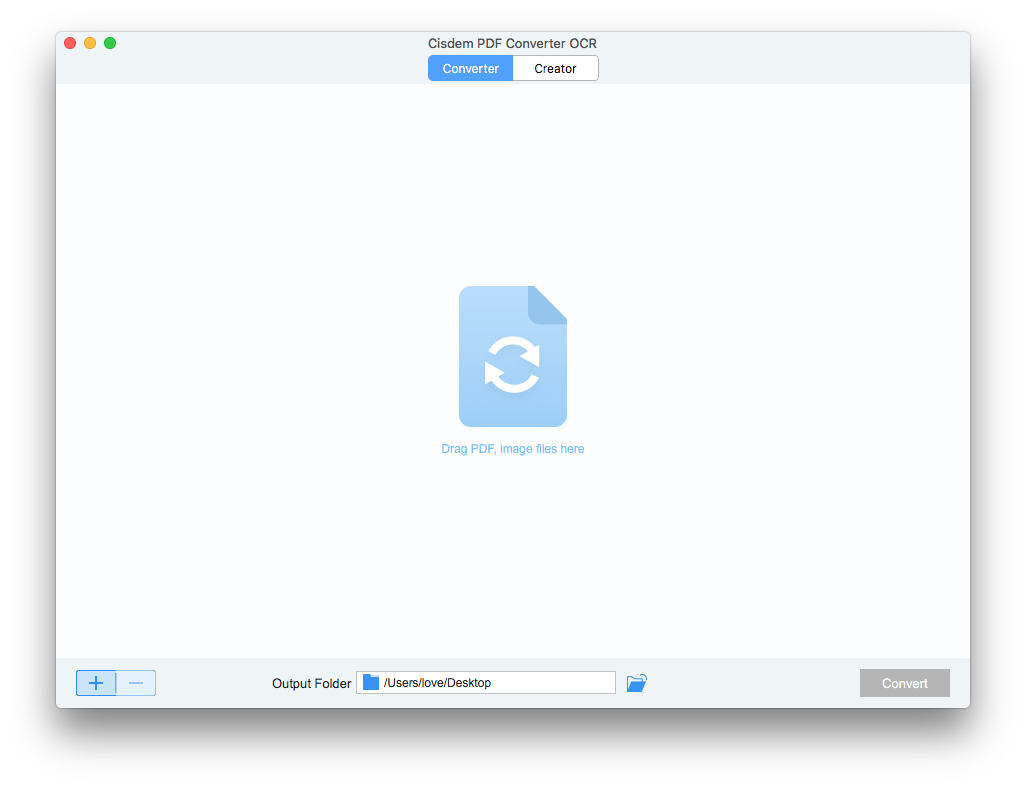
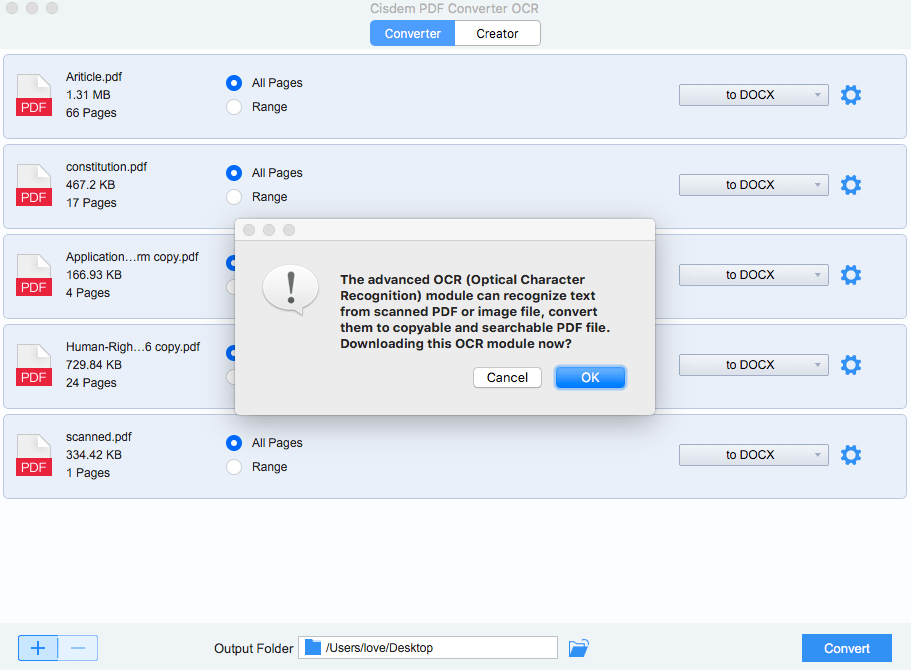
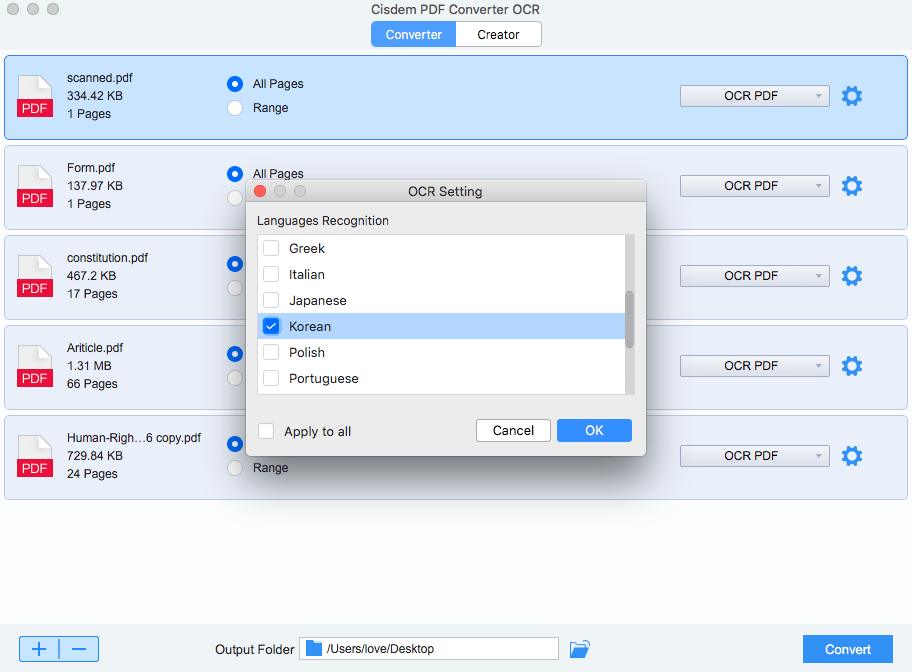
.png)
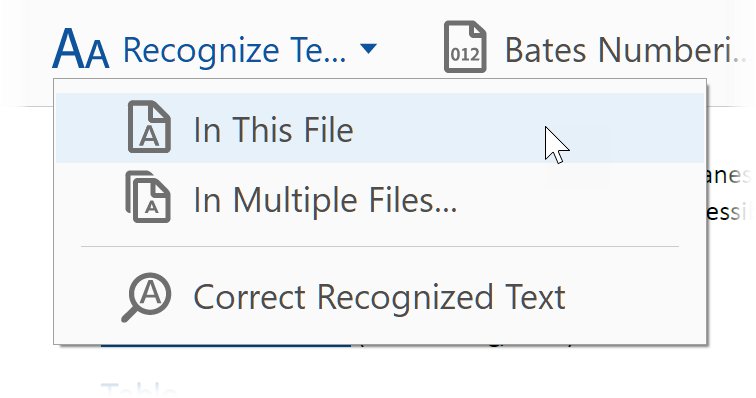
.png)
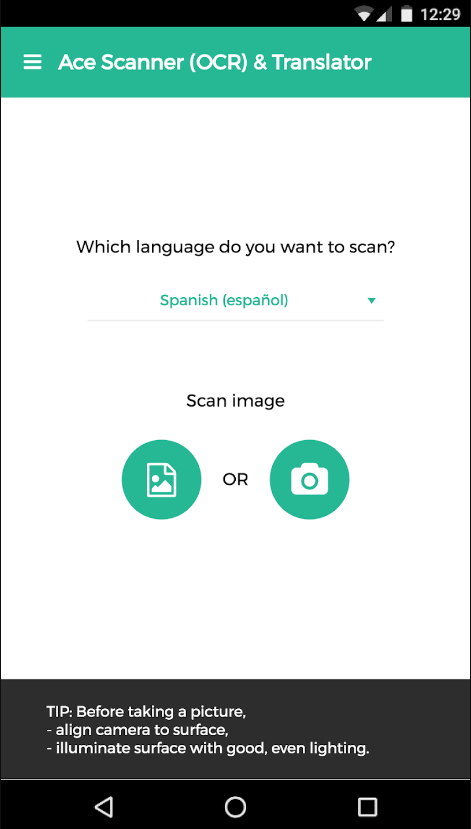
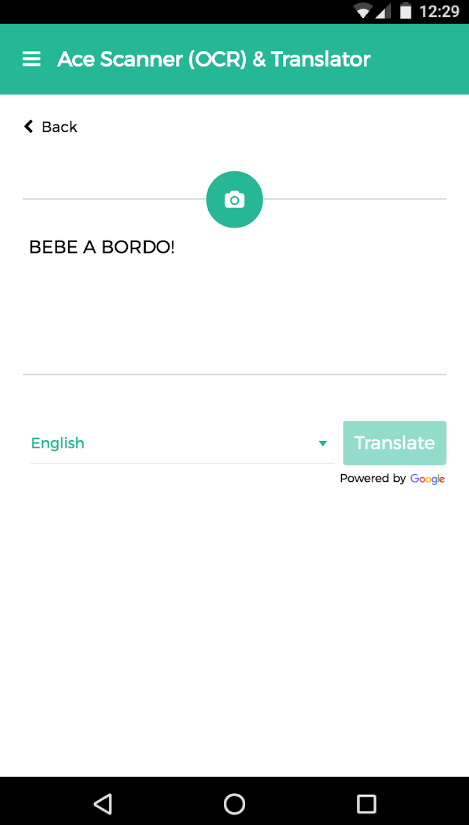
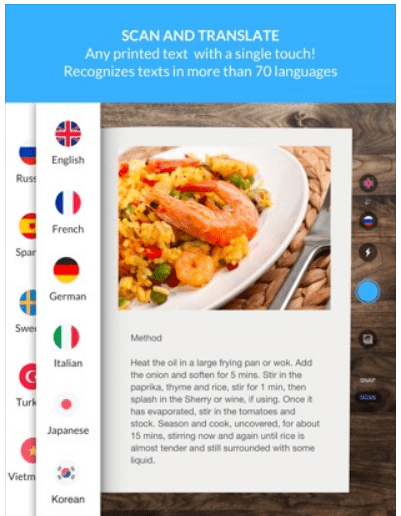
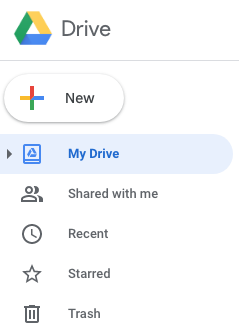
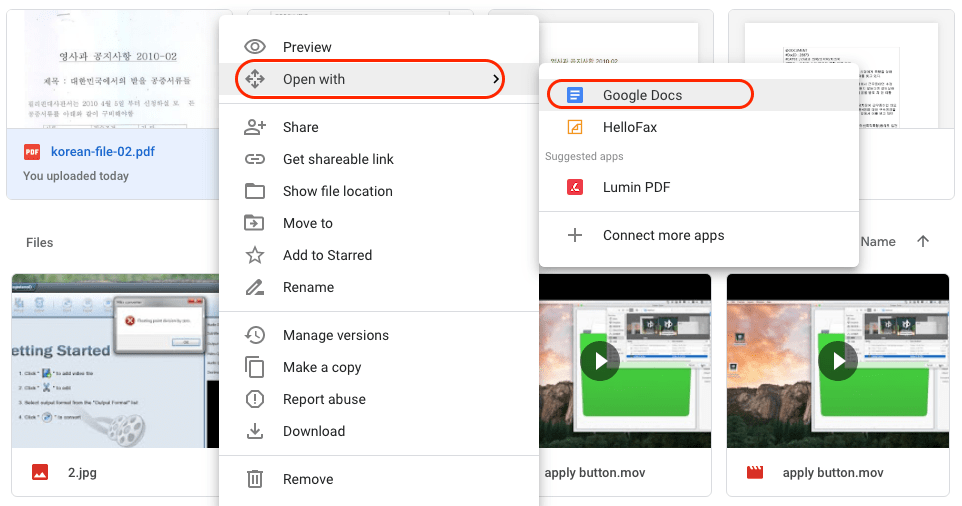
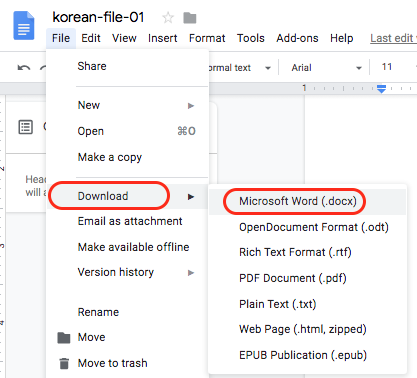
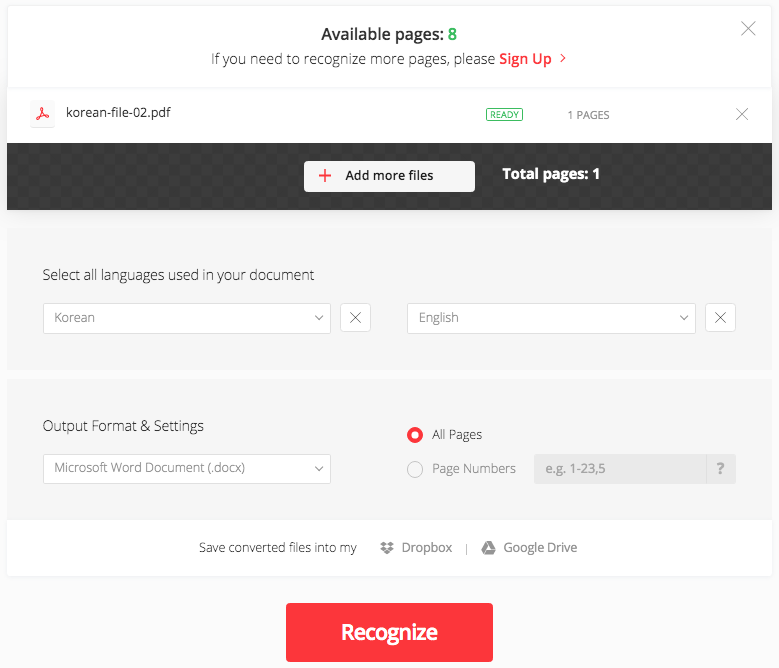
.png)