How to Restore iPhone from iTunes
 2.8K
2.8K
 0
0

iTunes is the best way to organize and enjoy the music, movies, and TV shows you already have. And it is also the perfect tool for us to backup iPhone on our computers. Once we lose data on iPhone, we can still restore iPhone from iTunes backup. So in this article, I will introduce how to restore iPhone from iTunes whether your iPhone can be detected by iTunes or not.
How to restore iPhone from iTunes if your iPhone can be detected
If your iPhone can be detected by iTunes, you can directly restore iPhone from iTunes backup to get lost data back.
1. Connect your iPhone to your computer and launch the newest iTunes. Choose to trust this computer on your iPhone.
2. Select the iPhone when it appears in iTunes.
3. Click “Restore Backup…” and then look at the date and size of each backup and pick the most relevant backup to restore.
4. Click “Restore” and wait for iTunes to finish restore process.
Note: This method will overwrite the existing data on your iPhone. If you don’t want the iPhone to be overwritten, you’d better try the following way.
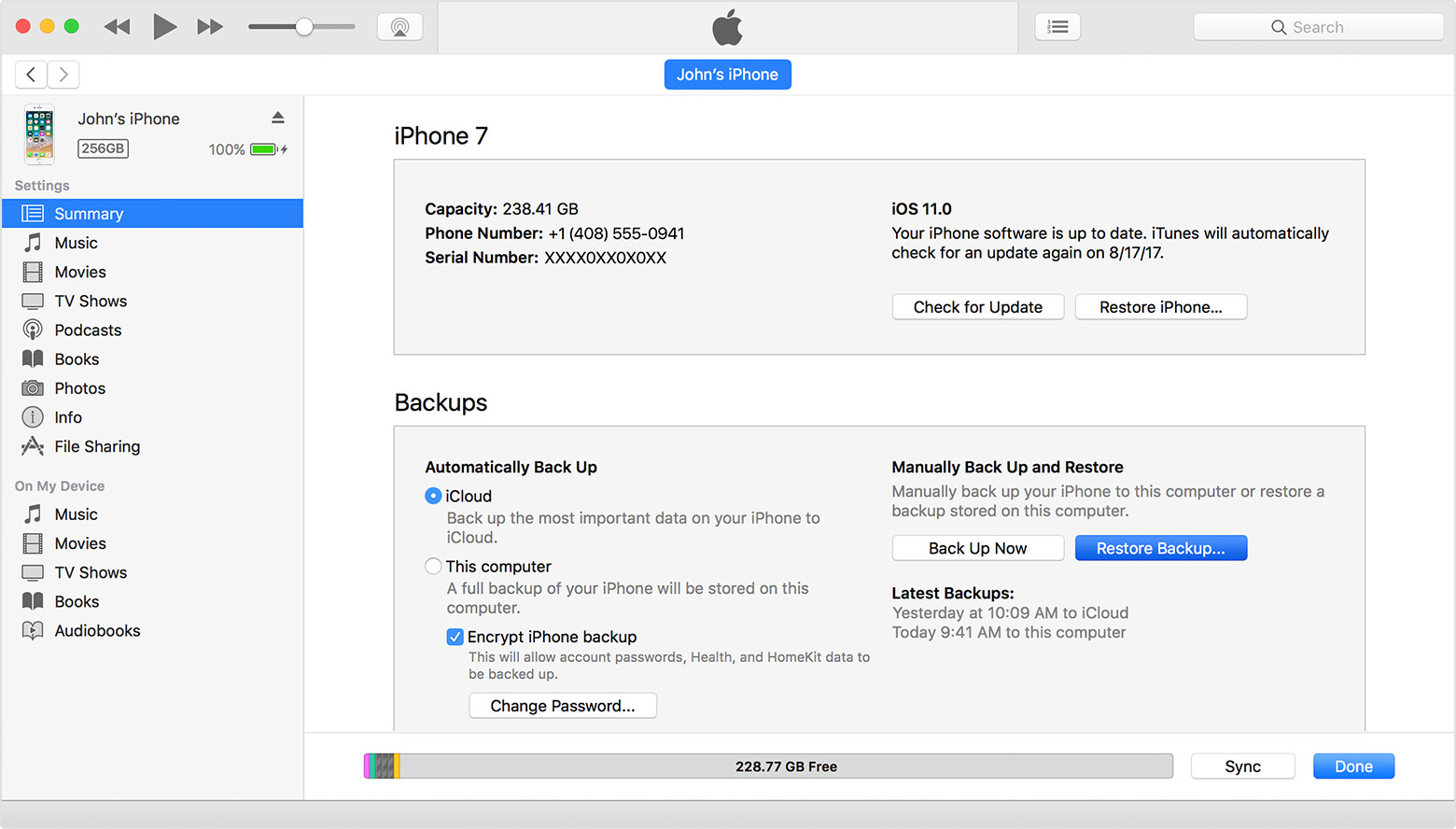
How to restore iPhone from iTunes if your iPhone can’t be detected
If your iPhone can’t be detected by iTunes, then the above way can’t help you restore iPhone from iTunes. But you can also get lost data back by using an iPhone data recovery tool. Here I will recommend you Cisdem iPhone Recovery for Mac and Do Your iPhone Data Recovery for Windows to extract data from iTunes backup.
For Mac users to restore iPhone from iTunes
Cisdem iPhone Recovery is perfectly designed for Mac users to selectively recover your lost or deleted data from iPhone, iPad, iPod and iTunes backup. It can recover iPhone photos, videos, voice memos, messages, contacts, notes, safari bookmarks, calendar events, etc. It also allows you to easily pinpoint, preview, and restore iOS files. Download it for free now and follow below guide to restore iPhone from iTunes.
1. Launch Cisdem iPhone Recovery on Mac and then choose “Recover from iTunes Backup File”. Cisdem iPhone Recovery will detect all iTunes backups stored on your Mac. Check the backup date and choose the relevant iTunes backup to scan. Click “Start Scan” to continue.
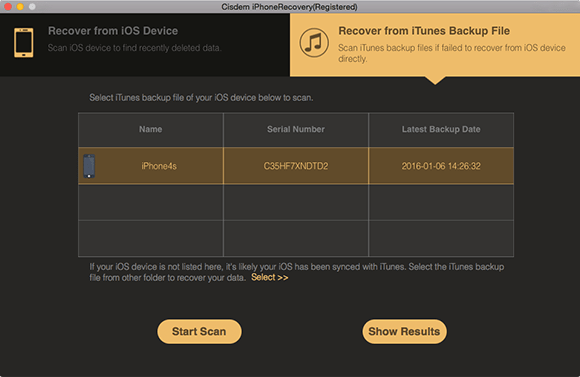
2. Cisdem iPhone Recovery will deep scan the whole iTunes backup. After scanning, all extracted files will be specified into 10 items including photos, messages, contacts, call history, notes, reminders, etc.
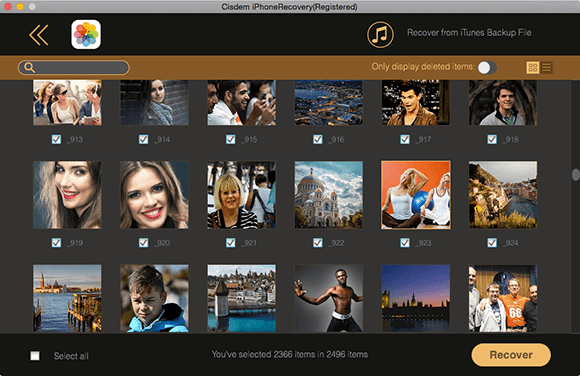
You can click each item to preview recoverable files. Select the files you want to recover and click “Recover” button to save them on your Mac. At last, you can transfer these recovered files to your iPhone wirelessly.
For Windows users to restore iPhone from iTunes
Do Your Data Recovery for iPhone is a piece of iPhone data recovery software for Windows users to recover deleted or lost SMS, contacts, photos, videos, notes and more from iPhone, iPad, iPod touch or iTunes, iCloud backup. It is compatible with Windows 2000, XP, Vista, 7, 8, 8.1, and 10. Download free trial of this iPhone data recovery below.
1. Launch Do Your Data Recovery for iPhone on your Windows computer. And choose “Recover from iTunes Backup”. The program will extract iTunes backup to find lost data.
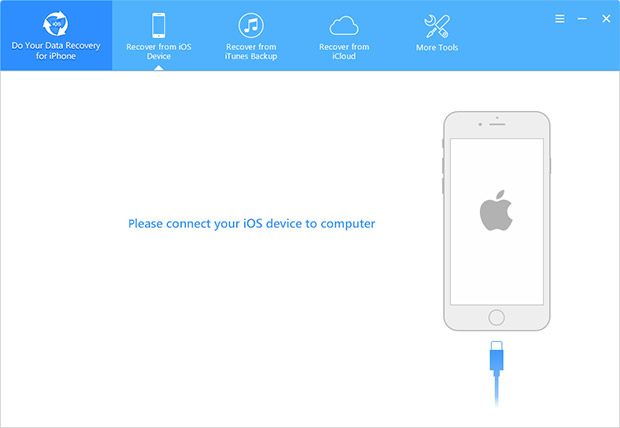
2. After extracting, you can preview the contacts, photos, notes, call history and other files before recovery. Then choose the files you want and hit “Recovery” to recover them.
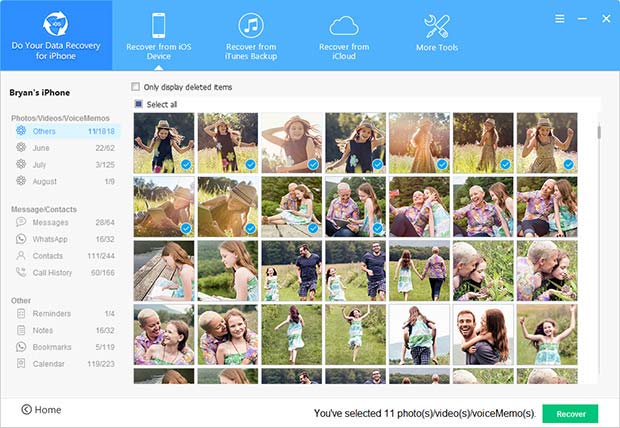
If you can’t restore iPhone from iTunes, you can also use the recommended iPhone data recovery tools to recover lost data directly from your iPhone without iTunes backup.

Zoey shows a great interest in what she does. Although not long with Cisdem, she has possessed a professional understanding of data recovery.




 Free Download
Free Download