2 Solutions to Make Scanned PDF Editable
 19.1K
19.1K
 4
4
Moving to my new home, we decide to get rid of our filing cabinet and make room for some new furniture. So I spend most of my weekend time scanning my exchanging contracts, documents, etc. to PDF files.
I thought that just like the other PDF files I have, I can easily convert the PDF to editable text for easy revise, but it turns out that this just can’t work with scanned paper documents that are put into the PDF format.
I used to completely retype the document from scratch, which was a pain. So what if we can make scanned PDF editable to make them easier to manage, like .doc or text files? The answer I find out is using Optical Character Recognition (OCR) technology to make scanned PDF editable.
Native PDF VS Scanned PDF
Before we talk about how to perform PDF OCR on scanned PDFs to make them in editable formats, check following to have a basic understanding about two different types of PDFs: Native PDF and Scanned PDF.
Native PDFs:Native PDFs are ones that are generated from an electronic source – such as a Word document, a computer generated report, or spreadsheet data. These have an internal structure that can be read and interpreted. It’s called an editable PDF. You can highlight words in the PDF. You can search for words in the file. You can convert the PDF into a editable document.
Scanned PDFs - PDF created from a scanner: PDF documents that are created through the process of scanning a document into an electronic format are scanned PDFs, or we can call them image PDFs. You can’t edit that PDF until OCR has been done.
How to Make Scanned PDF Editable?
OCR is short for Optical Character Recognition. It is a technology that enables you to convert scanned PDF files or images captured by digital cameras into editable and searchable files by extracting data from the source files. In other words, OCR is required to analyze the “image” of each character and match it to an electronic character-based file. But how to utilize OCR to make scanned PDF editable?
There are numerous OCR programs designed to convert image-based files into multiple editable formats, not only save your time and efforts to make scanned documents editable in different outputs, they are also able to bring high quality OCR results, hence, you don’t need to worry about OCR errors, format mess and image resolution loss. But for different PC users, the choice of best PDF OCR program will be different.
Here I strongly recommend you the PDF OCR program developed by Cisdem. It is the tool that has helped me convert scanned PDF to Word, Text, while with the layout, graphics, hyperlinks greatly preserved. What's more, this PDF OCR program supports batch converting scanned PDFs into 15+ formats, different languages can be recognized accurately as well. In addition, it allows users to save Microsoft Office, CHM, Text, iWork, Image and 40+ formats as PDF.
 Free Download macOS 10.14 or later
Free Download macOS 10.14 or later Free Download Windows 10 or later
Free Download Windows 10 or later
Make scanned PDF editable on Mac or Windows Now!
- Import scanned PDF to the program.
Go to "Converter", drag and drop scanned PDFs into the program, or click "+" to add scanned PDF files.![]()
- Download OCR module in advanced.
![]()
- Adjust the setting.
Choose page range and output format before converting scanned PDFs to editable formats on mac. You can choose PDF as output to export the scanned PDF to searchable and editable PDF format like DOCX/DOC/TXT.![]()
- Click on the setting icon and set the conversion priority.
![]()
- Start making scanned PDF editable on mac.
Click "Convert" and find your editable file in the selected output folder when the conversion finishes.
#2 Utilize Online Free OCR Service
Also, there are online free OCR service to convert scanned PDF to editable format, the one I recommend here is Free Online OCR, it allows users to convert scanned PDF to Word, PDF to Excel and to Text. Make sure your scanned PDF is not exceeding the sile limit of 5MB before the conversion.
- Go to Free Online OCR.
- Follow the steps to upload scanned PDF and choose output format as editable Word, or other editable format.
![convert scanned pdf to word online ocr]()
- Click "Convert" to make scanned PDF editable on mac.
Do not upload highly-private scanned PDF files for conversion for the risk of information leakage.

Carolyn has always been passionate about reading and writing, so she joined Cisdem as an editor as soon as she graduated from university. She focuses on writing how-to articles about PDF editing and conversion.

Liam Liu takes charge of the entire PDF product line at Cisdem and serves as the technical approver for all related editorial content. He has deep expertise in PDF and document management technologies and nearly a decade of development experience.




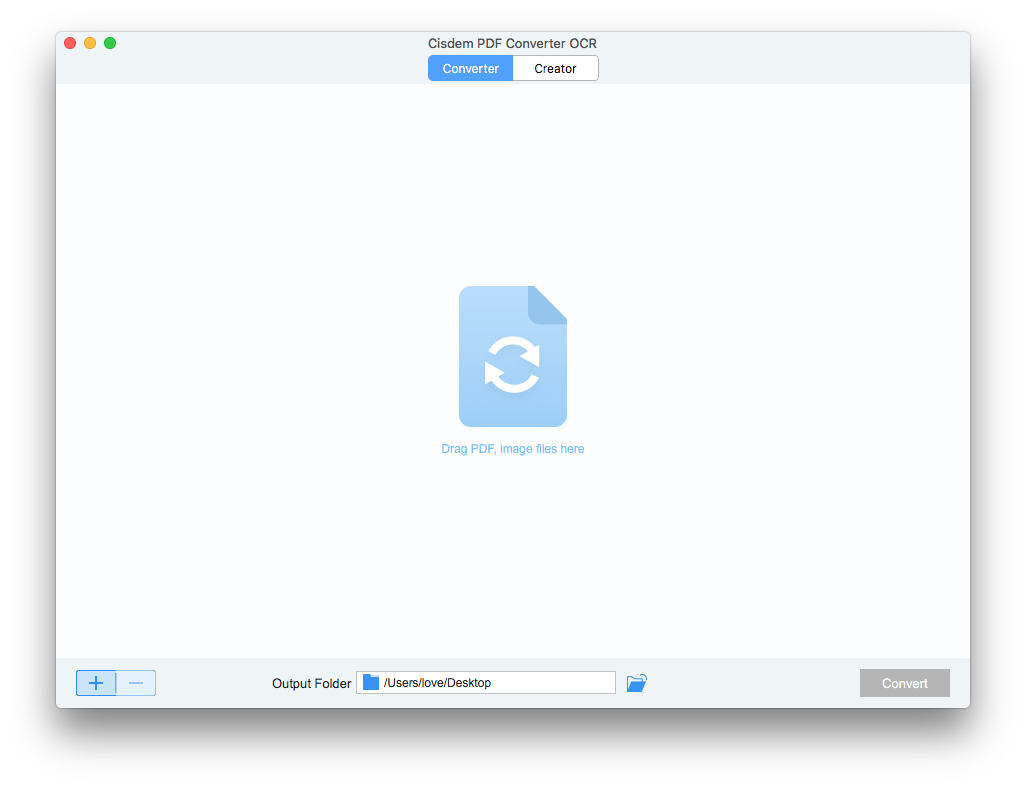
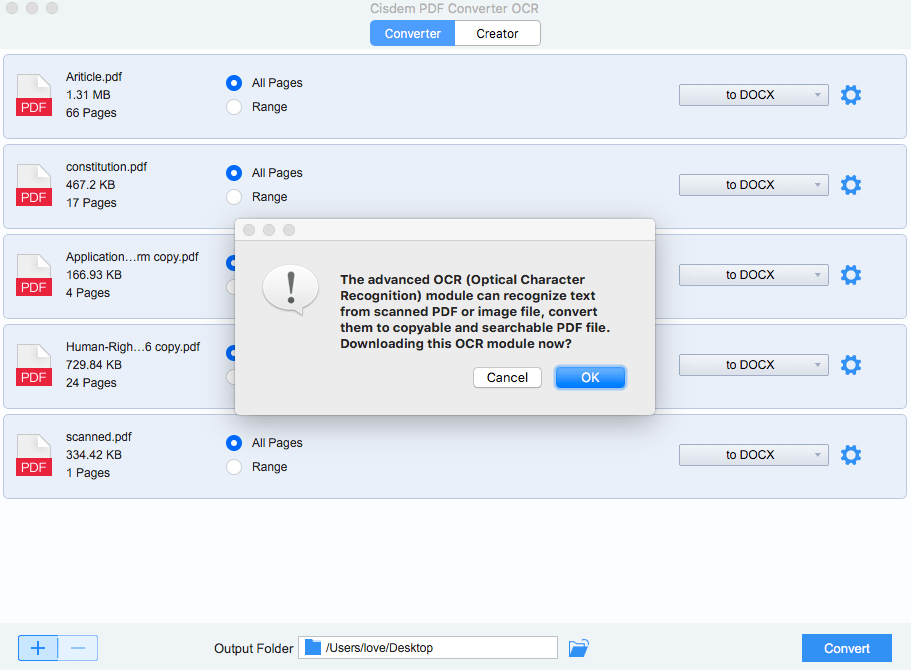
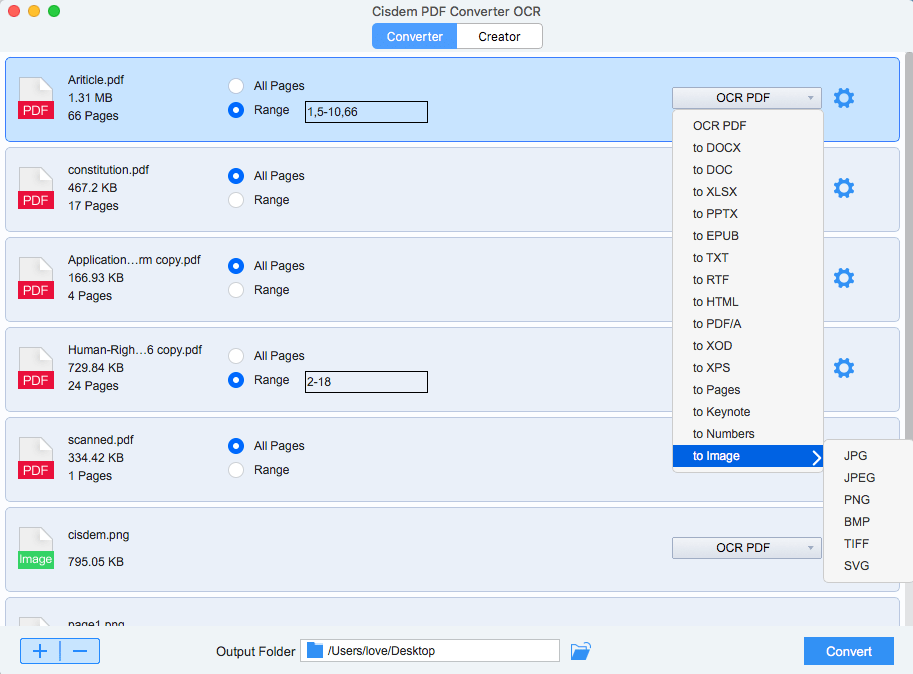
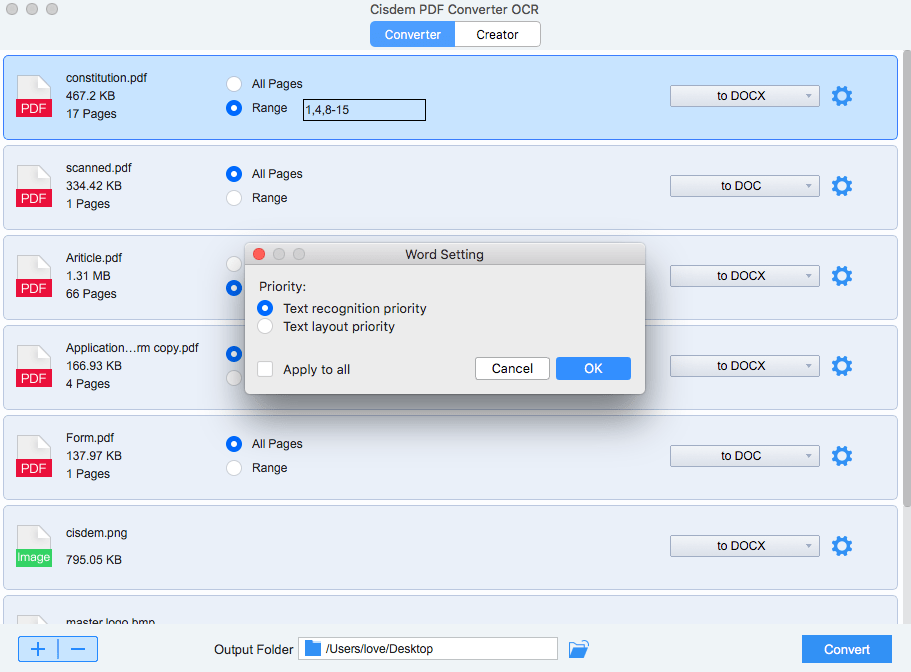

Trent
No matter how powerful the extended features, the OCR quality is the key, this tool doesn't fail my expectations. Thanks.
Peter
Hi, I was surprised. I am a saleswoman and always get business card from prospectives. I am tired of inputting the business card information to save on my phone, but with the help of your tool, I can save and even share these information quite easily.
Kathy
That's quite a wide range of output choices, it is really useful when someone is working on files in different formats.
Susan
I received a scanned PDF form my friend, I couldn't edit it. OCR is a great technology. It helped me a lot. Cisdem PDFConverterOCR is very good. I used it to convert my PDF to word, it did a good job.