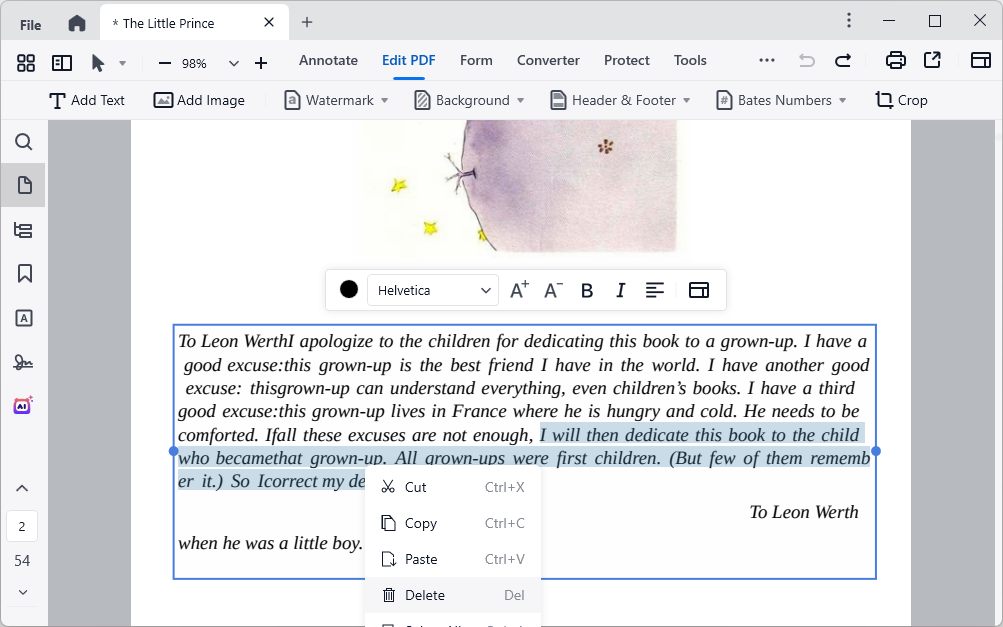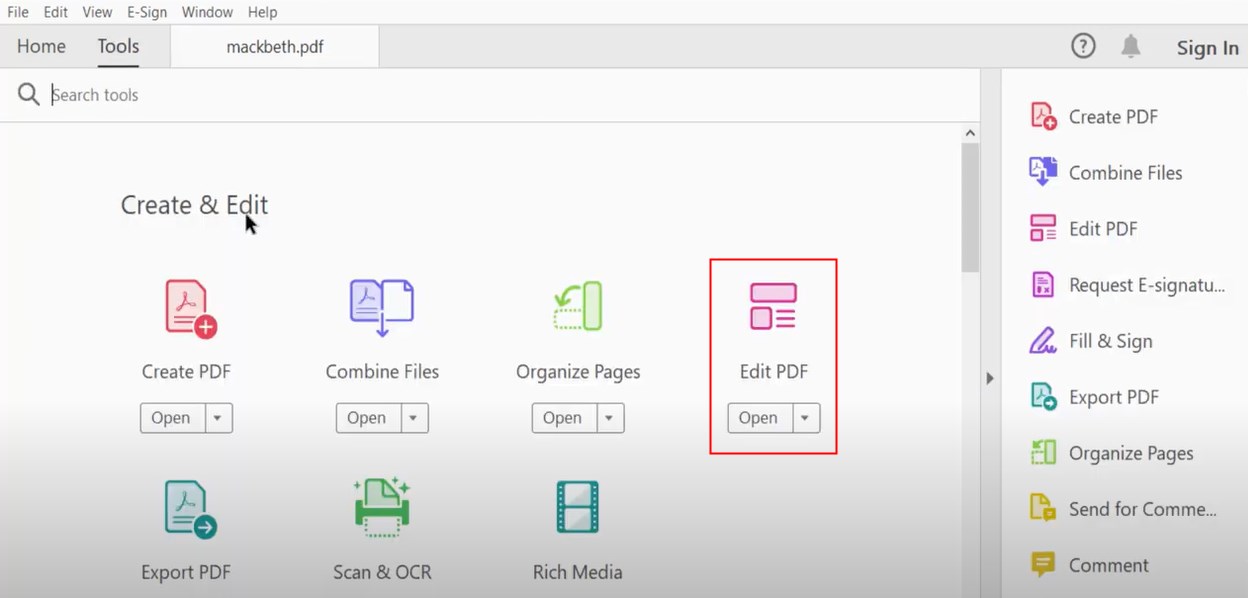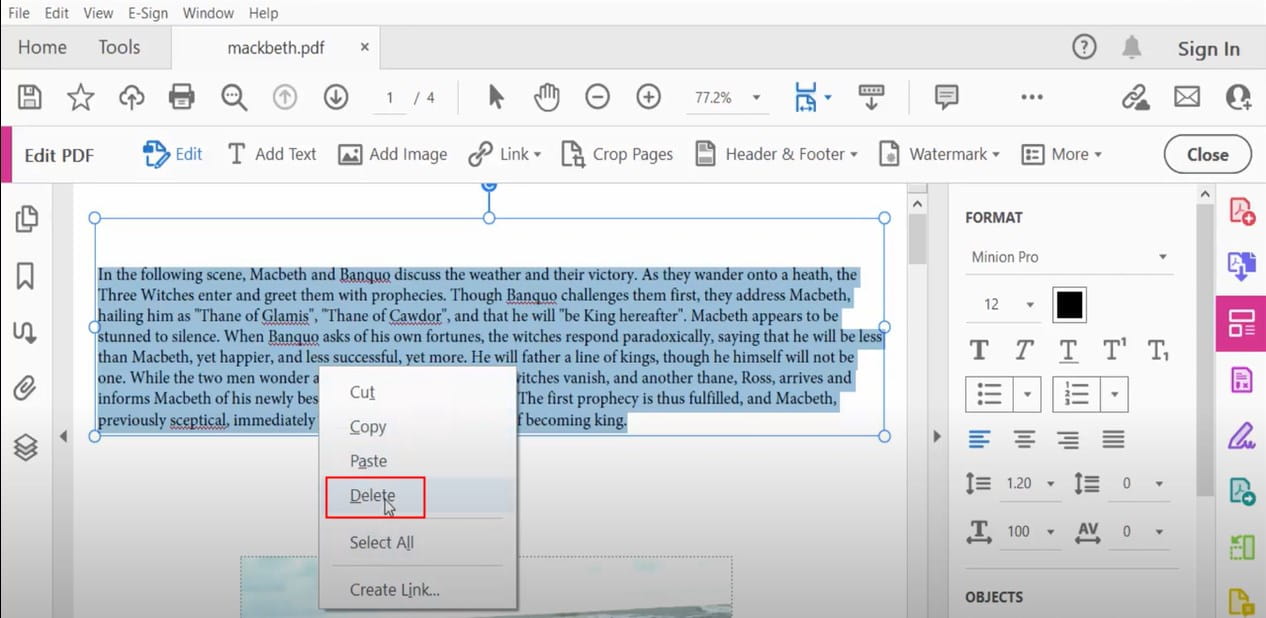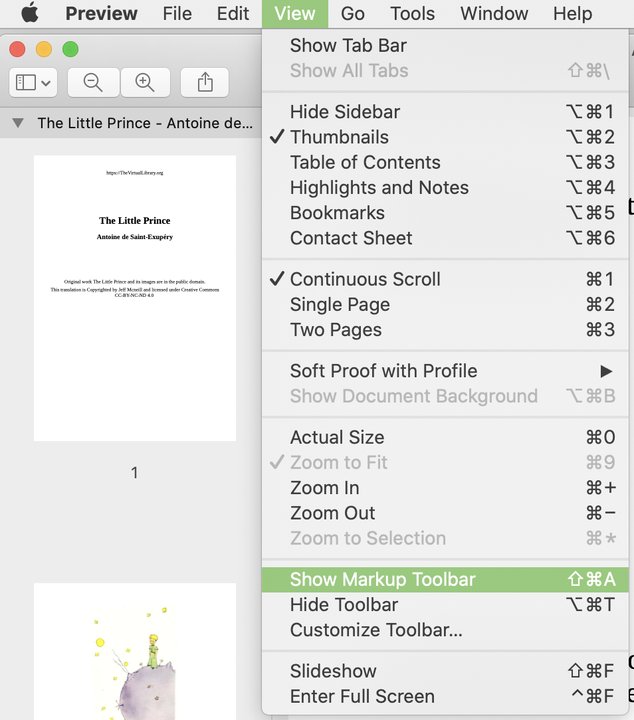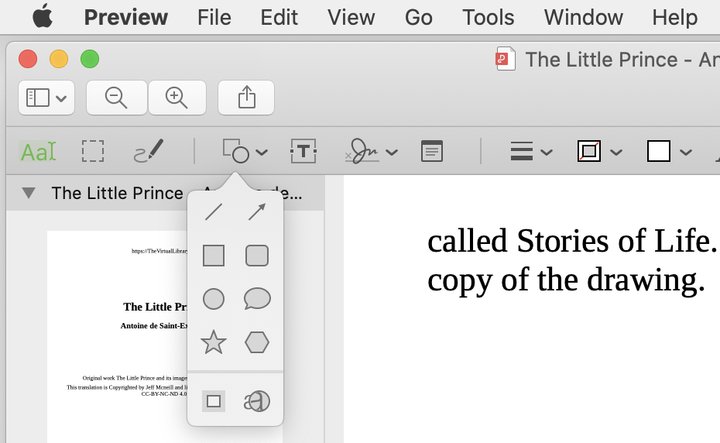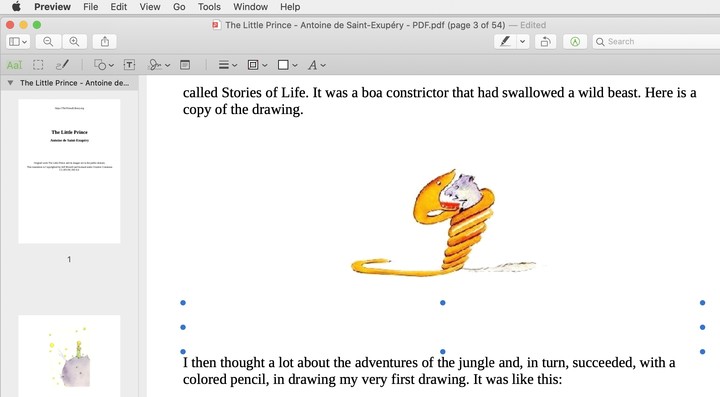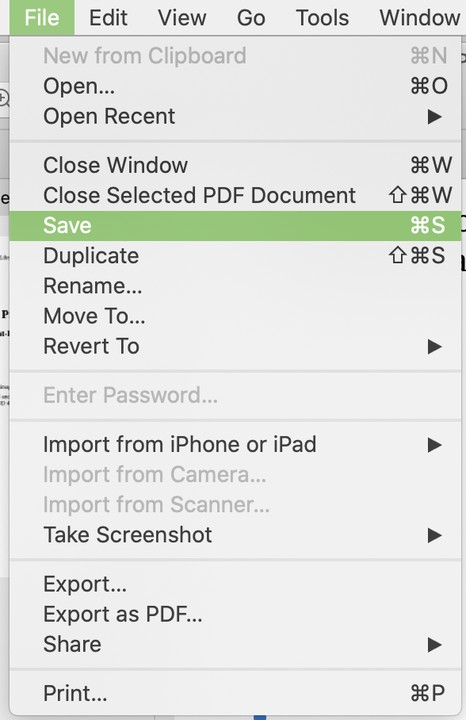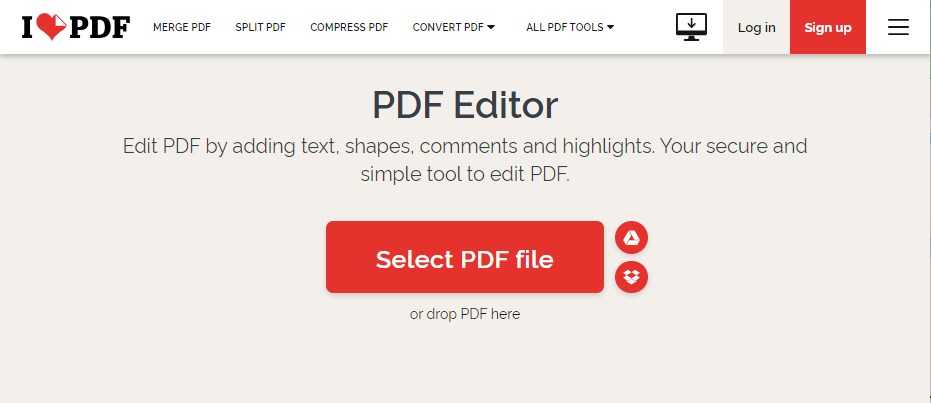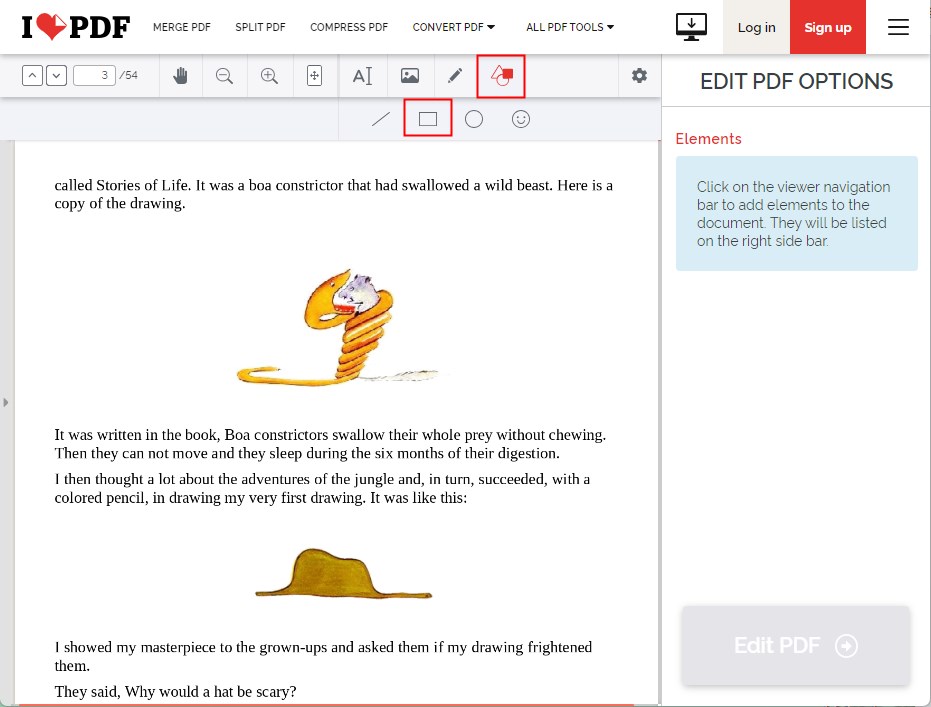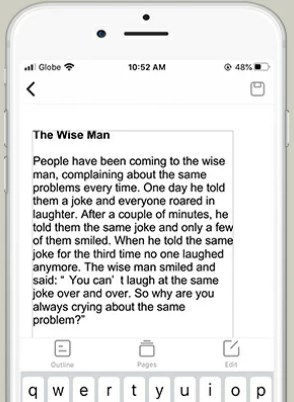[5 Tools] How to Delete Text in PDF for Desktop & Mobile Users
 642
642
 0
0
PDF is undoubtedly the most widely used type of file, easy to store and share information and keep the format. It can not be changed easily like a Word document. However, there may come a time that you need to edit or delete some text because of the wrong text in it. In such situation, you'll need a PDF tool that can remove text from your PDF file easily.
 Cisdem PDFMaster
Cisdem PDFMaster
Delete Text in PDF Quickly and Permanently for Desktop Users
- Delete, add, copy&paste text in PDF easily.
- Redact or white out text or images in PDF.
- Protect PDF with password, digital signature and watermark.
- Convert scanned PDF into searchable PDF.
- Offer dozens of PDF tools to edit, create, compress, unlock, etc.
- Easy-to-use UI and cost-effective price.
 Free Download macOS 11 or later
Free Download macOS 11 or later  Free Download Windows 10 or later
Free Download Windows 10 or laterEarlier than macOS 11, click here
Reasons for Deleting Text in PDF
The reasons why users need to delete text from a PDF are primarily as follows:
- Correct the Mistakes- You might have accidentally included some grammatical or spelling errors in your PDF files.
- Replace Text- You want to delete an entire paragraph of text, comments, annotations or other objects and replace them with new contents.
- Redact Sensitive Information- You are going to remove sensitive or highly confidential information from PDF before sharing it with other people.
Whatever the case is, you are at the right address. In this article, you'll find 5 helpful PDF tools to delete text in PDF for desktop and mobile users. What are those? Let's dive right in!
How to Delete Text in PDF on Windows and Mac
Even though there are countless PDF tools available on Windows and Mac, only few of them enables you to delete text and edit the PDF with the simplest steps. Here we picked out 3 well-reviewed PDF tools offline through strict testing to do this job handily.
# 1. Cisdem PDFMaster
First on the list is Cisdem PDFMaster. First on the list is Cisdem PDFMaster. It is a best-in-class PDF solution, offering users an abundance of editing tools at a cheap price. For instance, you can utilize it to delete the unwanted text or remove sensitive information from your PDF file with ease. It allows you to redact many areas at one time and provides various color to customize the stroke and fill color. Besides, this software makes it much easier and faster to edit, convert, create, compress, protect and split PDF files with straightforward interface.
Why Cisdem PDFMaster?
- Open large PDF documents without any delay or lag.
- Locate the desired page quickly with the document thumbnails along the side when deleting or adding text.
- Edit the existing text easily, add, delete, copy text, and change font size, color.
- Redact or white out text or images in PDF.
- Recognize the scanned PDF automatically and support converting it to searchable PDF by performing OCR.
- Protect PDF with 3 methods: set password, mark for redaction and digital signature.
How to Delete Text in PDF with Two Methods in Cisdem?
Method One: Delete Text in PDF by Pressing Delete
- Download and install Cisdem PDFMaster on Windows or Mac.
 Free Download macOS 11 or later
Free Download macOS 11 or later  Free Download Windows 10 or later
Free Download Windows 10 or later
Earlier than macOS 11, click here - Start it and click Open Files to upload the PDF you want to delete text.
![delete text in pdf cisdem01]()
- Go to Edit PDF feature, then all the text and images will be editable now. Select the unnecessary text and choose Delete from right-click menu. You can also press Delete or Backspace key on the keyboard directly.
![delete text in pdf cisdem02]()
- Save the PDF file on your computer to apply these changes.
Method Two: Delete Text in PDF with Redaction
- Run Cisdem PDFMaster and import PDF to the program as above.
- Choose the Protect tab > Redact, and select the text you want to hide.
![delete text in pdf cisdem05]()
- Right click on the redaction and click Properties from drop-down. Or, click Redact Properties directly.
![delete text in pdf cisdem06]()
- Here you can change the color of redaction mark outline and area fill. Even, you can type the overlay text on the redaction and customize its font.
- When all the text you want to remove has been selected, click Apply. Note that it cannot be undone! Now all items selected are removed permanently for redaction.
#2. Adobe Acrobat
Many users have been searching for ways to remove text from a PDF using Adobe Reader. You may find that you can use various shapes in the Comment feature to white out the text, or the Add Dot tool from the Fill&Sign tab to cover the text bit by bit. However, the text will not be completely removed from the PDF file. If someone highlight that area and copy the text, they'll know what was written there.
To guarantee the safety of information, it is necessary to upgrade to the paid version of Adobe to access the editing feature.
Here's How You can Delete Text in PDF with Adobe Acrobat Pro.
- Run Adobe Acrobat and open the PDF you want to remove text with it.
- Head to Tools tab > Edit PDF.
![delete text in pdf adobe01]()
- Drag your mouse to select the text you intend to delete, press Delete key. Also, you can right click on the text and select Delete.
![delete text in pdf adobe02]()
- Click File at the top left > Save as to save the edited PDF on your computer.
#3. Preview
Preview is a free program built for Mac users. It is simple to use and you can do a ton of things with it, such as highlighting, annotating and signing PDF documents. However, Preview is not a PDF editor, which does not allow you to delete text in PDF directly like aforementioned tools. All you can do is to erase the text with a white rectangle shape, it can successfully cover the content in PDF. Additionally, Preview can erase the text from both searchable and scanned PDF.
How to Erase Text in PDF Using Preview?
- Open the PDF file with Preview.
- Hit the View tab > Show Markup Tool from the menu list.
![delete text in pdf preview01]()
- Select a shape and customize its fill color as white and the border color as none.
![delete text in pdf preview02]()
- Drag and move the shape over the words or sentences you want to remove.
![delete text in pdf preview03]()
- When you're done covering the text, go to File > Save.
![delete text in pdf preview04]()
How to Remove Text from PDF Online Free
Besides some paid offline PDF editors and Preview, there are still numerous online PDF websites today to delete text in a PDF. You won't be required to download any software and it works on all operating systems. But most of online PDF tools do not enable users to delete text from scanned PDF for free, paying extra for OCR feature is needed, unless you just white out the text with white shape.
iLovePDF is one of the most popular web-based PDF editors that has benefited millions of users for many years. It offers versatile PDF tools for users to compress, merge, split, convert, unlock, sign PDF and so on. It also has the ability to edit PDF by adding text, shapes, highlights and comments.
How to Remove Text from PDF Using iLovePDF?
- Go to iLovePDF PDF Editor.
- Upload the PDF by dropping PDF or clicking Select PDF File.
![delete text in pdf online01]()
- Hit the Add Shape icon > Rectangle.
![delete text in pdf online02]()
- Make the fill and border color as white. Move and resize the rectangle on what you want to remove.
![delete text in pdf online03]()
- When you're done editing PDF, click Edit PDF and download the PDF.
How to Delete Text in PDF in Mobile
Assuming you are out on a business trip and need to edit and delete some content in a PDF document, only to find that you don't have your laptop with you. In this case, looking for a way to delete text from PDF on mobile devices will help you out. Here we pick out a PDF text remover for Android and iOS devices, that is LightPDF.
LightPDF is an upgrade of ApowerPDF, aiding users to edit, annotate, convert, compress, merge and sign PDF without hassle. As you would expect, this useful PDF editing software allows to modify the text, images and links in PDF effortlessly.
To Delete Text in PDF in Mobile, Check the Following Guide:
- Go to the App Store and download LightPDF.
- Open it and import PDF by hitting the "+" icon at the top right.
- Click the Edit button > Edit Text. Select the unwanted text in PDF and press the Delete key.
- Once finished, click on the Save icon to apply the changes.
![delete text in pdf mobile]()
It's Time to Install Cisdem PDFMaster Now
We showed 5 solutions in this post to delete text from PDF for desktop and mobile users. Professional offline PDF editors can delete the text in PDF directly and permanently, while some free and online tools cover the content temporarily with white shapes that can be moved and undone easily. Thus, it is recommended to choose an offline PDF editor. Cisdem PDFMaster provides precisely the same powerful editing capabilities as Adobe, so why not enjoy it at a lower cost?

Bianca is a senior tech editor and strategist at Cisdem with Over 10 years of experience on PDF related solutions which covers all document editing, annotating, converting and managing etc.

Liam Liu takes charge of the entire PDF product line at Cisdem and serves as the technical approver for all related editorial content. He has deep expertise in PDF and document management technologies and nearly a decade of development experience.