How to Block Porn on Safari on Mac, iPhone and iPad Easily
 30.0K
30.0K
 1
1
This article will show you how to block porn on Safari on macOS, iOS and iPadOS.
Porn is bad for children and teens. Addiction to porn hurts adults too. Unfortunately, in the age of Internet and smart devices, porn content is as easily accessible as other types of content. Guarding children against exposure to porn and other explicit content online helps parents protect children’s metal health. Quitting porn can help adults suffering from porn addiction improve their lives.
A web browser is an app used to access the Internet. Blocking porn on a browser can greatly help limit porn access. Apple’s Safari is the default web browser on Mac and other Apple devices. Apple’s operating systems offer built-in options to help block bad websites on Safari. Also, third-party solutions are available.
 Cisdem AppCrypt
Cisdem AppCrypt
The Best Safari Porn Blocker for Mac & iPhone
- Block websites on Safari, Chrome, and more with a password
- Let you block websites and pages by URL or keyword
- Let you block categories of sites, e.g., Porn, Social, etc.
- Let you block all websites except specified ones
- Offer an option to block all porn sites with a click
- Lock apps with a password
- Let you block websites and lock apps permanently or at scheduled times
- Easy to use
- Hard to bypass
- Help restrict access to porn for you or your children
- Help with parental controls, digital wellness, productivity, and privacy protection
- Available for Mac, Windows, iPhone, iPad, and Android
Method 1. How to block porn on Safari for Mac with AppCrypt
Applies to: macOS 10.12 Sierra or later
There are many third-party tools that make porn websites inaccessible on Safari on Mac. Cisdem AppCrypt, the best website blocker and app locker for Mac, is one of them.
Cisdem AppCrypt main features:
- Block any websites, such as porn sites, on Safari and other browsers.
- Block webpages that contain porn content as well.
- Block inappropriate websites by category.
- Offer 2 blocking modes: Block websites and Allow websites.
- Also lock porn apps.
- Provide a useful schedule feature.
- Hard to bypass.
- Require password to access blocked websites and locked apps.
- Require password to quit/uninstall AppCrypt, or configure settings etc.
- Can be used for parental control, productivity and privacy protection etc.
- Support macOS 10.12 or later.
Steps to blocking porn on Mac’s Safari
1. Download AppCrypt and install it.
2. When you open the tool for the first time, set a password as required.

3. Click the tool’s icon in the menu bar and select Open Main Window.
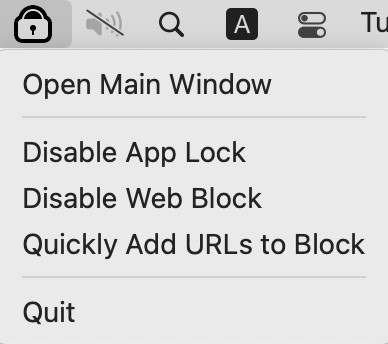
4. Enter the password set in Step 2 and click OK. Now you are in the main window.
5. Click Web Block in the toolbar.
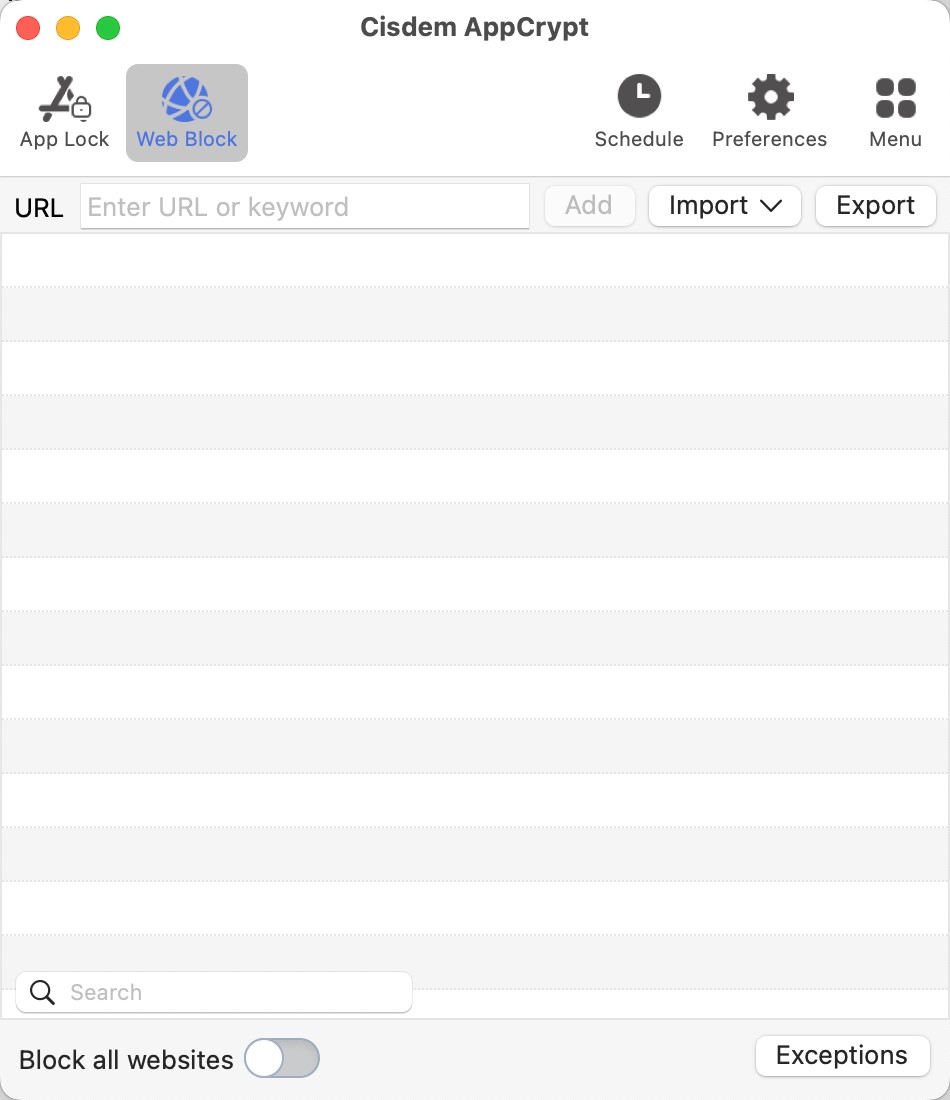
6. Enter the domain name of a porn website, such as pornhub.com. Click the Add button. Continue adding other inappropriate websites. Or, you can import the preset list Porn Sites to block.
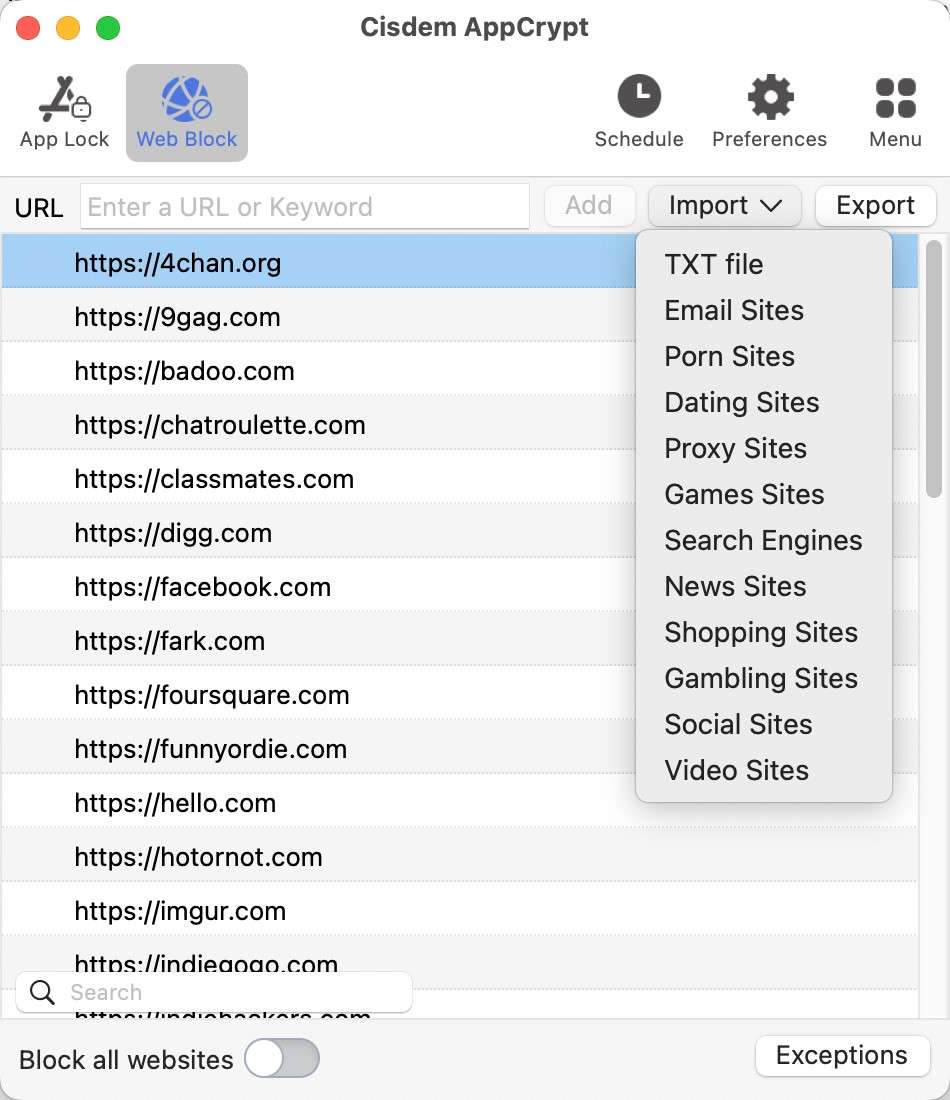
The blocking applies to Safari, Google Chrome, Opera and more browsers.
To unblock a website, select it and click the minus icon. You can unblock multiple ones at a time by selecting all of them.
Tips
There are two modes: Block Websites and Allow Websites. With Block list, you can effortlessly block porn on Safari by making adult websites inaccessible. Switching to the Allow list mode lets you whitelist websites in Safari. With it, you can create the safest possible online environment for your children by allowing only a few websites.
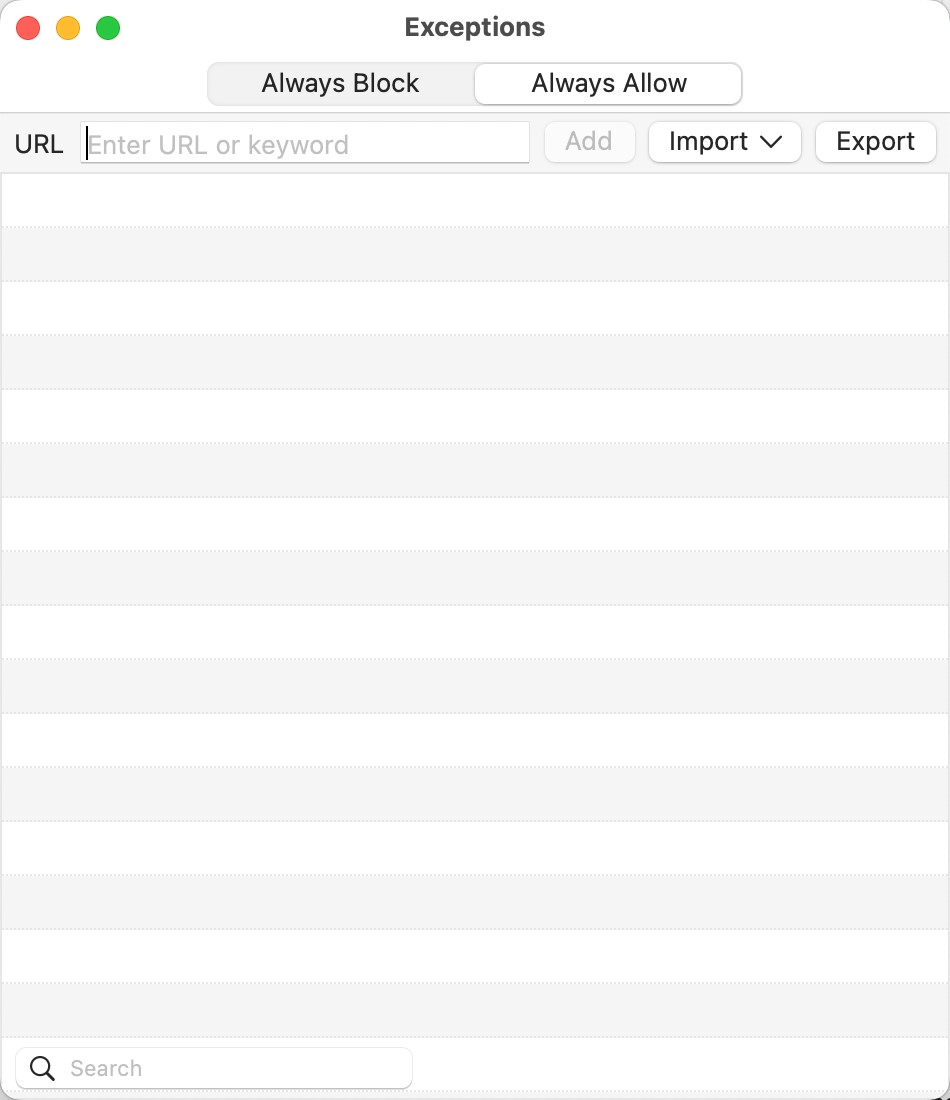
As you can see, this tool can help you effectively block access to bad websites on Safari. You can block them permanently and edit the Blocklist when you want to. If your purpose is to block certain websites during work or study hours, the tool’s Schedule feature can help.
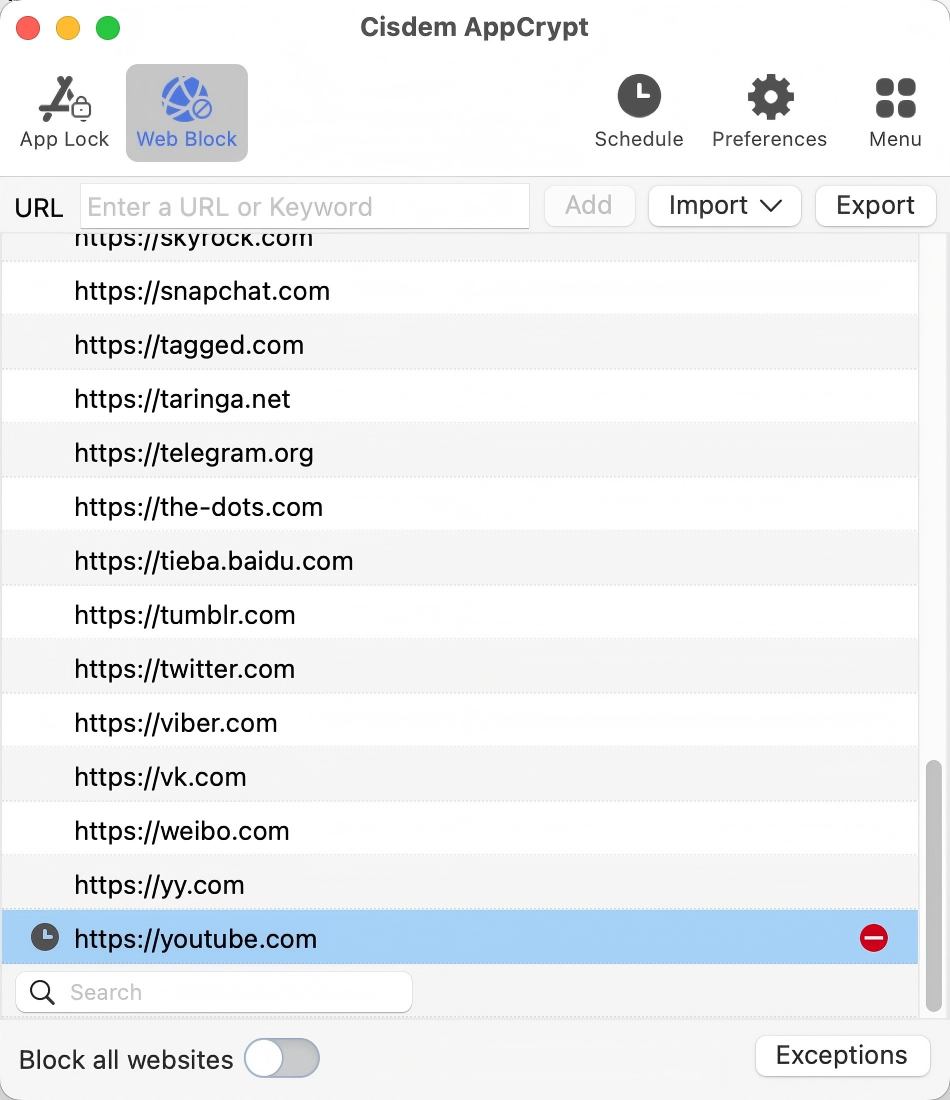
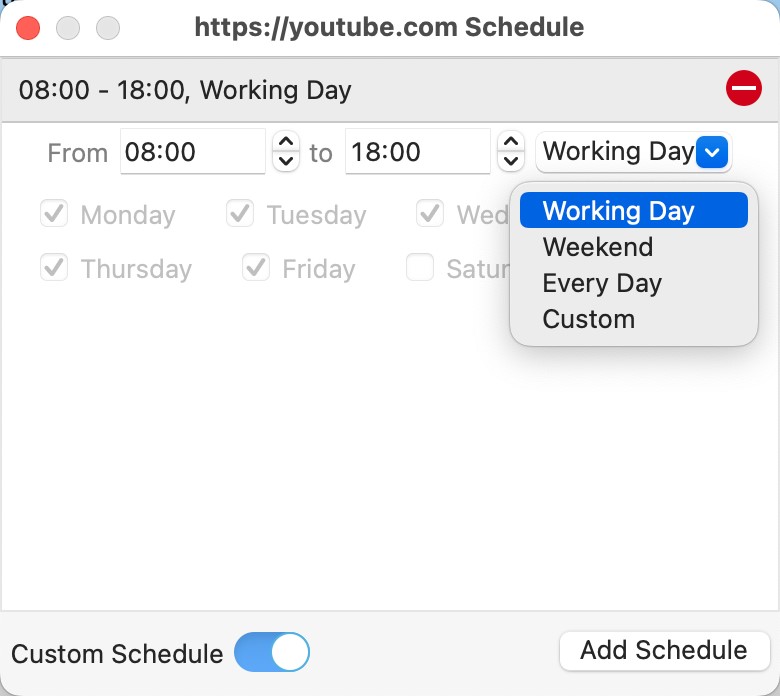
As mentioned above, asking someone else to set the password can help prevent bypass. It’d better be someone that you trust. It’s very important to make sure that person will always remember the password.
Method 2. How to block porn on Safari on Mac with Screen Time
Applies to: macOS 10.15 Catalina or later
Previously iOS-only, Screen Time came to macOS with the release of macOS 10.15. Screen Time is a set of features, providing you with the ability to set limits on websites, among other things.
1. On your Mac, click the Apple icon to open the Apple menu. Choose System Settings.
2. Find and click Screen Time. Enable the feature.
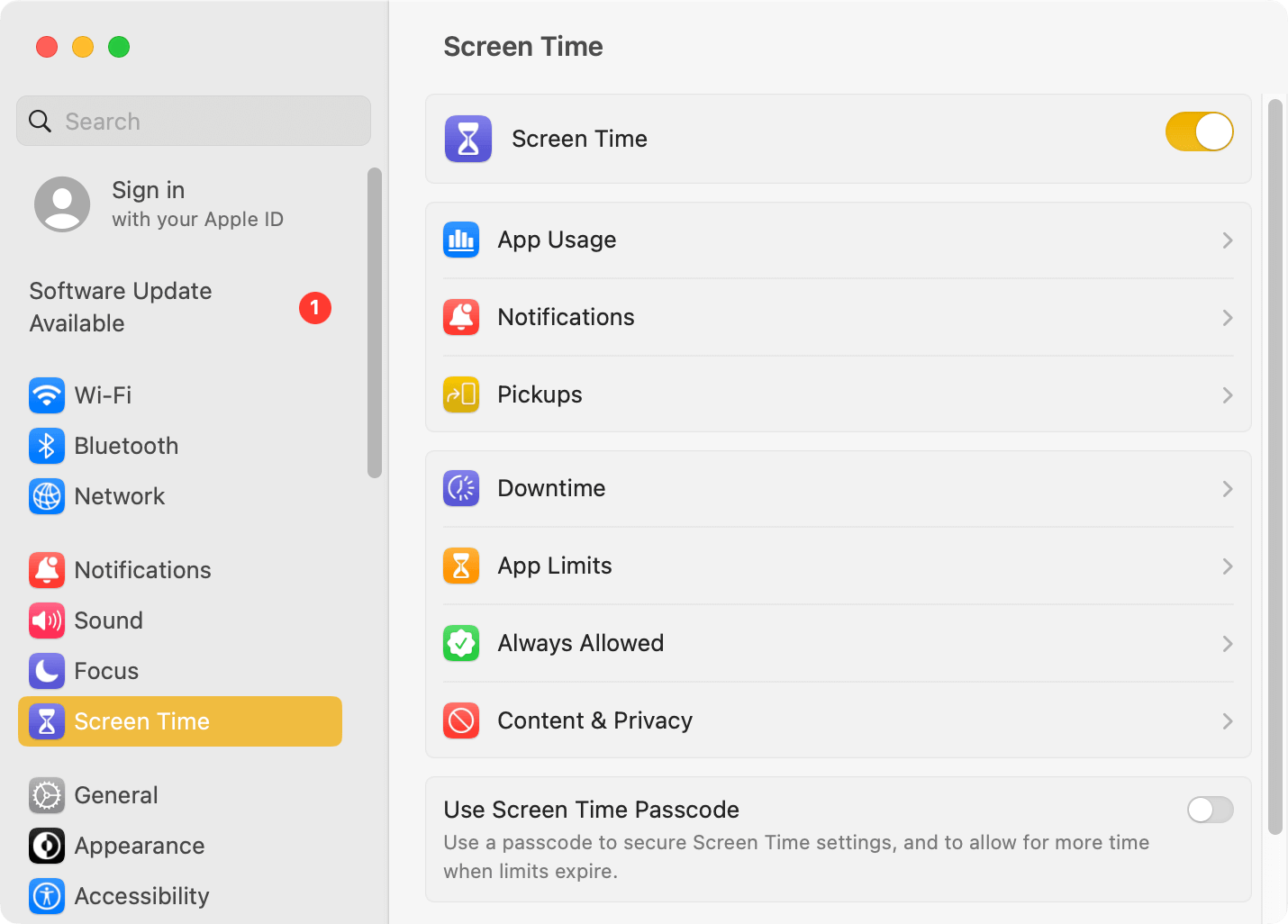
3. Turn on Use Screen Time Passcode at the bottom.
4. Set a passcode.
5. Click Content & Privacy in the middle of the window. Enable the feature.
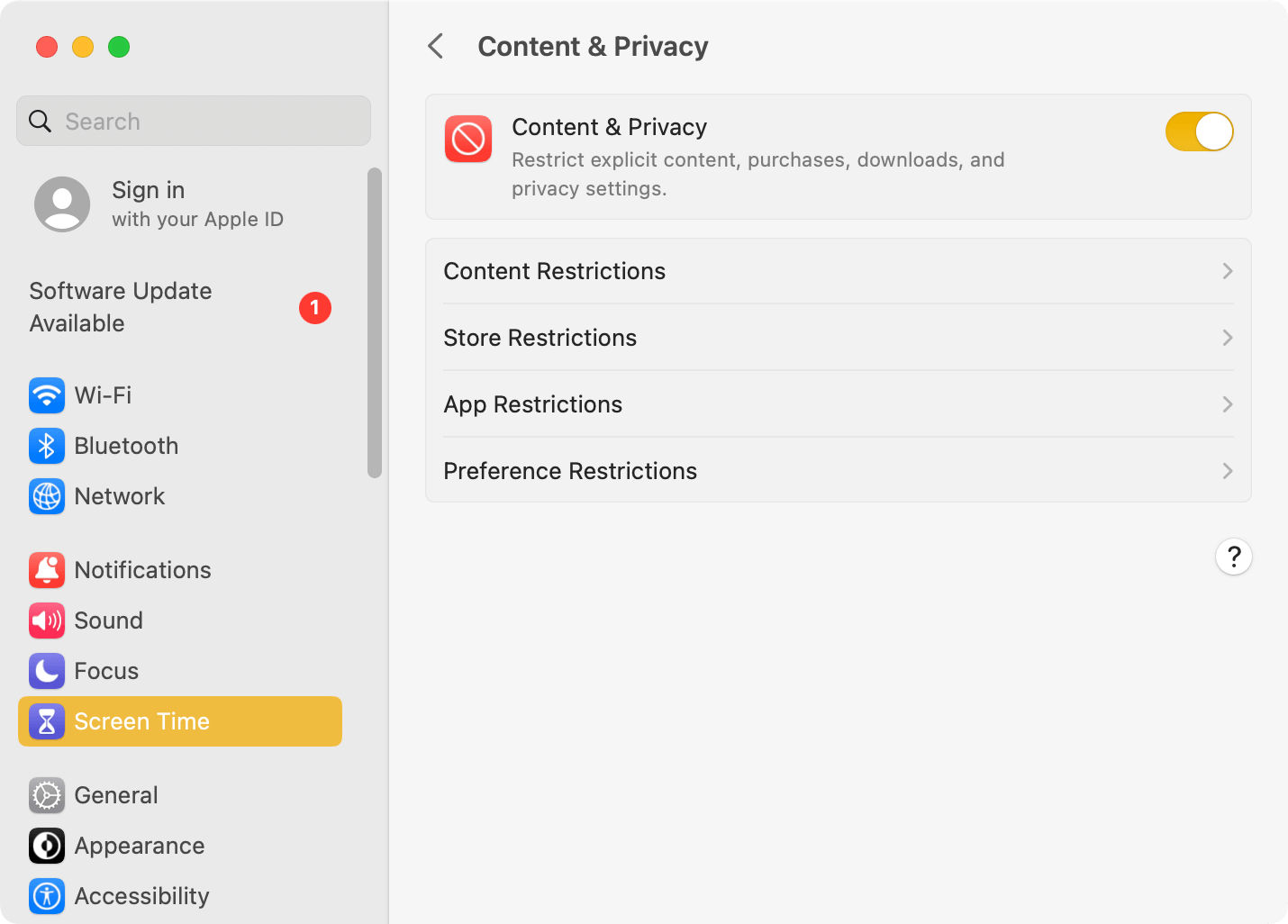
6. Select Content Restrictions, select Limit Adult Websites from the Web Content options provided.
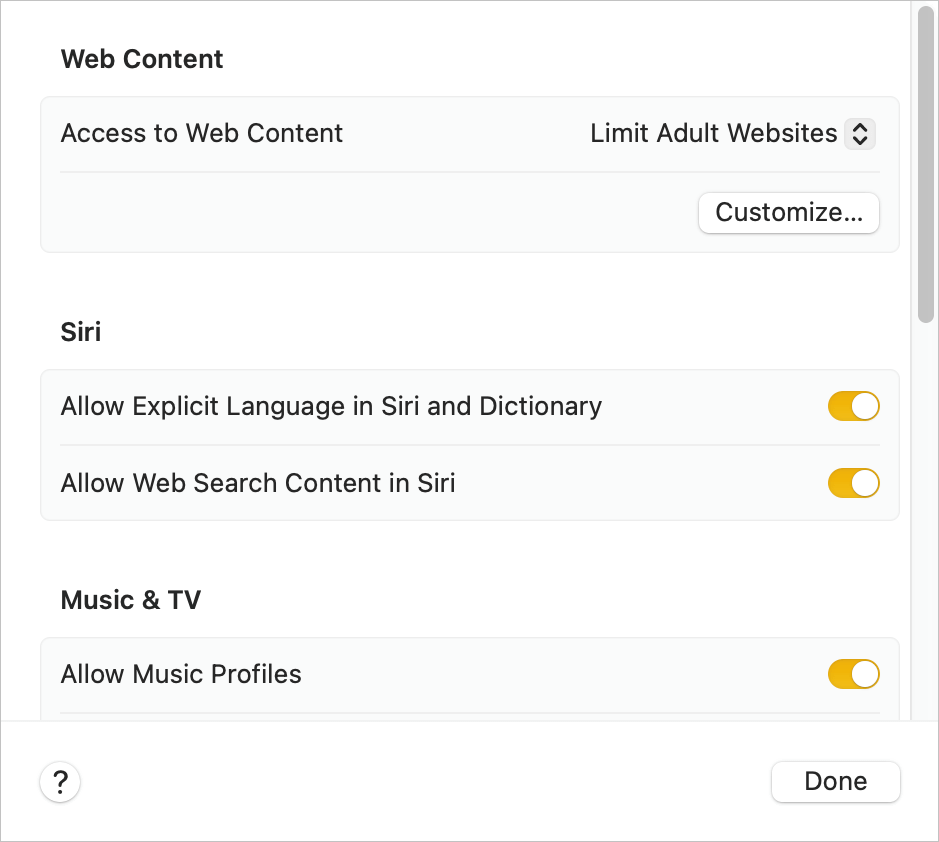
Now your Mac will automatically block many porn websites on Safari. In addition, the Safari Private Browsing won’t be available. You don’t need to worry about users bypassing restriction in Private mode.
However, sometimes the blocking may fail to work. Or, it could become too strict and block websites that are useful and not inappropriate.
To unblock the blocked porn websites on Safari, just turn off the Content & Privacy feature.
Tips
Automatic blocking won’t detect adult content in social media sites such as Twitter, YouTube. So you’d better manually block the inappropriate websites on Safari that are not covered by the automatic blocking. After step 6, click the Customize button that appears. In the Restricted section, click the plus icon and add the specific website that may include adult content.
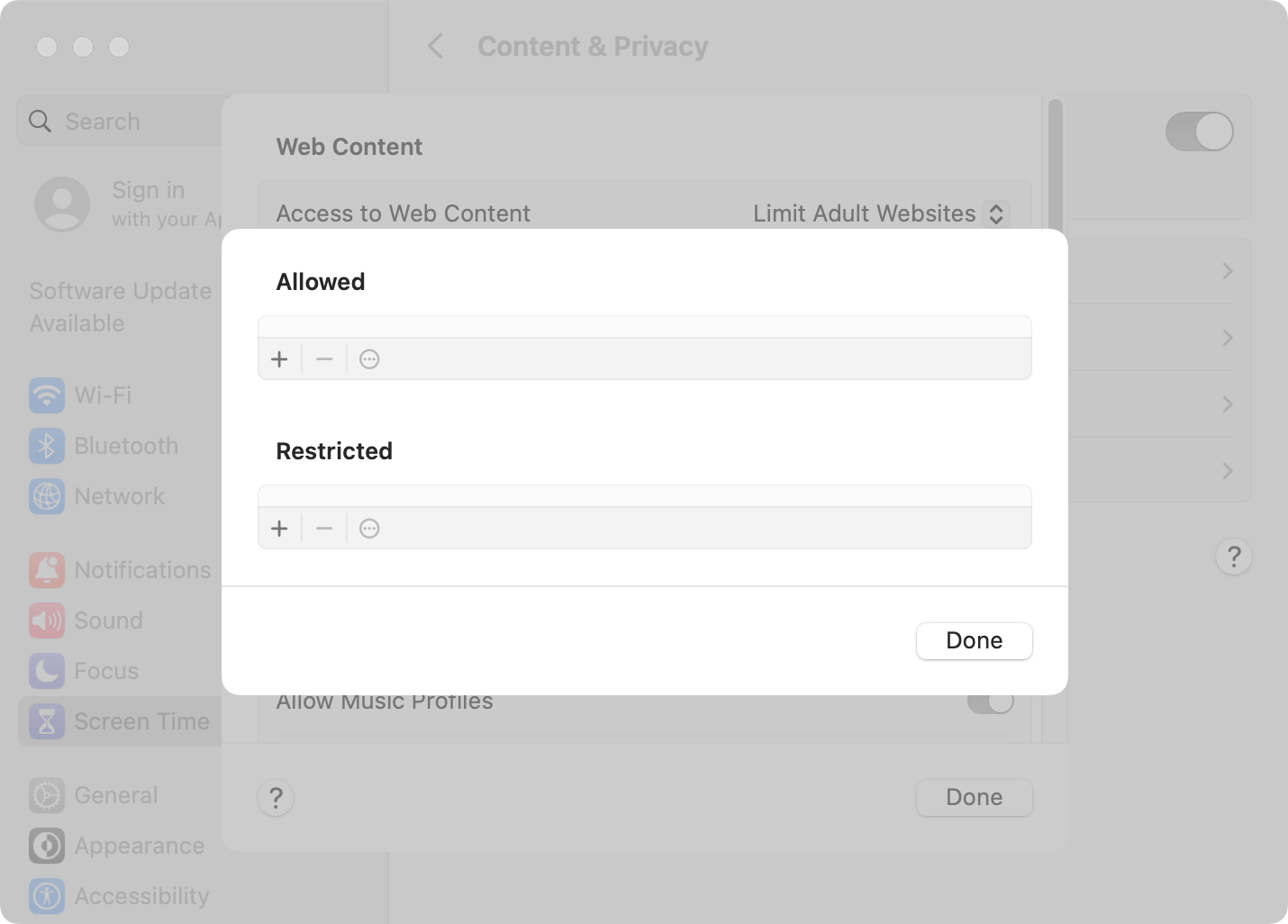
With the Allowed Websites Only option, you can block all websites except a few that you allow your kids or yourself to visit.
Method 3. How to use Parental Controls to block porn on Mac Safari
Applies to: macOS 10.14 Mojave or earlier
Earlier macOS versions have a feature called Parental Controls. It offers a set of options, which are similar to those in Content & Privacy Restrictions. If your Mac is running an older macOS, you can use Parental Controls to block porn on Safari.
1. On your MacBook Air, MacBook Pro or iMac, etc., go to System Preferences.
2. Click Users & Groups.
3. Click the lock icon in the bottom left corner. Enter your administrator password. Click Unlock.
4. Click the plus icon to add a user. From the New Account dropdown list, select Managed with Parental Controls.
5. Select an age range, say, 12+.
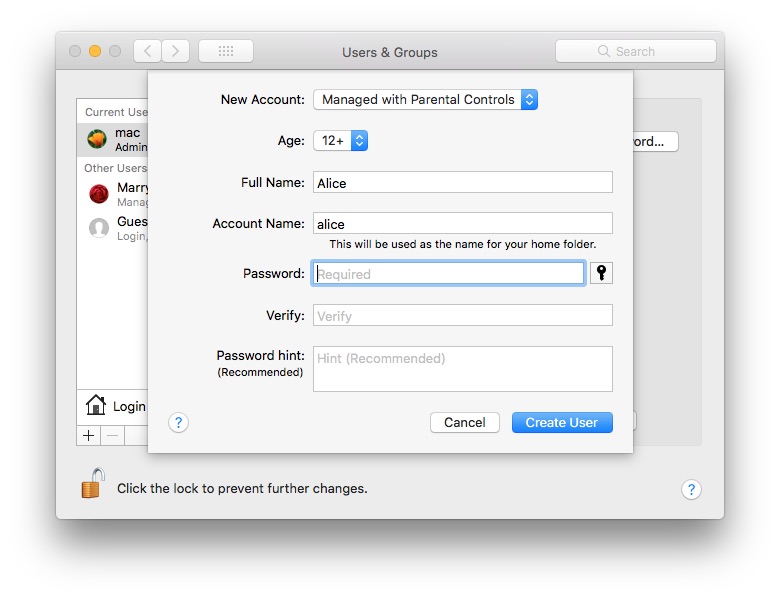
6. Specify a name for the user account.
7. Set a password and verify it. Enter a password hint if needed.
8. Click Create User.
9. Now select the user you’ve just created, turn on Enable parental controls and click Open Parental Controls.
10. Now you are in the Parental Controls interface. Go to the Web tab.
11.Under Browser Restrictions, select Try to limit access to adult websites.
12. This step is optional. Click the Customize button and add your own list of porn websites to block on Mac Safari.
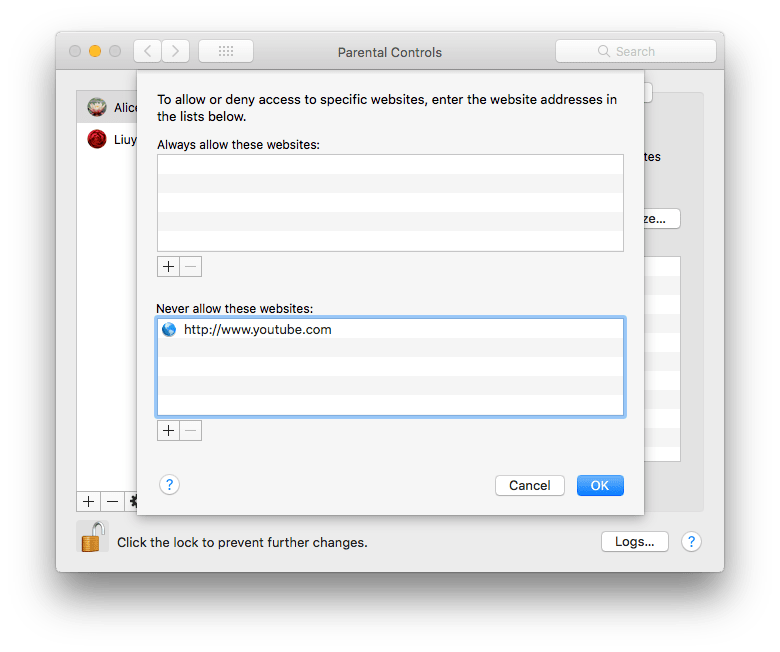
As you can see, this feature enables you to create a user account with parental controls for your child, letting you effectively restrict your child’s access to certain types of bad online content. Your child won’t be able to watch porn on Safari on this Mac any more.
Note that it’s not recommended to put parental controls on your administrator account.
Method 4. How to block inappropriate websites on iPhone Safari with AppCrypt
Applies to: iOS 16 or later; iPadOS 16 or later
iPhone and iPad provide a set of restrictions settings to help restrict adult content from being accessible. If you don’t want to use the built-in settings, you can consider third-party tools. AppCrypt is one of them. You can get it from the App Store.
AppCrypt provides an option, which, if enabled, will automatically detect and block adult sites. Note that enabling it will disable private browsing in Safari.
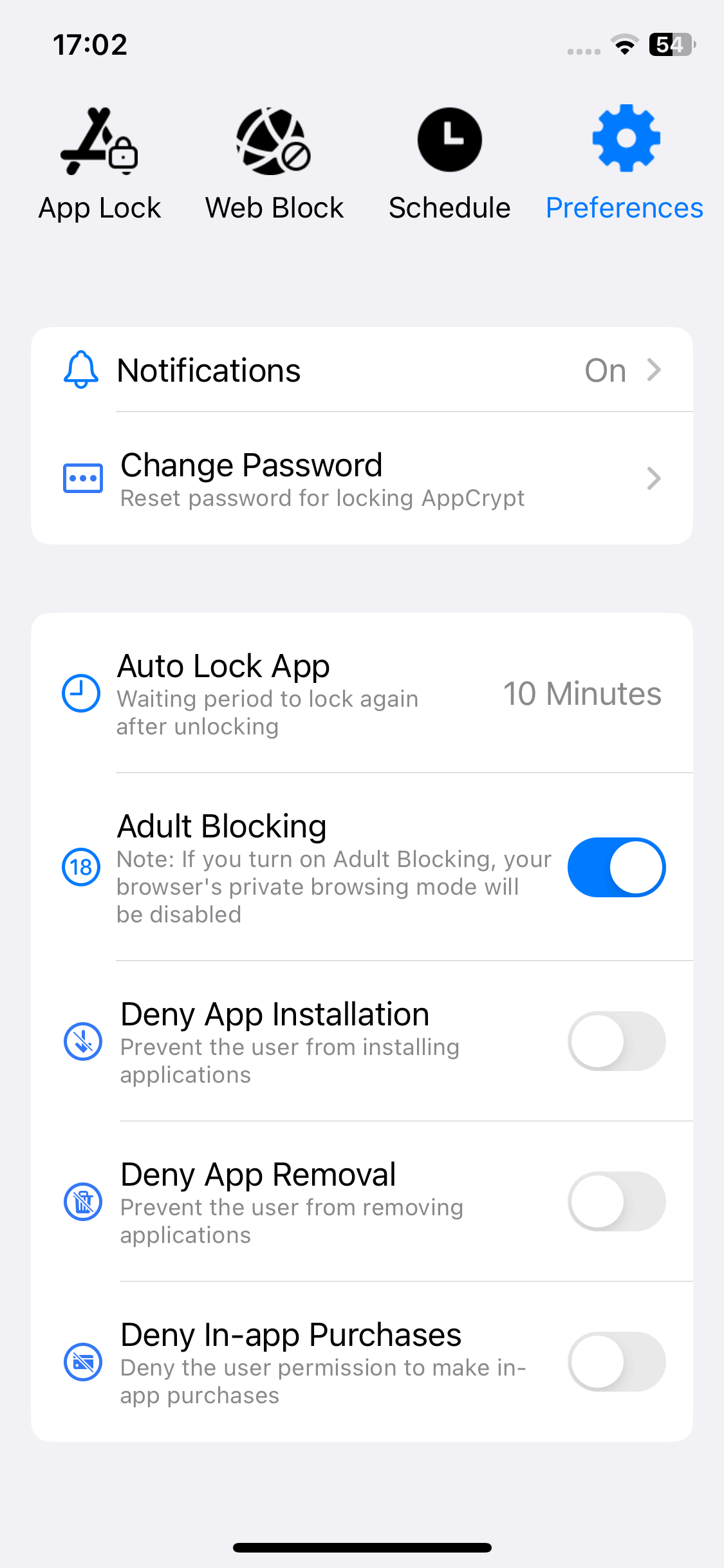
Some normal sites (e.g., certain social media sites) are considered to be okay for people of all ages to visit. However, they may contain porn and other inappropriate content. If these sites are not restricted by the automatic blocking, you can manually add them to the block list in the Web Block tab. In addition to Safari, the blocking applies to Chrome, Opera and other browsers.
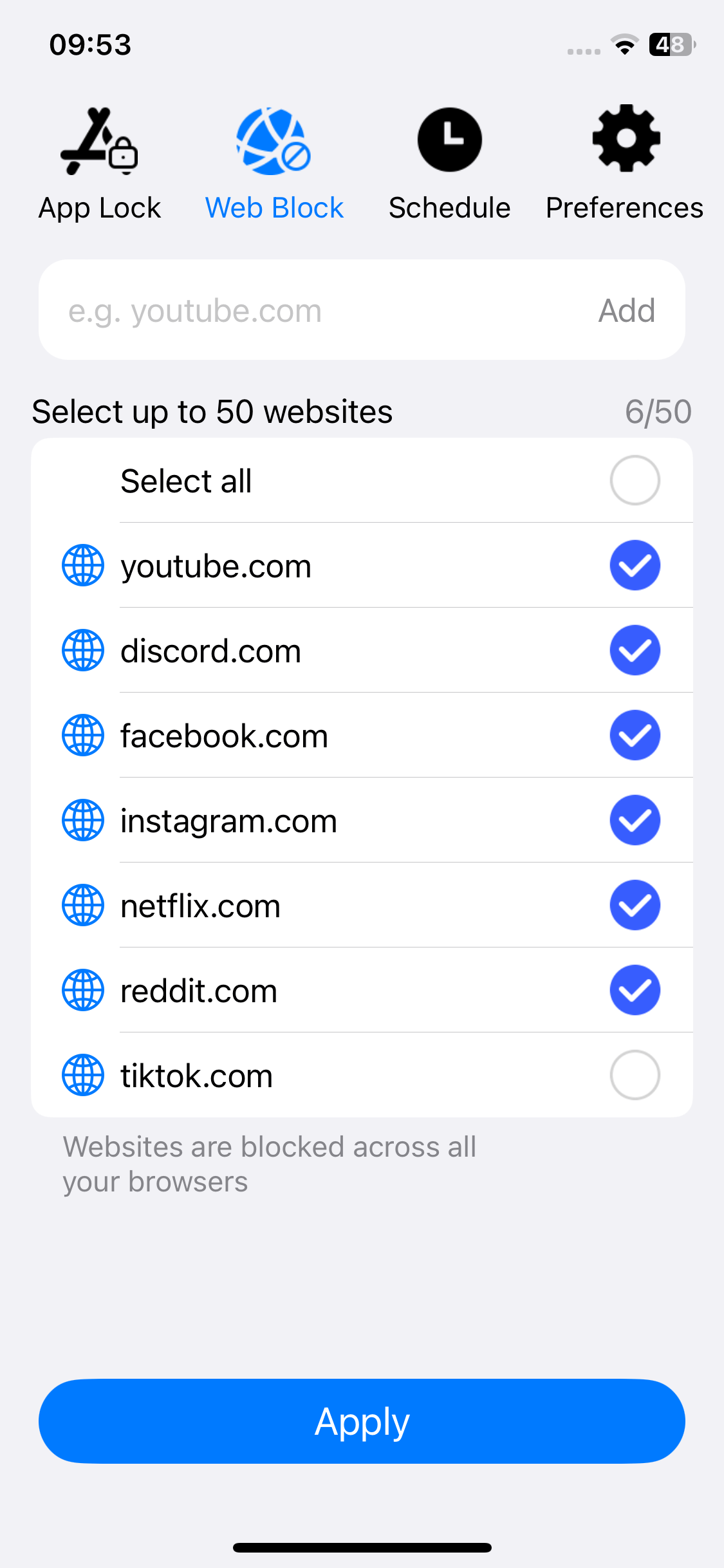
In the Preferences, enable Notification and then Notification unlock. Then you will be prompted to set a PIN. Once a PIN is set, AppCrypt itself will be locked to prevent unauthorized access.
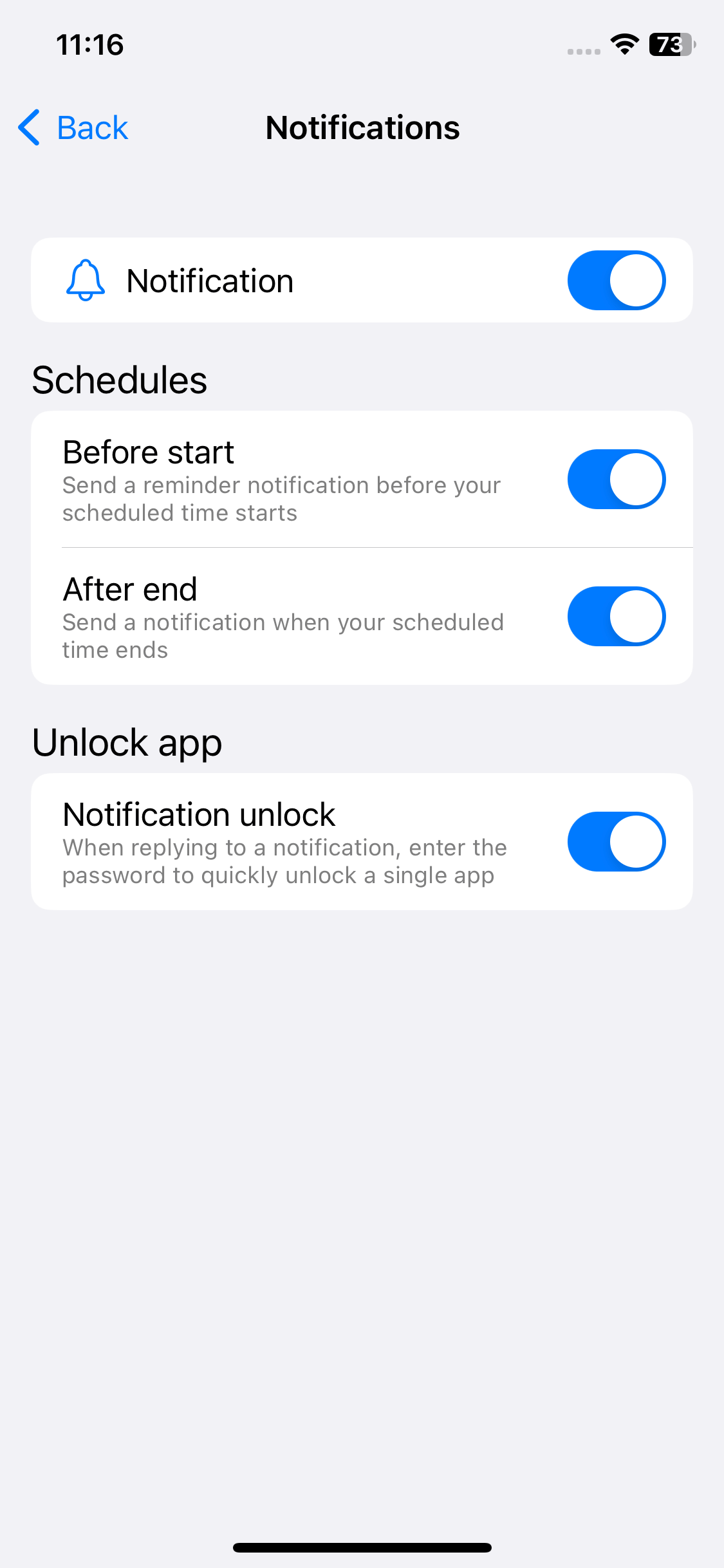
Method 5. How to block porn sites on iPhone Safari with Screen Time
Applies to: iOS 12 or later; iPadOS
iOS 12, iOS 13, iOS 14, iOS 15 or later comes with Screen Time, which allows you to filter porn and other inappropriate types of content on Safari.
1. On your iPhone or iPad, tap Settings.
2. Tap Screen Time.
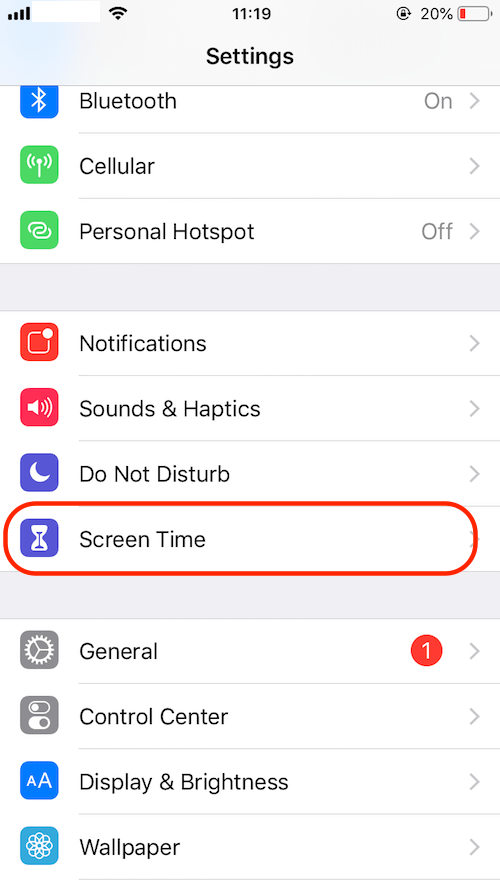
3. Tap Turn On Screen Time.
4. Let it know if it’s your iPhone or your child’s iPhone.
5. Tap Content & Privacy Restrictions.
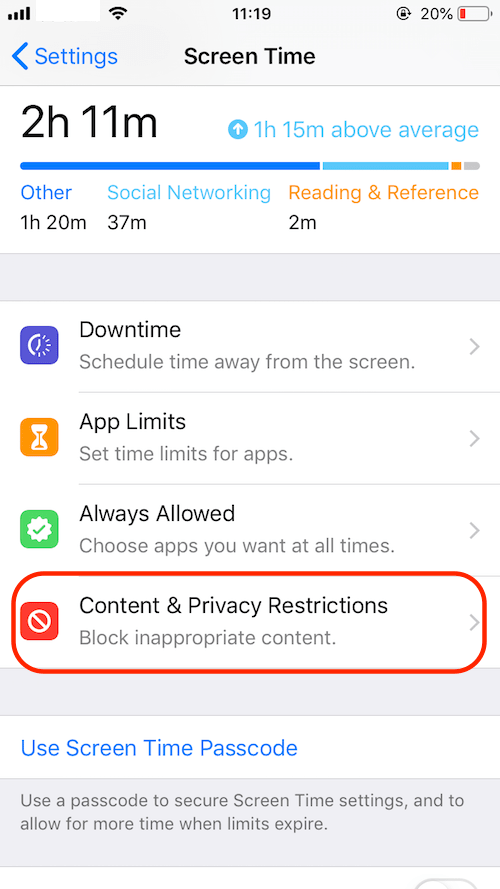
6. Enable Content & Privacy Restrictions and select Content Restrictions.
7. Now tap Web Content.
8. Choose Limit Adult Websites.
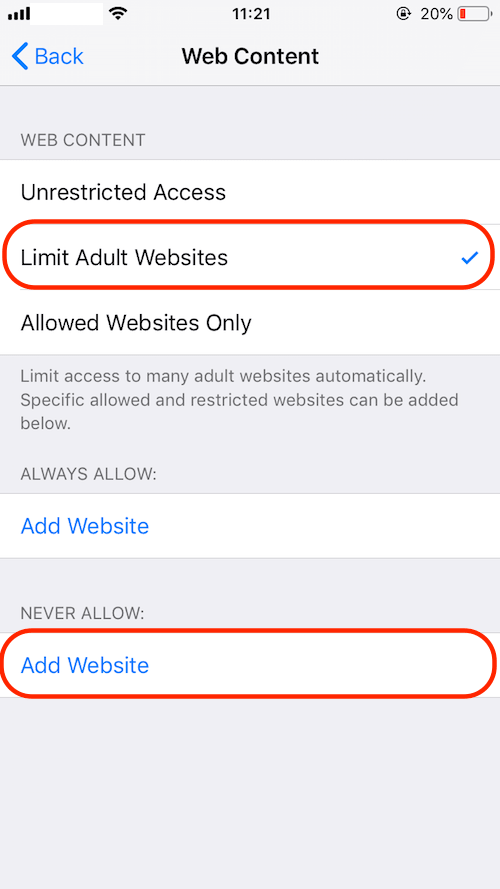
9. Return to the main interface of Screen Time. Tap Use Screen Time Passcode. Set a passcode to lock your settings.
If you or someone else tries to open a blocked porn website in Safari, it won’t open.
Method 6. How to block porn on Safari on iPhone with Restrictions
Applies to: iOS 11 or earlier
If your iPhone or iPad is running an earlier version of iOS, then you can use the built-in Restrictions to filter porn content and other bad content on Safari.
1. On your iPhone or iPad, go to Settings.
2. Select General > Restrictions.
3. Tap Enable Restrictions.
4. Set a Restrictions passcode and confirm the passcode.
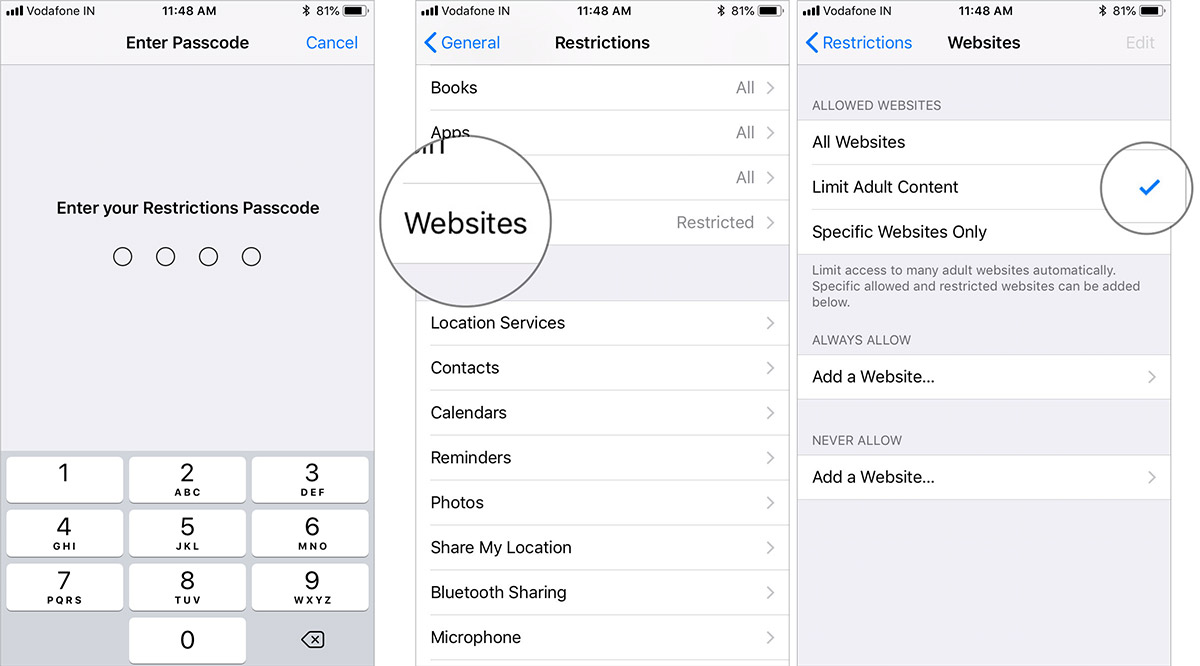
5. Scroll down and tap Websites.
6. Tap Limit Adult Content for the purpose of blocking porn.
7. This step is optional. To manually add specific bad websites to block, tap Add a Website under Never Allow and add a website. It’s highly recommended to manually block certain websites. For example, some normal websites such as social media platforms can also carry nudity and porn content.
Tip
You are also given the option to whitelist specific websites. If you want to completely porn-proof your Safari for iPhone, tap Specific Websites Only and add your list of approved websites.
I can’t find Restrictions on my iPhone. Where is Restrictions on iPhone? If you can’t find it on your phone, then your iPhone is probably running iOS 12 or higher.
Pro tip: Help block porn on Safari by stopping pop-ups
How to stop background popups in Safari? So often I visit websites and have many popup windows in the background appear, many with inappropriate content in them.... any way to stop this happening?
Luckily, Safari offers built-in settings for you to block pop-up windows. There are also third-party apps to help stop pop-up ads and images. For details, you can see this guide.
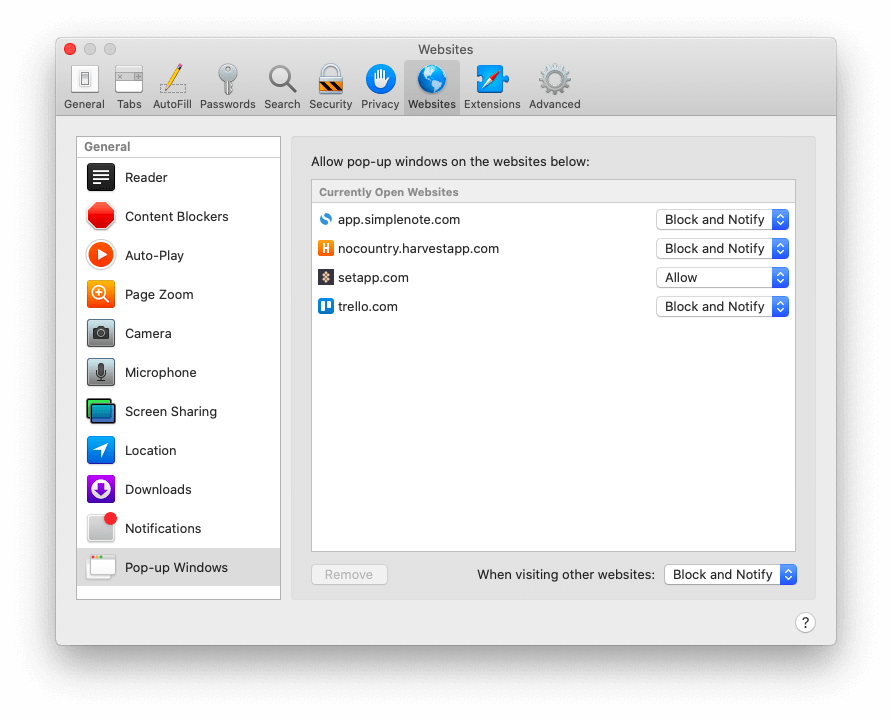
FAQs
How to block porn in Safari on iPhone for free and permanently?
All the 3 porn blockers for Safari (Cisdem AppCrypt, Screen Time, and Restrictions) I introduced in this article are free to use on iPhone. Once set up, the porn sites are blocked in Safari permanently by default unless you manually turn them off.
How do I block inappropriate sites in Safari on Mac?
You can use Cisdem AppCrypt to block inappropriate sites by category. In addition to porn sites, this tool also provides multiple preset block lists for you to block in bulk, including gambling sites, dating sites, games sites, etc.
Can I block a specific porn site in Safari?
Yes. If you find a website containing porn content that is not blocked by AppCrypt, you can also manually add its URL to the block list.
Conclusion
If you are looking for easy ways on how to block porn on Safari, I hope this article will help. In addition to the methods described above, there are other ways to put restrictions on what can be accessed through Safari web browser. For example, some DNS services enables users to block harmful or inappropriate online content.

Norah Hayes likes to share her tips on how to improve focus and stay motivated at work. She believes it is essential to eliminate all online distractions during work hours.

Ethan Long joined Cisdem in 2015 as a developer and now serves as the editorial advisor for Cisdem AppCrypt. He actively tests and uses Cisdem AppCrypt and other screen-time management tools to ensure AppCrypt meets its promises in real-world scenarios.
















 Free Download
Free Download
Dorine Lattemann
I have tried. Thanks for your sharing, it keeps me away from porn :D