How to Block Pornhub Across All Devices [December 2025 Updates]
 18.4K
18.4K
 0
0
Pornhub is a popular porn site. Children can easily access it and watching porn videos. As of December 2025, Pornhub is banned in 23 states in the US. However, there are still many ways to access the website. For example, using a VPN.
Porn addiction is bad for adults too. It's not easy to overcome it. This article will introduce 6 methods to block Pornhub across all devices.
 Cisdem AppCrypt
Cisdem AppCrypt
Block Porn Sites on Computers & Phones
- Block all porn sites with one click
- Block specific sites and pages on Chrome, Edge, and other browsers
- Block inappropriate sites by category, such as gambling sites, dating sites
- Block all websites except specified ones
- Lock apps with a password
- Let you block websites and lock apps permanently or at scheduled times
- Easy to use and hard to bypass
- Help restrict porn access for your children or yourself
- Help with parental controls, digital wellness, productivity, and privacy protection
- Available for Windows, Mac, Android, iPhone, and iPad
TL;DR — Quick Highlights
- People access Pornhub by visiting pornhub.com or mobile.pornhub.com in a browser on their computer, phone, or tablet.
- You won’t find a Pornhub app in the Google Play Store or App Store, as such apps are not allowed. There isn’t a desktop app either.
- Blocking the Pornhub site is enough.
- Each of the first four methods discussed in this article works on at least three platforms, such as Windows, Mac, and mobile devices.
- While the last method doesn’t directly make pornhub.com inaccessible, it can still help.
Method 1. How to block Pornhub easily with a porn blocker app
Applies to: Windows, Mac, Android iPhone and iPad
Available for both computers and mobile devices, website blocker AppCrypt can help you easily block pornhub.com (including mobile.pornhub.com) and other adult sites. It’s easy to set up.
On Windows and Mac
1. Download and install AppCrypt.
 Free Download Windows 10 or later
Free Download Windows 10 or later  Free Download macOS 10.12 or later
Free Download macOS 10.12 or later
2. The first time you use this tool, set a password.
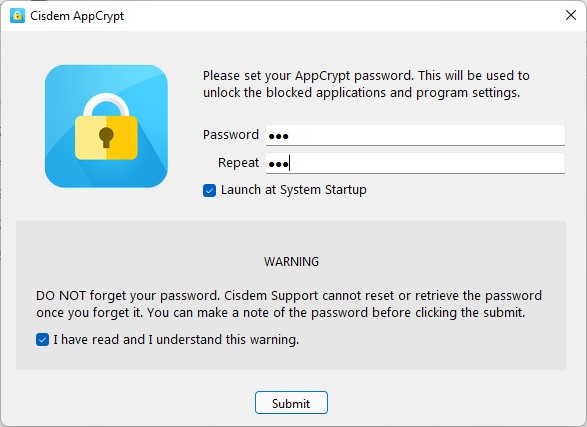
3. On a Windows PC, click the tool's icon in the taskbar. Choose Open Main Window. On a Mac, click the icon in the menu bar.
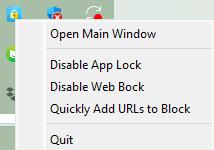
Enter the password to access the main window.
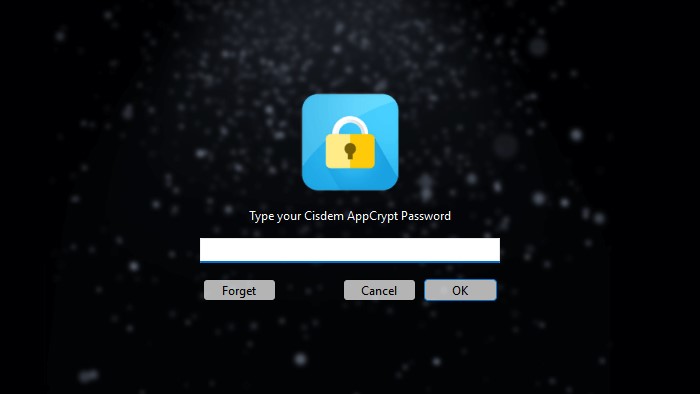
4. Click the Web Block tab.
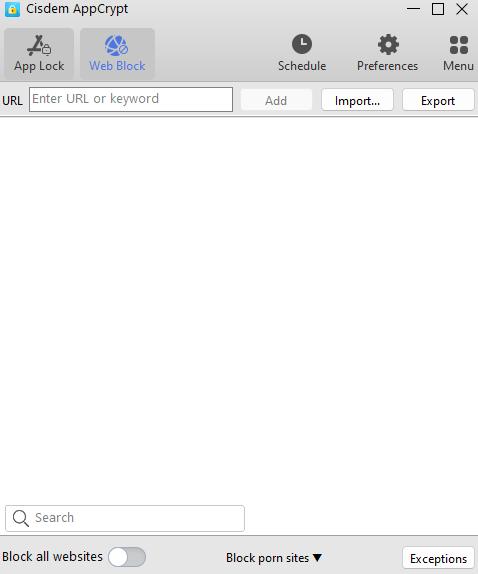
Tip: If you are using Windows, clicking this tab will prompt you to install a required extension on your chosen browsers. No installation is needed on Mac.
5. Do any or some of the following:
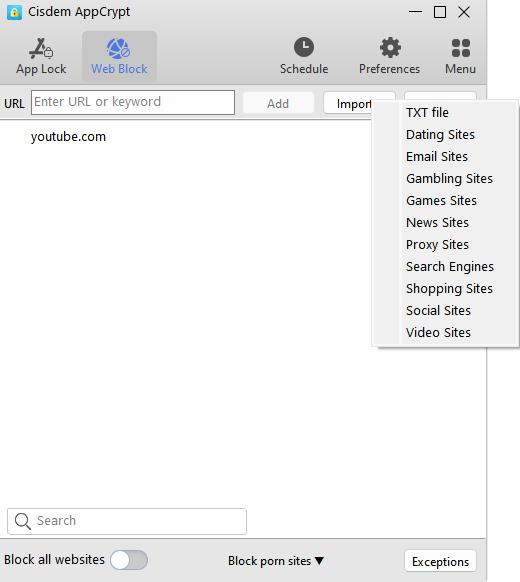
- Enter pornhub.com in the URL field. Click Add. This will block access to pornhub.com.
- Enter the keyword “porn” in the URL field. Click Add. This will block all URLs containing this keyword, making numerous porn sites inaccessible, including Pornhub.
- In the Import dropdown menu, select Porn Sites. This will block many popular sites in this category.
The blocking applies to major browsers, such as Chrome, Safari, Edge.You can go to the tool’s App Lock tab to lock any unsupported browsers if needed.
It works on incognito/private browsing modes too.
There are several methods for unblocking, such as removing the site or keyword from the block list or quitting AppCrypt. However, any of these requires the password. If your child or you don’t know the password, the restriction can’t be bypassed.
Tip 1: This tool has a schedule feature. If you want to block Pornhub permanently and not affected by schedules (for example you may want to block a game site in work days), Click Exceptions. Go to the Always Block tab. Then add Pornhub to block there.
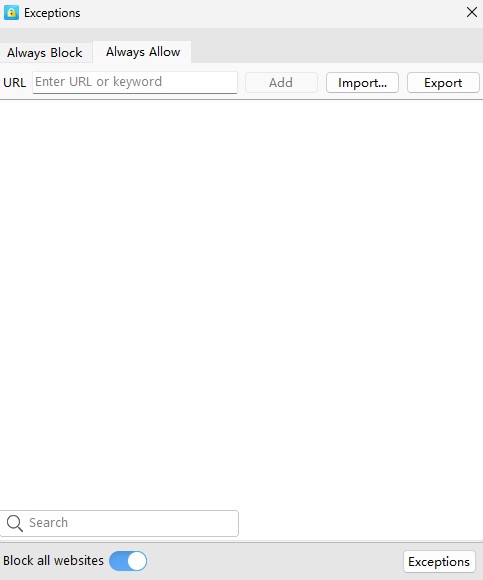
Tip 2: You can configure preferences to enhance effectiveness. For example, setting the tool to launch when the computer starts makes sure that the tool and blocking are active all the time.

On Android, iPhone, and iPad
1. Install AppCrypt from the app store.
 GET IT ONGoogle Play
GET IT ONGoogle Play  Download on theApp Store
Download on theApp Store
2. Open the tool. On an Android phone or tablet, set a password when prompted. On an iPhone or iPad, go to Preferences > Notifications to set your password.

3. In the Web Block tab, enter pornhub.com in the URL field. Tap Add.

Alternatively, on iPhone or iPad, you can turn on the Adult Blocking option in Preferences. This will block most adult sites including Pornhub.
Blocking applies to almost all mobile browsers.
Method 2. How to use Apple’s Screen Time for Pornhub blocking
Applies to: Mac, iPhone, and iPad
Apple’s built-in Screen Time feature allows you to limit access to pornhub.com, as well as other adult websites.
On Mac
1. Open System Settings (or System Preferences in older macOS versions).
2. Choose Screen Time. Turn it on.
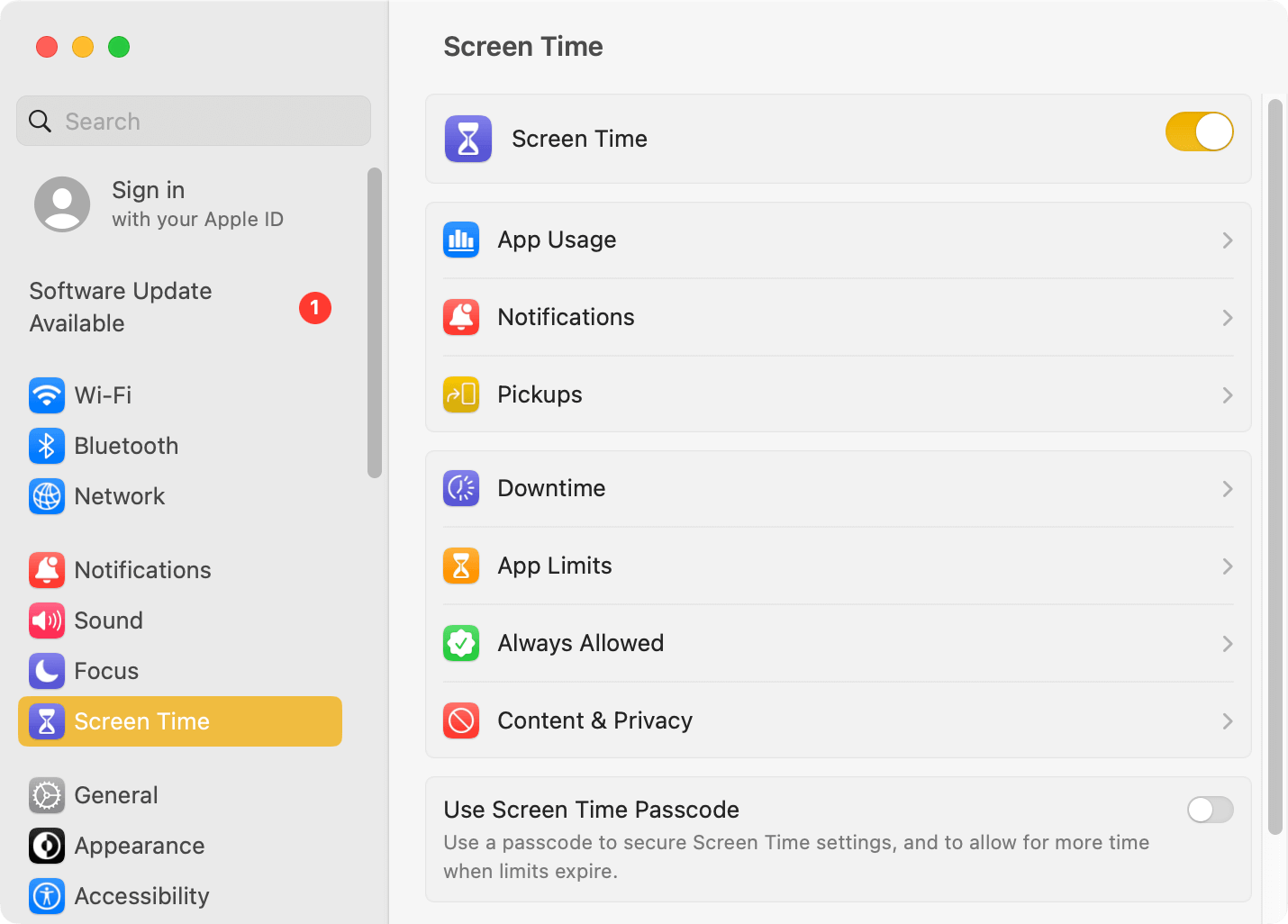
3. Choose Content & Privacy. Turn on the feature.
4. Go to Content Restrictions > Web Content. Select the Limit Adult Websites option.
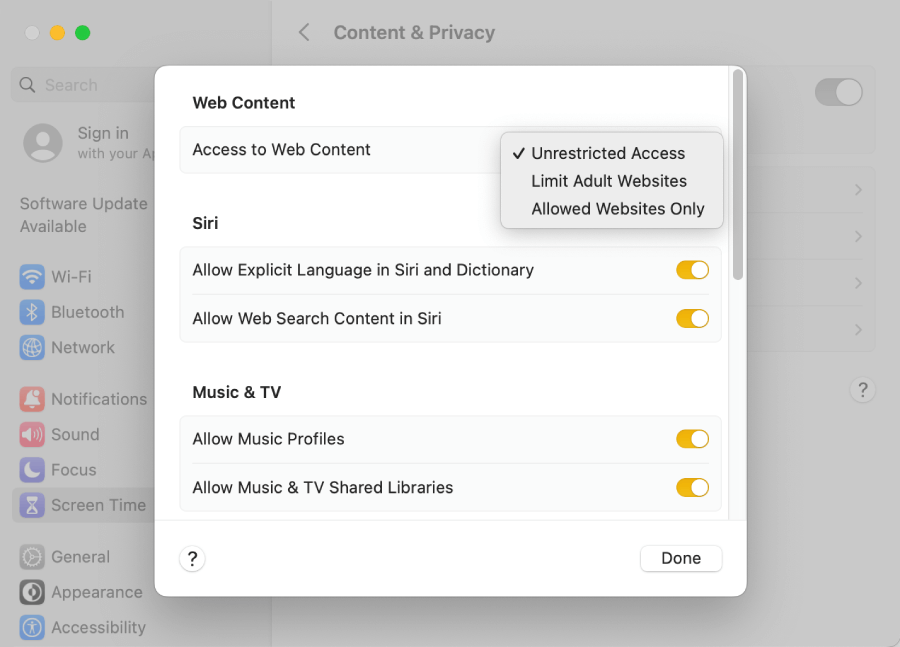
From now on, many websites containing adult content will be blocked in Safari on this Mac, including pornhub.com. However, the site is still accessible on other browsers.
On iPhone and iPad
1. Open the Settings app.
2. Tap Screen Time and turn it on.
3. Choose whether it’s your or your child’s iPhone.
4. Choose Content & Privacy Restrictions and enable it.
5. Go to Store, Web, Siri & Game Center Content > Web Content.
6. Select Limit Adult Websites.
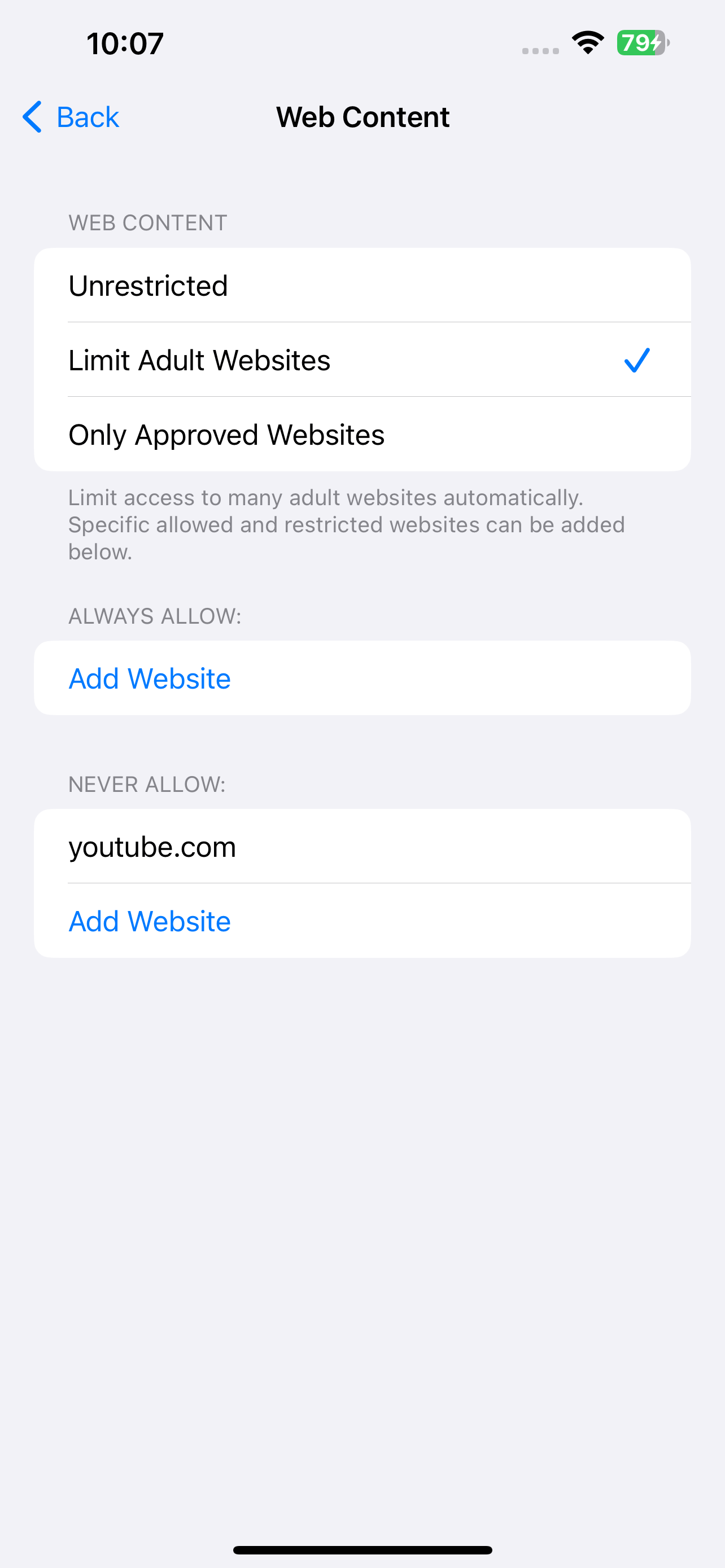
Now Pornhub is blocked on iPhone.
Method 3. How to use Microsoft’s Family Safety for Pornhub blocking
Applies to: Windows and Android
Family Safety, Microsoft’s parental control tool, helps parents easily block adult sites like pornhub.com on their children’s Windows and Android devices.
Note: For a Windows PC, make sure that your child’s user account is a non-administrator one.
1. Go to account.microsoft.com/family/home. Sign in with your Microsoft account.
2. Click Add a family member.
3. In the dialog that appears, choose Member and click Next.
4. In the Add member dialog, enter your child’s email address, click Next, and then click Invite.
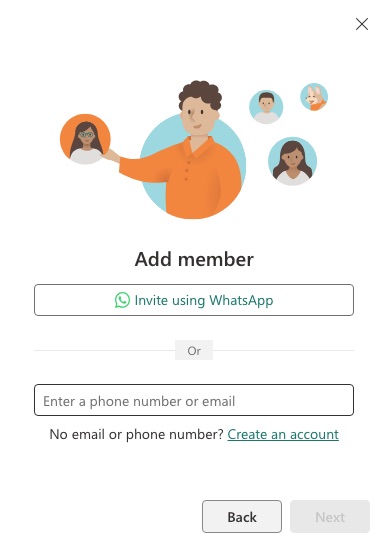
5. Have your child to sign into the email and click Accept Invitation in the invitation email.
6. On the new page that opens, click Join now, which will prompt you to sign into your child’s Microsoft account and join the family group.
7. Now your child’s profile appears on your Family Safety page. You can connect your child’s device to Family Safety.
- Windows: Add your child’s Microsoft account to his or her computer in Windows Settings.
- Android: Download the Microsoft Family Safety app and sign in with your child’s Microsoft account.
8. Click your child’s profile and then the Edge tab.
9. In the Filter settings section, turn on the Filter inappropriate websites and searches option.
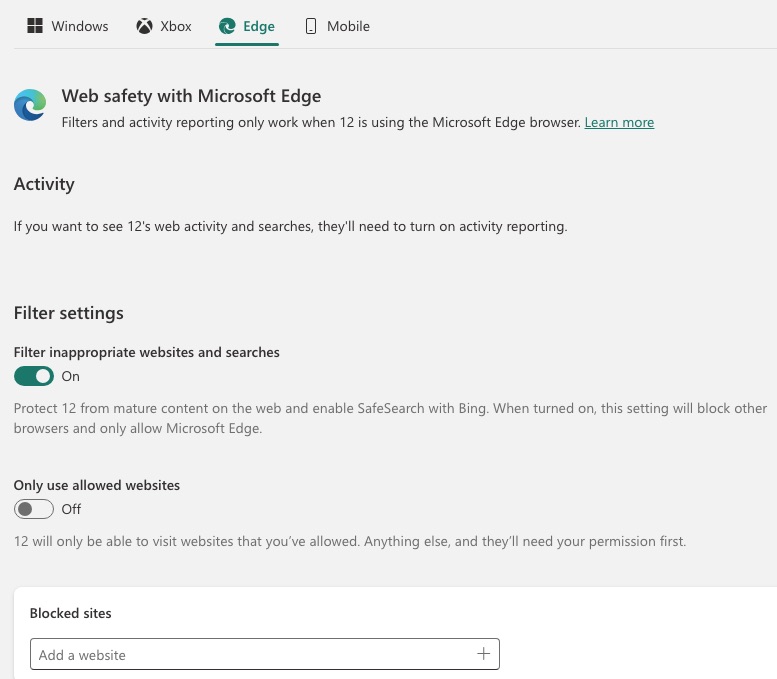
From now on, websites deemed mature content by Microsoft will be blocked on Edge on the device where your child is signed in, and all non-Edge browsers will be blocked. This will block pornhub.com and other adult sites.
Method 4. How to restrict Pornhub access by configuring your router settings
Applies to: All devices
If your home router has content filtering, parental controls or a similar feature, you can make pornhub.com inaccessible on any devices connected to the Wi-Fi.
But Pornhub will be accessible again if a device switch to mobile data, or connected to a different network.
In this article, I use the TP-Link AX1800 router as an example to show you how to use this method. But the feature on your router may be located in different settings or have different options. That said, the following steps can still be helpful. For more information on this feature in routers, see this article.
1. Log into your router’s settings through a browser with the default or your changed username and password.
2. Go to Advanced > Parental Controls.
3. Optionally, create a profile for yourself or your child and specify the device(s) used. Some routers don’t have this option.
4. In the Keyword Filter section, type pornhub or simply porn in the Input keyword field and click the Add icon.
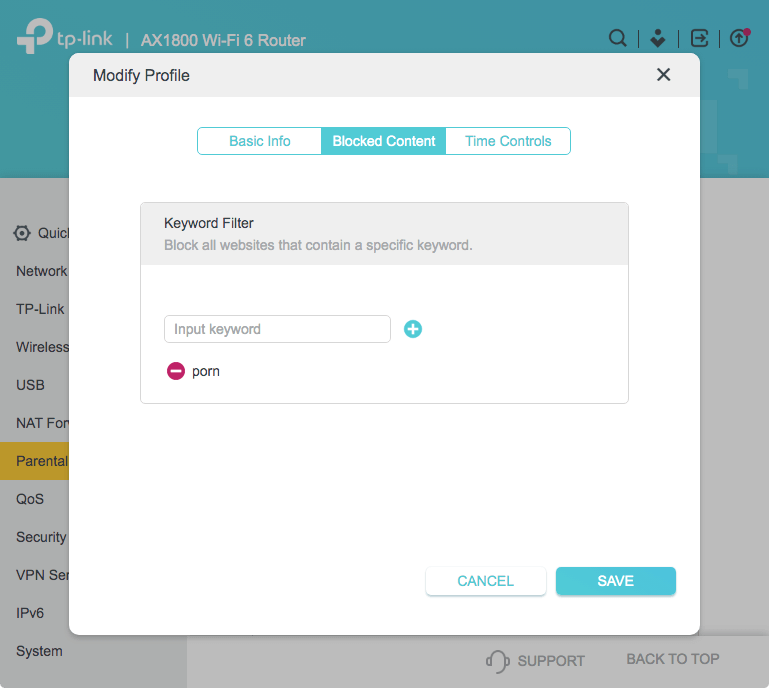
5. Click Save.
Now access to the site is restricted. If the option to create individual profiles isn’t available, the blocking will apply to all browsers on any connected devices. If profiles are available, the blocking will only apply to the specified devices.
Method 5. How to block Pornhub on computers by editing the hosts file
Applies to: Windows and Mac
Hosts file is an operating system file on computer, which maps domain names (such as pornhub.com) to their IP addresses.
To block access to pornhub.com on a computer, you can edit the hosts file. However, if you are not tech-savvy, this method is not for you.
On Mac
1. Open the Terminal app.
2. Enter “sudo nano /etc/hosts”. Press the return key.
3. Enter your administrator password. Press the return key. Now the hosts file is open and editable.
4. In a new line, enter “127.0.0.1 pornhub.com”. In another new line, enter “127.0.0.1 www.pornhub.com”.
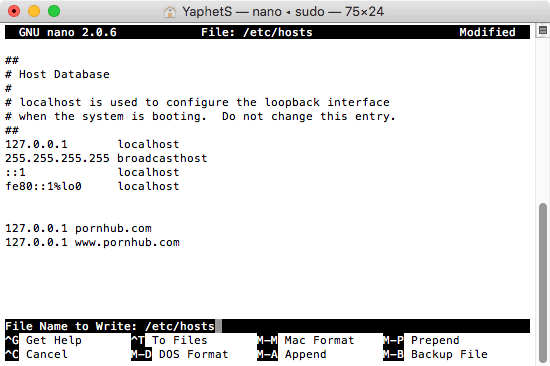
5. Press Control-O. Then press Control-X.
Now the editing is applied and saved. If someone tries to visit Pornhub on this computer, a message indicating that the connection fails will appear.
On Windows
1. Open the Notepad app.
2. Click File > Open. Go to C:\Windows\system32\drivers\etc.
3. Open the hosts file.
4. In a new line, enter “127.0.0.1 pornhub.com”. Create a new line. Enter “127.0.0.1 www.pornhub.com”.
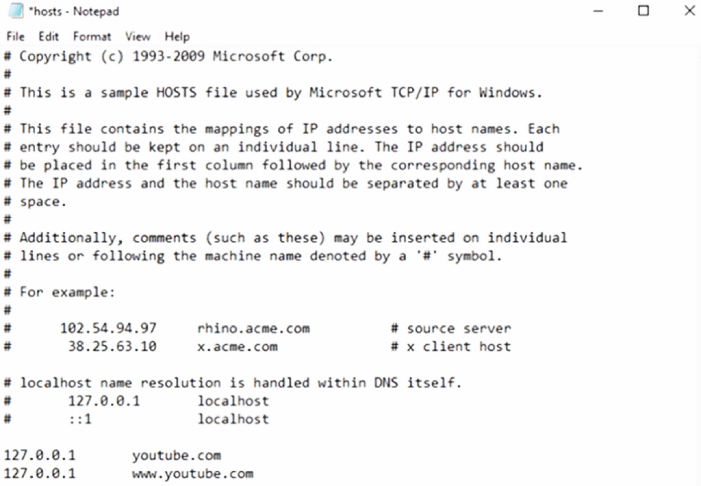
5. Press Control-S to save the editing.
Method 6. How to block pornhub.com from search results using SafeSearch
Applies to: All devices
This method doesn’t actually block access to any websites, but it can still be helpful.
Both Google and Bing provide the SafeSearch feature. Below I'll show you how to enable the feature in Google.
1. Go to google.com.
2. Click Settings > Search settings > Privacy & Safety.
3. In the Content section, choose SafeSearch.
4. In the SafeSearch setting, select the Filter option.
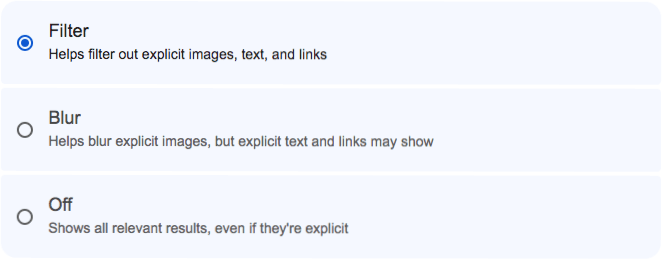
This will block adult sites from showing up in your search results, even when you search terms like “pornhub”.
FAQs
How to block Pornhub for free?
There are several ways to block Pornhub for free, including using Screen Time, editing the hosts file, and using Cisdem AppCrypt, which is free to use on mobile devices.
Can I permanently block all 18+ sites?
Yes, you can use Cisdem AppCrypt to permanently block all 18+ sites on iPhone, iPad, Windows and Mac devices. This app is also available for Android, while the one-click blocking of all 18+ sites feature is not supported currently. You can manually add pornhub.com, mobile.pornhub.com, and other porn sites to the block list.
How to prevent my child from bypassing the blocking?
To prevent your child from bypass the blocking, you can lock your settings with password. Select tools that support password protection, such as Cisdem AppCrypt.
Conclusion
Some countries in the world and some states in the US block Pornhub, but it's still widely available. To stop your children to watch the videos on it, you can block it. If you are an adult with porn addiction, I also recommend restricting access. The methods discussed in this article can help you block Pornhub in both situations. Most of these methods have password protection. For adults, it’s a good practice to have someone else to set the password for you.

Norah Hayes likes to share her tips on how to improve focus and stay motivated at work. She believes it is essential to eliminate all online distractions during work hours.

Ethan Long joined Cisdem in 2015 as a developer and now serves as the editorial advisor for Cisdem AppCrypt. He actively tests and uses Cisdem AppCrypt and other screen-time management tools to ensure AppCrypt meets its promises in real-world scenarios.

















