How to Block Porn on Chrome Easily With a Porn Blocker on Computer & Phone
 29.6K
29.6K
 1
1
Porn is bad for children, teens and even adults. However, porn is easily accessible online, which is bad news for parents and those who are prone to porn addiction. Blocking access to online porn can help with the situation. This article shows you how to block porn on Google Chrome on computer and phone easily using porn blockers.
 Cisdem AppCrypt
Cisdem AppCrypt
The Best Porn Blocker for Chrome
- Block websites on Chrome and other browsers
- Let you block all porn sites with 1 click
- Let you block popular sites in certain categories, like games sites
- Let you block specific sites/pages, and URLs with certain keywords
- Also let you block all websites except specific ones
- Lock individual apps with password
- Let you block websites and lock apps permanently or at scheduled times
- Easy to use
- Hard to bypass
- Help with parental controls, productivity and privacy protection
- Available for Mac, Windows, iPhone and iPad, and Android
Part 1. How to block porn on Chrome on Windows PC & Mac
This part talks about three different porn blockers for Chrome: one app and two Chrome extensions. They all can work on both Windows PC and Mac. Below you can find step-by-step instructions for each.
Use Cisdem AppCrypt (app)
Cisdem AppCrypt can block websites and lock apps. It’s easy to use and hard to bypass.
As a Chrome porn blocker, it can do the following things.
- Block all porn websites on Chrome with a click.
- Let you block popular sites in certain categories (including porn, gambling, dating, etc.) with a click
- Block specific porn websites by entering their web addresses.
- Block URLs containing certain keywords, such as “porn”, ”adult” and “nude”.
- Block searches containing certain keywords on Google, Twitter, YouTube, etc.
- Protect the blocking with a password.
In addition to Chrome, it supports Safari, Edge, Firefox (on Windows only), Opera and Brave. It can lock any unsupported browser with a password.
Below are the steps.
1. Download and install AppCrypt.
 Free Download Windows 11/10/8/7
Free Download Windows 11/10/8/7  Free Download macOS 10.12 or later
Free Download macOS 10.12 or later
2. When you open it for the first time, set a password. It’s recommended to select the Launch at System Startup checkbox.
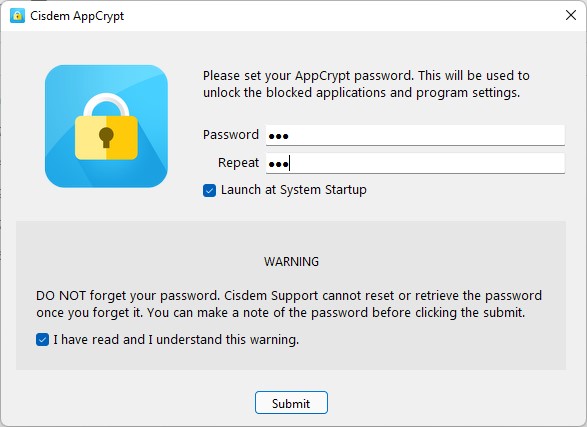
3. On a Windows PC, click the lock icon in the taskbar and choose Open Main Window. On a Mac, click the icon in the menu bar.
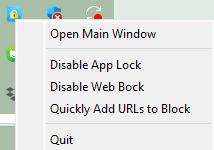
4. Enter the password to access the main window.
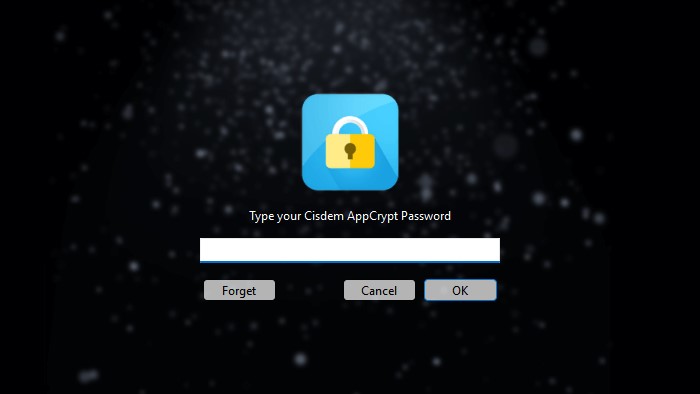
5. Go to the Web Block tab, do one or some of the following to block porn:
- Click Block porn sites at the bottom. Click Always Block. (Recommended)
- Block a specific adult site by entering it in the URL field and then clicking Add. Add more sites if needed.
- If you have a text file containing a list of porn sites, click the Import button. Choose TXT file to add these sites to the block list.
- Block a specific keyword by entering it in the URL field and then clicking Add. Add more keywords if needed.
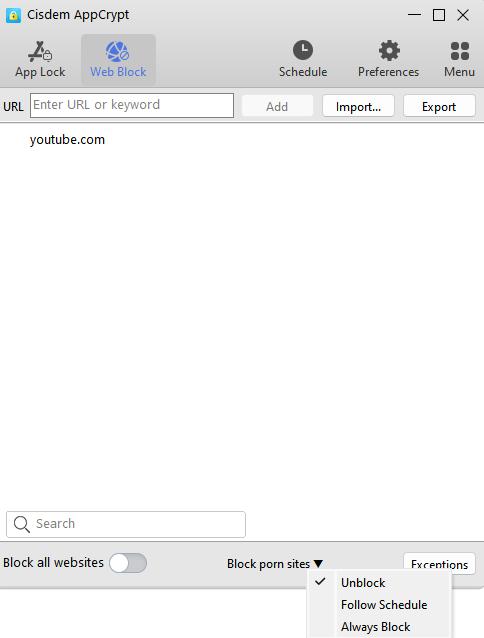
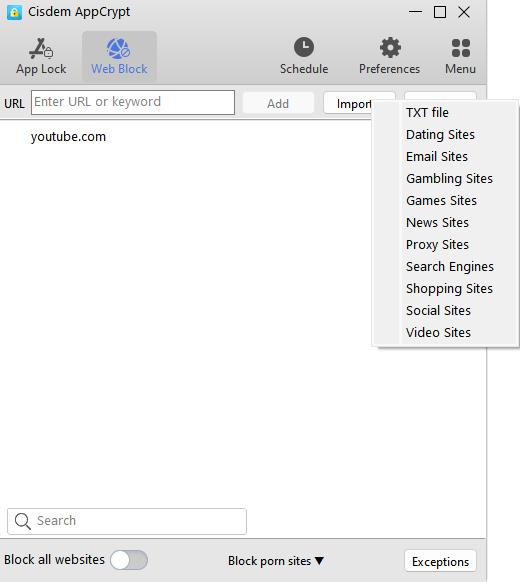
Note: This note is for Windows users. In step 5, when you go to the Web Block tab for the first time, you will be prompted to install an extension. You can install it only in the Chrome browser, or in all other browsers on your computer.
Now the porn content is blocked on Chrome permanently as long as AppCrypt is running. When one tries to open a blocked porn site or page, it won’t open.
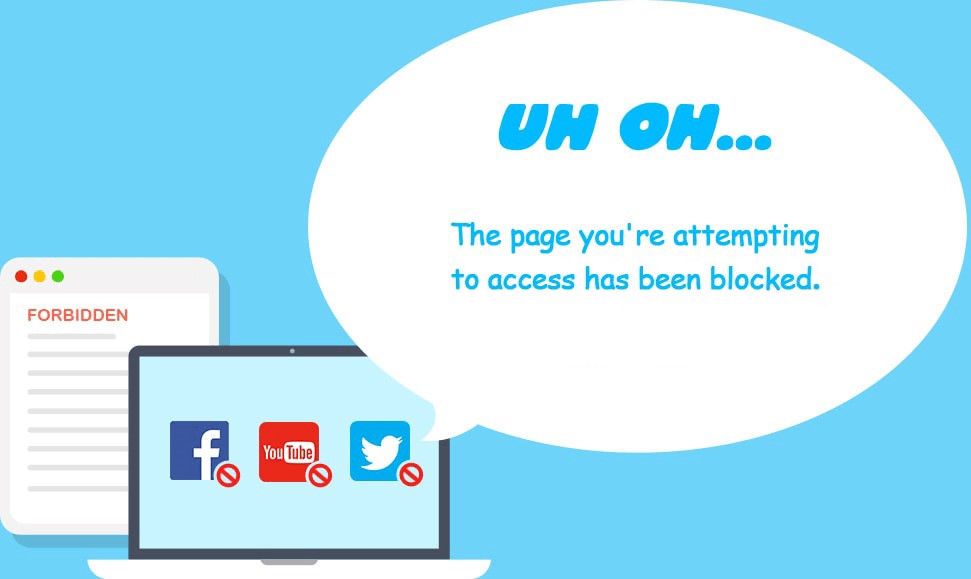
There are 3 ways to unblock blocked porn on Chrome: remove the sites/keywords from the block list, quit AppCrypt, or uninstall it. They all require the password.
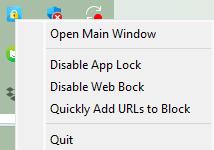
Tip 1: To block porn from yourself, you can ask a trusted person (like a family member or a friend) to set the password in step 2. Without knowing the password, you won’t be able to bypass the blocking.
Tip 2: If you want, you can block access to all web content except certain sites (like sites needed for work or study). To do so, turn on Block all websites, click Exceptions, and then add these sites under the Always Allow tab. This way, all porn content will be inaccessible.
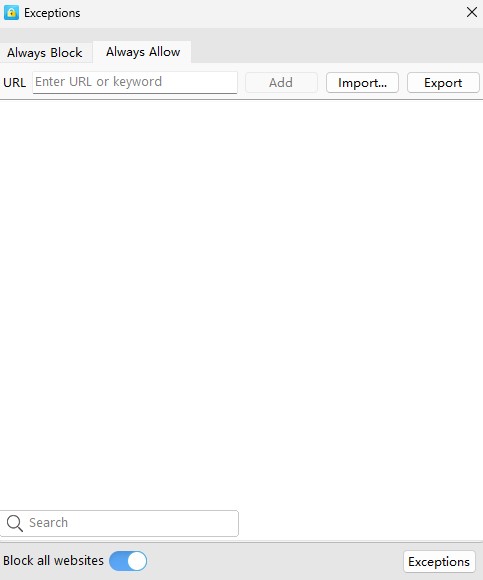
Use BlockerX (extension)
There are extensions specially designed to block porn on Chrome. BlockerX is one of the most popular options, with a 4.5-star rating on the Chrome Web Store. After testing, I found it is effective in blocking porn sites for self-control. But I don’t recommend it for parental controls, as extensions can be easily bypassed.
This porn blocker Chrome extension can do the following things.
- Block tons of adult websites with one click.
- Let you add specific adult sites to the block list (limited to 1 site in the free version).
- Let you block websites by keyword (limited to 1 keyword in the free version).
- Automatically turn on Safe Search to filter adult content.
- Allow you to block Incognito mode in Chrome.
Below are the steps.
1. Open your Chrome browser. Go to the Chrome Web Store.
2. Search for BlockerX. Click Add to Chrome > Add extension.

3. Wait for the download to complete. Click Get Started. Select your situation, such as “I want to get rid of my porn addiction”. Click Continue.
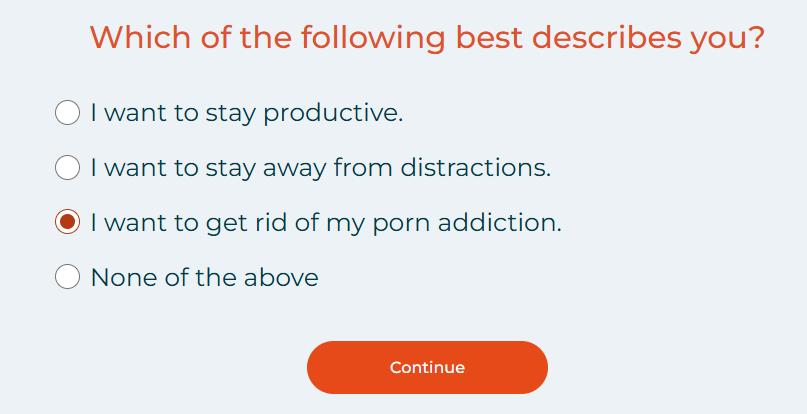
Select additional details, such as how often you watch porn and what triggers it.
Click I am in.
4. Sign in with your Google account.
5. Enable Block Adult Content in the upper left corner.
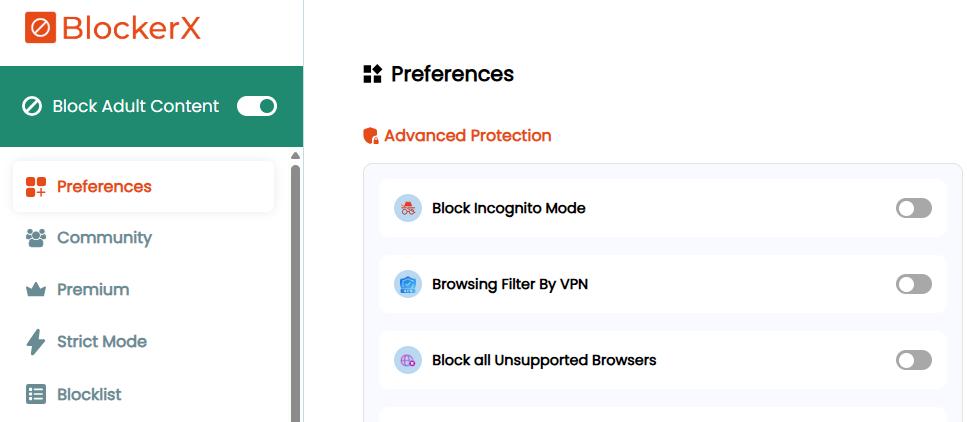
Tip: In the Preferences section, you can enable “Block Incognito mode”. Once enabled, you will not be able to access adult websites by switching to Incognito mode.
Porn Blocker (extension)
I searched for “block porn” in the Chrome Web Store and found this porn blocker extension - Porn Blocker by Relay Health Inc, which is ranked first. I tested it on my computer and found it very easy to use. Highly recommended for users who are trying to quit porn.
It can do the following things.
- Automatically block most popular porn sites (although a few newer porn sites may still be accessible).
- Redirect you to a different site when you try to visit a porn site.
- Provide free resources such as PDF guide, top-rated podcast to help you quit porn addiction.
Below are the steps.
1. Search for Porn Blocker in the Chrome Web Store. Select the first one from the result list.
2. Click Add to Chrome > Add extension to install it.
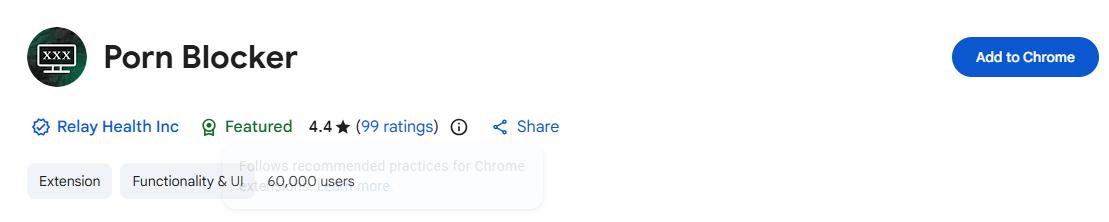
Then most adult websites will be blocked in Chrome. It’s very easy to setup.
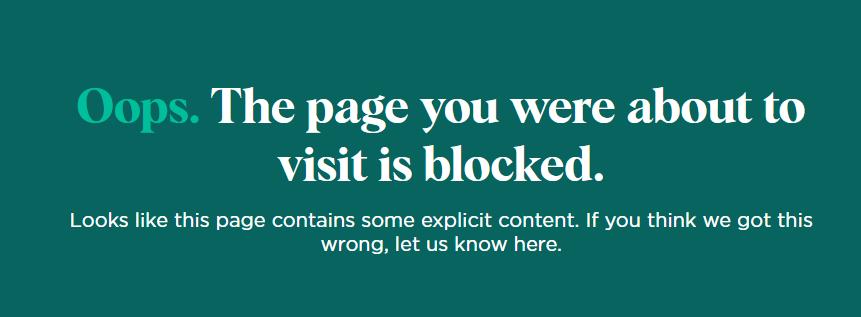
A note from our experts:
When using a porn blocker extension, it’s recommended to take this extra step: click the Extensions icon in the upper right corner of Chrome. Click the 3-dot icon next to the extension. Choose Options. Then enable “Allow in incognito. Once this is enabled, the porn blocking will work in incognito mode too.
Quick facts
I’d also like to share a few quick facts that you may find useful.
- Mac’s Screen Time does help users limit access to adult websites. But it doesn’t support non-Safari browsers like Chrome.
- It’s possible to block specific adults websites on Chrome by editing the hosts file on a Mac or PC. But it isn’t efficient at all and not easy to use.
- If your router has parental controls or something similar that allows you to block web content, you can set your router to block porn-related content on certain or all devices (like a computer or phone) connected to its network. Find the detailed information on how to set on the router manufacturer’s website.
Part 2. How to block adult websites on Chrome on Android
I tested three popular porn blocker apps in the Google Play Store and picked Cisdem AppCrypt. It is compatible with Android 8.0 and up. It can do the following things.
- One tap to block adult sites
- Let you add specific adult sites to the block list
- Support Chrome, Chrome, Samsung Internet, Opera, and other popular browsers
- Provide password protection
Below are the steps.
1. Install AppCrypt on your device.
2. When you launch it for the first time, set a PIN or pattern.

3. In the Web Block tab, type the domain name of the adult site that you want to block and then tap Add. Repeat this step to block other adult sites.

4. In the same tab, add certain keywords (such as porn, adult, or xxx) to the block list. This will automatically block all URLs that include any of these keywords.
Because of the PIN or pattern you set, the blocking is not easy to bypass.
Quick facts
- Some other popular Android porn blockers that support Chrome are BlockerX, BlockP and Pure Web.
- The four apps mentioned in this part are designed to help adults block access to porn. If you are a parent who is looking for a way to block inappropriate sites on Chrome on your child’s Android device, you can use Google Family Link.
- Chrome extensions only work with the Chrome app on a computer (like a desktop or laptop). They don’t support the Chrome mobile app. So the two porn blocker extensions mentioned in the first part don’t work on Android.
Part 3. How to block adult websites on Chrome on iPhone
The iPhone version of AppCrypt is compatible with iOS 16 or later. It allows you to easily make adult sites inaccessible on Chrome, Safari, and other browsers.
- Restrict access to specific porn sites.
- Offer an option to block all adult sites.
- PIN-protect the blocking.
1. Install AppCrypt.
2. In the Preference tab, turn on the Adult Blocking option.
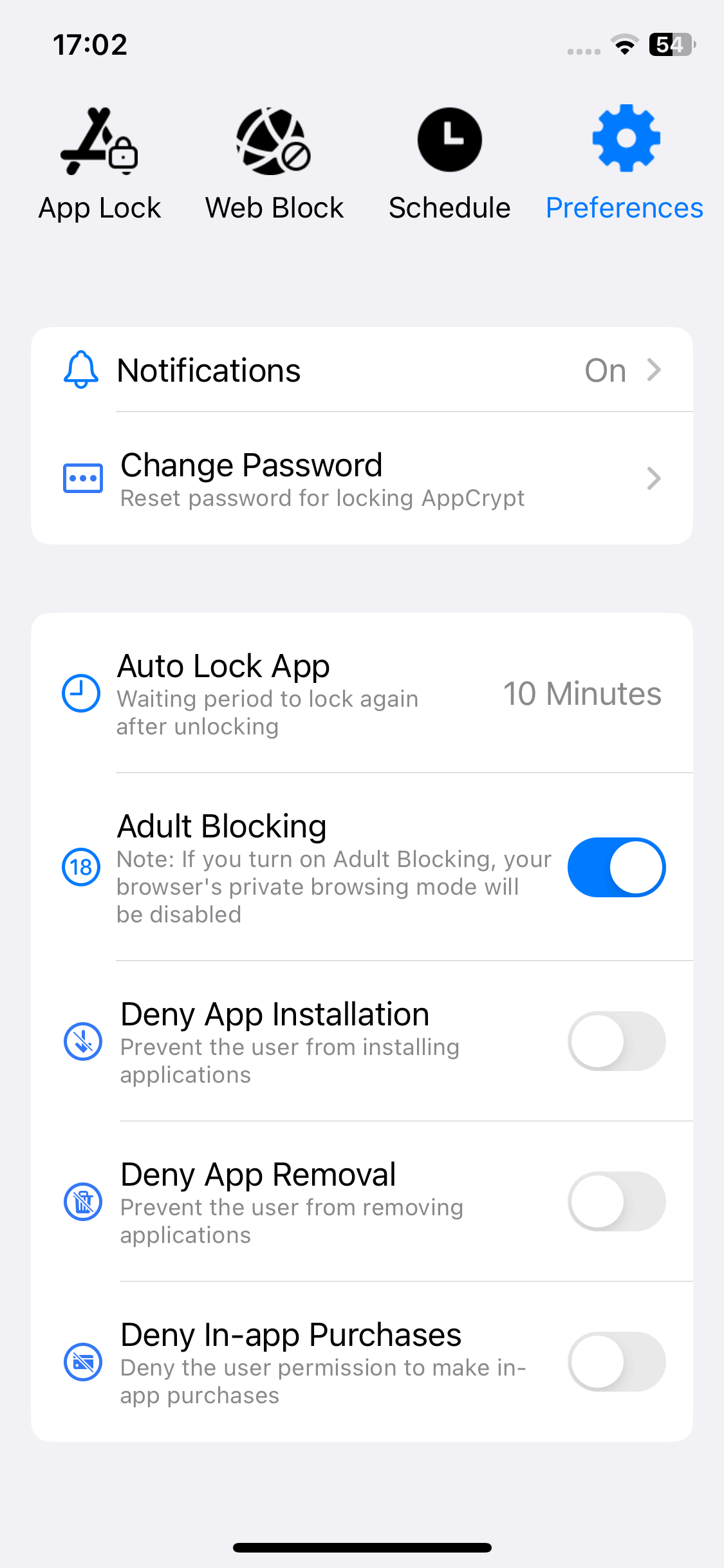
3. Optionally, go to the Web Block tab to add specific websites to the block list.
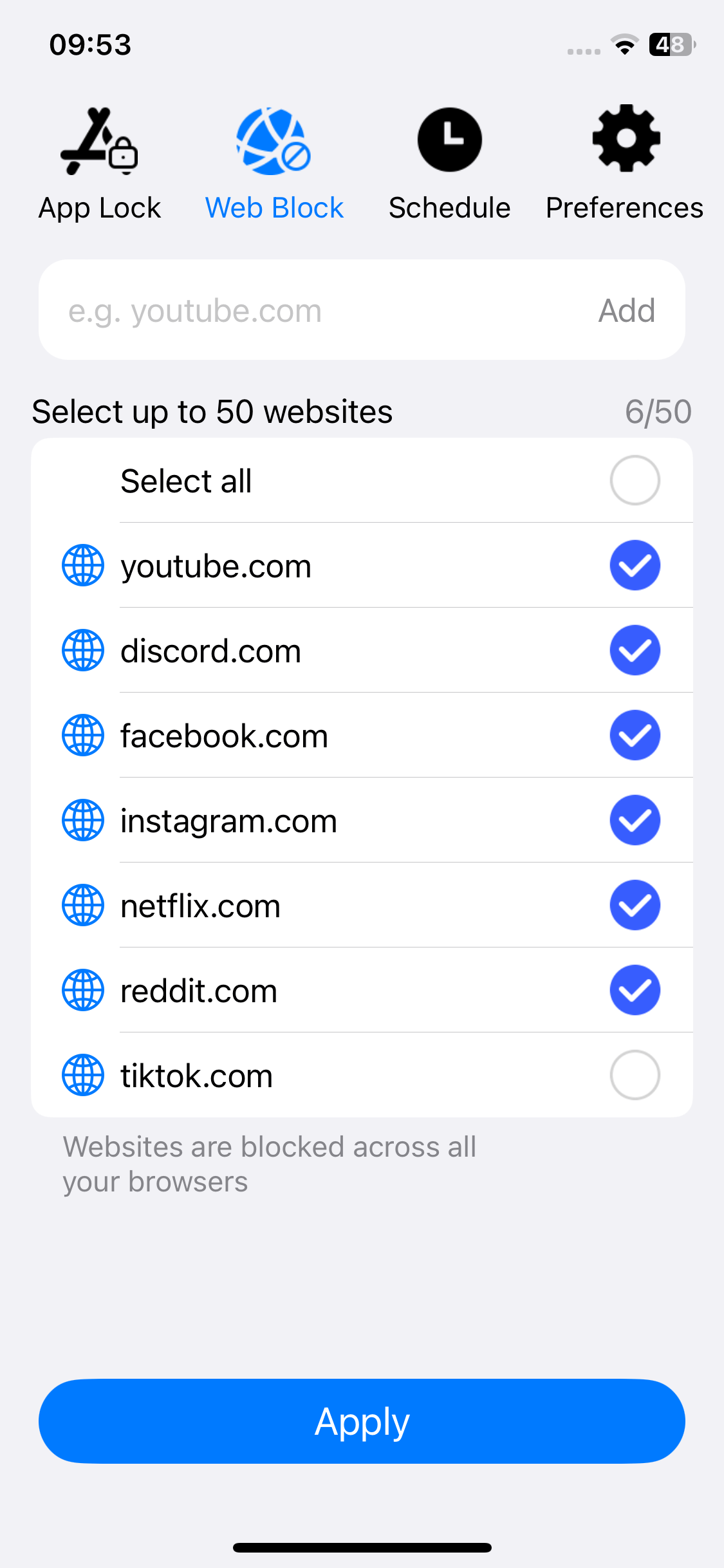
4. Tap Notifications in Preferences and then turn it on. Enable Notification unlock and then set a PIN when prompted.
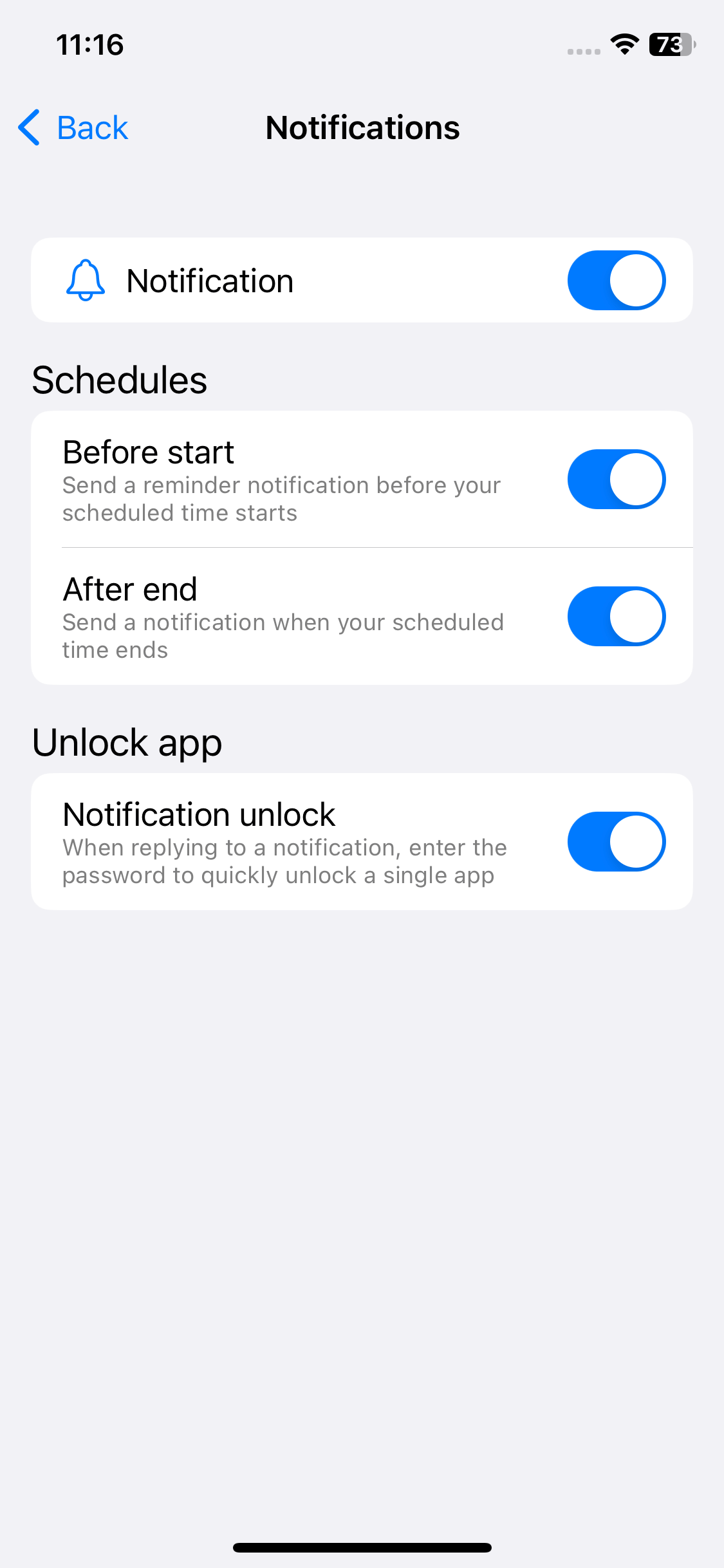
Quick facts
- In the App Store, there are several iPhone apps that can block porn. However, most of them only support Safari.
- You can block explicit content like pornography from appearing in Google search results using Google SafeSearch feature. To enable SafeSearch on Google app on phone, click the profile photo on the upper right corner. Click Settings. Scroll down to find the SafeSearch option. Turn it on.
FAQs
How to permanently block 18+ sites on Chrome?
With Cisdem AppCrypt, you can block all 18+ sites in Chrome with 1-click on Windows, Mac, or iOS devices. For Android, simply add the domain names to the block list to block them permanently.
How to block porn on Chrome even in incognito mode?
Cisdem AppCrypt blocks adult websites in both regular and incognito mode. If you use a porn blocker extension, you’ll need to manually allow the extension to run in incognito through Chrome’s settings.
How can I block porn ads while browsing on Chrome?
There isn’t a specific tool designed only for blocking porn ads. But you can use Chrome extensions like AdBlock to block most ads (including porn ads) on YouTube, Facebook, and other websites.
Conclusion
This article shows you how to block porn on Chrome browser with different porn blockers on different devices. Some blockers only support Chrome, and some also support some other browsers. Some blockers are relatively easy to bypass, and some are more effective. The article also briefly talks about other possible ways to do the blocking.

Norah Hayes likes to share her tips on how to improve focus and stay motivated at work. She believes it is essential to eliminate all online distractions during work hours.

Ethan Long joined Cisdem in 2015 as a developer and now serves as the editorial advisor for Cisdem AppCrypt. He actively tests and uses Cisdem AppCrypt and other screen-time management tools to ensure AppCrypt meets its promises in real-world scenarios.


















Jan Vits
It’s a really useful article. The recommended app is wonderful and it stopped my porn addition. This is also a perfect tool if you have children as it helps block inappropriate content on computer.