How to Block OnlyFans Website on Computer, Phone, and Router
 2.1K
2.1K
 0
0
Only Fans is an online social media platform created in 2016. Users can view content published by creators through subscription. This platform mainly focuses on adult content, including but not limited to photos, videos, live broadcasts, etc. Creators can set subscription fees for each of their post and other users have to pay in order to view it. They can also push some free content to attract more followers.
The platform is attracting more and more users. As of 2023, OnlyFans has approximately 170 million registered users. Some users find themselves addicted to this platform or want to block this inappropriate site for their family. In this article, I’ll show you several different ways on how to block OnlyFans website on your computer, phone, and router.
 Cisdem AppCrypt
Cisdem AppCrypt
The Best Tool to Block OnlyFans Website on Computer & Phone
- Block websites on Chrome, Edge, Safari, and other browsers
- Let you block specific websites/webpages with password
- Let you block categories of sites, like social media, etc.
- Also let you block all websites except the ones you allow
- Lock apps with password
- Block websites and lock apps permanently or during certain times
- Easy to use and hard to bypass
- Help you quit OnlyFans addiction
- Block access to OnlyFans and other bad websites on child's device
- Help with parental controls, productivity and privacy protection
- Compatible with Windows, Mac, Android, and iPhone
 Free Download Windows 10 or later
Free Download Windows 10 or later  Free Download macOS 10.12 or later
Free Download macOS 10.12 or later
 GET IT ONGoogle Play
GET IT ONGoogle Play  Download on theApp Store
Download on theApp Store
Is OnlyFans an inappropriate website for children and teens?
Yes. OnlyFans is an inappropriate website for children and teens. OnlyFans began as a platform offering paid content. Later, due to the increasing demand for adult content, it gradually turned to the adult content field. Now most of creators in it are sex workers. It's filled with tons of adult content. This platform also has other content creators, like fitness coaches, models, Internet celebrities, etc. It can lead to financial loss, fraud, exposure of personal information, and other dangers for children.
How to block OnlyFans website on Windows and Mac computer?
OnlyFans provides users a platform to relieve boredom or loneliness. User can see private and authentic content posted by creators. They can even get responses from content creators (which can often be a long wait). It's highly addictive. Children and teens under 18 should also stay away from this platform.
Cisdem AppCrypt is the best tool to block OnlyFans website on computer. Deigned for productivity, this website blocker tool enables you to permanently or temporarily block OnlyFans website (as well as any other distracting websites you want to block) on your computer. In addition, it can also be used as a reliable parental control tool to help parents block OnlyFans and some other inappropriate sites on child's computer with password.
Below are steps on how to block OnlyFans website on Windows or Mac computer using Cisdem AppCrypt:
1. Download and install this tool on your computer.
 Free Download Windows 10 or later
Free Download Windows 10 or later  Free Download macOS 10.12 or later
Free Download macOS 10.12 or later
2. Launch it. Set a password from the pop-up window.
If you are blocking OnlyFans for yourself, you can ask your family or friend to set the password, which can prevent you from quitting the blocking.
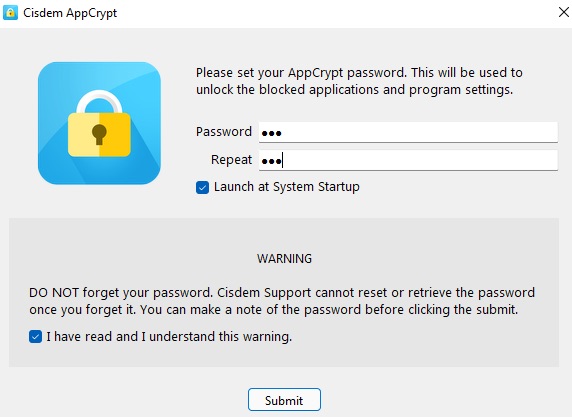
3. Click the lock icon on the Windows taskbar/Mac menu bar. Click Open Main Window.
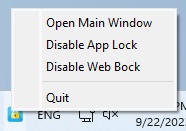
4. Enter the password to access this OnlyFans blocker.
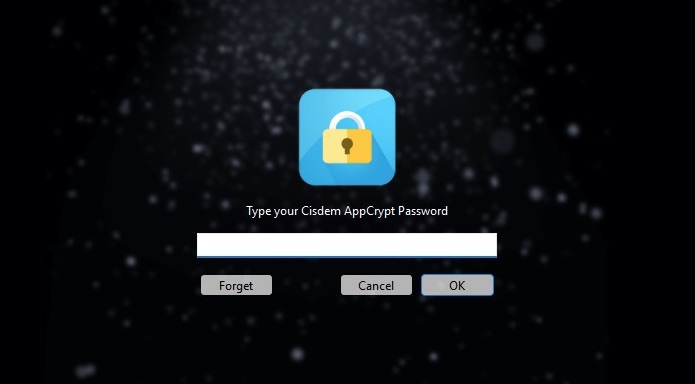
5. Now you are in the main window. Go to the Web Block tab.
On Windows computer, a window will pop up asking you to install an extension for different browsers. Click Install next to the browser that you want to block OnlyFans (and other website). Download and install extensions to your browsers as prompts. On Mac computer, there is no need to install the extension.
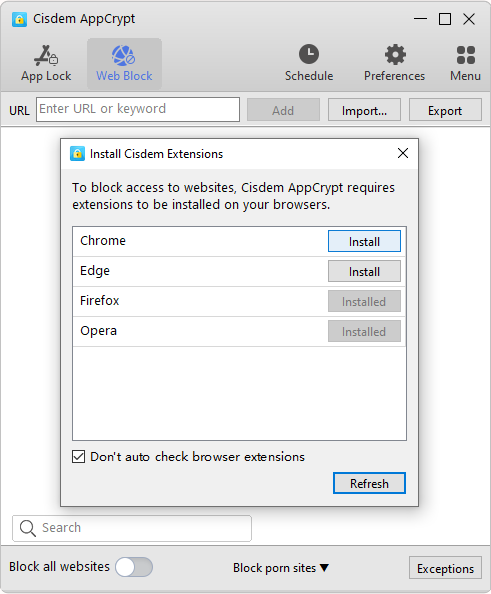
Here's a tip for Windows users. If you want to block all porn sites, click the Block porn sites dropdown menu at the bottom and choose Always block.
6. To block OnlyFans website on computer, add onlyfans.com into the URL box under the Web Block tab. Click Add.
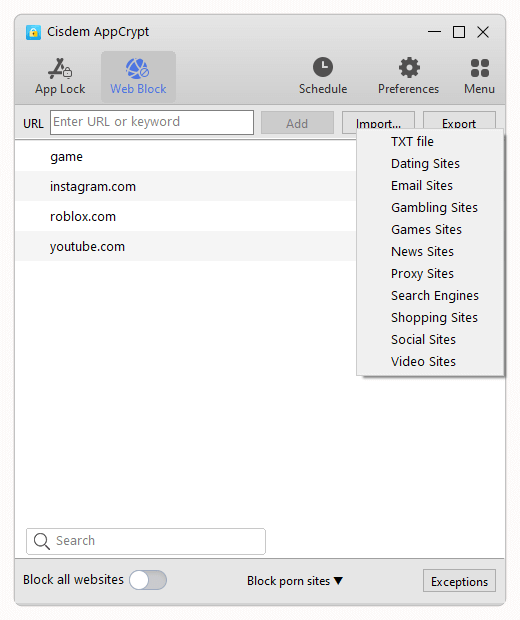
Now OnlyFans website is blocked on your computer.
Anyone cannot access OnlyFans website/quit the blocking/uninstall this website blocker tool without entering the password.
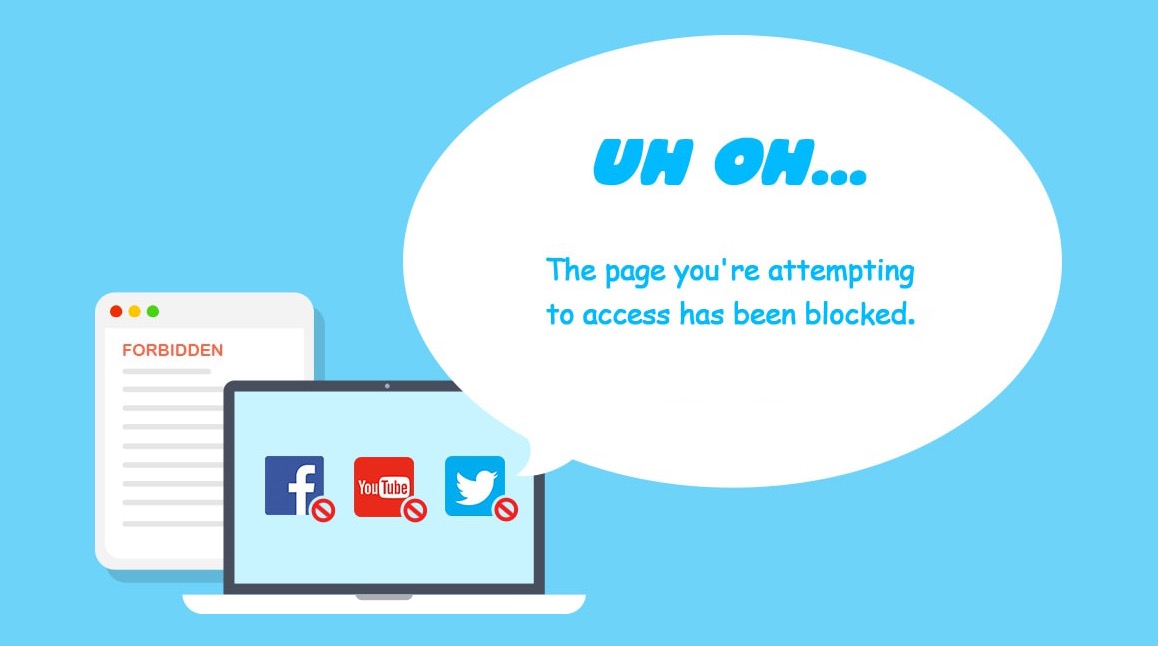
Tips:
Here are some tips that help you make better use of this OnlyFans blocker for productivity/parental control:
1. Block OnlyFans website on computer temporarily.
You can permanently block the OnlyFans website on your computer by following the steps above. The tool also allows you to block OnlyFans for a specific period of time that you set. For example, you can block this website during work hours to prevent you from being distracted by it all the time. Go to the Web Block tab. Select OnlyFans website from your block list. Click the clock icon that appears. Enable Custom Schedule. Click Add Schedule. Then set the time you want to block OnlyFans on your computer.
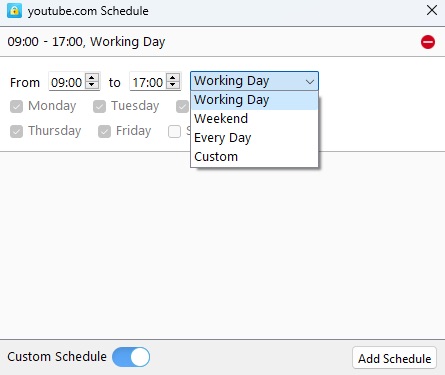
2. Block OnlyFans and other inappropriate website on child’s computer by categories.
In addition to OnlyFans, there’re many inappropriate websites on the Internet are unsafe for kids, like gambling sites, etc. To help parents better control their children’s online behavior, Cisdem AppCrypt supports blocking websites on computer by category. Go to the Web Block tab. Click the Import button. Select the categories you wish to block. Then all popular website of this category on the Internet will be blocked on computer immediately.
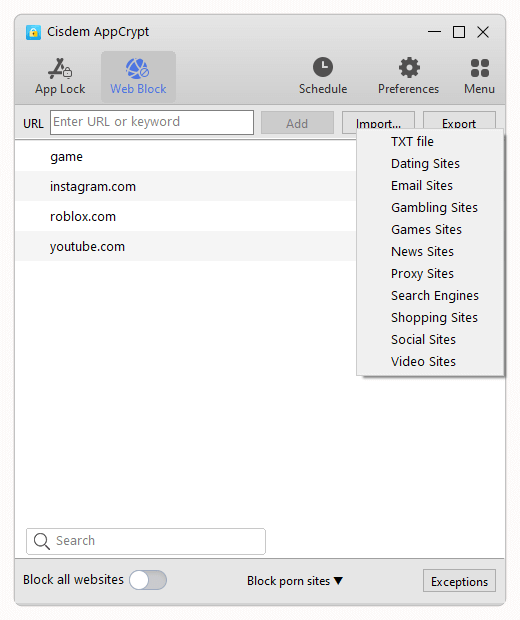
How to block OnlyFans website on phone?
On Android
The above-mentioned Cisdem AppCrypt also has an Android version, which can help you block OnlyFans access.
1. Get Cisdem AppCrypt on the Google Play Store.
2. When you launch it for the first time, set a PIN or pattern.

3. Tap the Web Block tab, which is located at the top of the interface.
4. Type onlyfans.com and then tap Add.

Now onlyfans.com is permanently blocked on the browsers on your device.
On iOS
If you are an iPhone user, you can also use Cisdem AppCrypt to easily do the blocking.
1. Downlaod install this tool from the App Store.
2. Open it. Go to the Web Block tab.
3. Type onlyfans.com and then tap Add.
4. Tap Apply.
Now Onlyfans is blocked on your iPhone.
If you want to lock your blocking settings, tap Preferences. Tap Notifications. Turn on Notification and Notification unlock. Then it will prompt you to set the password.
How to block OnlyFans website on Wi-Fi router?
Most routers have built-in web filtering, allowing you to block inappropriate websites like OnlyFans on all devices that connected to your home Wi-Fi, including your computers, phones, tablets, and more.
1. First open a browser and enter your router’s IP address.
You can usually find the IP address on a sticker located on the back of your router.
2. Log in with your username and password.
3. Find the “Web Filtering” section from your router’s settings page.
In some routers it’s called “Parental Controls”, “URL Filter”, “Access Control”, etc., depending on the brand of the router.
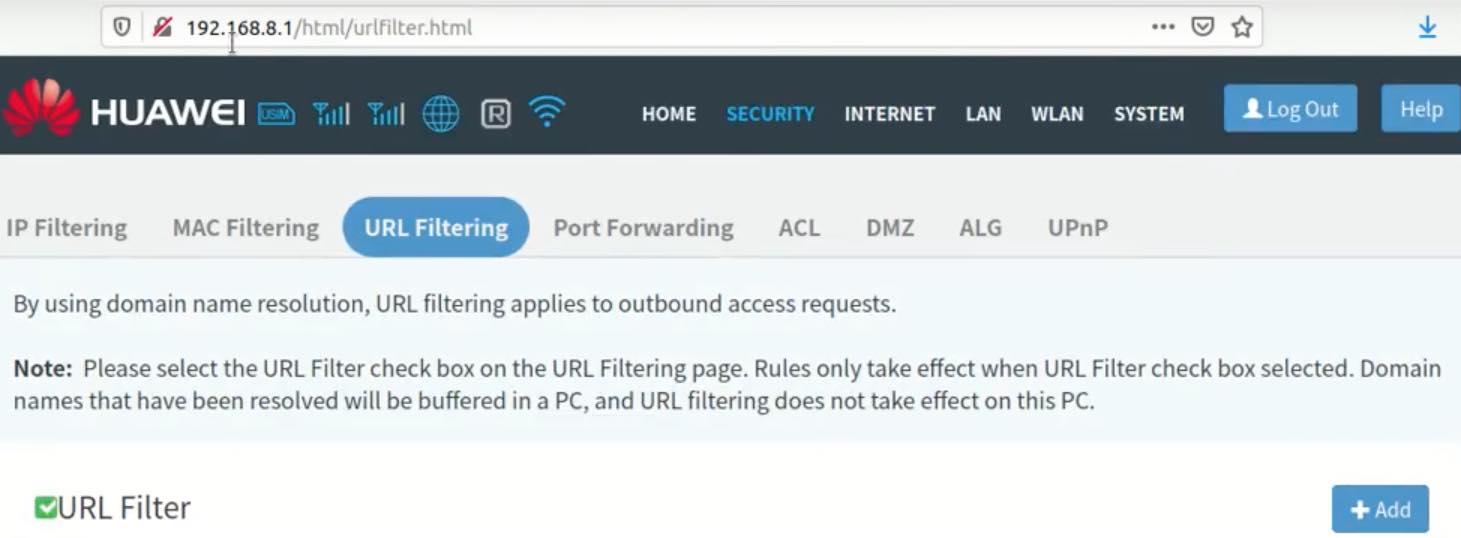
4. Add onlyfans.com to the block list.
5. Save the setting.
Note: Although this method allows you to block OnlyFans on multiple devices at once, which is convenient. It’s not always a good option, especially for mobile users. If you take your device out of the house or turn off your Wi-Fi router, the blocking won't take effect.
Other things you need to know about OnlyFans
Does OnlyFans have age verification?
Yes, OnlyFans has age verification. All users are required to go through the OnlyFans age verification process and ensure they are over the age of 18 before being allowed to access the platform. There are 3 types of verification methods: ID verification, credit card verification, and social media verification. However, some children and teens may use fake IDs or the IDs of older friends to circumvent OnlyFans ID system.
Why children and teenagers want to join OnlyFans?
Firstly, users can use OnlyFans to follow people they like. This is attractive to kids, especially when the platform has their favorite celebrities as creators. Secondly, some children and teenagers are in a period when they are curious about sexual content, and most of the posts in OnlyFans are related to sex, which meets their needs. Additionally, they can join OnlyFans as creators and earn money on the platform. And the money they earn in OnlyFans is often much more than the pocket money their parents give them.
Is OnlyFans addictive?
Yes, OnlyFans can be addictive. But there are many causes of OnlyFans addiction.
For example, some users are attracted by the explicit and porn content on the platform. Some users want to follow people they like and expect to receive replies. They can't even stop spending money on OnlyFans. Creators may also be addicted to OnlyFans. They want to get more attention and make more money.
Conclusion
Blocking OnlyFans helps increase productivity, reduce screen time, and prevent the loss of money. It is also necessary to Block OnlyFans on children's devices, creating a safe online environment. This article introduced several methods on how to block OnlyFans website on computers, mobile phones, and routers. Hope it helps.

Norah Hayes likes to share her tips on how to improve focus and stay motivated at work. She believes it is essential to eliminate all online distractions during work hours.

Ethan Long joined Cisdem in 2015 as a developer and now serves as the editorial advisor for Cisdem AppCrypt. He actively tests and uses Cisdem AppCrypt and other screen-time management tools to ensure AppCrypt meets its promises in real-world scenarios.




