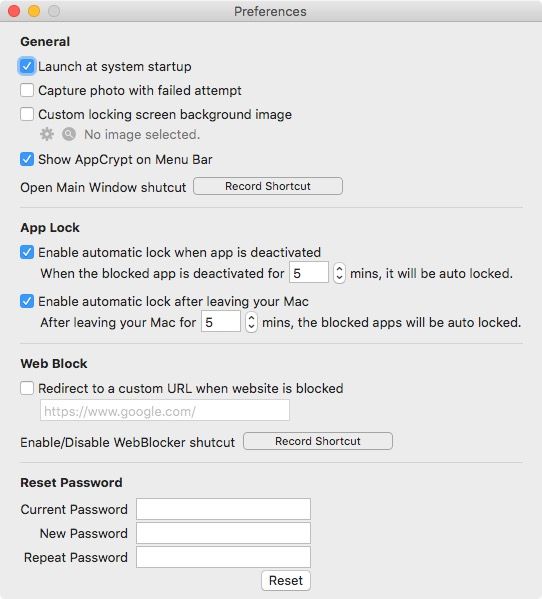How to Block Adult and Inappropriate Content on Facebook
 1.1K
1.1K
 0
0
Facebook, one of the most popular social media platforms, has made efforts to make itself a place for people of different ages, including minors and seniors. That’s why Facebook has strict policies on adult content. However, despite the policies, inappropriate content like porn still exists on Facebook. This article talks about how to block adult content on Facebook. I hope the article can help make your or your child’s Facebook more age- and family-appropriate.
 Cisdem AppCrypt
Cisdem AppCrypt
Block Inappropriate Content on Facebook and Elsewhere
- Block websites on Chrome, Safari, Edge and more with password
- Let you block specific sites and pages, URLs with certain words, and categories of sites
- Also let you block all websites except the ones you specify
- Lock apps with password
- Let you block websites and lock apps permanently or at scheduled times
- Easy to use
- Hard to bypass
- Help you block inappropriate content on Facebook, set a time limit on Facebook, or block Facebook entirely
- Help with parental controls, digital wellness, productivity, and privacy protection
- Available for Mac, Windows PC, iPhone and Android
 Free Download macOS 10.12 or later
Free Download macOS 10.12 or later  Free Download Windows 10 or later
Free Download Windows 10 or later
 Download on theApp Store
Download on theApp Store  GET IT ONGoogle Play
GET IT ONGoogle Play
Part 1. How to block access to adult content on Facebook
Applies to: the Facebook website on Mac, Windows, iPhone and Android
Facebook is a great place for people to share photos, videos and other things with friends, family and followers. However, some Facebook users share inappropriate content like porn videos and nude pictures.
If you are a parent who wants to protect your child from mature content on Facebook or someone who wants to stop looking at porn on Facebook, you may want to block access to such content on Facebook.
This part shows you in detail how to use a tool called Cisdem AppCrypt - a website blocker and app lock rolled into one - to prevent one from searching for adult content on Facebook and limit access to such content on Facebook.
Step 1. Install AppCrypt.
Download and install this tool on your computer or phone.
 Free Download macOS 10.12 or later
Free Download macOS 10.12 or later  Free Download Windows 10 or later
Free Download Windows 10 or later
 Download on theApp Store
Download on theApp Store  GET IT ONGoogle Play
GET IT ONGoogle Play
Step 2. Set a password.
When you first open this tool, set a password. To prevent yourself from viewing adult content on Facebook, please ask someone else, like a family member, to set the password for you.

Step 3. Open the main window of this tool.
On a Mac, click the lock icon in the menu bar and then click Open Main Window.

On a Windows PC, click this tool’s icon in the taskbar. Alternatively, right-click this icon and then click Open Main Window.
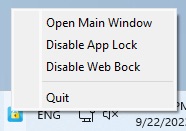
Now enter the password to access the main window.

Step 4. In the main window, click the Web Block tab.
If you are using a Windows computer, please install the extension on the browser(s) of your choice. Mac users don’t need to install the extension.
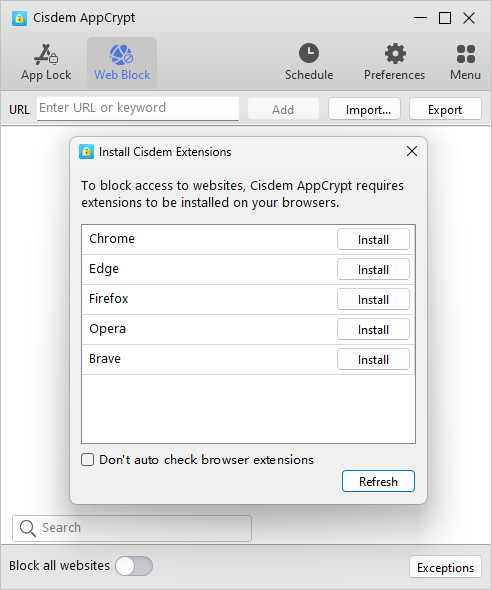
Step 5. Under the Web Block tab, do any or all of the following things.
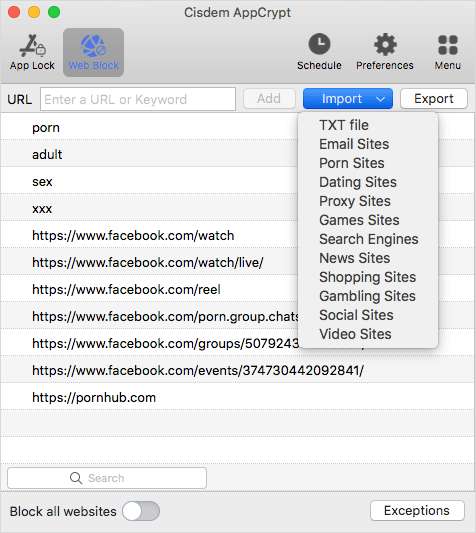
- In the URL field, enter a search word that is likely to return results containing adult content. Click Add. Continue adding other search words like this to the block list. If one types a blocked word in the search box on Facebook and press the Enter key, the current page will be blocked immediately so one can’t see any search results. In addition, all hashtags and profile URLs containing a blocked word will be blocked.
- If you find that the Video section, Live section or Reels section is filled with adult videos, you can add the URL (like https://www.facebook.com/watch) to the block list.
- In the URL field, enter the URL of a Facebook page, group, user, post or event that shares inappropriate content like porn. Click Add. Continue adding other URLs like this to the block list. AppCrypt blocks access to all the URLs on the block list. Note that only the access to a specific URL is blocked. For example, blocking the profile of someone you have followed on Facebook prevents you from visiting this person’s profile, and you can still see this person’s posts on your home page.
If you have installed the Facebook app on your computer, it’s recommended to go to the App Lock tab in AppCrypt to lock the Facebook app. This way, you need to use this social media platform via Facebook.com where the access to inappropriate content is restricted.
There are several ways to permanently or temporarily unblock an item (like a search word or a Facebook URL), such as removing the item from the block list or quitting AppCrypt. But any of the ways requires the password.
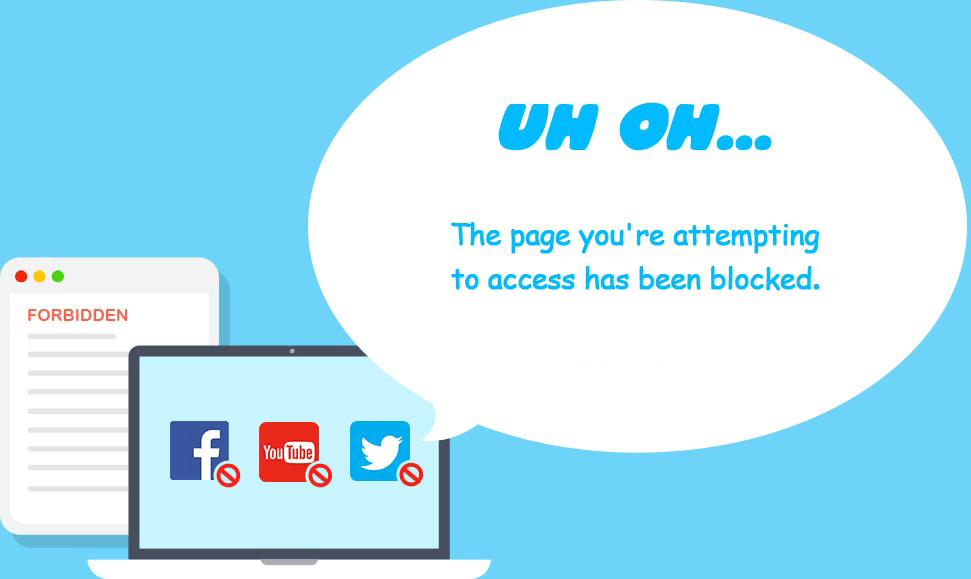
Tips
- Go to Preferences. Select the Launch at system startup checkbox. Turn on other options that you think can make the blocking more effective.
![the Preferences window]()
- AppCrypt supports Chrome, Safari (on Mac only), Edge, Firefox (on Windows only), Opera and Brave on Mac and Windows. You can lock any unsupported browser on the computer if needed. It supports even more browsers on Android.
- If you want, you can block the entire Facebook.com forever or set time limits on it.
Part 2. How to block inappropriate content from appearing on Facebook
Applies to: the Facebook website and the Facebook app
This part shows you how to prevent inappropriate content like porn from showing up in different places on Facebook. And the steps use the Facebook website as an example. The steps apply to the Facebook app as well.
How to stop seeing inappropriate content in your Facebook Feed
Step 1. On any Facebook page, click the profile picture in the top right corner.
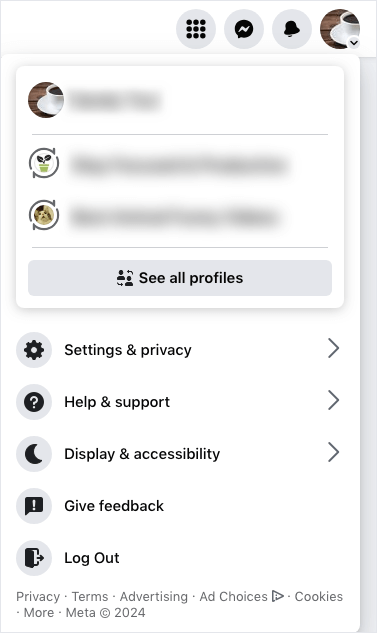
Step 2. Choose Settings & privacy > Feed.
Step 3. In the Manage your Feed window, choose Unfollow people and groups. Unfollow the people, groups and pages that share things like explicit images, porn videos, violent content or animal abuse content.
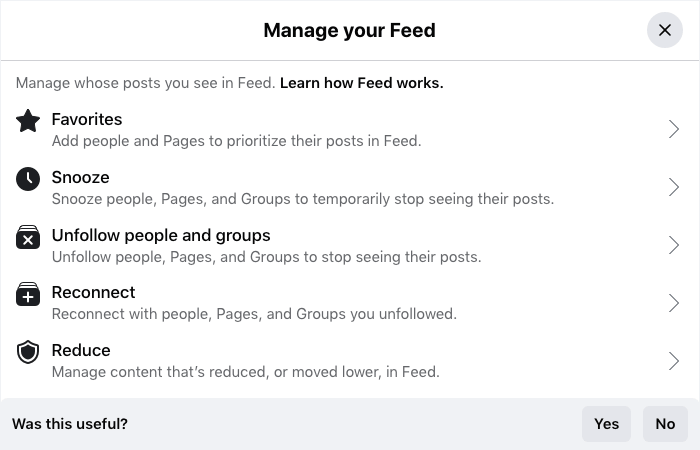
Step 4. In addition to the content posted by the people/pages and groups that you have followed or joined, your Feed shows content suggested by Facebook. If you think that the suggested content is not appropriate, choose Reduce in the Manage your Feed window, choose Sensitive content, and select Reduce more.
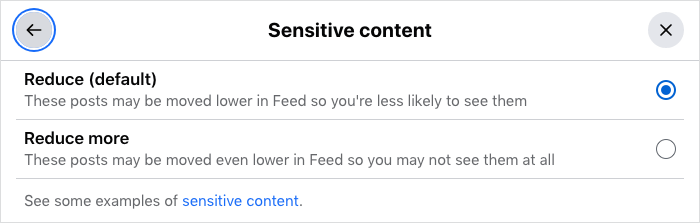
How to prevent inappropriate videos from appearing in the Video section
Step 1. On any Facebook page, click Video in the sidebar on the left. If you have followed a user who posts mature or harmful videos, find a video posted by this user, click this user’s username above the video, unfollow this user by clicking the Following button. If you haven’t followed such users, go to step 2.
Step 2. Navigate a video that you think is not appropriate. Click the three-dot icon and choose Show less.
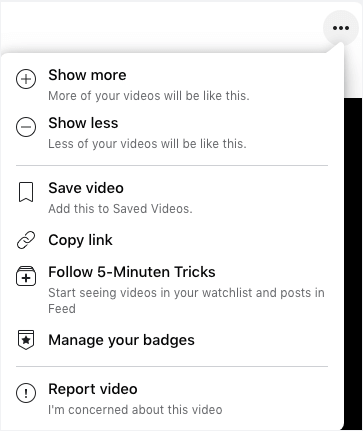
You can do the same to the inappropriate videos that you see in the Live section and Reels section.
How to block inappropriate ads on Facebook
According to the advertising policies of Meta, ads that contain adult content are not allowed on Facebook. However, such ads definitely exist on Facebook. Luckily, Facebook allows you control (to some extent) what ads you may see.
Step 1. On any Facebook page, click the profile picture in the top right corner.
Step 2. Choose Settings & privacy > Settings.
Step 3. In the Accounts Center section on the left, choose Ad preferences.
Step 4. In the new page that appears, choose Ad preferences on the left.
Step 5. In the Advertisers you saw ads from section, click See all. From the list of advertisers, find the one that posted the inappropriate ads you saw. Click it and then click Hide ads.
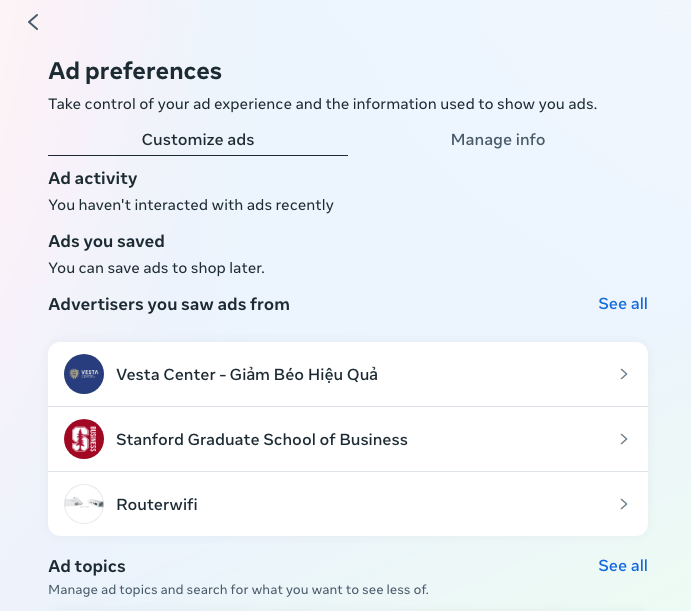
Step 6. In the Ad topics section, click See all. Use the search box to find a potentially inappropriate ad topic like Adult Entertainment and select See less. Some other ad topics that you might want to block are Gambling and Liquor, beer & wine.
How to report inappropriate content on Facebook
In addition, once you see a Facebook user, post, video, page, group, event, hashtags or ad on Facebook that posts or contains porn, violent or other inappropriate content, you can report the person or item. This helps make Facebook a better place for all including you and your family.
Step 1. Find three-dot icon and click it.
Step 2. Find the Report option and click it. Sometimes you need to scroll down to find this option.
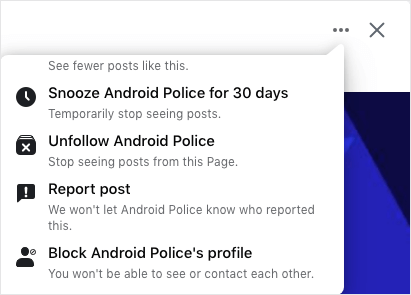
Step 3. In the Report dialog that appears, select the reason why you’d like to report this user or piece of content. For example, if it’s about adult content, you can select the reason Nudity.
Conclusion
Despite that Facebook makes it clear porn content and ads are not allowed, inappropriate content like adult content can be seen on Facebook. More and more Facebook users are actually complaining about this issue. To make Facebook as safe or age-appropriate as possible or to stop yourself from accessing porn on Facebook, you can block adult and other inappropriate content on Facebook. I hope this article can help you do the blocking.

Norah Hayes likes to share her tips on how to improve focus and stay motivated at work. She believes it is essential to eliminate all online distractions during work hours.

Ethan Long joined Cisdem in 2015 as a developer and now serves as the editorial advisor for Cisdem AppCrypt. He actively tests and uses Cisdem AppCrypt and other screen-time management tools to ensure AppCrypt meets its promises in real-world scenarios.