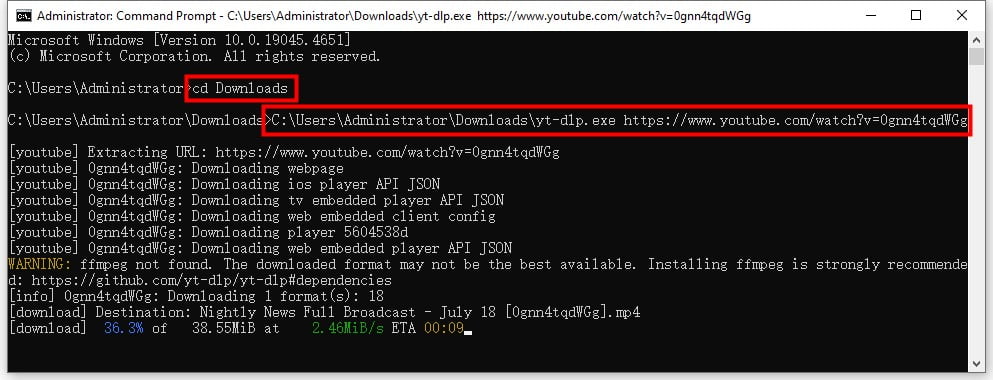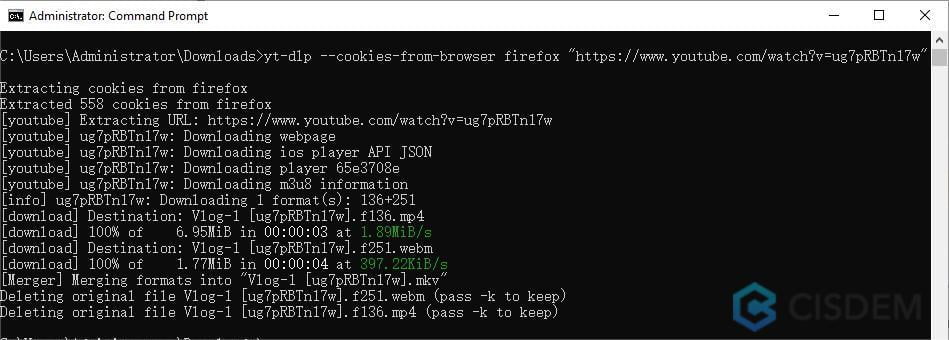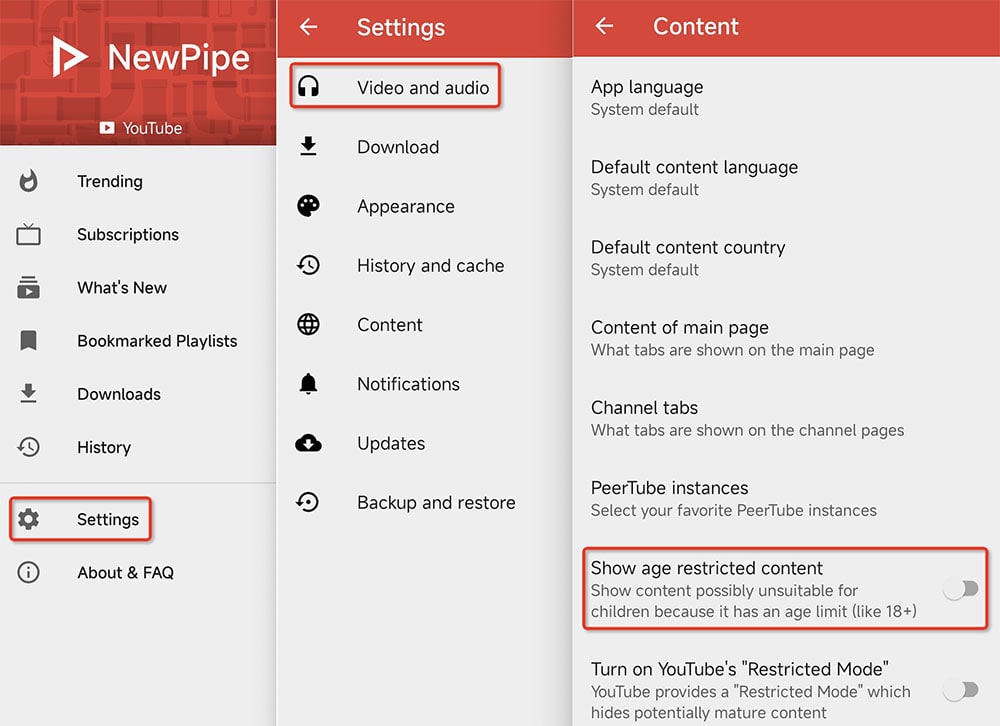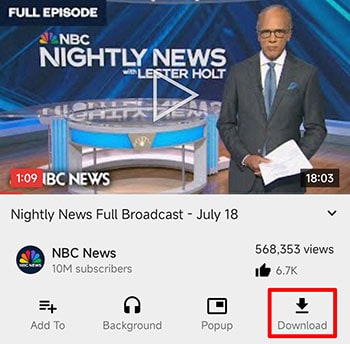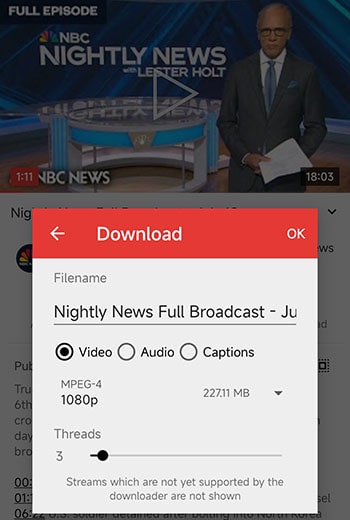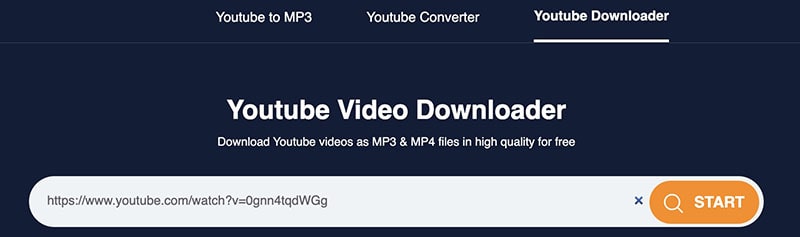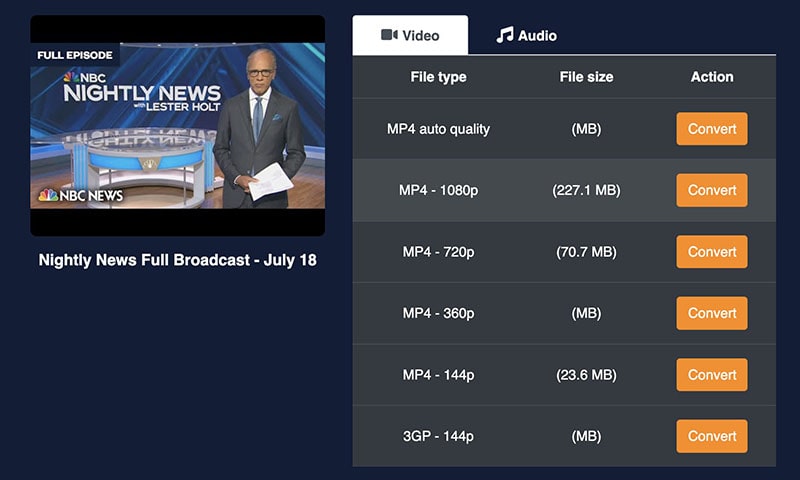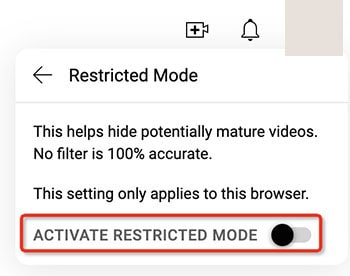How to Download Age-restricted YouTube Videos to MP4 or MP3 (Incl. Free)
 15.6K
15.6K
 0
0
“This video is age-restricted and only available on YouTube.”
“Sign in to confirm your age. This video may be inappropriate for some users.”
Why it happened?
You can't play age-restricted YouTube videos if your Google account age is set to under 18, or if you're not logged into your YouTube account.
There are a few ways around YouTube content restrictions on the Internet, but after my testing, most of them are no longer available (as described in the last part of the article). For now, the most effective solution is to download age-restricted YouTube videos, then watch them.
Solution 1. Download Age-restricted YouTube Videos with Desktop Software
With an all-in-one and trustworthy program - Cisdem Video Converter installed on your computer, you can download age-restricted YouTube videos quickly in 360p to 8K quality. Plus, you can convert age-restricted YouTube videos to MP4, MKV, AVI, MOV, WebM, MP3, M4A, WAV, etc. with ease.
Other than YouTube, Cisdem Video Converter also supports downloading Facebook, X (formerly Twitter), TikTok, Dailymotion, Bilibili, and more videos with age restrictions.
 Free Download Windows 10 or later
Free Download Windows 10 or later  Free Download macOS 10.13 or later
Free Download macOS 10.13 or later
How can Cisdem benefit you?
- Download age-restricted music, playlists, shorts, mixes, channels, or live videos from YouTube
- Ensure large age-restricted YouTube video downloads with high speed due to the advanced technology
- Also download private YouTube videos
- Support batch, 1080p/4K/8K, and subtitle downloads
- Download and convert videos to 600+ formats and preset devices
- Allow downloads from other 1000+ video sites or social networking sites
- Versatile toolkit: video and audio converter/editor/compressor/player; DVD, Blu-ray, and ISO ripper
Despite its professionalism and multiple features, it is simple enough to use and any novice can easily pick it up.
 Free Download Windows 10 or later
Free Download Windows 10 or later  Free Download macOS 10.13 or later
Free Download macOS 10.13 or later
How to download age-restricted YouTube videos with subtitles (only 3 steps):
1. Launch Cisdem Video Converter and switch to the “Download” module.
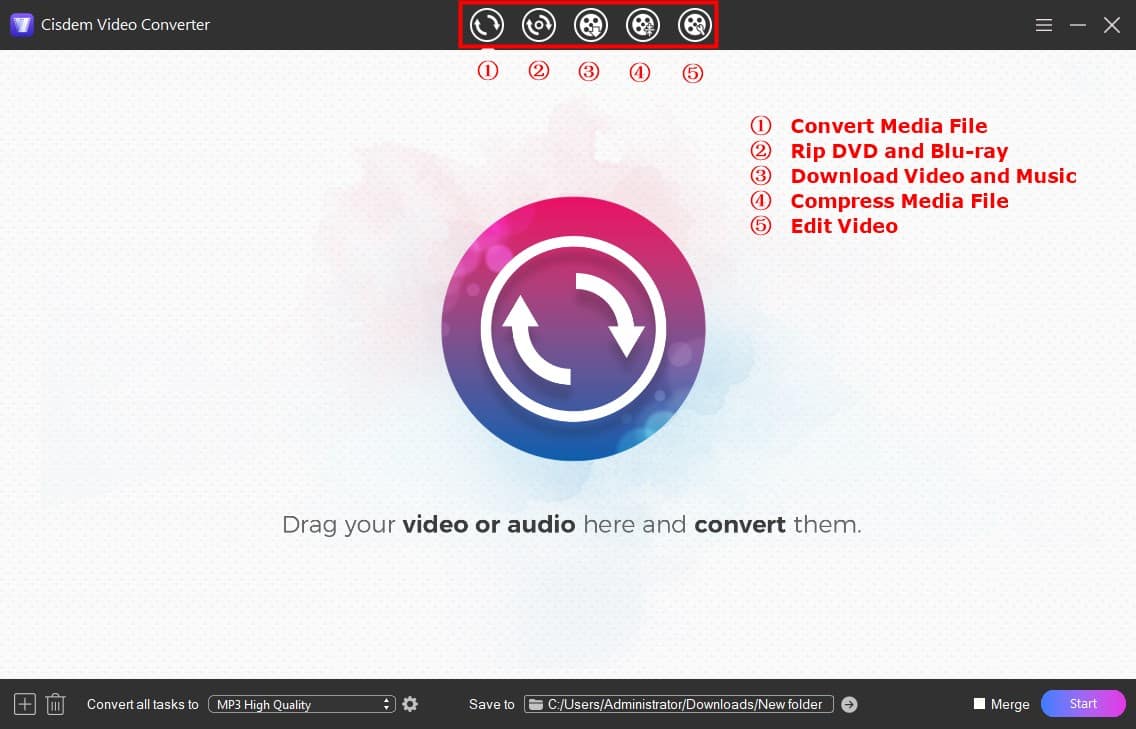
2. Copy, paste, and parse the YouTube link.
Copy the link to the age-restricted YouTube video.
Paste it into the empty field at the Cisdem’s bottom. Hit “Enter” to load the video.
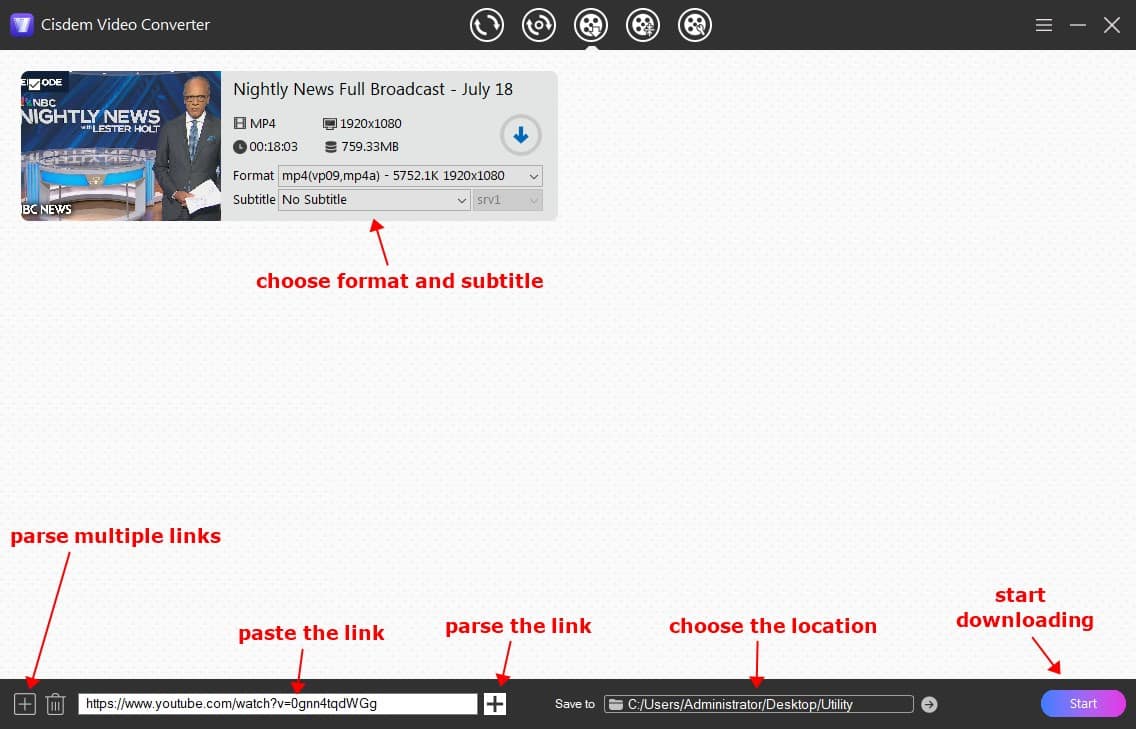
Tip one:
Before parsing the video, please make sure you are logged in to your YouTube video account in your browser and close the browser to save cookies information.
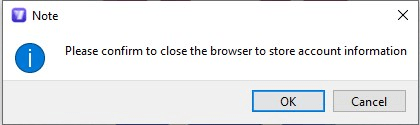
You don't have to sign in to your YouTube account inside the software, which keeps your YouTube account safe.
Tip two:
You can add multiple age-restricted or other YouTube video links at once, and start parsing them at the same time. To bring up the text box to paste multiple URLs, you should:
On Windows: Click the “+” icon in the bottom left corner of the interface.
On Mac: In the menu bar, go to “File > input URLs”.
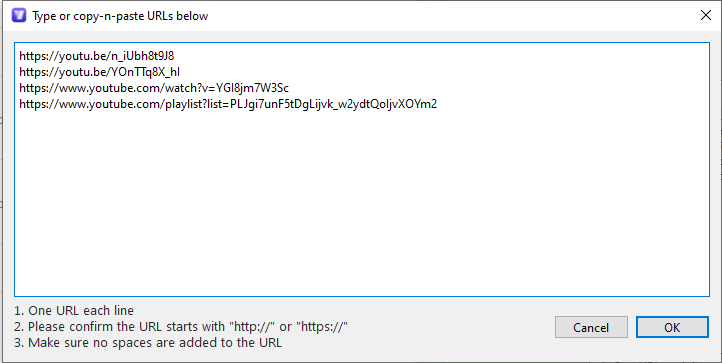
3. Initiate the download process.
Choose the video format/resolution/video encoder (vp9, av01, avc1), subtitle language/format, and output location. Then start downloading YouTube videos with age restrictions on Windows or Mac.
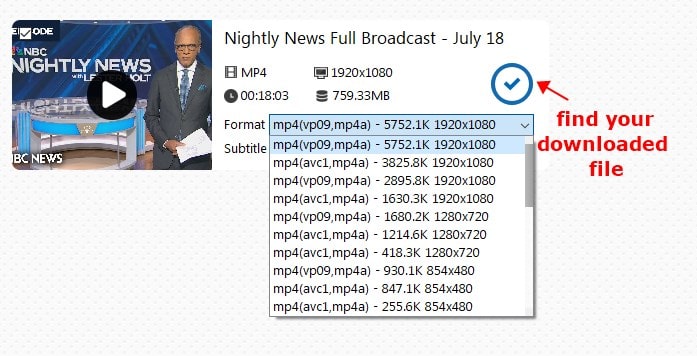
Tip three:
vp9 is a newer codec, and it may not open in your computer's built-in video player. You can use another encoder or another video player software, such as VLC. Note that the options in the format list are sorted by quality.
If you want to download age-restricted YouTube videos to formats other than MP4, WebM, and M4A. Drag the downloaded videos into the "Convert" module for processing, which has a variety of formats.
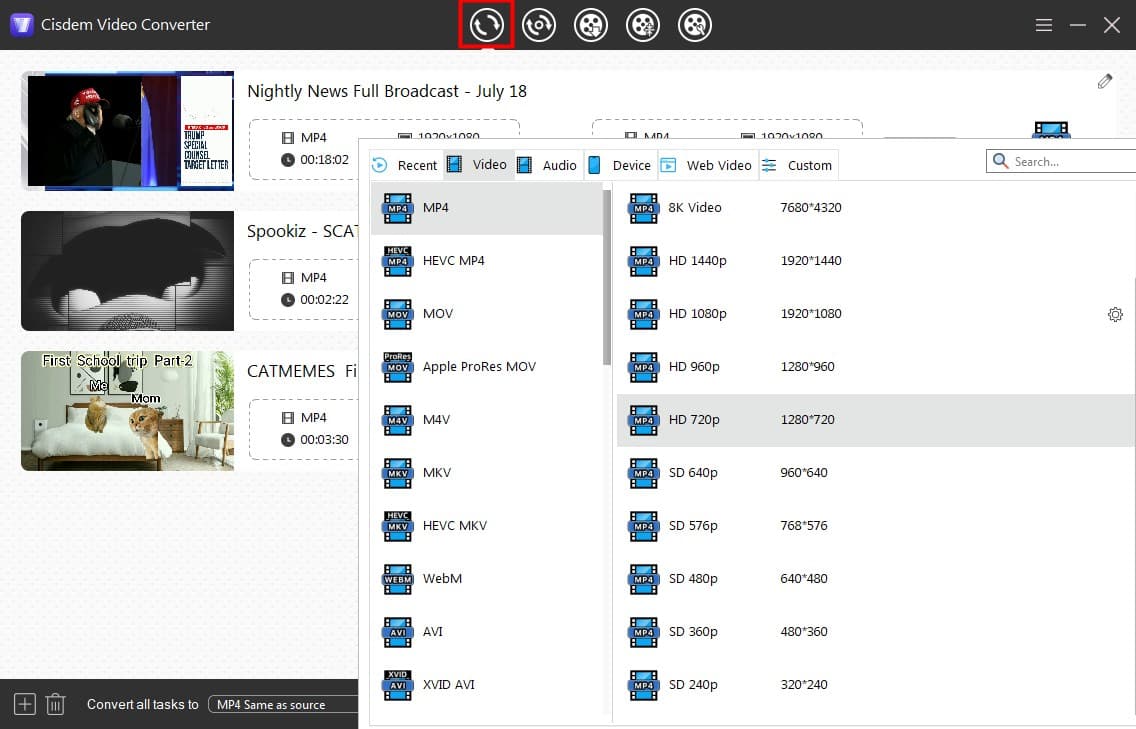
Solution 2. Download Age-restricted Videos from YouTube Free via yt-dlp
yt-dlp is an open source command line audio/video downloader, a fork of youtube-dl. It can download age-restricted, private and live YouTube videos. If your age-restricted videos contain subtitles, yt-dlp can automatically download them and let you choose the language.
It also supports video downloads from many other sites, you can see them all at https://github.com/yt-dlp/yt-dlp/blob/master/supportedsites.md.
Although it is as powerful a tool as Cisdem Video Converter, the lack of a graphical user interface makes it much more difficult to operate and understand.
To download an age-restricted YouTube video using yt-dlp:
- Go to https://github.com/yt-dlp/yt-dlp. Download the Windows or Mac version from “Release Files” and follow the instructions on the page to install it.
- Open a command line interpreter application, such as Command Prompt or PowerShell on Windows, and Terminal on Mac.
- Type cd folder name to specify where to save the YouTube video after it’s downloaded. Hit enter.
- Input yt-dlp URL (Windows) or yt-dlp ‘URL’ (Mac). Note: Replace the URL with the link to the video you want to download.
- Then press enter to download an age-restricted video from YouTube to MP4.
![age-restricted youtube video download yt-dlp]()
Get some tips to improve your yt-dlp experience:
- If you think installing yt-dlp is a bit tricky, you can drag an uninstalled yt-dlp file directly into the command line interface to execute the command.
- YouTube may adjust its algorithm to prevent you from downloading age-restricted videos. Then you can try the command line: yt-dlp --cookies-from-browser browser “URL”. Replace browser with the name of the browser you are currently using, such as chrome, firefox, etc.
![download with browser cookies yt-dlp]()
- By default, yt-dlp will download age-restricted YouTube videos to 360p. You can use the command yt-dlp -f ID URL (Windows) or yt-dlp -f ID ‘URL’ (Mac) to save a video in higher resolution without audio. But the best way is to install FFmpeg to merge video and audio files of different formats.
![merge the format yt-dlp]()
Solution 3. Download YouTube Videos with Age Restriction on Android
NewPipe is an open source and lightweight YouTube video downloader on Android. It helps you watch and download YouTube age-restricted videos for free, without ads and with support for background playback.
You can pre-set the formats that YouTube will save to: MPEG-4, WebM, or 3GP for video files; M4A or WebM for audio files. It's also possible to set default resolution, but you can only save YouTube age-restricted videos up to 1080p, even if it's a 4K video.
NOTE: The iPhone App Store is very strict about app management and therefore does not offer apps for downloading age-restricted videos. If you are an iPhone user, I recommend downloading the video on your computer first and then transferring it to your phone, or jump to Solution 4 and use an online service.
How to download YouTube age-restricted video for free on Android:
- Go to https://newpipe.net/ to get NewPipe app.
- Launch the app. Tap the icon with three parallel horizontal lines (shown as ≡) > “Settings” > “Content”.
- Enable the “Show age restricted content” option.
![show age-restricted youtube android]()
- If needed, you can also head to “Settings” > “Video and audio” to configure the default resolution and video/audio format.
- Go back to the main interface. Tap the magnifying glass icon in the upper right corner and enter keywords or directly paste the URL to find the video.
- Tap the “Download” button.
![click download android]()
- Select the output options. Also adjust threads. Note: 3 threads means that the file will be downloaded in 3 parts simultaneously, and when it's done, they will be merged together, which helps with efficiency.
- Tap “OK” to begin age-restricted YouTube video download.
![download age-restricted video from youtube android]()
Solution 4. Download Age-restricted YouTube Videos Online Free
Don't want to download and install extra apps? If so, try some age-restricted YouTube video downloaders for computer and mobile. They make it easy and simple to save online videos directly to your device via a web browser.
However, there are significant drawbacks of online video downloaders compared to software:
- Poor stability, resulting in sometimes not being able to download videos
- Can't fetch the media file after parsing links
- Cluttered with ads and buttons
- Being redirected to another unrelated site
- Unable to batch download age-restricted YouTube videos
- Slow video download speed
- Potential security risk
Most online tools can only download public and free YouTube videos, and very few can download age-restricted ones. I've picked out the following 3 that are workable:
- https://tomp3.cc/
- https://yt5s.biz/
- https://ssyoutube.com/
Take ToMP3.cc as an example and see how you can use it to download age-restricted videos from YouTube online:
- Copy the age-restricted video link you desire to download.
- Visit https://tomp3.cc/ website in your browser, and paste the copied link to the blank field.
- Click “START” to proceed.
![parse url online]()
- Under the “Video” tab, select an output option based on the file type and file size.
- Click “Convert”. Then, click "Download" in the dialog box that pops up.
![download video online]()
Bonus: How to Watch Age-restricted YouTube Videos without Signing In
I tested some popular methods, and the results are displayed below.
| Methods | Is it still usable |
|---|---|
| Use a proxy service | X |
| Insert nsfw before youtube.com in URL | X |
| Replace “watch?v=” in the URL with “embed/” | X |
| Replace “https://www.” in the URL with “pwn” | X |
| Change your birth date on Google account | X |
| Install browser extension and user script | √ |
Since I can view age-restricted YouTube videos with the help of a browser plugin, how exactly does it work?
This method works with Chrome, Firefox, Opera, and Edge.
- Navigate to the github site.
This page provides links to install Tampermonkey (a user script manager) and Simple YouTube Age Restriction Bypass (a user script). Follow the instructions to install each of them.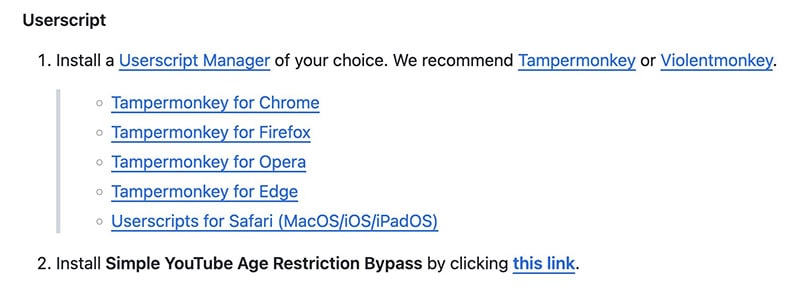
- Find Tampermonkey in extensions and pin it.
- Make sure that Simple YouTube Age Restriction Bypass is enabled.
- Open the age-restricted YouTube video in your browser without signing in, and it will be unlocked successfully.
If you're an Android user, you can watch age-restricted YouTube videos directly on NewPipe.
Why is my YouTube age-restricted when I'm over 18?
- Log into your YouTube account.
- Click on the channel icon in the upper right corner.
- Click the Restricted Mode” option in the dropdown and turn it off.
![turn off restricted mode]()
Whether it's for watching, storing, or editing YouTube videos with age restriction, saving them locally solves all your problems. Choose the best YouTube video downloader to download age-restricted YouTube videos easily without hassle.
Copyright Disclaimer
The video/audio download methods provided in this article are for personal and educational use only. Sharing or commercial use is not allowed unless you get permission first. The website fully respects copyright laws and will act upon any valid removal request.

Emily is a girl who loves to review various multimedia software. She enjoys exploring cutting edge technology and writing how-to guides. Hopefully her articles will help you solve your audio, video, DVD and Blu-ray issues.

Ryan Li is a senior developer at Cisdem. Since joining the company in 2017, he has led the development of Cisdem Video Converter and now serves as the editorial advisor for all articles related to Video Converter.