[100% Workable] Convert (Scanned) PDF to Searchable PDF on Mac & Windows
 18.7K
18.7K
 1
1
Want to search a word within a PDF file but not allowed to? You are just searching within a scanned or image PDF. A scanned PDF is in essence an image-based file, all the texts are saved in bitmap image format, you cannot copy, search or modify. To convert a PDF to searchable PDF, you will need to process OCR on the scanned PDF first.
Here in this article, 7 ways to convert a scanned or image PDF to searchable PDF are introduced, helping you to turn your PDF to searchable text easily with original formatting retained.
 Cisdem PDF Converter OCR
Cisdem PDF Converter OCR
Convert PDF to Searchable PDF Accurately
- Convert scanned/unsearchable PDF to searchable PDF, to editable MS Office, Text, RTF, iWork, etc.
- OCR images to searchable PDF, to editable formats
- Recognize different languages, such as English, Chinese, Japanese, Spanish, Arabic, French, etc.
- Batch convert PDF to searchable PDF with OCR
- Convert native PDF to 10+ formats, including Word, Text, Excel, Images
- Create PDF from images, Word, PowerPoint, ePub, CHM and 40+ formats
 Free Download macOS 10.14 or later
Free Download macOS 10.14 or later  Free Download Windows 10 or later
Free Download Windows 10 or laterContents
- The Best Batch Searchable PDF Converter on Mac and Windows
- Convert PDF to Searchable PDF in Adobe Acrobat
- Convert Scanned PDF to Searchable PDF with Bluebeam
- Convert Scanned/Image PDF to Searchable PDF Free Online
- Convert Non-searchable PDF to Searchable Text Free Offline
- Supplement: Convert PDF to Searchable in Python
The Best Batch Searchable PDF Converter on Mac and Windows
We prefer to use dedicated OCR programs to convert PDF to searchable PDF, because they are far more efficient than other possible solutions, they convert accurately with original formatting retained, they support batch convert PDF to searchable PDFs, they convert fast, they support many languages...
What should we use to convert scanned PDF to searchable PDF on Mac or Windows?
The answer would be Cisdem PDF Converter OCR. It is an application to create and convert PDF files, having an excellent support on different input and output formats. With its OCR feature, you can convert scanned PDF and images to searchable PDF, to editable Word, Excel, PowerPoint, HTML, Text, PDF/A, and RTF format, no matter your file is in English, Chinese, German, French, Spanish, Japanese or others.
- Who Is It for?
Whether you are a beginner who has never tried PDF-related software or an office worker who often handles scanned documents, whether individuals or businesses, Cisdem PDF Converter OCR provides a stylish interface with straightforward guide, rich features, intelligent recognition technology and advanced settings, allowing everyone to save time and improve efficiency.
- Is Cisdem PDF Converter OCR Worth It?
We know that most of the PDF-related products on the market like Adobe Acrobat only provide a 7-day free trial. To truly experience the functionality of the software, users can get a 14-day free trial version of Cisdem on Mac or Windows without any restrictions. Also, you can get a lifetime version of this product for just a few dollars, so it’s the king of bang for your buck!
How to Convert Scanned PDF to Searchable PDF on Mac or Windows?
- Free Download and Install Cisdem PDF Converter OCR on Mac or Windows.
 Free Download macOS 10.14 or later
Free Download macOS 10.14 or later  Free Download Windows 10 or later
Free Download Windows 10 or later - Add Scanned PDFs to Converter.
You can drag and drop scanned PDF to import, or click “+” to add. To batch convert scanned PDFs, import multiple PDFs at one time.![]()
- Download OCR Module in Advance.
When you import scanned files for the first time, it requires you to download the OCR module, click OK.![]()
- Prepare Your Scanned PDFs for OCR.
Choose the OCR page range at first (all pages or specify the page range by entering the page numbers into the box). Then set output as OCR PDF from the Formats drop-down menu.![]()
- Other OCR Setting.
Don’t forget to choose the languages that the file contains from the OCR setting.![]()
- Start Conversion.
Finally, set the output folder and click Convert to change scanned PDF to searchable PDF format.
Convert PDF to Searchable PDF in Adobe Acrobat
If you have installed Adobe Acrobat Pro DC, conversion of scanned PDF to searchable PDF can be even easier, since Adobe can auto detect a scanned PDF and recognize the text with Adobe OCR. Also, being a powerful PDF editor, you can revise the OCR errors or edit the PDF file freely.
How to Convert PDF to Searchable PDF with Adobe?
- Run Adobe Acrobat.
- Open scanned PDF with Adobe.
- Go to Tools > Scan & OCR.
![scanned pdf searchable adobe1]()
- Then, head to Recognize Text > In this File. For batch conversion, choose “In multiple files...”.
![scanned pdf to searchable pdf adobe]()
- In the toolbar, choose the page range, OCR language and more options by clicking Settings.
![scanned pdf searchable adobe2]()
- Once ready, save the searchable PDF file.
Convert Scanned PDF to Searchable PDF with Bluebeam
Bluebeam is a professional software to create, markup, edit and organize office & project documents, including PDF files. It has a OCR feature to turn scanned PDFs into searchable PDF, offering multiple configuration options to recognize different languages, OCR different document type and optimize OCR result as per your need. There is both single and batch mode that can greatly enhance the efficiency of OCR processing.
However Bluebeam has discontinued its development for Mac versions since 2020, so you can only convert scanned PDF to searchable PDF with Bluebeam OCR on Windows platform.
How to Convert Scanned PDF to Searchable PDF with Bluebeam?
- Download and install Bluebeam Revu Basic.
- Add scanned PDF files.
Go to File > Open and add your scanned PDF files to the program. - Run OCR feature.
Go to Document > OCR.![]()
- Adjust the OCR configurations for your scanned PDF.
Open the OCR dialog box, choose file language, document type, optimize for.![convert pdf to searchable pdf bluebeam]()
- Start OCR on your scanned PDF files.
After the OCR configurations, click OK to continue and Bluebeam OCR will start automatically.
tips: to batch convert scanned PDF to searchable PDF on Windows in Bluebeam, go to File > Batch > OCR, adjust the OCR settings and click OCR.
Convert Scanned/Image PDF to Searchable PDF Free Online
Also, there are online free tools available to convert scanned and image PDF to searchable PDF with OCR, the conversion accuracy will be lower than offline professional OCR programs, but still worth a try.
#1 Convertio
Convertio is an online free platform supporting file conversions on video, audio, image, ebook, font, document and so on. Convertio OCR is a part of Convertio conversion services, allowing users to convert scanned files in PDF and image format to searchable PDF, Word, Excel, PowerPoint, Text, RTF, CSV, ePub… It supports batch conversion and recognizing 50+ languages, but you can convert 10 pages for free, for more pages, you have to pay.
How to Convert Scanned or Image PDF to Searchable PDF Online Free with Convertio?
- Go to Convertio OCR.
- Upload scanned PDFs to Convertio OCR.
![convertio scanned to searchable 01]()
- Adjust the conversion settings, choose file language, searchable PDF output.
![convertio scanned to searchable 02]()
- Click Recognize the start converting scanned PDFs.
- Then download the searchable PDF files.
![convertio scanned to searchable 03]()
#2 Online2pdf
Online2pdf is a free tool to create, convert, organize and edit PDF files. It helps to convert unsearchable PDF to searchable PDF, Word, Excel, PowerPoint, Text and ebook format. 20+ file languages can be recognized by this program, but you can only convert 20 pages for free OCR services. One thing that differs online2pdf from Convertio is that, online2pdf allows users to protect, merge and compress the searchable PDF output.
How to Convert Unsearchable PDF to Searchable PDF Online Free with Online2pdf?
- Go to Online2pdf.
- Upload scanned PDFs to the program.

- Adjust the conversion settings, choose Mode, select output format as searchable PDF and choose file language.
![online2pdf scanned to searchable 02]()
- Tweak the preferences if needed.

- Click Convert to save scanned PDF as searchable PDF online free.
- Then download the searchable PDF files to your computer.
Convert Non-searchable PDF to Searchable Text Free Offline
In addition to online free searchable PDF converters, there are some reliable OCR freeware like FreeOCR and SimpleOCR. Since the latter only supports scanned images and the conversion effect is mediocre, we prefer FreeOCR with richer formats and more powerful OCR functions. Moreover, it now supports importing directly from Twain and WIA scanning drivers, PDF files and mainstream image formats.
Tutorial on how to convert non-searchable PDF to searchable text free offline:
1.Run FreeOCR on Windows, open a multi-page scanned PDF or image from your device. It also supports scanning from most Twain scanners.
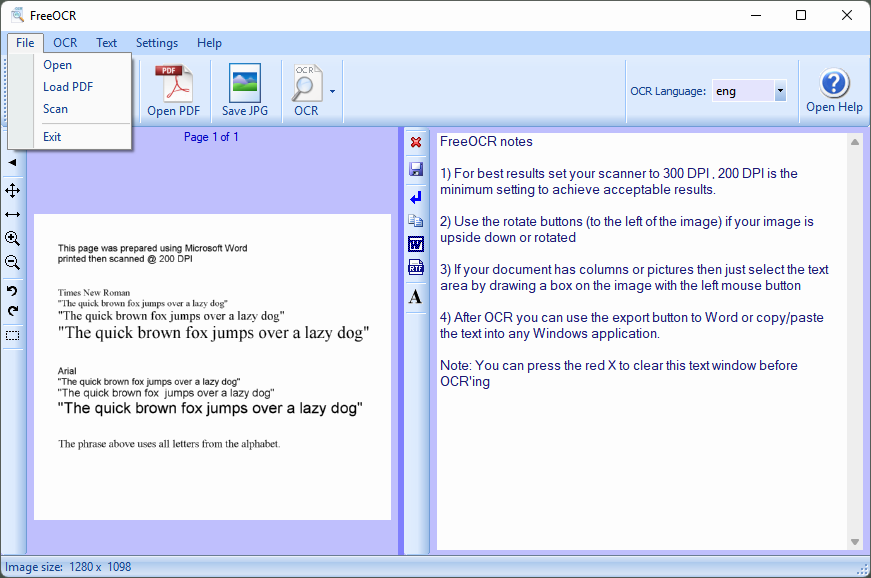
2.When the file imported, set the OCR language. And select “OCR current page” or “OCR all pages” from the OCR drop-down menu to start conversion.
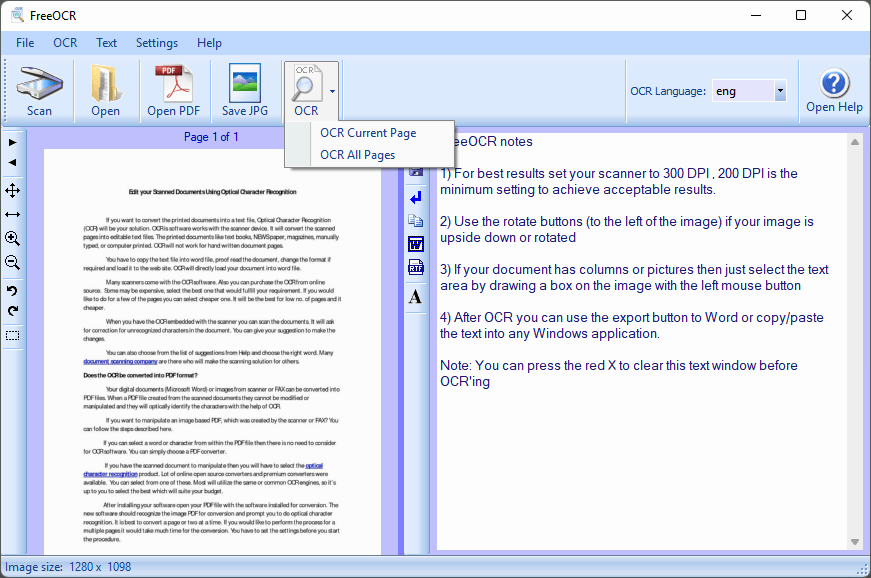
3.Then the searchable and editable text will show on the right pane, you can copy the text to clipboard, save it as a Word or other formats.
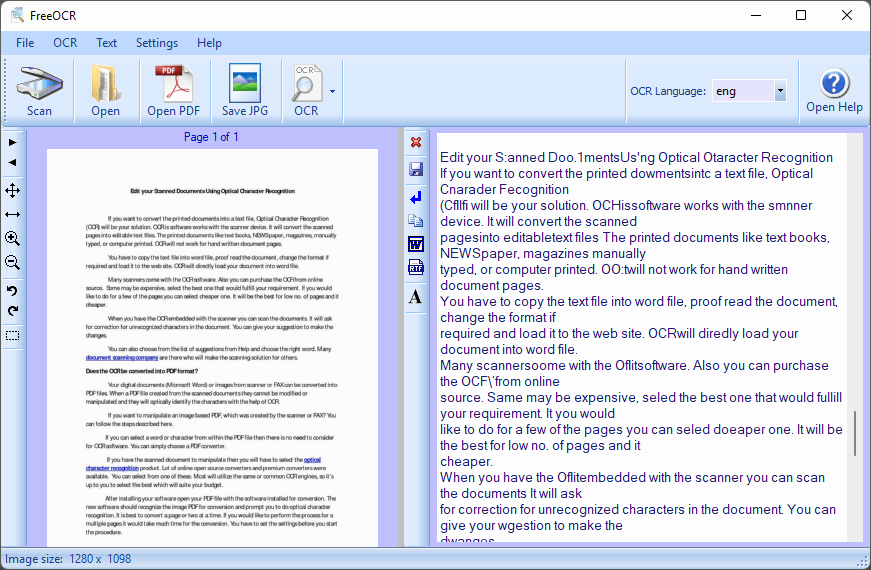
Supplement: Convert PDF to Searchable in Python
Considering that some users are accustomed to solving problems with Python, we have also added a way to use Python and Pytesseract to turn scanned PDFs into searchable and editable text. Among them, Pytessearct is an OCR tool to extract text from images. So here we need to turn PDF to images using pdf2image, and then recognize text from images relying on Python-Tesseract. After understanding the principle, let’s start with the following command.
Install Libraries:
pip install pdf2image
pip install pytesseract
pip install PIL
Import Libraries:

What you need to do is convert the scanned PDF into images, then turn the images into text. Run the following command:
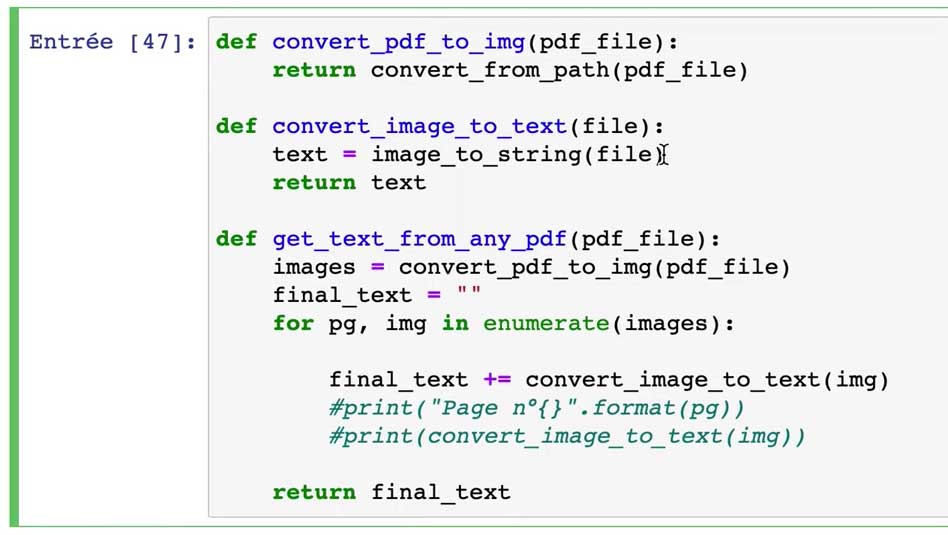
Conclusion
For the solutions to convert PDF to searchable PDF, we can go on and add more tools onto our recommendation list, but above mentioned are always picked and recommended by our users. Also, today, more and more users are willing to pay for a professional PDF converter with OCR feature, because such a program just brings what users expect, accurate conversion result, auto task, batch support, saving as other formats for future needs…
So, which one do you choose to convert your scanned PDF files?
 Free Download macOS 10.14 or later
Free Download macOS 10.14 or later  Free Download Windows 10 or later
Free Download Windows 10 or later

Carolyn has always been passionate about reading and writing, so she joined Cisdem as an editor as soon as she graduated from university. She focuses on writing how-to articles about PDF editing and conversion.

Liam Liu takes charge of the entire PDF product line at Cisdem and serves as the technical approver for all related editorial content. He has deep expertise in PDF and document management technologies and nearly a decade of development experience.




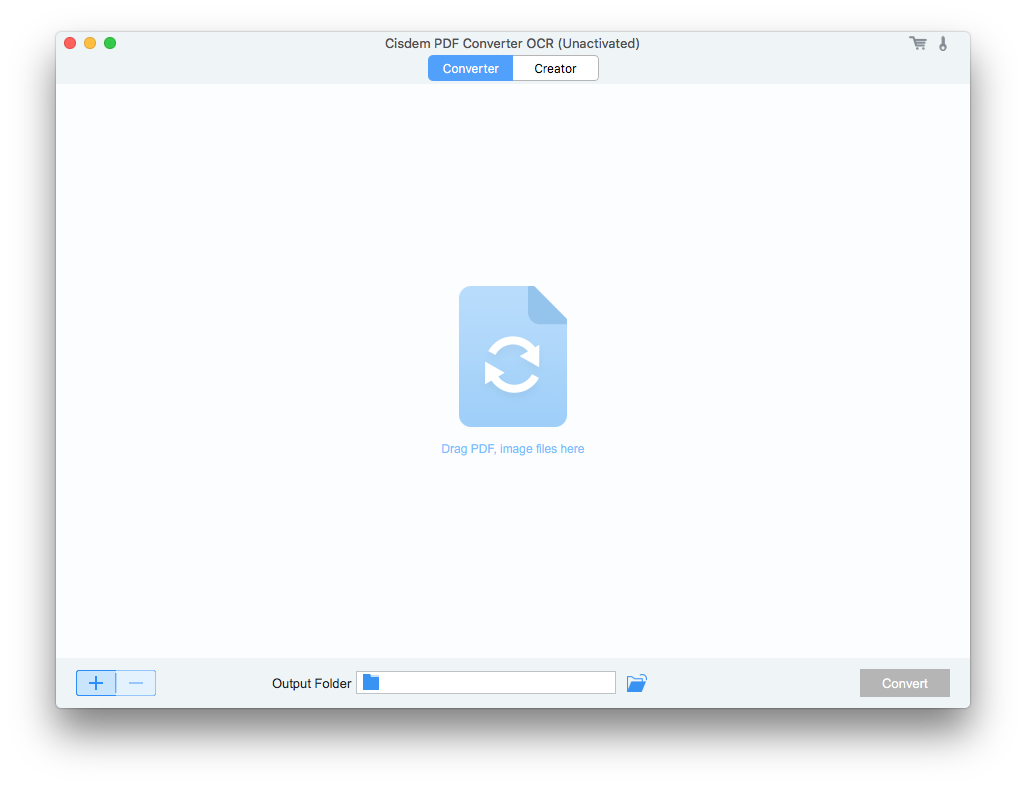
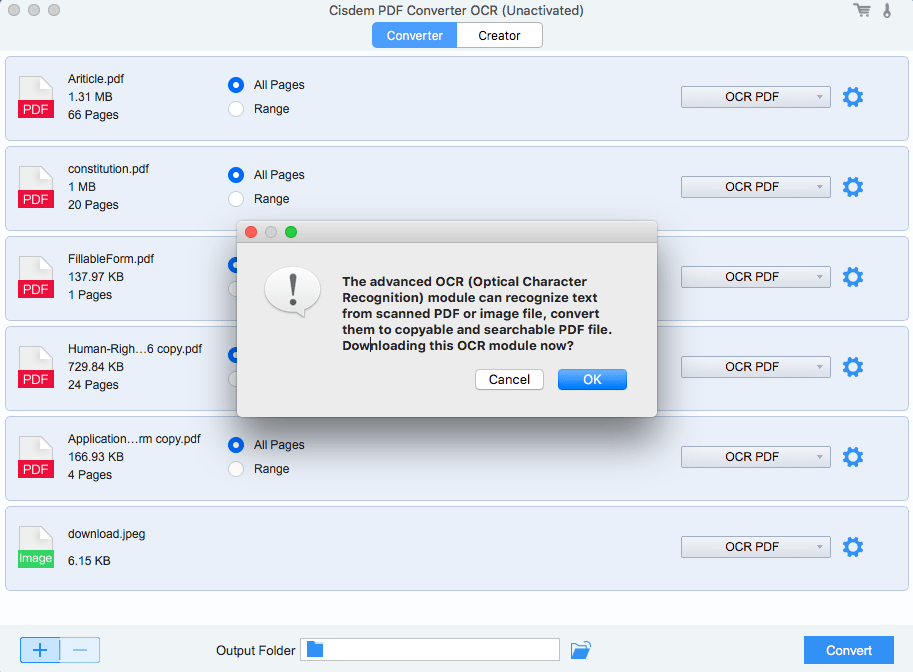
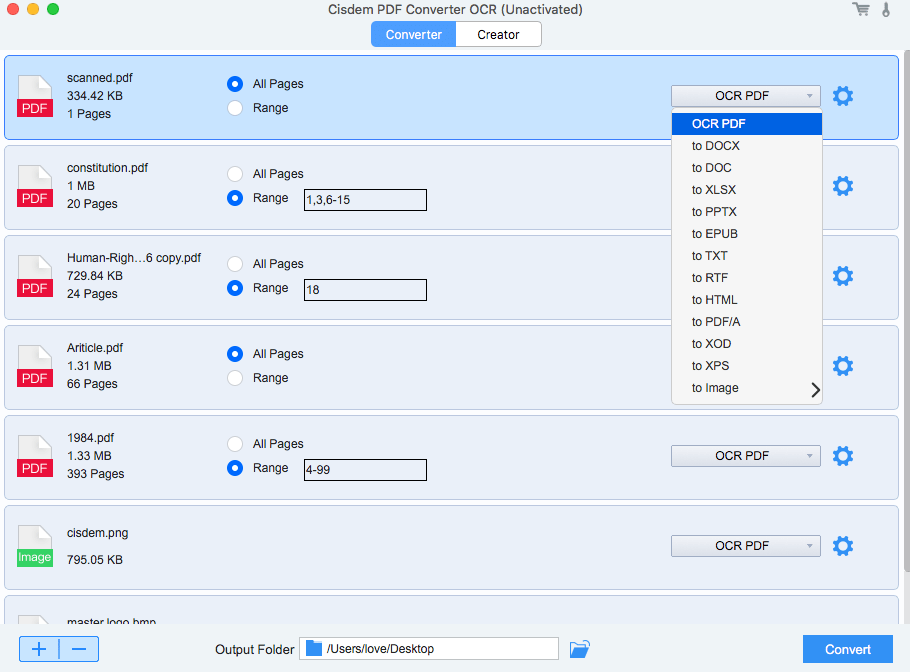
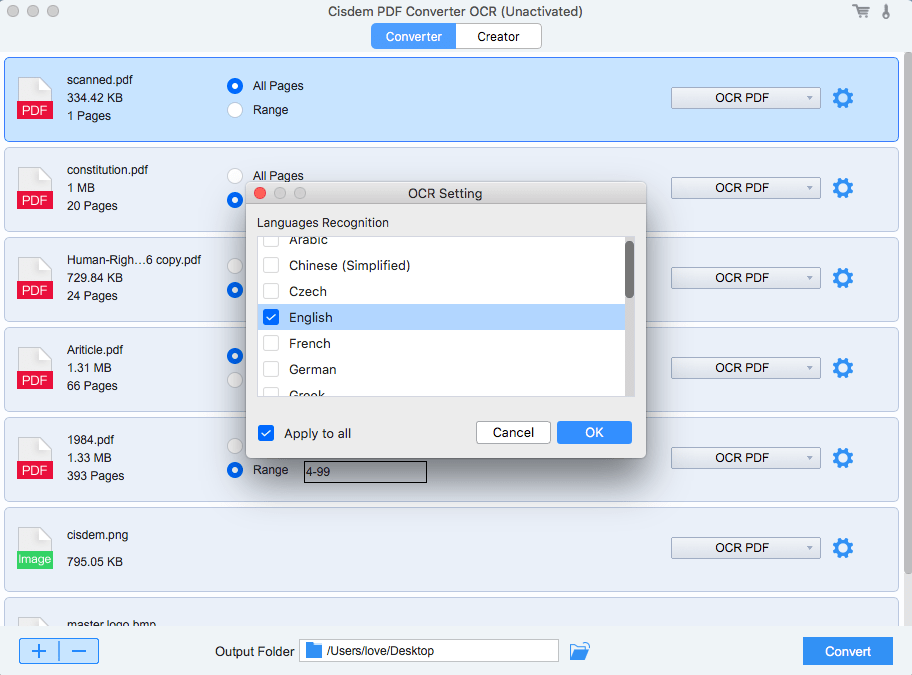
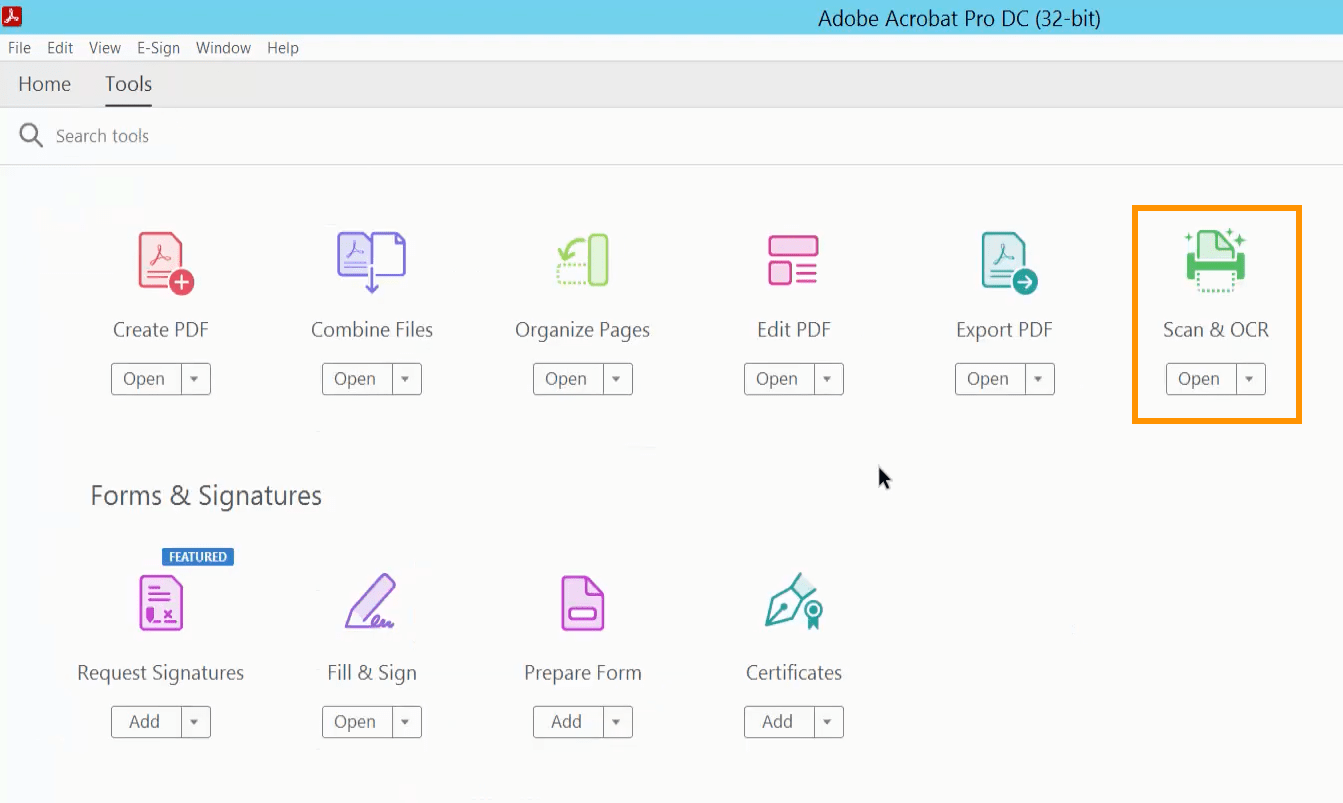
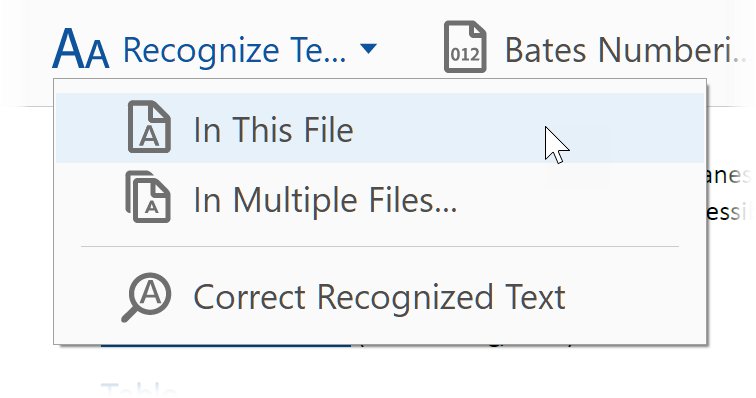
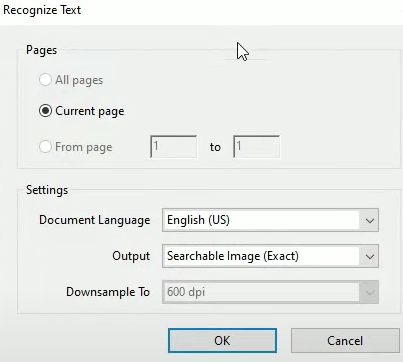
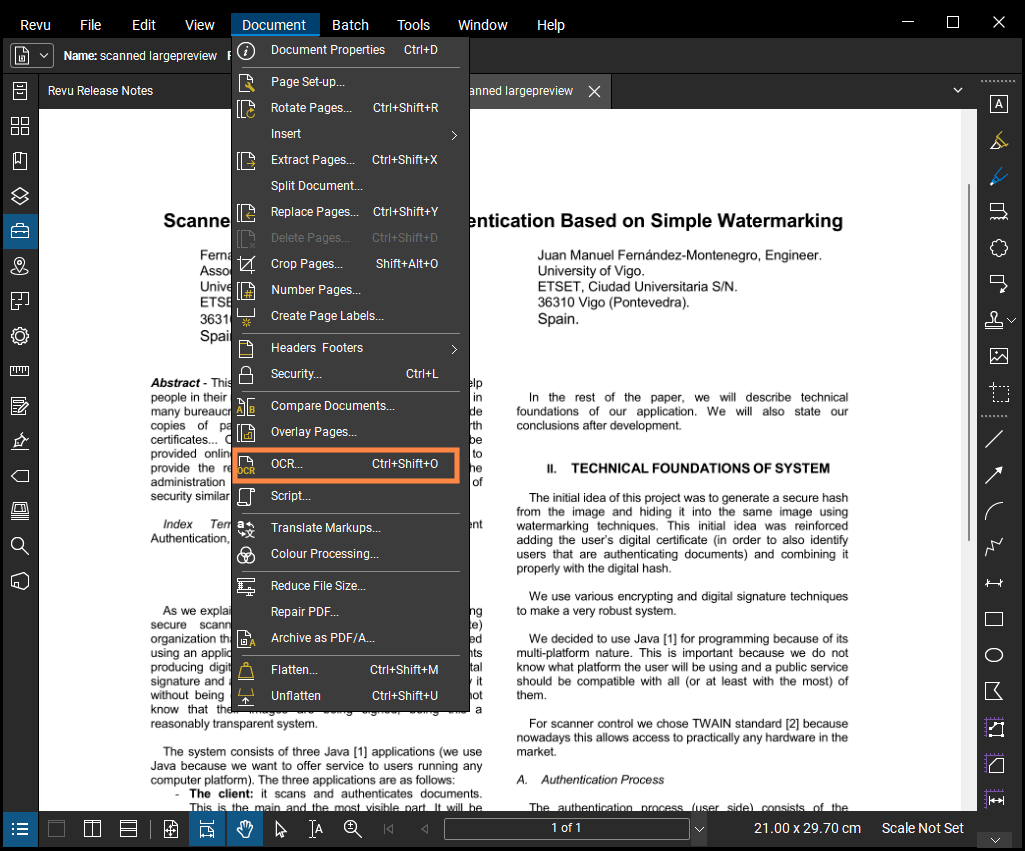
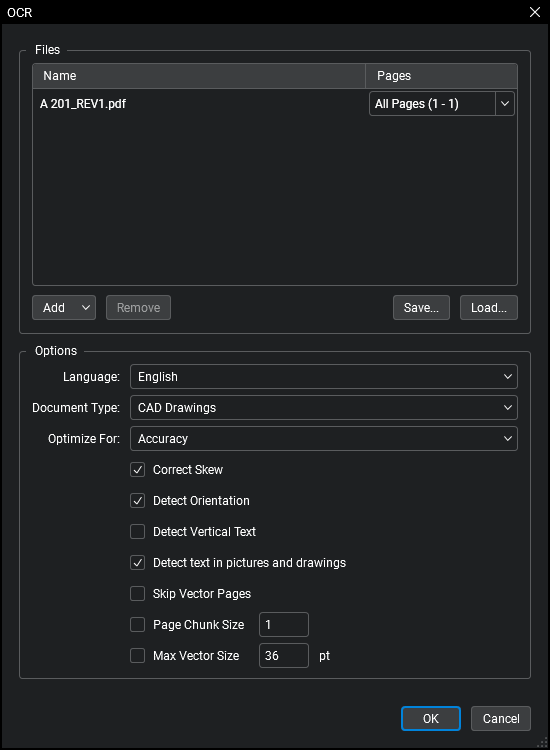
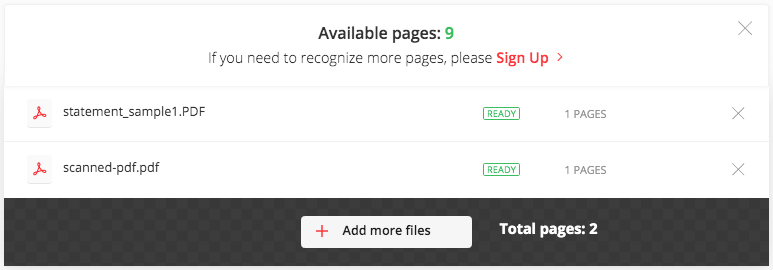
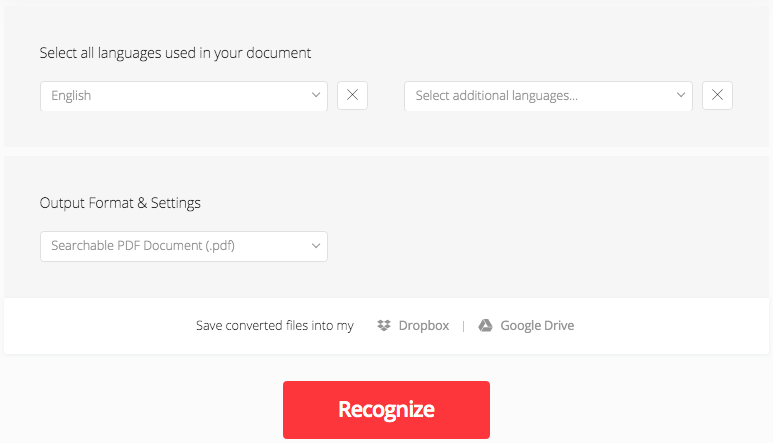
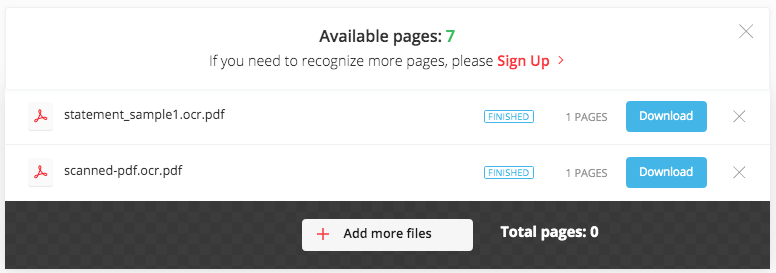
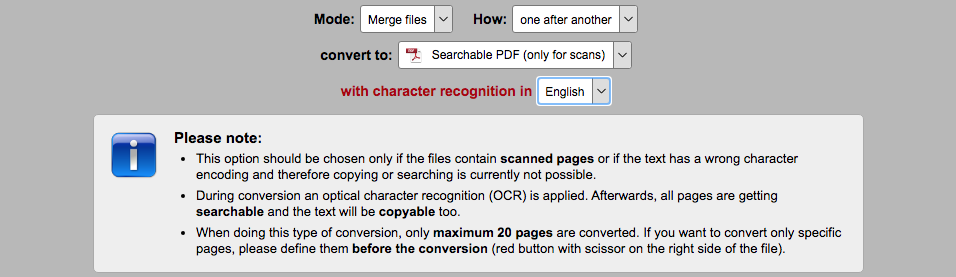
Katherine
I used to rely on some free tools to convert scanned documents, but they didn't work as I expected. As you said, we still need a professional converter.