How to Edit PDF in Google Docs Without Losing Formatting (4 Ways)
 11.2K
11.2K
 1
1
“ I have a PDF document featuring text, images, tables that I want to share in Google Docs. But frustratingly, the formatting was completely destroyed when the file was opened. The images and tables disappear, the font changes and everything is out of alignment. Is there any way to edit PDF in Google Docs without losing formatting?”
The above question comes from a user in Google Docs Editors Help. And many other Google users are facing similar problems. They have a craving for the solutions or an alternative method to convert PDF to Google Docs without the loss of formatting. Rest assured! This article comes to rescue that 4 workable ways will be introduced to around the issue of formatting loss, read carefully!
 Cisdem PDF Converter OCR
Cisdem PDF Converter OCR
Convert and Edit PDF in Google Docs with Formatting
- Convert PDF to editable Google Docs, Slides, Spreadsheet, etc.
- Convert scanned/image-based PDF to Google Docs with OCR.
- Support preforming OCR in over 50 languages.
- Keep the original layout, formatting, tables, images, table of contents, etc.
- Turn PDF into HTML, TXT, CSV, Pages, Numbers, Keynote and image.
- Allow batch conversion and partial conversion.
- Create PDF from Google Docs, Google Slides, Spreadsheet, etc.
 Free Download Windows 10 or later
Free Download Windows 10 or later  Free Download macOS 10.14 or later
Free Download macOS 10.14 or later
Can We Open PDF in Google Docs Without Losing Formatting?
As we stated in the beginning, Google Docs will mess up formatting when opening a PDF and converting it to editable word format. In many trials, we have found that it is possible to retain the original formatting if the imported PDF is simple in layout and only consists of text.
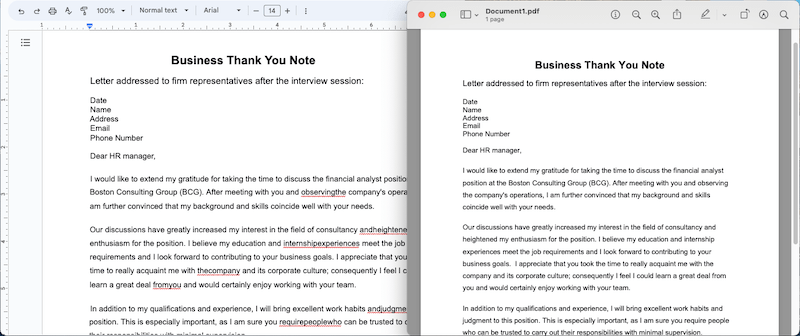
Otherwise, for a complex PDF containing charts, graphics or background, the formatting is incredibly messed up.
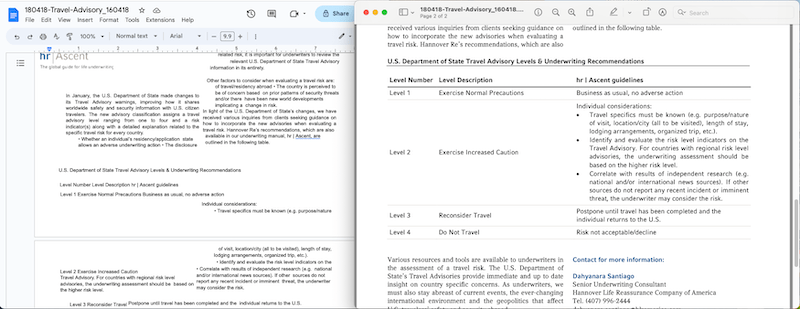
In the case that you just need to open and edit a simple text-based PDF in Google Docs without losing formatting, take these steps.
- Step 1. Log in to your Google account, go to Drive.
- Step 2. Click + New to upload a PDF from your computer. You can also import the file by dragging and dropping.
![edit pdf in google docs01]()
- Step 3. The file will be uploaded to Google Drive. Right click on it and open with Google Docs.
![edit pdf google docs02]()
- Step 4. Google Docs will auto convert PDF to Word and open the file. You can edit the content as you like, as well as using the Format tools to adjust the formatting if necessary.
![edit pdf google docs03]()
- Step 5. When the editing is done, click File > Download > PDF Document (.pdf).
![download edited PDF from Google Docs]()
However, one of the main reasons we use PDF format is its expertise to make a file look professional with elegant layout, format and versatility in contents. In other words, it is much likely we will need to open and edit a “complicate” PDF in Google Docs, and in the end, we will lose the formatting.
Then how to edit PDF in Google Docs without changing format? Continue reading.
Easy: 2 Steps to Edit PDF in Google Docs Without Losing Formatting
Editing a PDF in Google Docs while maintaining the format can be a tricky task without the help of a dedicated program. By using Cisdem PDF Converter OCR, only 2 steps are required to complete this task.
Cisdem PDF Converter OCR is a reliable PDF converter and creator on Windows and Mac. It is designed to turn both native and scanned PDFs into Google Docs, Slides, Spreadsheet, Text, HTML, Pages, Kindle formats, images and so on. Vice versa, Google Docs, Slides and Spreadsheet can be converted back to PDF format. No matter which kind of conversion, this software strives to preserve the original layout and format accurately. Furthermore, it supports batch processing and partial conversion to improve efficiency.
Now let’s dive into the steps of using Cisdem PDF Converter OCR.
Step 1. How to Convert PDF to Google Docs Without Loss of Formatting
- To get started, download and install Cisdem PDF Converter OCR on your computer. Drag PDF files into this app.
 Free Download Windows 10 or later
Free Download Windows 10 or later  Free Download macOS 10.14 or later
Free Download macOS 10.14 or later - Select the page range you want to convert, and choose DOCX as the output format.
![edit pdf in google docs01]()
- Hit the Gear icon to choose a priority: retain page layout or flowing text. Besides, choose an OCR language to recognize if your PDF is scanned or image-based.
![edit pdf in google docs02]()
- Select a directory and click Convert to export PDF as Google Docs Docx format and keep formatting. Green check marks suggest a success.
![edit pdf in google docs03]()
Step 2. How to Edit PDF in Google Docs Without Losing Formatting
- Go to Google Drive and log in.
- Drag the converted file into the work interface, and double click to open it in Google Docs immediately.
![edit pdf in google docs04]()
- Now you can edit this file easily in Google Docs without messing up formatting.
![edit pdf in google docs05]()
- The program allows you to copy, share, email or download the edited Google Docs file.
![edit pdf in google docs06]()
Convert PDF to Google Docs Without Losing Formatting Free
Saving PDF in Docx format first is a better way to edit PDF in Google Docs without changing its format, we can use Microsoft Word or online converters as well.
Free Offline: Microsoft Word
You probably have installed Microsoft Office suite on your device. MS Word app allows users to open PDF directly by converting it to Word format and matching to original layout as much as possible. Although the result won’t be as good as using Cisdem, it is still worth a try.
How to Edit PDF in Google Docs Without Losing Formatting?
- Run Word app on your device, go to Open > Browse to import your PDF file.
- Click OK to open the PDF in Word. It becomes editable and you can adjust the formatting as you need.
![open pdf in word]()
- Upload the Word Docx file to Google Drive, open in Google Docs.
- Edit the file and save it.
Online Free: Smallpdf
If you haven’t installed Word app yet, you can use online free PDF converters, here we recommend Smallpdf, it can keep the original formatting to a high extent.
Smallpdf has a lot of useful tools to process PDF file, including merging, splitting, compressing, converting, signing, protecting and editing. Most of the basic features can be accessed to for free, but advanced features like OCR, batch support require Pro upgrade. However, like any other online PDF tool, processing speed is still an issue that it makes users wait a long time, especially when uploading large PDFs.
How to Convert PDF to Google Docs Without Loss of Formatting?
- Visit smallpdf.com/pdf-to-word.
- Upload the PDF file by clicking CHOOSE FILES or dropping.
![edit pdf in google free01]()
- Tick the Convert selectable text only option and continue with Convert button.
![edit pdf in google free02]()
- Expand the Download drop-down list and save the converted Docx file to Google Drive.
![edit pdf in google free03]()
- Now you can open this PDF in Google Docs without losing formatting.
How to Edit PDF Without Changing Format in a PDF Editor Directly?
PDF and Word are two completely different file types. No matter how powerful a conversion tool is, it will inevitably incur the loss of formatting sometimes. If you want to ensure that your PDF files will never have any formatting issues, then using a professional PDF editor instead of Google Docs is the optimal choice.
Unlike Google Docs, Cisdem PDFMaster is a paid desktop application with a 14-day free trial. But its price is very affordable, $49.99 for a year. It has dozens of fabulous tools. You can use them to edit, annotate, convert, create, compress, sign, redact, encrypt and decrypt PDF files.
All the frequently-used tools are well organized on the top of interface, so you can access to your desired feature in a breeze. In the secondary menu of each tool, more specific related functions are provided. Whether you're a novice or a veteran, Cisdem PDFMaster has everything you need to edit PDF documents.
With Cisdem PDFMaster, You Can Edit PDF Without Changing Formatting:
- Install the program of Cisdem PDFMaster on your Windows or Mac.
 Free Download macOS 11 or later
Free Download macOS 11 or later  Free Download Windows 10 or later
Free Download Windows 10 or later
Earlier than macOS 11, click here - Open a PDF directly or create a new PDF from an image, a file, a scan, etc.
![edit pdf in google docs pdfmaster01]()
- Choose Edit PDF tool from the top toolbar, all the text can be modified or deleted handily. Also, you can make changes to the font on the right panel.
![edit pdf in google docs pdfmaster02]()
- There are plentiful annotation tools as well. Go to the Tools tab and choose them to annotate on the PDF.
![edit pdf in google docs pdfmaster03]()
- When you finished editing this PDF, hit the Save icon.
Conclusion
If you want to edit PDF for free, Google Docs can be one of the best choices, because it’s easy and reliable. You can get decent results if the imported PDFs mainly consist of text and have a very simple text layout.
If your work involves PDF editing and manipulation, you can consider professional paid software such as Cisdem PDF Converter OCR or PDFMaster. Most PDF editing software tools come with versatile features and can also help with other PDF tasks.

Carolyn has always been passionate about reading and writing, so she joined Cisdem as an editor as soon as she graduated from university. She focuses on writing how-to articles about PDF editing and conversion.

Liam Liu takes charge of the entire PDF product line at Cisdem and serves as the technical approver for all related editorial content. He has deep expertise in PDF and document management technologies and nearly a decade of development experience.




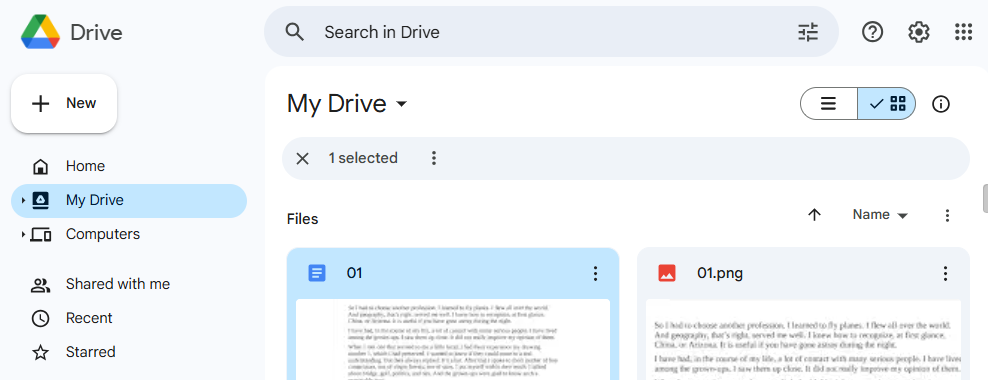
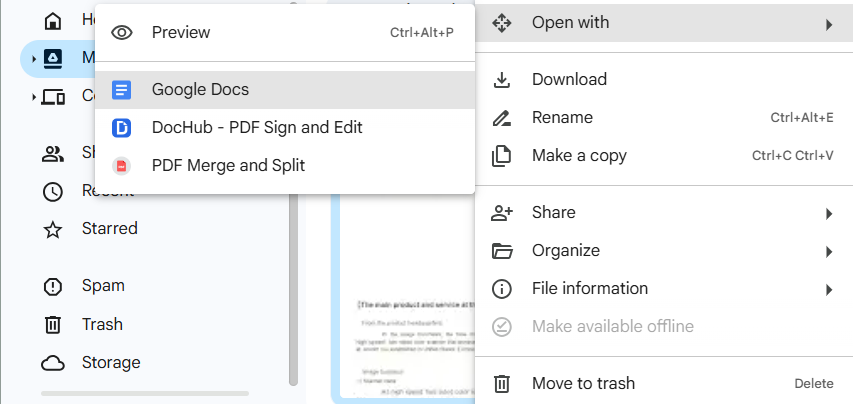
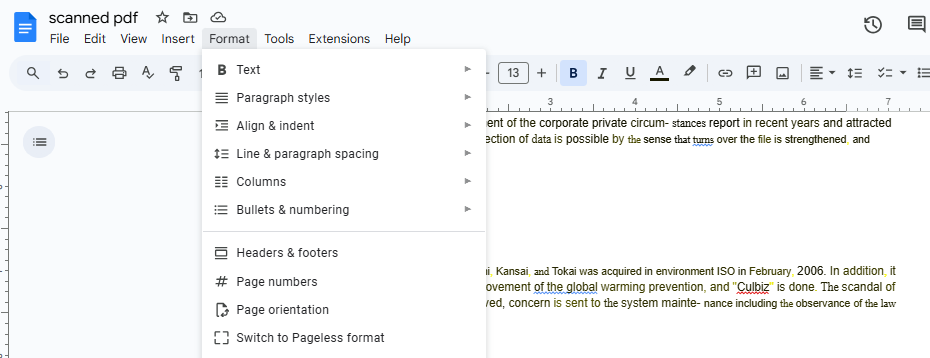
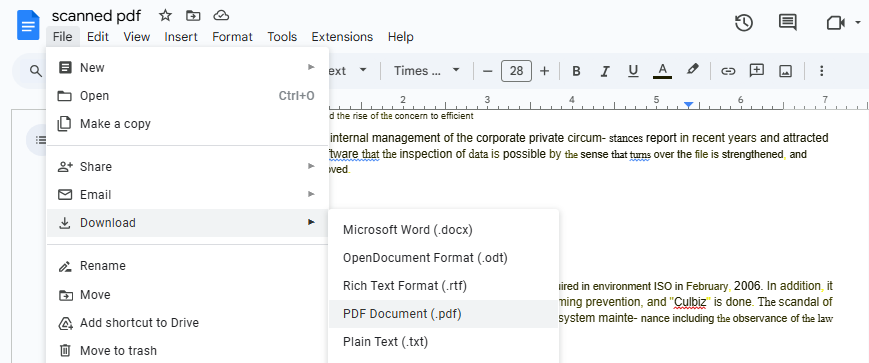
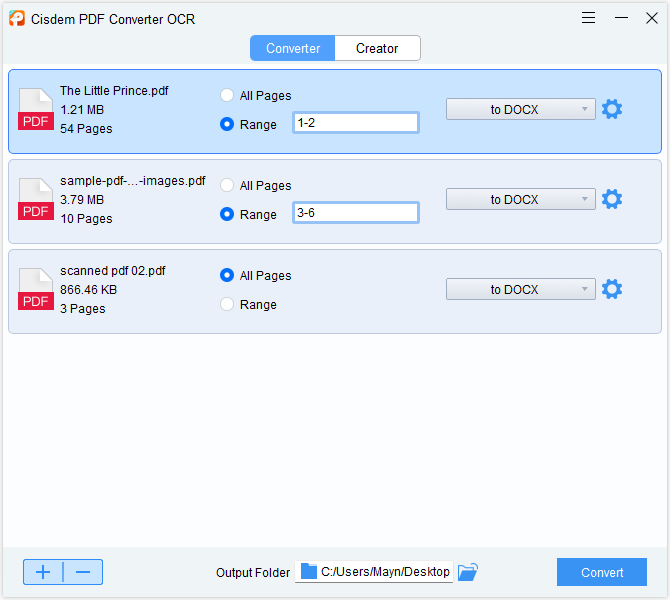

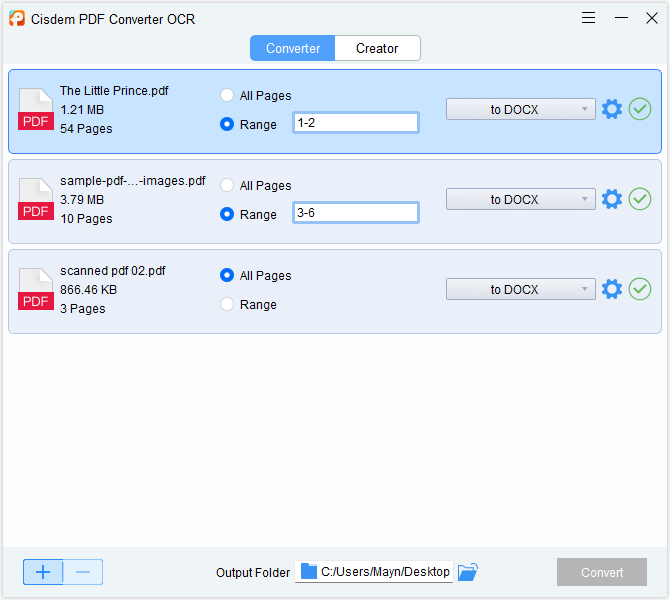
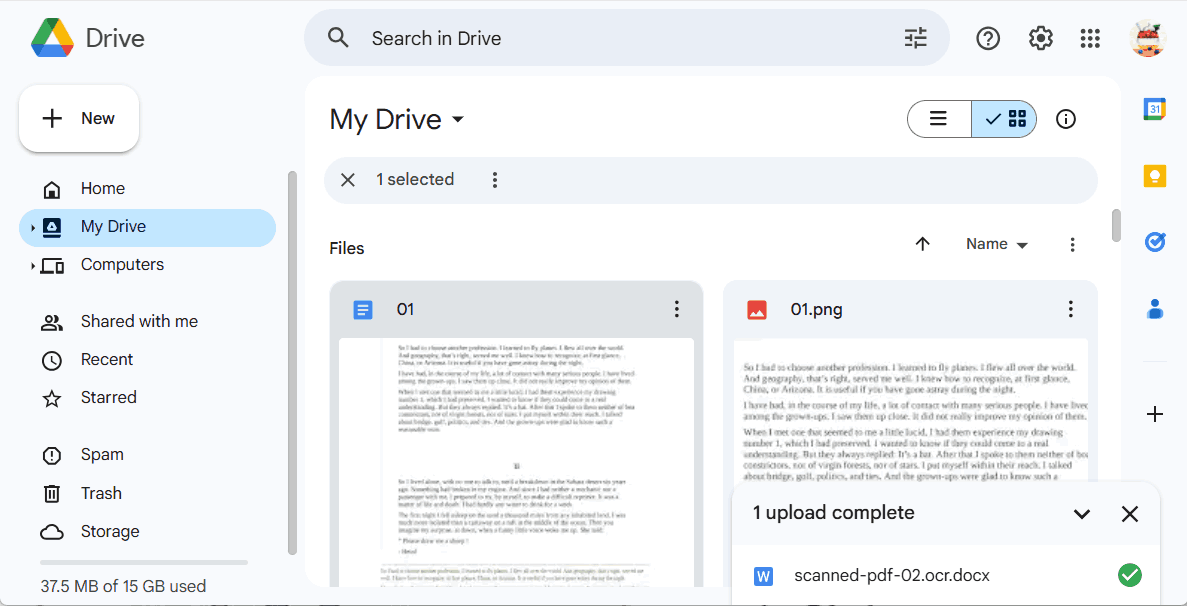
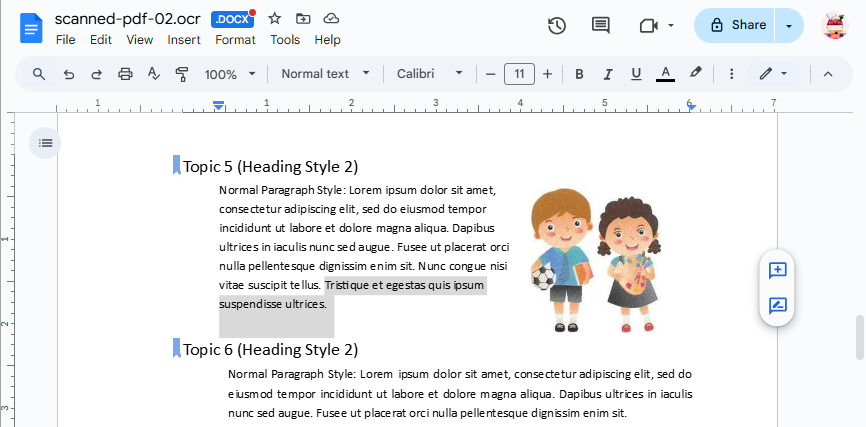
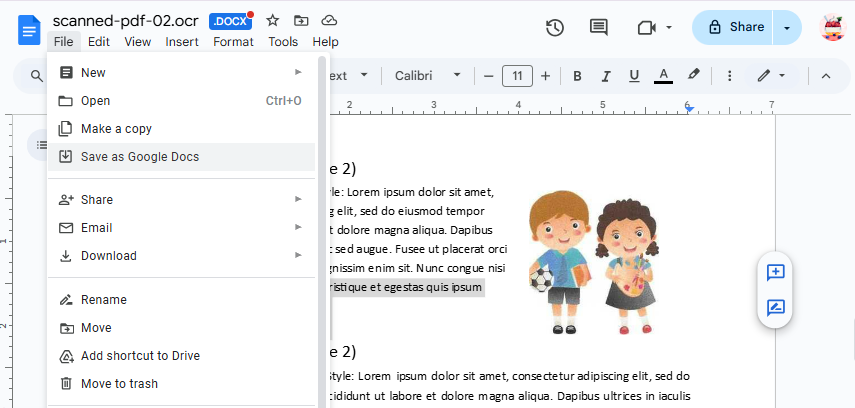
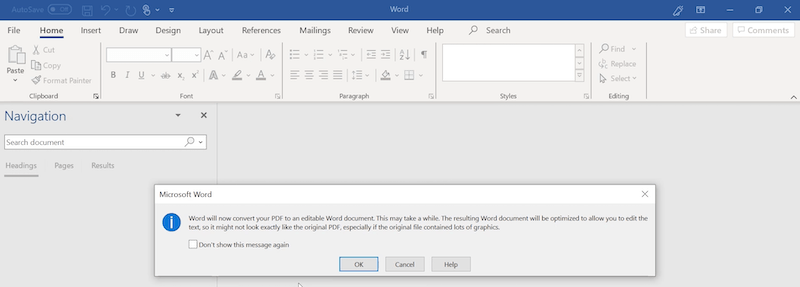
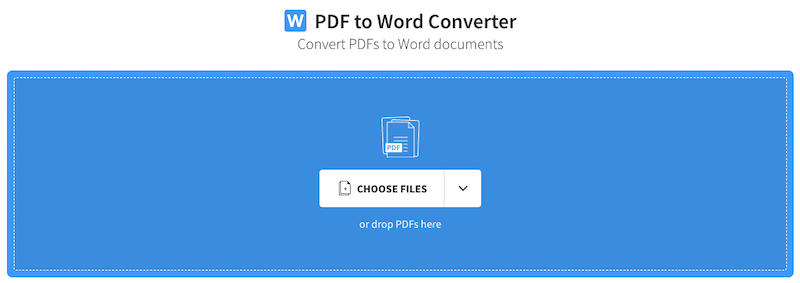
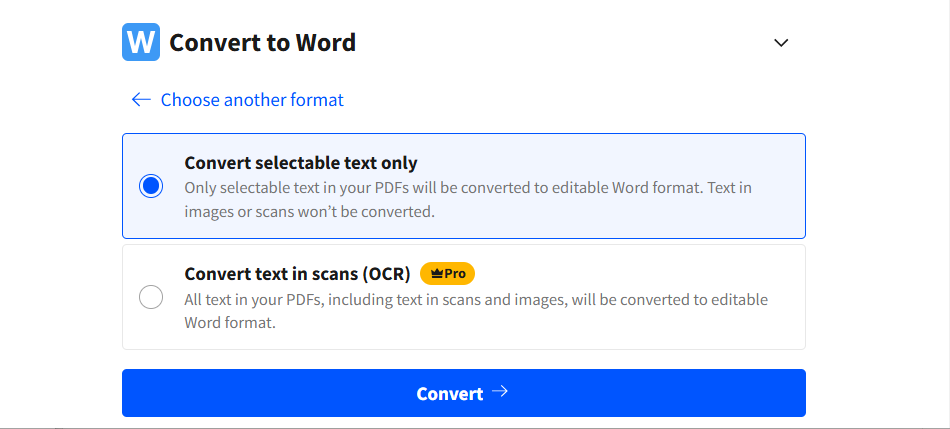
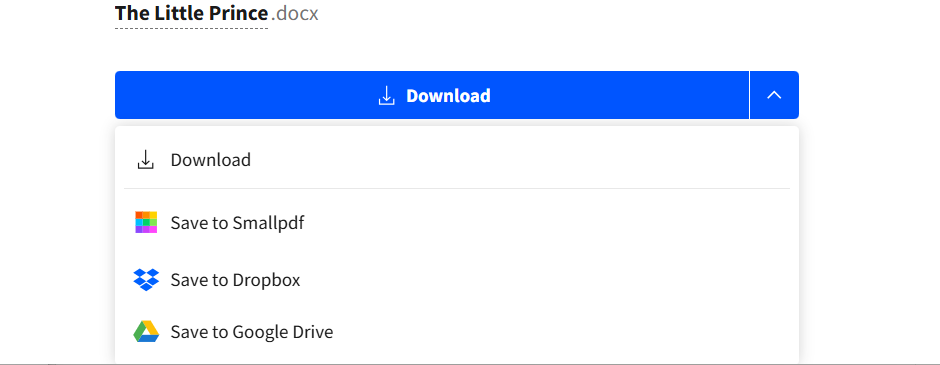
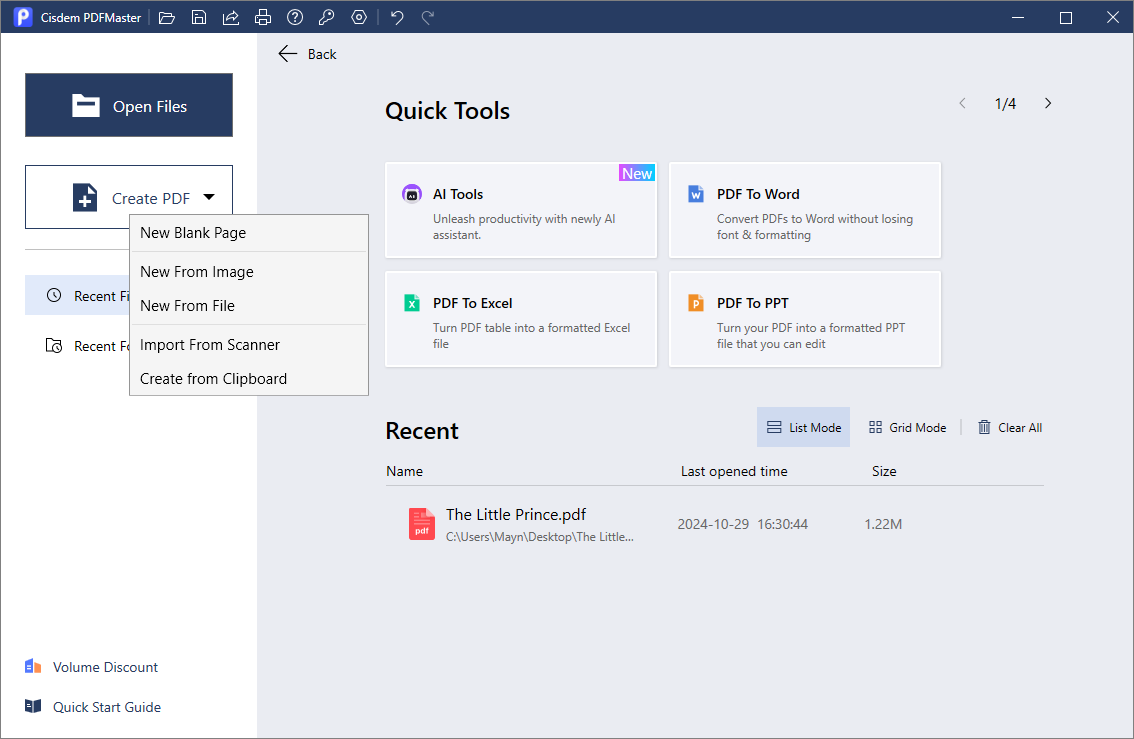
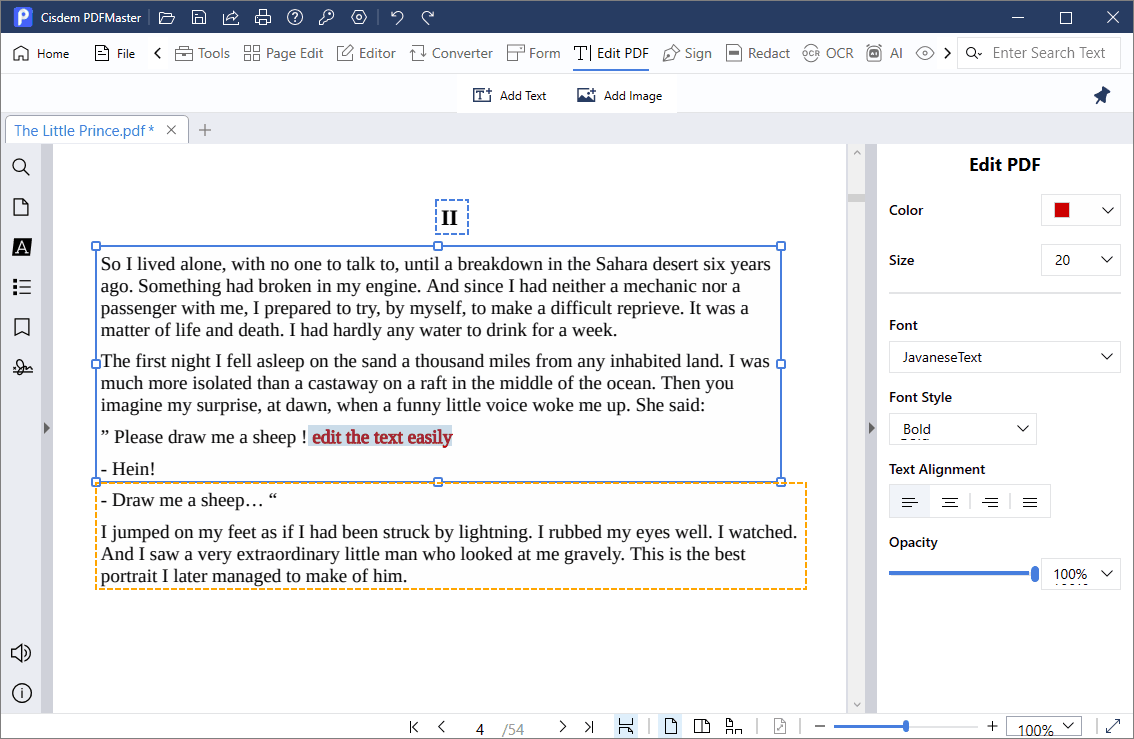
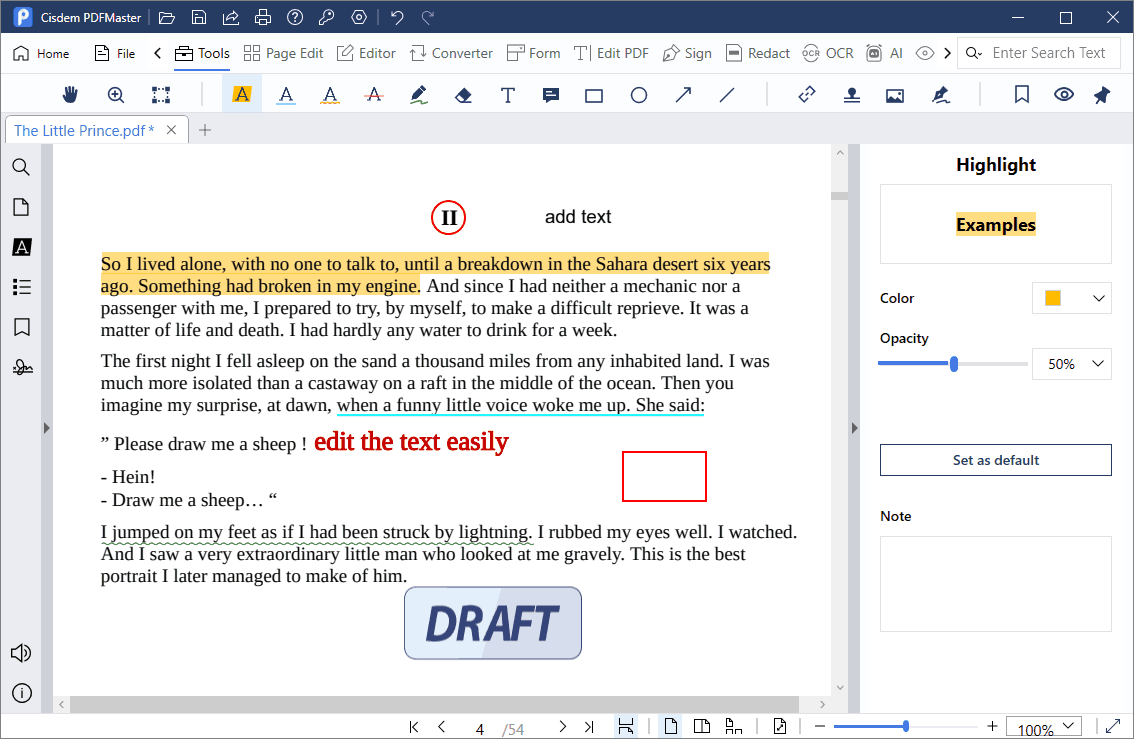
Hubert Feagin
I like editing files in Google Docs, but it messes up the formatting of my PDF very often. It seems a PDF conversion is the best way to keep the format, i like your recommendations and they did work for me.