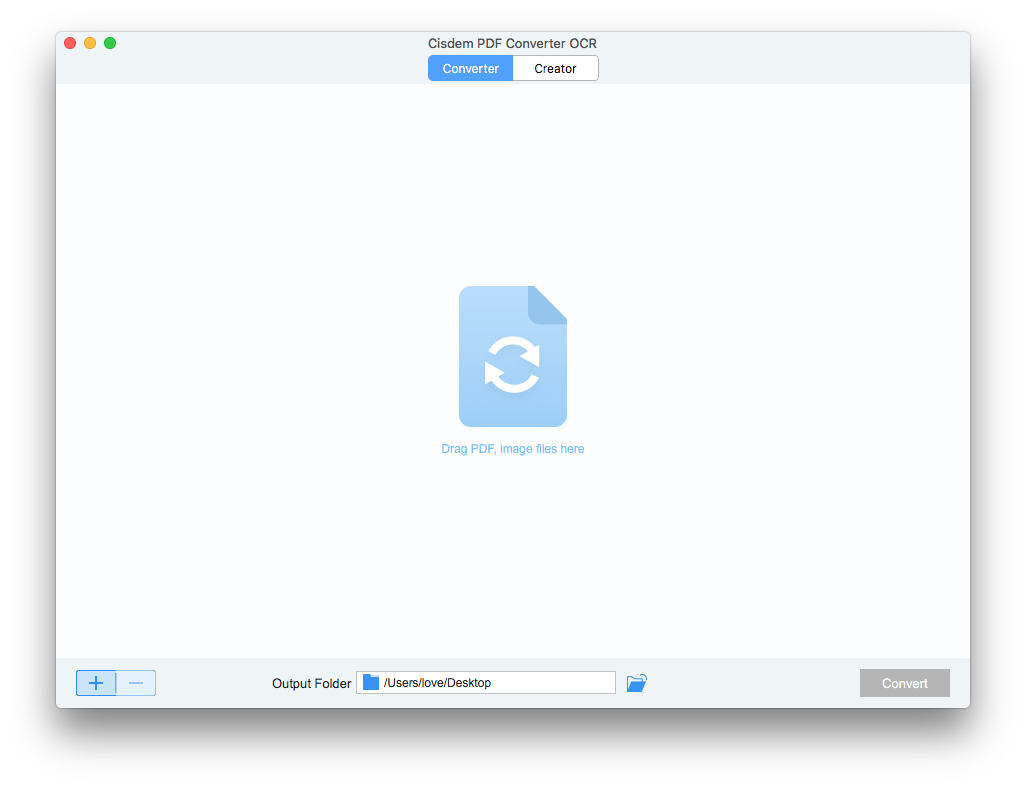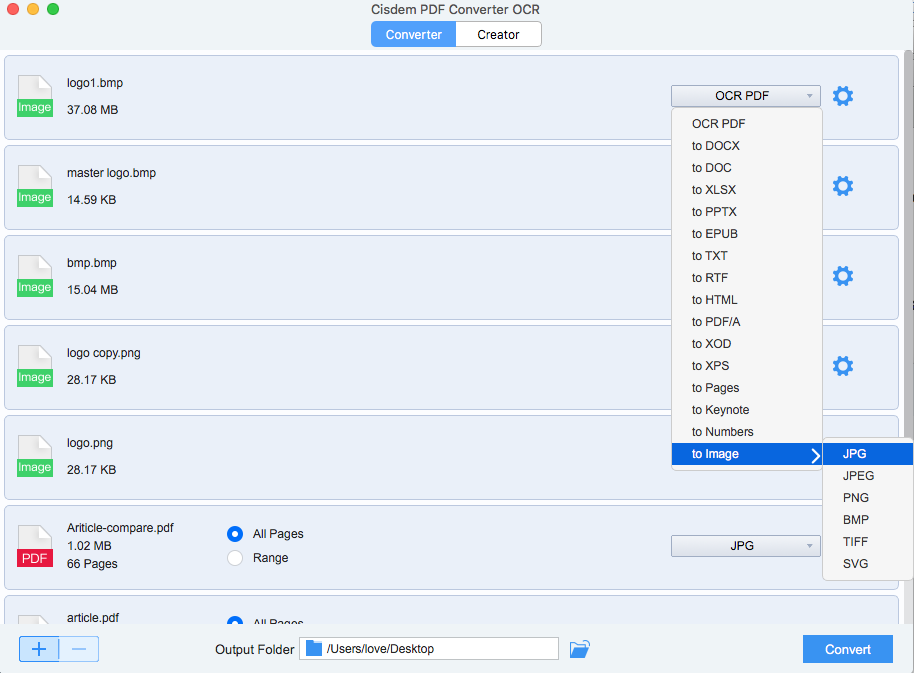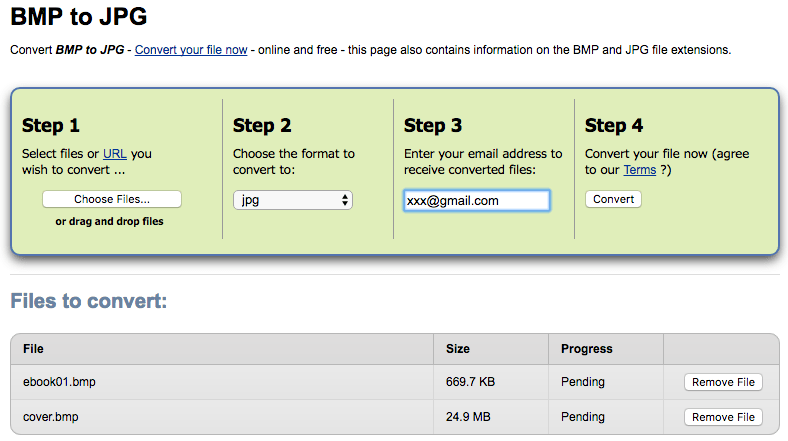How to Batch Convert BMP to JPG or JPG to BMP?
 4.3K
4.3K
 0
0
A BMP to JPG conversion is often performed to get files in smaller size or speed up the file uploading. To solve this problem, we here list several methods to batch convert BMP to JPG, even convert JPG to BMP easily.
What is a BMP file?
BMP format, also known as bitmap image file format, is used to store bitmap digital images.
BMP is really an old file format which works as the default file format on Windows and OS/2 operating system. It can store two-dimensional digital images in various color depths. Though it is lossless technically, it doesn’t have any compression, and this is also the reason why BMP files are quite large, even huge in size.
Hence, we need to convert the BMP files into smaller JPG. Since this is about the conversion on image files, generally speaking, if we can convert BMP to JPG, we can also convert JPG to BMP via the same method.
Quickly Batch convert BMP to JPG/JPG to BMP on Mac or Windows PC
If you want to convert BMP to JPG in batch and keeps the original image file quality, you’d better find a good tool that is capable of performing virtually all conversions on image files. So, no matter you want to convert BMP to JPG, or JPG to BMP, PNG to JPG, JPG to PNG, Tiff to JPG, JPG or Tiff, etc. you can kill all these all problems with only one tool.
Cisdem PDF Converter OCR is such a powerful program allowing users to perform all kinds of conversions on image-based files. It can:
- Convert images, including PNG to JPG, BMP to JPG, Tiff to JPG, and vise versa
- Convert images to searchable PDF, to editable Word, Text, Excel, Powerpoint, Keynotes, Pages, HTML, etc.
- Convert native and scanned PDFs into 10+ formats
- Create PDF from images or other documents
- Merge PDF when creating PDFs
- Batch conversion
- Retain high quality
You just need to follow these 4 steps to batch convert BMP to JPG on mac or windows.
- Download and install the free trial of the program. Run it on your mac/windows.
 Free Download macOS 10.14 or later
Free Download macOS 10.14 or later Free Download Windows 10 or later
Free Download Windows 10 or later - Go to “Converter”, drag and drop the BMP files into the program. Or you can click “+” to add BMP files.
![]()
- Choose the output as JPG. Also, you can perform OCR on images and make them in editable formats.
![bmp-to-jpg-mac-cisdem]()
- Click “Convert” to change BMP to JPG on mac/windows. You will find the JPG outputs in output folder.
If you want to batch convert JPG back to BMP with this program, repeat above steps and change the output as BMP.
How to Batch Convert BMP to JPG or JPG to BMP on Mac Free?
Since BMP is a defaulted image format on Windows, mac users prefer to convert BMP to JPG even more than that of Windows users.
Mac Preview is the free application built in MacOS to deal with image-based files, such as PDF and various image files. If you just have single BMP need to convert to JPG, it’s ok to go with Preview. Bu t if you want to convert in batch and with high image quality, go to the batch conversion solution.
Convert BMP to JPG or JPG to BMP on Mac with Preview
- Open BMP file with Mac Preview.
- Go to File>Export, then choose JPG as the output. If needed, adjust the image quality.
- Save the JPG file on mac.
Notes:
- If you want to convert JPG to BMP on mac with Preview, repeat above steps and choose BMP as the output
- Preview doesn’t support batch converting BMP to JPG on mac
Online free solution to convert BMP to JPG or JPG to BMP
A professional converter is always the best and most efficient way to do the conversion. But if you want a free method, or you don’t have to do such a conversion very often, online free solution is a good choice.
There are a bunch of free online converters out there. But among all the online converters we tested, Zamzar is the clear winner to batch converts BMP to JPG for free.
Zamzar is an online free program to convert documents, images, videos, audios and ebooks. It supports batch conversion and can maintain the file quality as much as possible. With 4 steps, you can get all your BMP files in JPG, or get your JPG files in BMP.
- Upload BMP files into the program.
- Choose output as JPG.
- Submit your email address to get the download link of JPG outputs.
- Click “Convert”, then download the JPG output according to the download link sent to your email address.
![convert bmp to jpg online]()
Attentions:
- You may receive spams in your email account
- Don’t upload confidential BMP files for information safety
- Don’t upload enormous BMP for conversion, it will take muck longer time to process
- Wait patient if you don’t receive the download link, or repeat the steps to get JPG outputs
If you want to convert JPG to BMP online, repeat these steps but select BMP as output
Conclusion
Actually, we did took a long time to test all the options we found as qualified, and PDF Converter OCR is the best pick, each is simple to use, but advanced to get best conversion results. Particularly, you get more features than you can expect in them.

Carolyn has always been passionate about reading and writing, so she joined Cisdem as an editor as soon as she graduated from university. She focuses on writing how-to articles about PDF editing and conversion.

Liam Liu takes charge of the entire PDF product line at Cisdem and serves as the technical approver for all related editorial content. He has deep expertise in PDF and document management technologies and nearly a decade of development experience.