Easiest Way to Combine Scanned Documents into One PDF (Mac & Windows)
 6.6K
6.6K
 0
0
As our needs to digitize paper files grow, we come to deal with more and scanned documents, hence we need to combine multiple scanned documents into one PDF for convenient filing.
Scanned document are basically image-based file, scanned PDF or JPG (or other image formats). It is true that there are different solutions to combine scanned PDF or images into one PDF available, but here we pick the easiest solution for users.
While, the easiest solution depends on if you are using a Mac or a Windows.
Best Way to Combine Scanned Documents into One PDF on Mac/Windows
PDF Converter OCR enables users to convert scanned PDF and images into one single PDF on mac or windows. Besides, it allows users to combine different documents (Word, PowerPoint, HTML, ePub, etc) into one PDF. Of course, if you want to convert PDF back to other formats (total 16 formats), this program still works.
Advantages:
- Combine documents in more than 10 different formats into 1 PDF
- Customize PDF output
- Convert PDF to 21 formats
- Perform OCR on Scanned PDF and images to editable formats
- Batch Conversion
- Retain high quality
Disadvantages:
- Cannot edit PDF
Download for Free Trial
 Free Download Windows 10 or later
Free Download Windows 10 or later  Free Download macOS 10.14 or later
Free Download macOS 10.14 or later
How to Use PDF Converter OCR?
With 3 steps, you can combine all scanned documents into one PDF on mac. Check the details.
Step 1: Go to “Creator”. Drag and Drop scanned documents into the program. Or click “+” to import files.
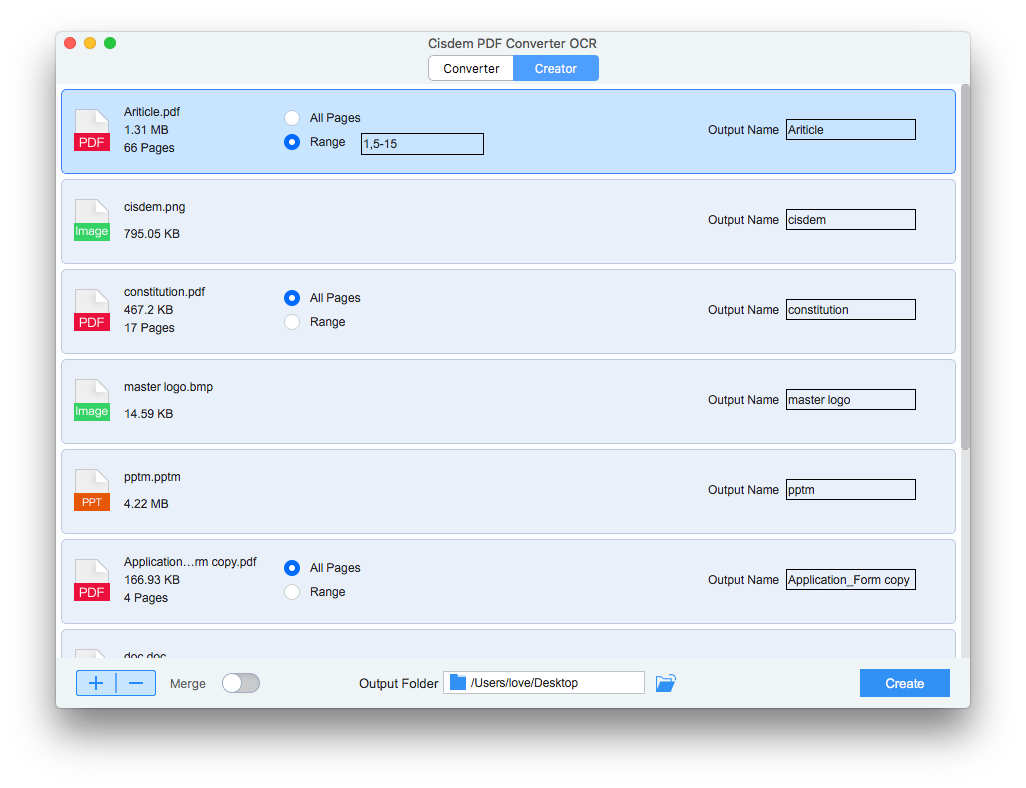
Step 2: Tweak the settings. Open the Merge icon and select all scanned documents that you want to combine into one PDF, rename it in the “output name”.
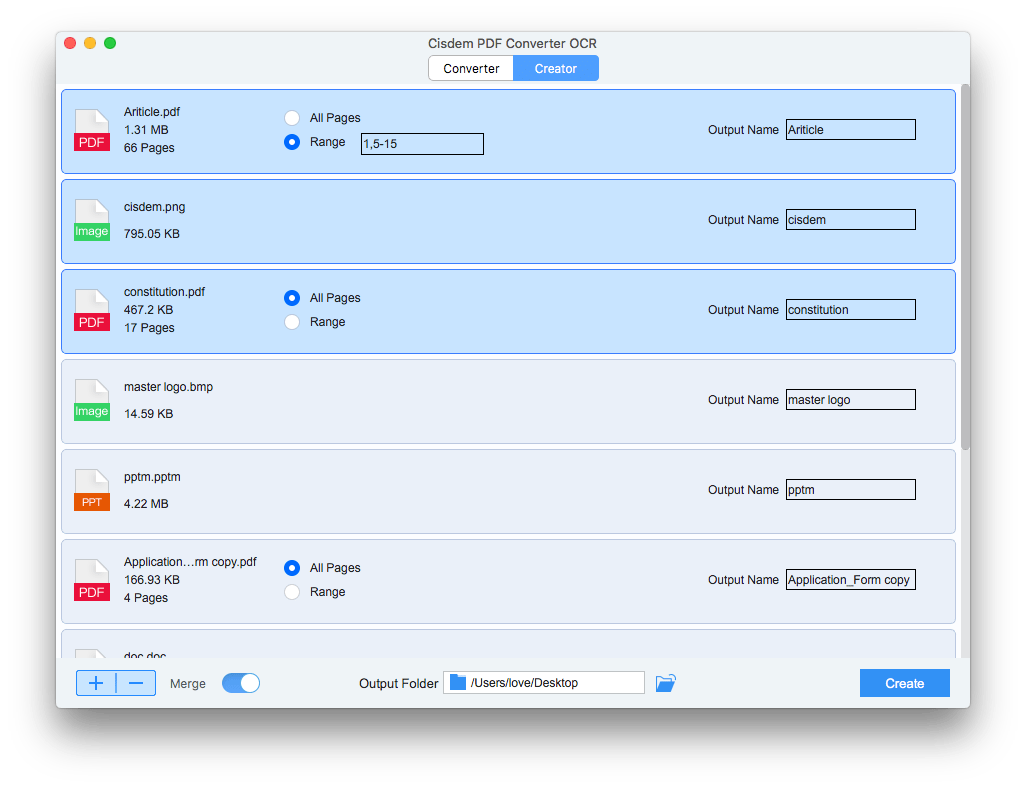
Step 3: Turn the “Merge” button on the lower left. Then click “Convert” to combine all scanned documents into one PDF on your mac or windows.
As you can see, you can drag and drop other documents into the program for merging too. It processes fast even you have uploaded dozens of files for combining.
Combine Scanned Documents into One PDF Free
Also, there are online free tools helping doing this work. Such as combinepdf, a free platform allows users to combine scanned documents (PDF or image) into single one PDF without installing any software.
But before utilizing this free service, you should be aware of following:
- Up to 20 scanned documents are allowed to combine at one time
- Large files will slow down the process speed
- Private files are not recommended to upload for combining, for potential risk of information leakage
Combine Scanned Documents into One PDF for Free
Step 1. Click “Upload Files” to import scanned documents into the program, the files will displayed in sequence. Also, you can drag and drop to adjust the order.
Step 2. Click “Convert” to combine all these scanned documents into single one PDF.
Step 3. Save the combined documents.
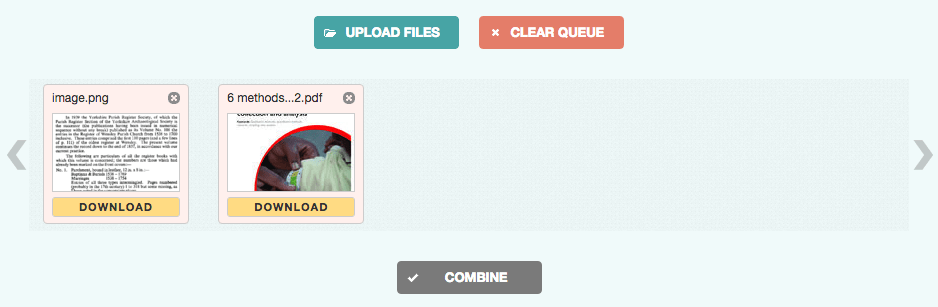
If You Are An Adobe Subscriber
Free Adobe Reader doesn’t allow combine files to a PDF, but if you have already paid for an Adobe Acrobat, you can.
Step 1. Open Adobe Acrobat, go to Tools> Combine Files.
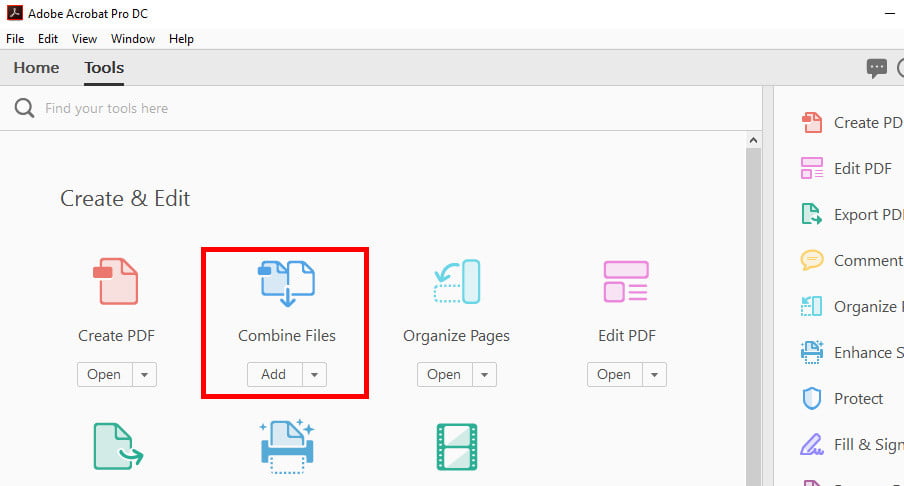
Step 2. Click “Combine Files” to add all files you want to combine into one PDF; You can drag and drop to adjust the order of imported files.
Step 3. Then click “Combine Files” and “Save” to get the combined PDF.
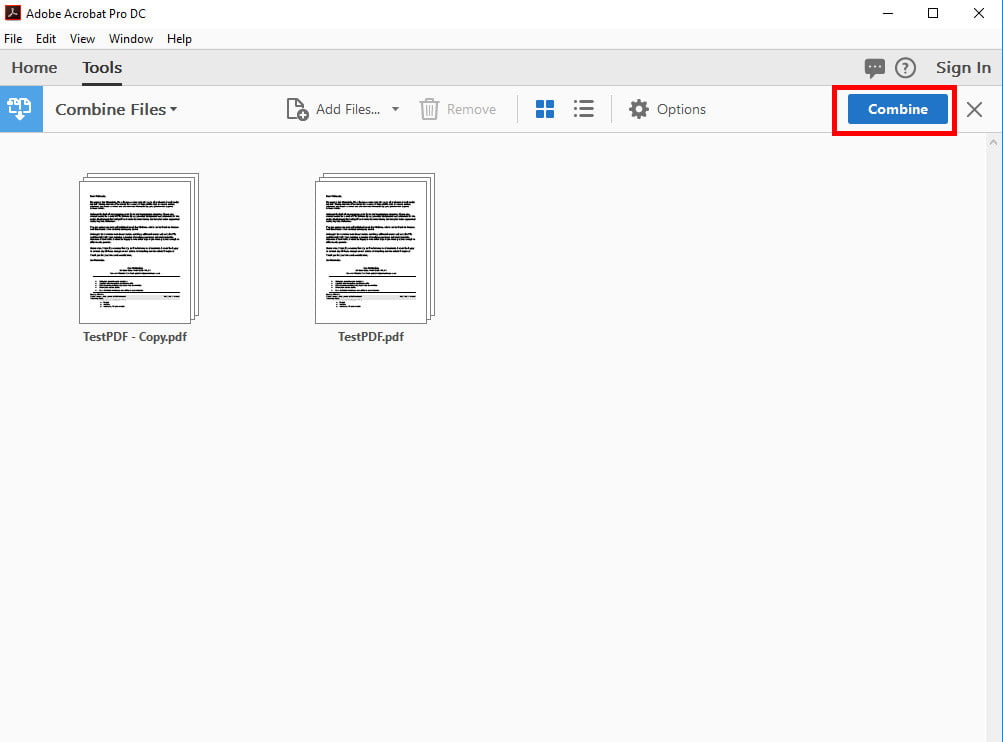
Conclusion
For sure, there are other solutions to combine scanned documents into one PDF. But we here just pick out the one greatly cut our time on doing this. And most of the users prefer an efficient solution especially when they have to deal with dozens of files at one time, on everyday. The best one is always the easiest one. How about you?

Carolyn has always been passionate about reading and writing, so she joined Cisdem as an editor as soon as she graduated from university. She focuses on writing how-to articles about PDF editing and conversion.

Liam Liu takes charge of the entire PDF product line at Cisdem and serves as the technical approver for all related editorial content. He has deep expertise in PDF and document management technologies and nearly a decade of development experience.



