7 Workable Ways to Split PDF into Multiple Files on Mac
 29.9K
29.9K
 1
1
We are much likely to work on PDF files, because it is the prevailing file format with high security and versatility to present digital contents. However, when we encounter large PDFs or need to assign specific pages of a PDF to different members for collaboration, we will have to split PDF pages.
This article will introduce 7 ways to split PDF pages on Mac. We will learn how to split PDF into multiple files or individual pages with Cisdem PDFMaster, Adobe Acrobat, Preview, Automator, free PDF splitter and more, even if you are splitting a large or dozens-of-page PDF.
 Cisdem PDFMaster
Cisdem PDFMaster
The Optimal Solution to Split PDF on Mac and Windows
- Split a PDF into multiple files or individual pages as you need.
- Separate PDF pages by custom range or by fixed ranges.
- Extract one specific page or pages from a PDF and rename it.
- Other PDF pages tools: delete, add, rotate, replace, crop.
- Edit the existing texts, images and links in PDF easily.
- Annotate or comment PDF with a full set of markup tools.
- Convert/Create PDF to/from other various format.
- OCR scanned PDF to searchable PDF or editable formats in 90+ languages.
- Protect PDF with password, redaction, watermark or digital signature.
 Free Download macOS 11 or later
Free Download macOS 11 or later  Free Download Windows 10 or later
Free Download Windows 10 or laterEarlier than macOS 11, click here
The Most Efficient Way to Split PDF into Multiple Files on Mac and Windows
For the desk-bound, an affordable PDF application offline is more practical and suitable. It typically provides an all-embracing solution for dealing with PDF files, so you needn’t resort to other methods when encountering other problems next time.
Cisdem PDFMaster is definitely a cost-effective option in the crowded PDF editor market, available on both Mac and Windows. It assists users to complete the basic PDF editing tasks, like PDF splitting and extracting.
With its PDF Split tool, users can quickly split a PDF into multiple files by equal pages, for example, you can split a 25-page PDF to 5 PDF files, each has 5 pages. Also, it lets you extract a particular page or several pages from the PDF as you want.
Other than basic tools, Cisdem PDFMaster makes itself a worthy PDF editor due to its compelling features for power users -- abundant content editing tools; annotation and markup tools; form fill and sign feature; file conversion and OCR support; and powerful security options for sensitive document, such as password protection, redaction and digital signature.
Now, Check How to Split PDF into Multiple Files on Mac and Windows.
- Download and install Cisdem PDFMaster to your Mac or Windows. Run it.
 Free Download macOS 11 or later
Free Download macOS 11 or later  Free Download Windows 10 or later
Free Download Windows 10 or later
Earlier than macOS 11, click here - Import the PDF into program by selecting Open File.
![]()
- Go to the Page Edit tab and choose Split feature from the secondary menu.
![]()
- In the pop up window, you can set the split methods you prefer and set the file name, label and separator.
![]()
-
If everything is perfect, click Split, then all the separated PDF files will be saved in destination folder.
You Can Also Extract Certain Pages from PDF with Cisdem PDFMaster...
- Open PDF file in Cisdem PDFMaster.
- Head towards the Page Edit tab and click on Extract in the secondary menu.
- Click on Extract and you can set to split each page into a new PDF and set to delete pages after the extraction.
![]()
What We Like:
- Compatible with Mac and Windows.
- Split a PDF into several smaller PDF files by equal page quantity.
-
Extract a single page or a page range from a PDF.
- Provide many other tools to manipulate PDF pages.
- Put everything you may need to work on PDF in one program.
What We Don't Like:
- It is not free.
Here you can watch the video to learn how to split PDF on Mac using Cisdem PDFMaster.
Split PDF on Mac for Free
For Mac users, you will be happy to know that two applications included in your macOS are capable of splitting PDF, so you don't even need to install any additional software, and both of them are entirely free to use.
# 1. Preview
Preview is the built-in tool to open, view, markup and organize PDF pages on macOS. There is no Split tool in Preview, but you can still use Preview to split PDF pages. However, you can only split a PDF by specific page range, in other words, Preview allows splitting a PDF into another PDF with manually selected PDF pages only.
How to Split PDF on Mac Free with Preview?
- Open the PDF file in Preview.
- Go to View tab and select Contact Sheet from drop-down.
![split pdf preview01]()
- Select the thumbnails of pages you want to split on mac. It can be single page or multiple pages.
![split pdf preview02]()
- Right click on the page and choose Export As, save the extracted PDF in a folder.
![split pdf preview03]()
What We Like:
- It is totally free to use.
- Extract needed PDF pages as a new PDF.
What We Don't Like:
- Only built for Mac.
- Separate PDF pages manually.
- A PDF can be separated only one file at a time.
# 2. Automator
Another way to split PDF pages on Mac for free is using Automator, it helps split multiple PDF files efficiently with a created workflow, however, you can only split a PDF into individual pages on Mac with Automator, that's to say, your PDF file will be split into one-page PDF files.
How to Split PDF into Individual Pages on Mac with Automator?
- Go to Finder > Applications, double click to open Automator app.
- Select Workflow from the options and click Choose to begin.
![split pdf mac free01]()
- Activate the Library on the left and find Ask for Finder Items, drag and drop it to the right window and adjust the settings as you need.
![split pdf mac free02]()
- Enter Split PDF in the search bar, drag and drop Split PDF to the right window. Here you can choose an output folder to save the separated PDF pages and customize its name.
![split pdf mac free03]()
- Click the Run button at the top right. Navigate to the PDF file you want to split, click Choose to split it into individual pages.
![split pdf mac free04]()
- To split another PDF, click the Run button again and find the PDF for splitting.
What We Like:
- It is totally free to use.
What We Don't Like:
- Available on Mac.
- Only support splitting a PDF into individual pages.
- The interface is not user-friendly and it is complicated to split a PDF.
How to Separate PDF Pages Online Free
Those who don’t use Mac don’t have to be discouraged, as there are still plenty of online options to separate PDF pages for free.
#1 Google Chrome
Most of web browsers supporting reading PDFs, including Google Chrome. You can use its Print function to split a PDF file, it allows splitting odd pages only, even pages only or pages of custom page range.
How to Separate PDF Pages Free Online with Google Chrome?
- Open a new tab in Google Chrome, drag and drop the PDF file to the tab for opening.
- Click on Print button at the top right.
![split pdf online 01]()
- Choose the page range you want to split. Then click Save to split PDF pages.
![split pdf online 02]()
What We Like:
- Available on all devices.
- Extract a single page or a page range from PDF.
What We Don't Like:
- Require a stable internet connection.
- Have to print several times if multiple PDF needed.
- This method doesn’t work when the PDF is restricted from printing.
#2. PDF2Go
PDF2Go is an online free PDF toolkit offering rich features: split, merge, compress, convert, protect, unlock, organize and edit PDFs. With its Split PDF tool, you can split PDF pages into multiple files of different pages as per your preference, or split a PDF into individual pages. But, it may take some time to upload and download your files, especially for large PDFs. And the free version has many file and feature limitations.
How to Split PDF on Mac Online?
- Go to https://www.pdf2go.com/split-pdf.
- Click on Choose File to add your file. Drag and drop is also doable.
![split pdf mac online01]()
- All the PDF pages will be displayed on the working interface orderly. Each page has a delete and scissors icon in the upper right corner. Click on the scissors and the document will be separated after this page.
![split pdf mac online02]()
- Alternatively, if you want to split this PDF into individual pages, choose Split All from the top menu.
- Click Save to split the PDF into multiple files. You can download the separated PDF files one by one or as a zip.
![split pdf mac online03]()
What We Like:
- Available on all devices.
- Split PDF into smaller PDF files by custom range or by fixed range.
- Offer a range of other PDF tools.
What We Don't Like:
- Require a stable internet connection.
- Maximum file size per task is 100 MB.
- It causes a delay and lag when uploading a large PDF.
- Limited tasks within 24 hours for free.
- The imported document will be stored in the third-party service for 24 h.
How to Split PDF on Mac with Adobe Acrobat
If you have installed Adobe Acrobat on your Mac or Windows, it helps separate PDF pages too. Adobe Acrobat offers more criteria and output options to separate a PDF file, it can split PDF pages by numbers of pages, maximum file size, bookmark, and allows saving split PDF files in specified folder.
How to Separate PDF Pages in Adobe Acrobat?
- Launch Adobe Acrobat.
- Go to Tools > Organize Pages > Select a File, open the PDF file that you want to separate pages.
![split pdf adobe 01]()
- Click on Split icon in the top menu.
![split pdf adobe 02]()
- Choose how you want to separate the PDF pages, by numbers of pages, file size or bookmark.
![split pdf adobe 03]()
- Click on the Split icon and click OK to separate PDF pages on your Mac or Windows.
What We Like:
- Split multiple PDF files at once.
- Support 3 types of split options: by numbers of pages, maximum file size and bookmark.
- A wide array of robust PDF editing tools.
What We Don't Like:
- The subscription cost is highly expensive for small businesses and individuals.
- Its interface is unfriendly to new users.
Additional Part: How to Split PDF Mac Using Command Line?
Command line tools can also be good options to carry on the activity of splitting PDF pages. They includes pdftk, pdfseparate, qpdf, pagemaster and more. Here we take PDFTK as an example to show how to do PDF splitting using command line.
- Step1. Install pdftk:
sudo apt-get install pdftk - Step2. Extract random pages from PDF:
pdftk originalfile.pdf cat 1 3 6 7 output splitfile.pdf - Step3. Extract page range from PDF:
pdftk originalfile.pdf cat 1-3 6-7 output splitfile.pdf
Conclusion
We have many more options to split a PDF file, each option offers different settings to separate PDF pages. If you work on PDFs very often, install a professional toolkit like Cisdem PDFMaster on your Mac or Windows for more PDF tasks. In the case that you prefer web tools for PDF splitting, don’t update confidential and private PDF files, it may bring potential risks of information leakage since it requires uploading your files to a 3rd party server.

Bianca is a senior tech editor and strategist at Cisdem with Over 10 years of experience on PDF related solutions which covers all document editing, annotating, converting and managing etc.

Liam Liu takes charge of the entire PDF product line at Cisdem and serves as the technical approver for all related editorial content. He has deep expertise in PDF and document management technologies and nearly a decade of development experience.




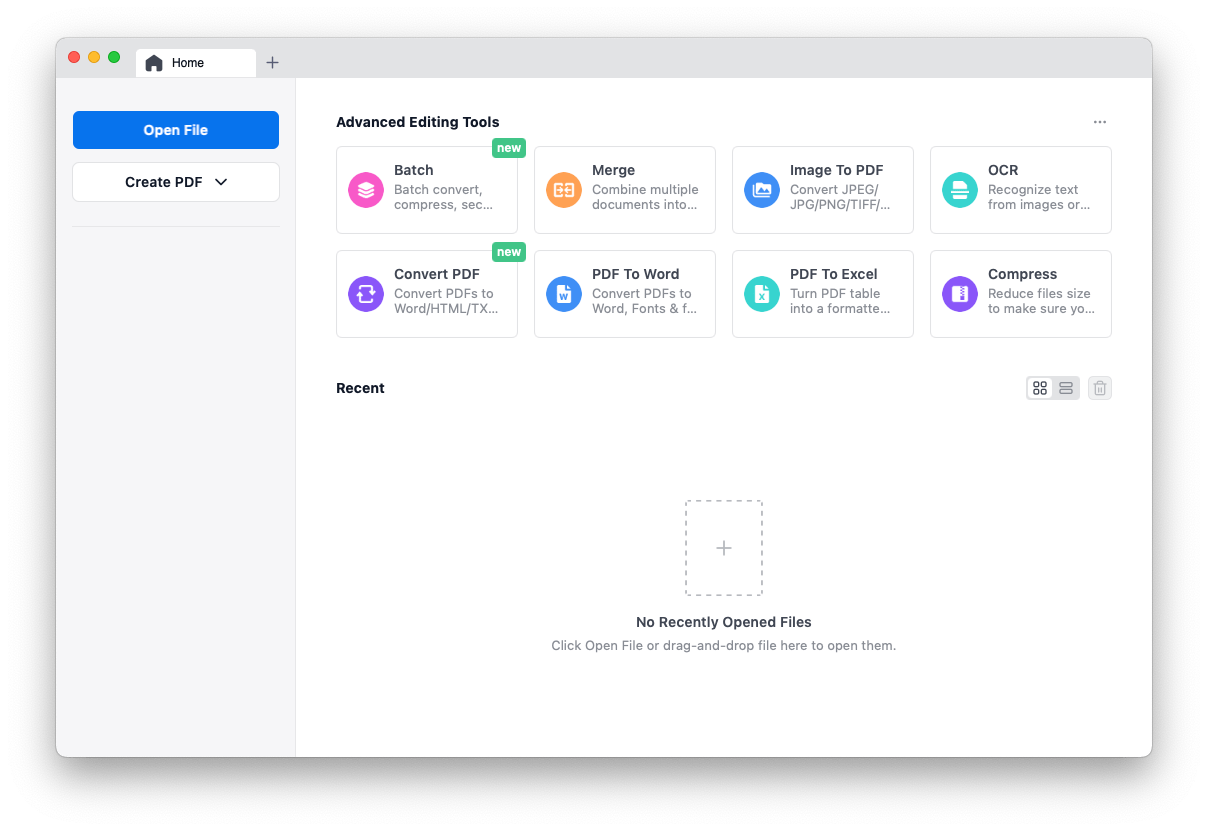
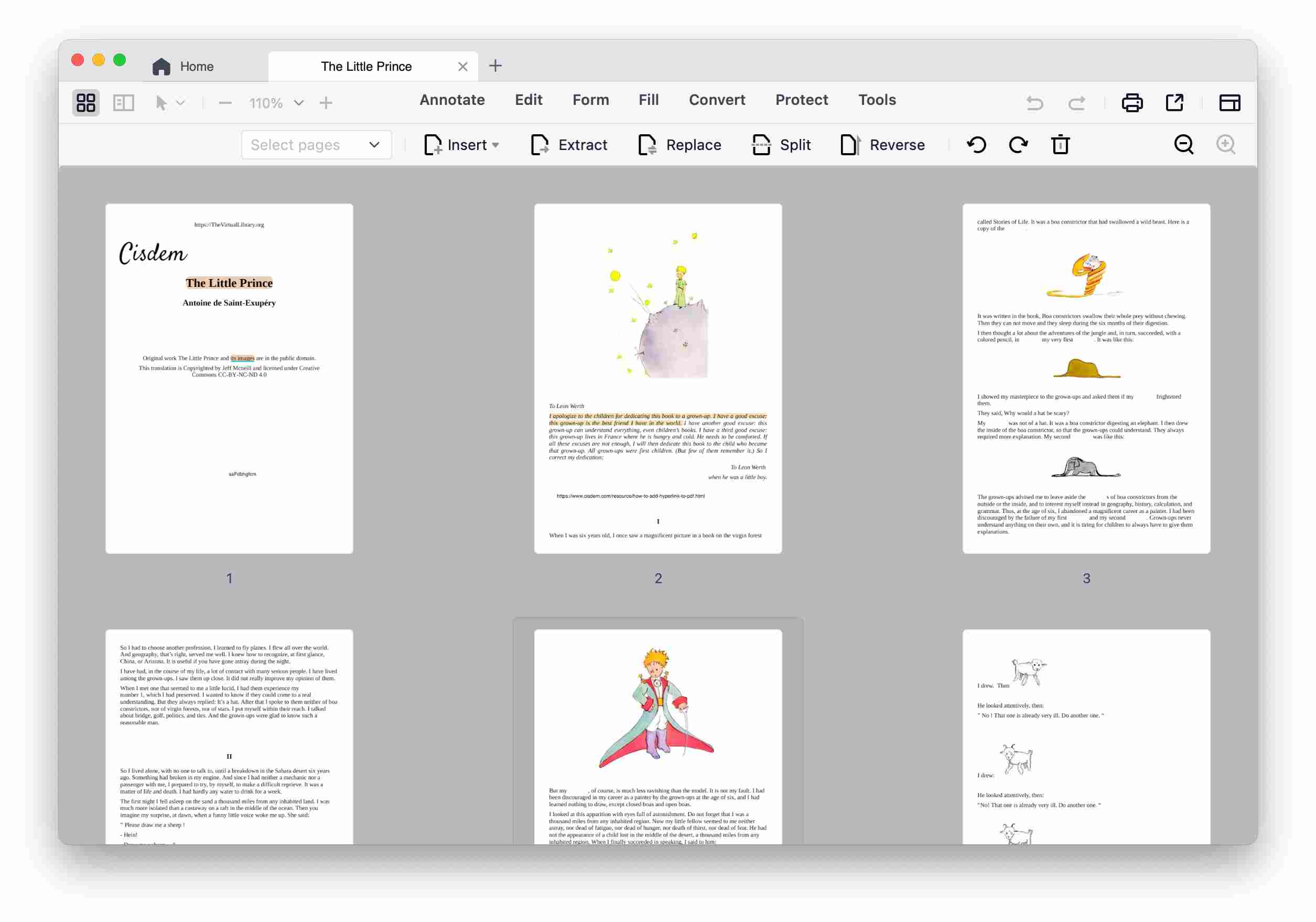
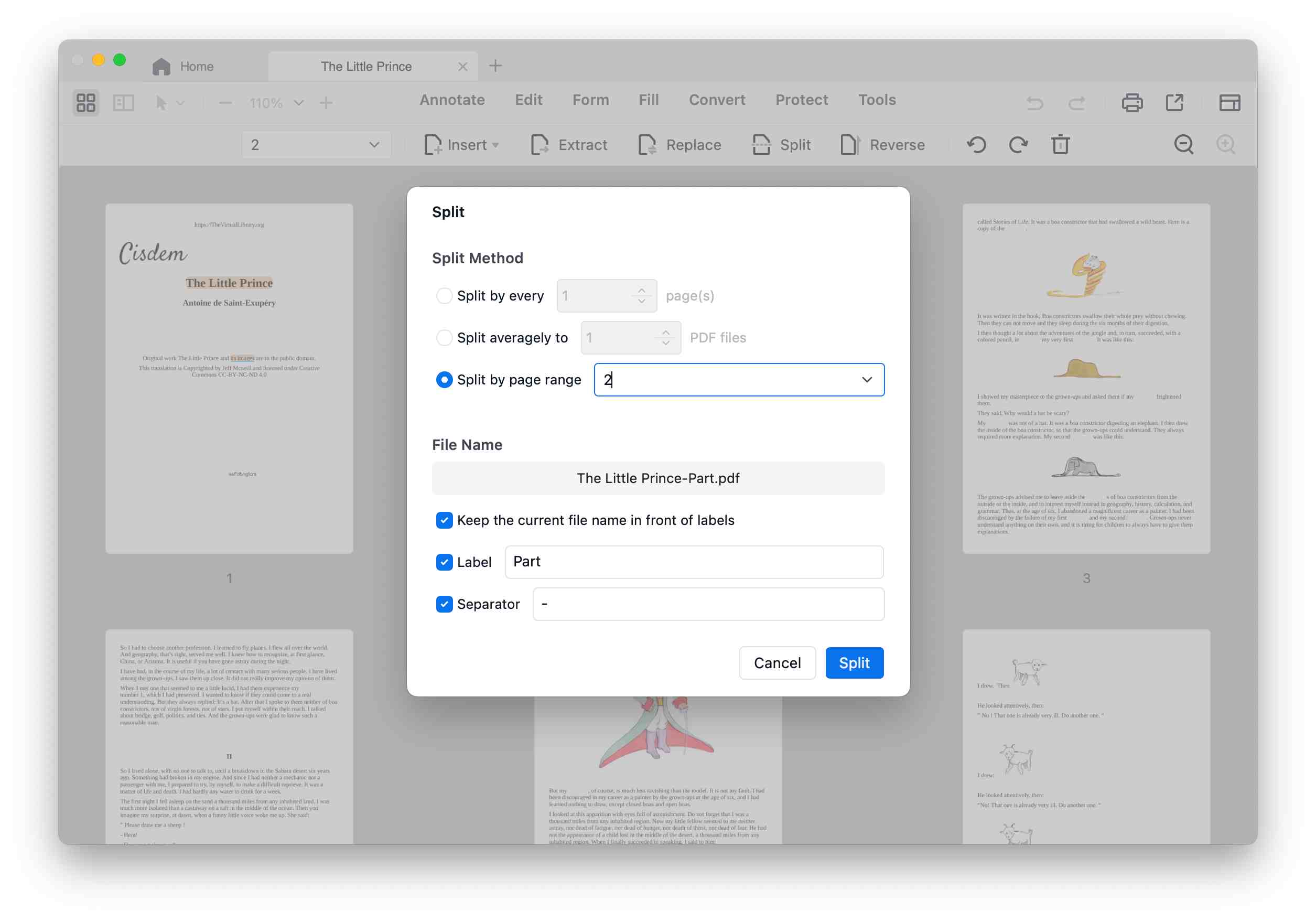
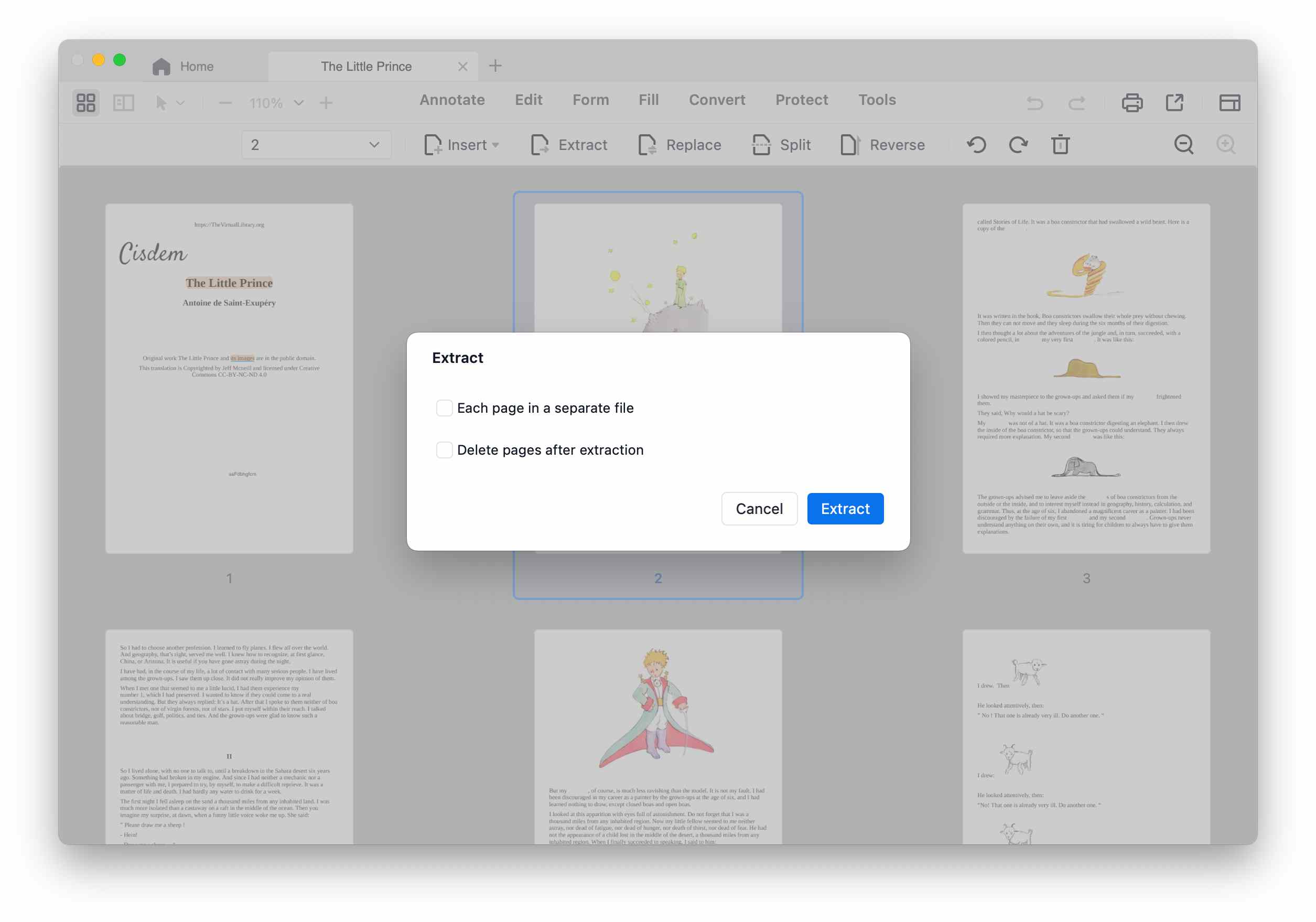
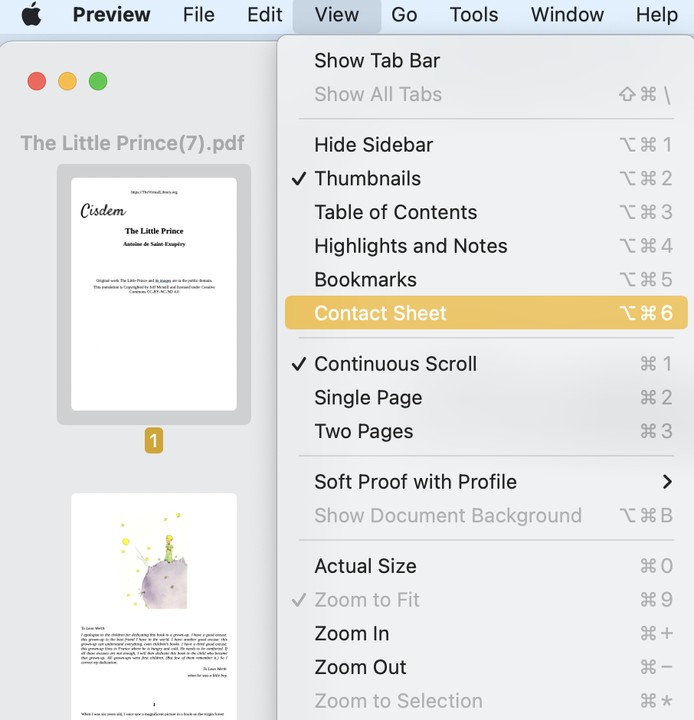
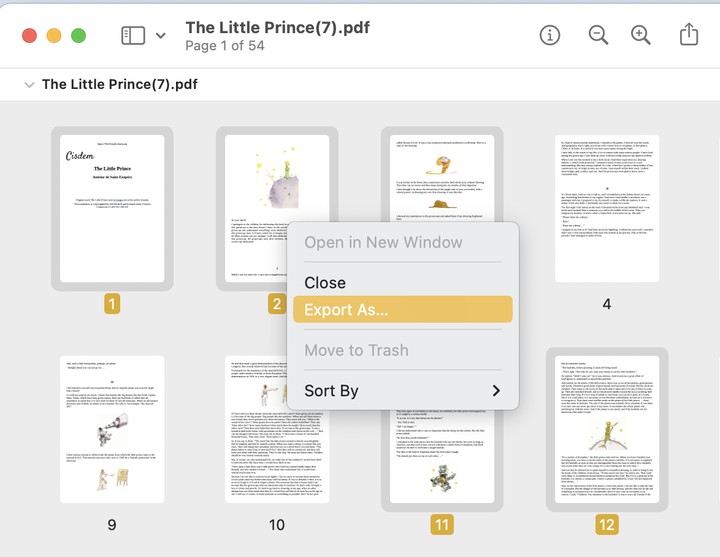
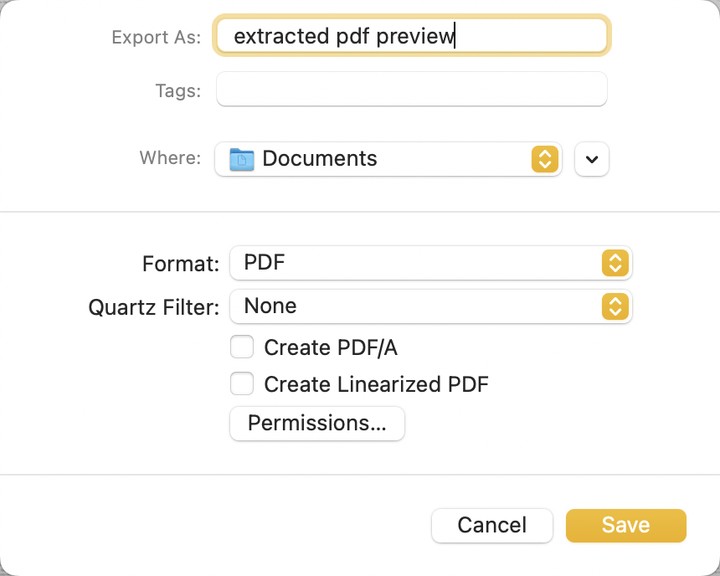
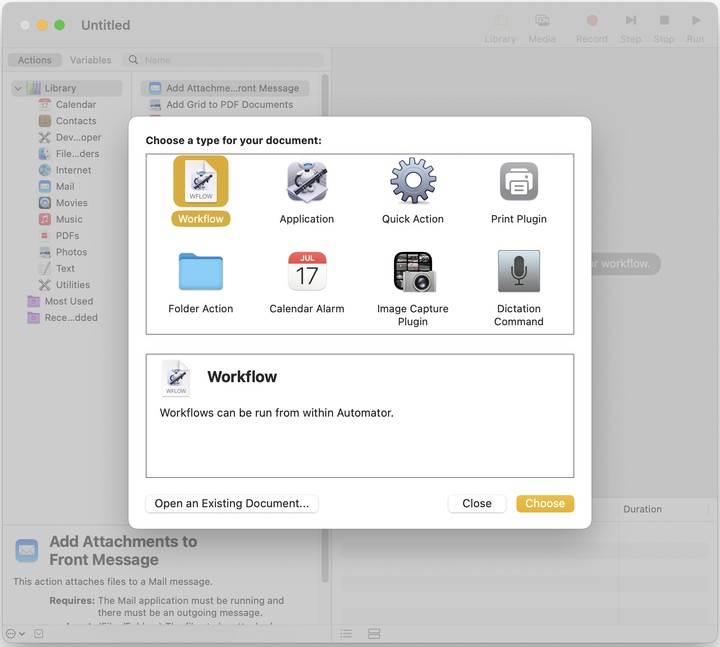
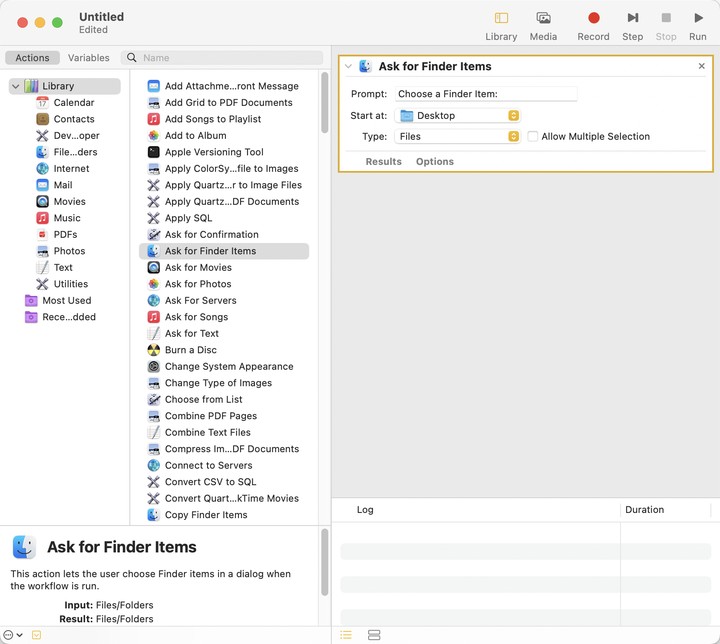
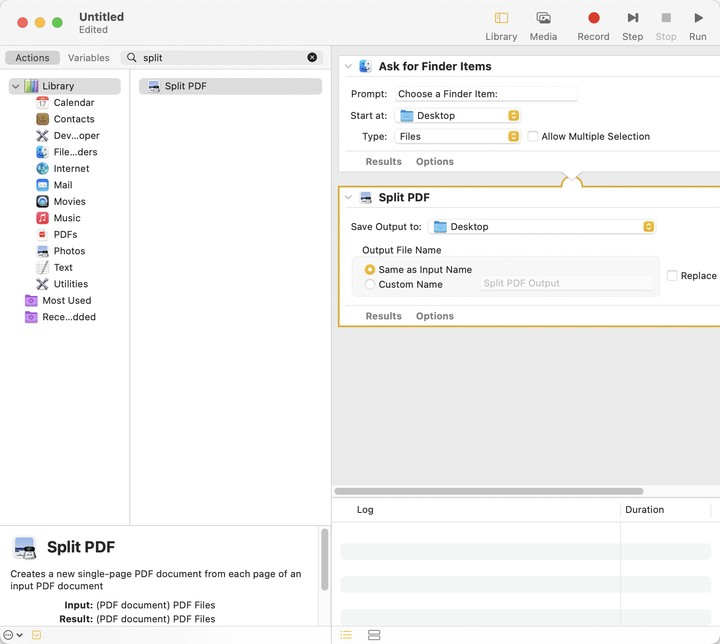
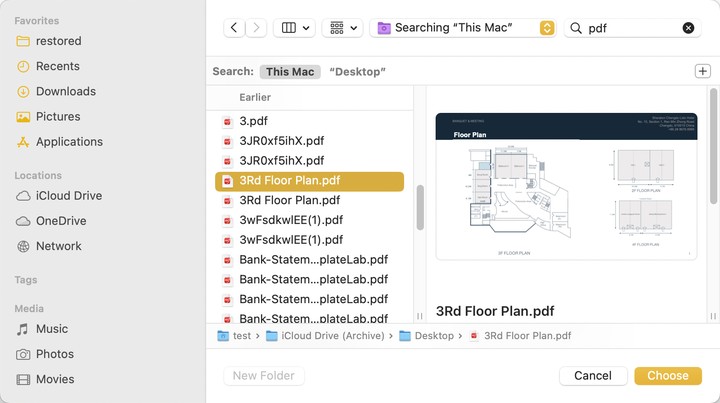
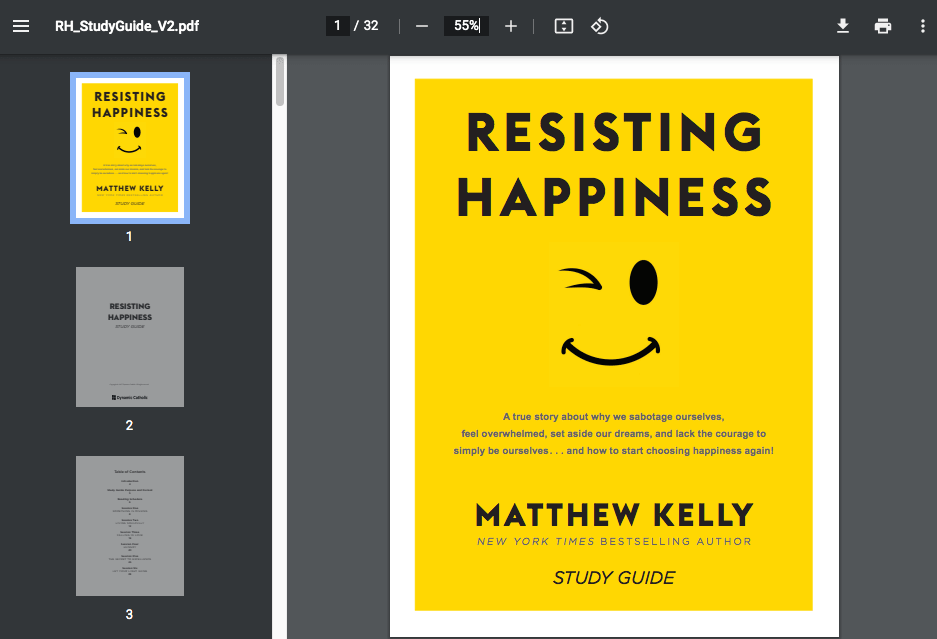
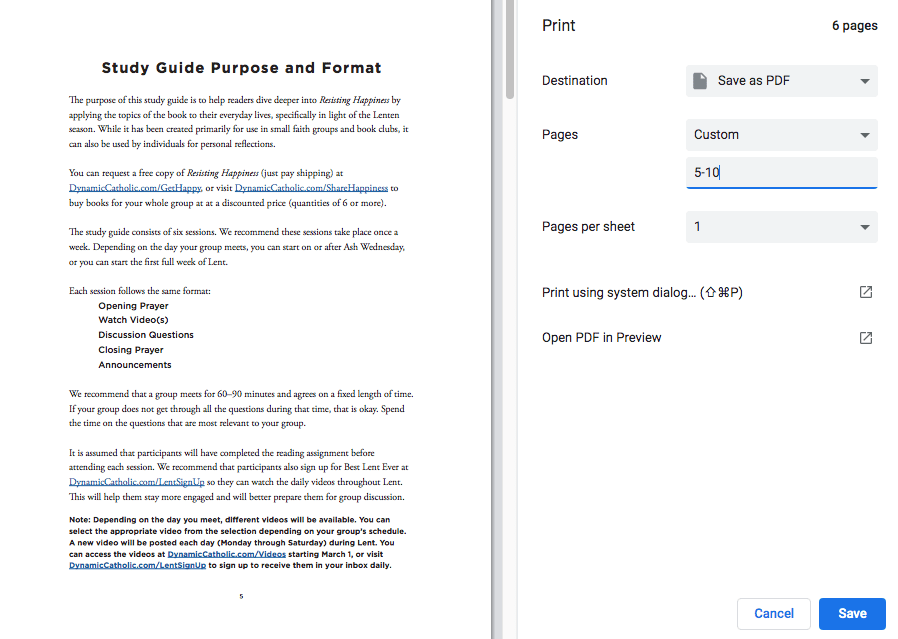
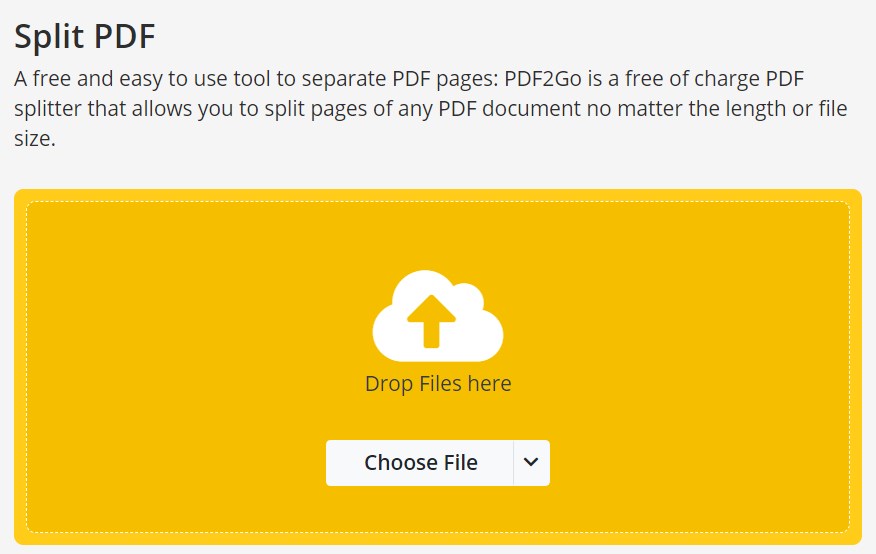
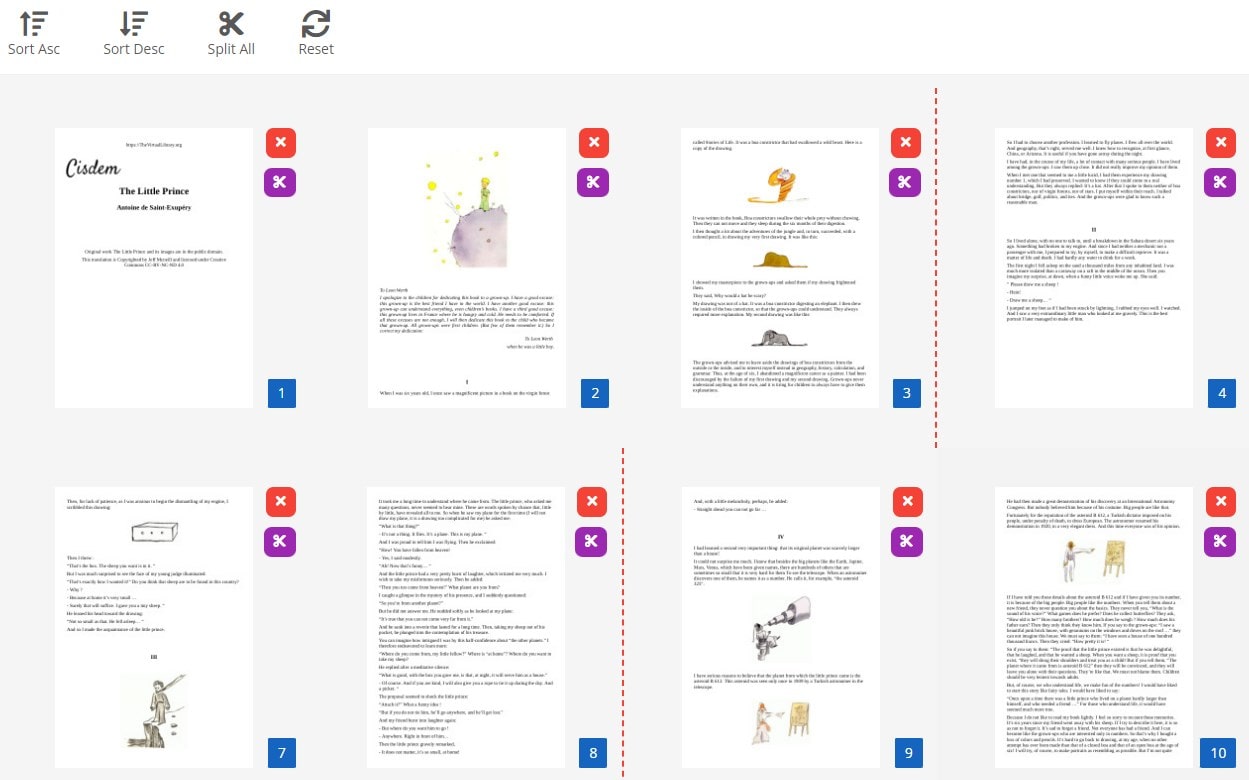
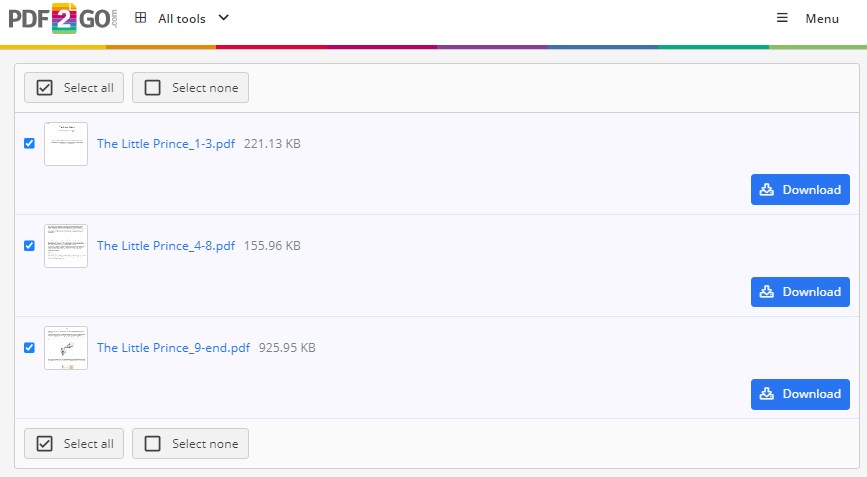
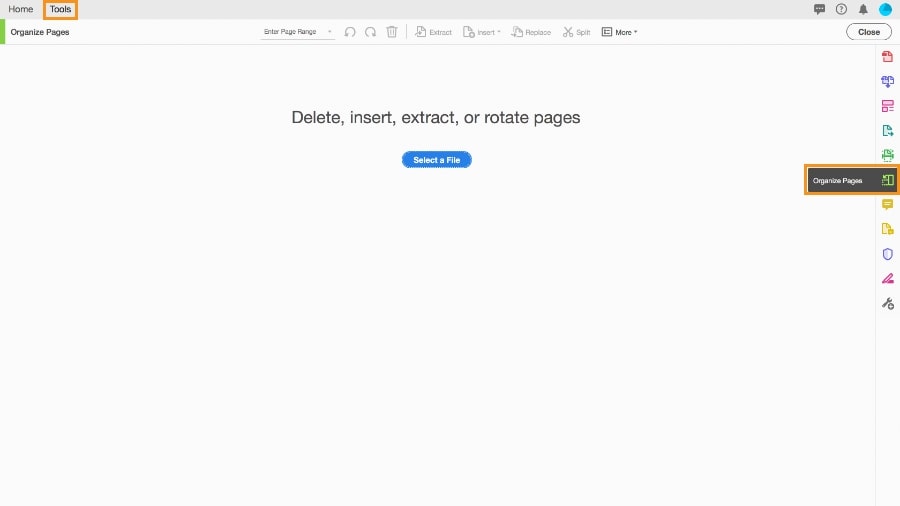
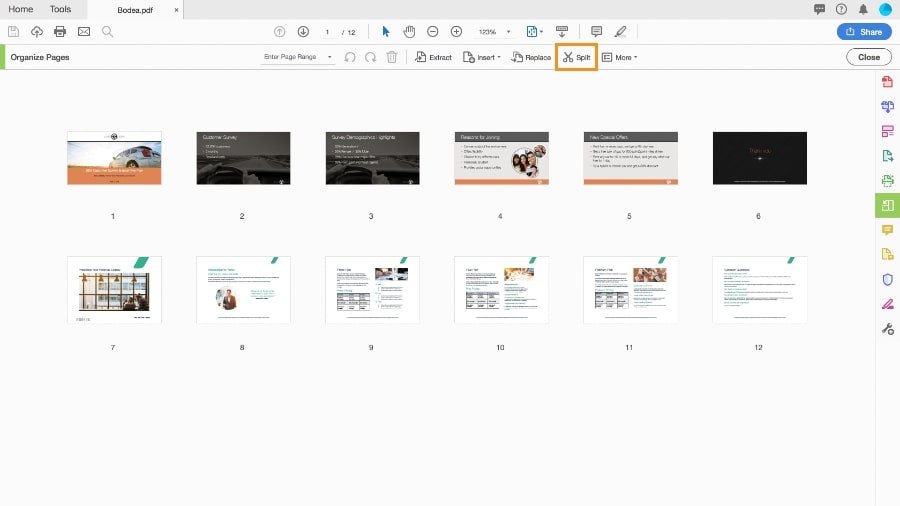
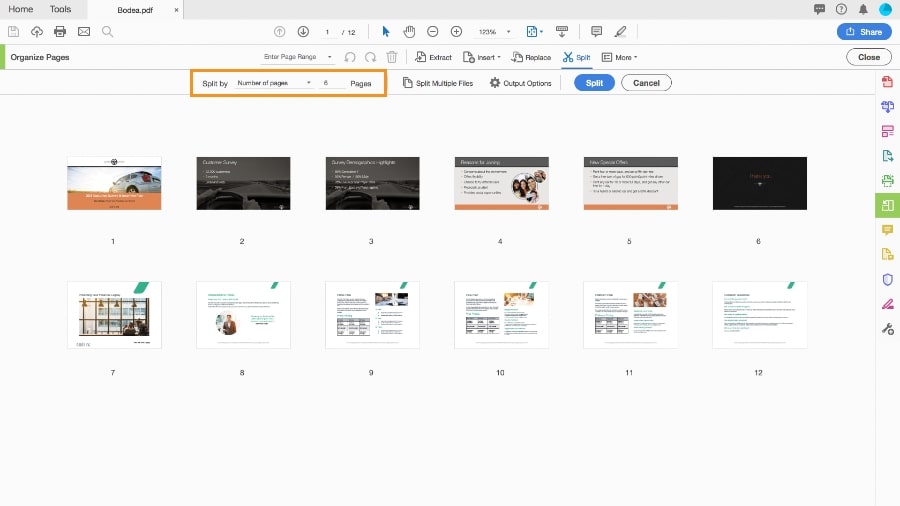
katt
Oh really, a tool combining so many functions. Thanks for giving a free trial.