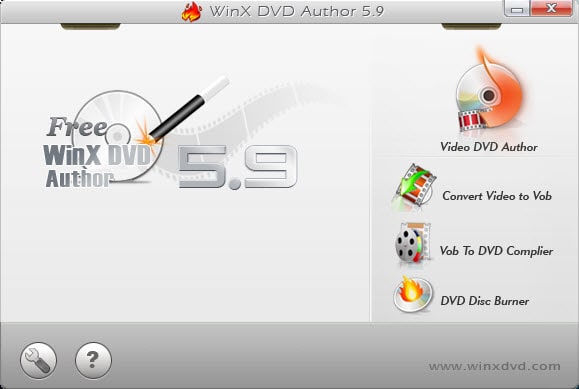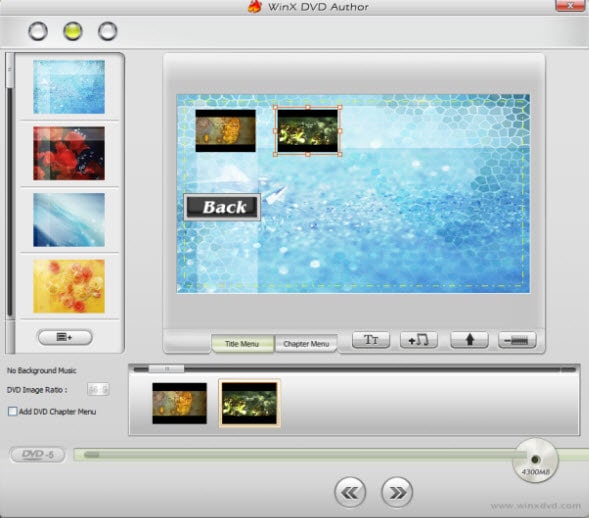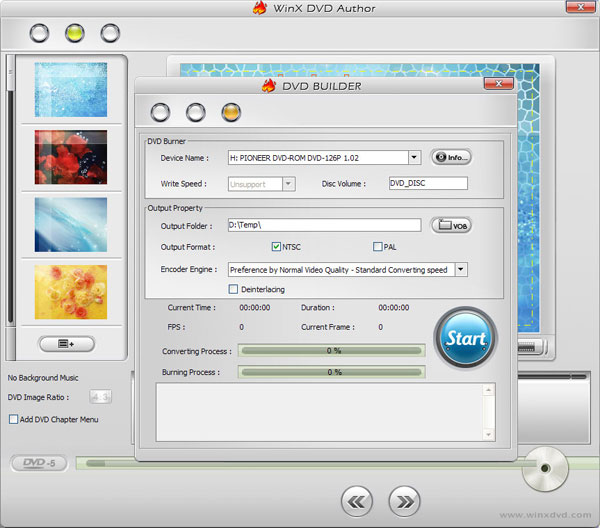How to Burn iPhone Videos to DVD on Mac or Windows Easily
 4.8K
4.8K
 0
0
With its impressive sensors and processors, the iPhone camera becomes the most popular camera in our pocket. Not only allow users to take photos, but the iPhone camera can also create high-quality videos. That’s the reason why iPhone is indispensable for various family events or parties, to save great memories by taking photos or videos. For this reason, many users want to burn iPhone videos to DVD. This article will show you two ways on how to put iPhone videos on DVD.
 Cisdem DVD Burner
Cisdem DVD Burner
Best App to Burn iPhone Videos to DVD
- Burn videos recorded by iPhone, camcorder, etc. or downloaded online
- Support any recordable or rewritable DVD disc type
- Make DVD from x264, x265, MP4, MOV, M4V, ASF, AVI and other 200+ video formats
- Crop video borders to eliminate unnecessary parts
- Trim the iPhone video to the target length and get a specific portion of a clip
- Divide iPhone videos into chapters using various duration
- Burn soft or hard subtitles to DVD perfectly
- Cover a host of predesigned menu templates for different topics
- Self-define background image/music, text, DVD theme, and more
- Burn multiple copies of the same DVD
- Compatible with Mac and Windows
 Free Download
Free Download  Free Download
Free Download
Method 1. Buy iPhone Videos to DVD Service
If you are not going to put iPhone videos on DVD yourself, you can purchase iPhone videos to DVD service online. Below is a list of good services you can turn to.
#1 Walmart
Price: $15.96 for the previous 30 min, $5.46 for each additional 30 min
Accepted Video Formats: MPEG1, MPEG2, WMV, AVI, and MOV
Order completion time: 3-4 weeks
The Walmart DVD Transfer Service is offered by YesVideo, a partner of Walmart. It provides service to burn videotapes, movie file reels, photos and slide saver, even digital media to DVD or Blu-ray disc.
To buy the service, you need to place the order on its website, choose “Digital Media Transfer”, then fill out the information and pay for the order.
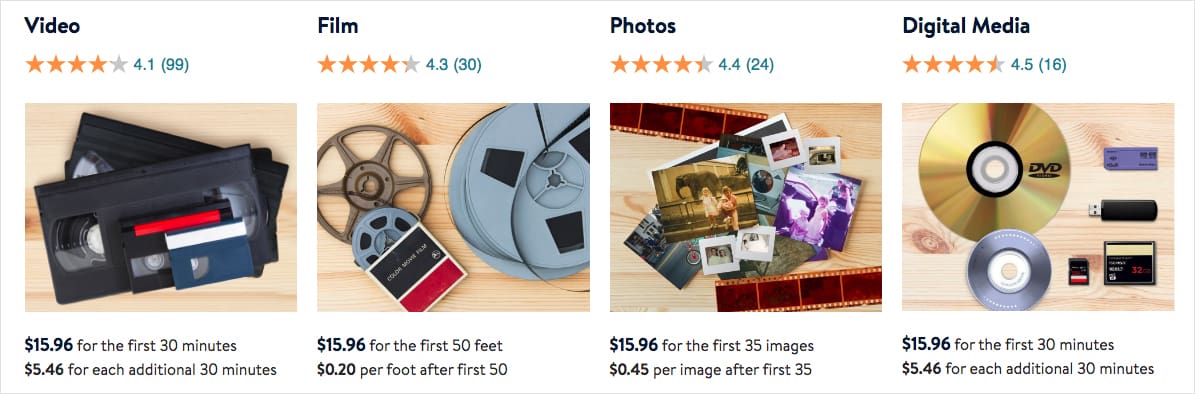
#2 Walgreens
Price: $19.99 per media card plus $9.99 per DVD
Accepted Video Formats: MP4, M4V, MTS, 3GP, MOV, AVI, DV, MPEG, and WMV
Order completion time: 3-5 weeks
Walgreens is a well-known iPhone videos to DVD service that lets you burn videotapes, movie files, HD videos and photos to DVD. The DVD will maintain the magnetic audio in iPhone videos. It’s DVD-R format and can be play in most standalone DVD players.
To get your iPhone videos burned, you should place the order online by filling out the form. Then find an offline Walgreens store nearby your house, place your media card and order number there.
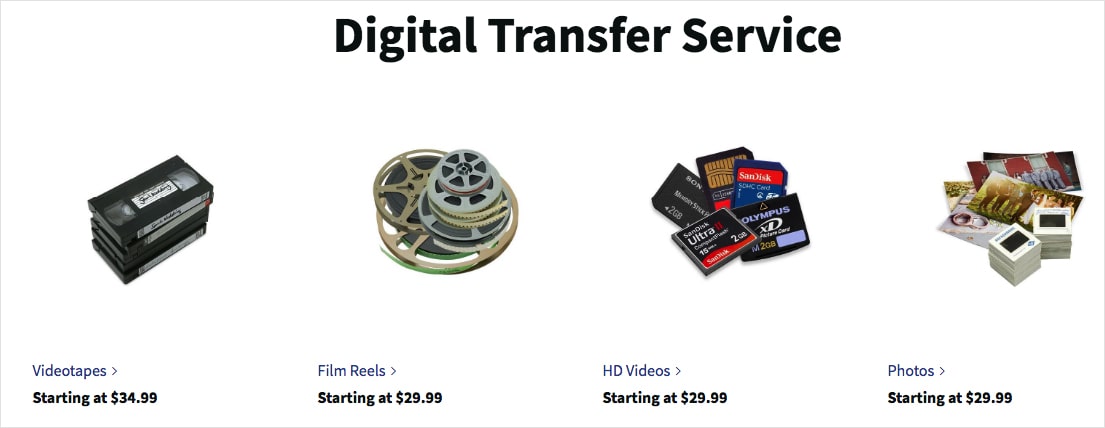
#3 CVS
Price: $25.99 for the first 90 min, $25.99 for each additional 90 min
Accepted Video Formats: Same as Walmart
Order completion time: Same as Walmart
All the DVD services on CVS start at $25.99, including photo scanning, slide scanning, negative scanning, video tape transfer, film transfer and audio/video transfer. It will also help to transfer iPhone videos to DVD with smart chapters, title, theme, and music.
You can select Digital Media transfer service, and start your order on https://www.cvsyesdvd.com/.
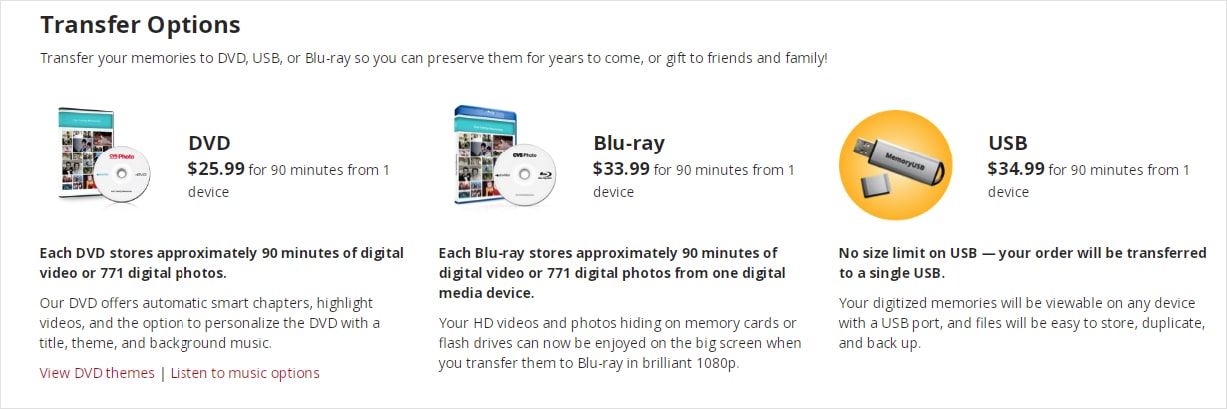
Drawbacks of using iPhone videos to DVD service:
- Too expensive
Although it doesn't require you to burn a DVD yourself, it's a one-time fee service. If you want to burn other videos to DVD later, you need to continue paying.
- Wait a long time
It takes 3 to 5 weeks to get back the transferred DVD, not counting the time that the service receives the media card from you.
- DVD duration limit
Burn up to 2 hours of iPhone video to DVD. If the video is longer than 2 hours, the remainder will be burned to a separate DVD for an extra fee.
- Compatibility issue
It doesn’t directly support iPhone memory card. You have to transfer iPhone videos to the accept memory card like memory stick, USB drive, etc.
Plus, make sure DVD transfer service accepts the video format exported from iPhone.
Method 2. Burn iPhone Videos to DVD with DVD Authoring Software
In fact, comparing to buring DVD via paid services, it is much more convenient and economic to burn iPhone videos to DVD using an application yourself.
To burn iPhone videos to DVD yourself, there are 2 steps to follow, you need to transfer the iPhone video to a computer first, then burn the video to DVD.
1st, Transfer iPhone Video to Computer
The reason why we need to transfer iPhone videos to a computer for burning is that, most of the computers come with a DVD drive for playing and burning.
There may be 2 situations when transferring iPhone videos to a computer, you may be using a Mac or a Windows PC. No concerns, we have considered all the situations you may encounter.
To Mac
#1 Using iTunes
- Connect your iPhone to Mac with the USB cable.
- Find your device and go to the videos.
- Sync or save the videos to your Mac.
- Disconnect the iPhone from Mac.
#2 Using Airdrop
- Go to Finder > Go > Airdrop, to turn on Airdrop on your Mac.
- Swipe up from the bottom of your iPhone to open Control Center and tap on Airdrop.
- Open Photos App on your iPhone, select the videos and click "Share" button to transfer via Airdrop.
#3 Using iCloud
- Go to Setting > Apple ID > iChoud > Photos on your iPhone, and turn on the iCloud Photo Library.
- Go to iCloud.com on your Mac.
- Input your Apple ID to sign into iCloud on your Mac.
- Choose Photos and download the videos to your Mac
To Windows PC
Method 1. Using iCloud
Same as the way that doing on a Mac, Windows PC users can also utilize iCloud service to save and download iPhone videos.
Method 2. Using Google Drive
- Download and install Google Drive on iPhone, login into with your Google Account.
- Tap Add on Google Drive.
- Tap Upload and find the videos on your iPhone for uploading.
- Login into your Google Account on Windows PC.
- Go to Google Drive and save the iPhone videos to your Window PC.
Also, you can fully utilize Apps that can transfer and sync files on all platforms, they will allow you to open and download the videos that you saved on your iOS device.
2nd, Burn iPhone Video to DVD
Now that the iPhone videos are ready on your Mac or Window PC, we come to the 2nd step: burning iPhone videos to DVD by using a DVD burner.
Similar to the solutions offered to transfer iPhone videos to a computer, we here also give 2 recommended DVD burners for Mac and Windows users respectively.
#1 Use Cisdem DVD Burner
Cisdem DVD Burner is a program designed to burn virtually any videos to DVD disc, DVD Folder or ISO file. It automatically adjusts the bitrate and burns more than 2 hours of iPhone videos to DVD. Moreover, you are allowed to personalize the video by adding effect, menu templates, music, subtitles, etc.
Main features of Cisdem DVD Burner:
- Burn almost all videos to DVD;
- Built in video editor for DVD customization (Crop, Rotate, Effects, Background music, Menu template, Subtitles, Watermark, etc.)
- Export videos to DVD, DVD Folder, or ISO files
- Fast burning
- Retain original quality
 Free Download macOS 10.13 or later
Free Download macOS 10.13 or later  Free Download Windows 11/10/8/7
Free Download Windows 11/10/8/7
Steps to Burn iPhone Video to DVD with Cisdem:
Step 1. Import iPhone videos
Click ![]() to add the video your transferred from iPhone to the program.
to add the video your transferred from iPhone to the program.
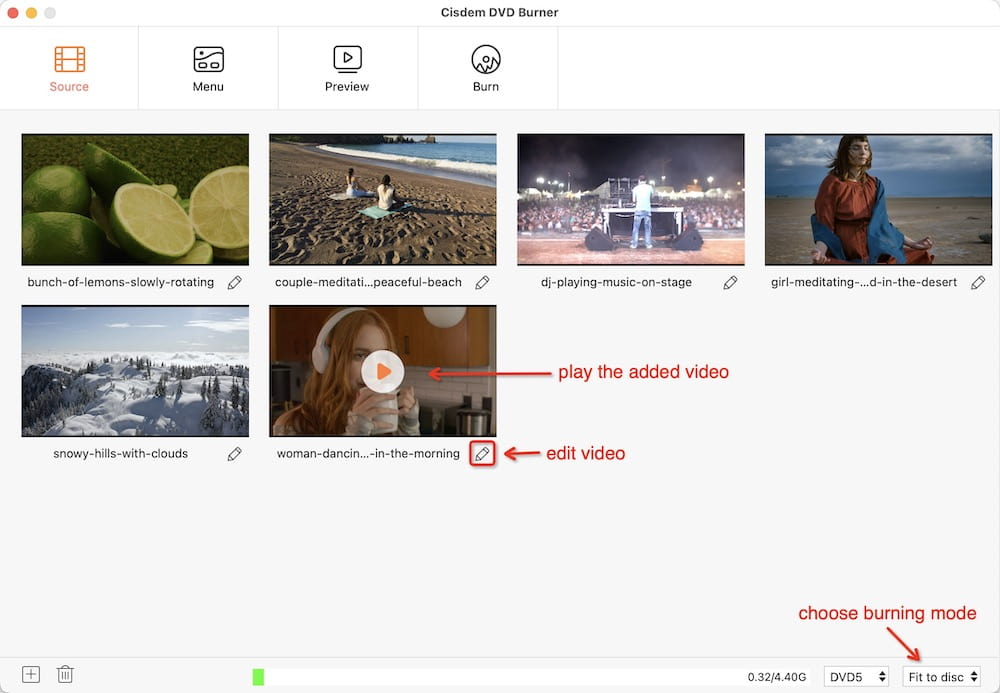
Step 2. Edit the video
Click the pencil icon under the thumbnail of the imported video, an editing window will appear. Use the toolbars to do changes to your video.
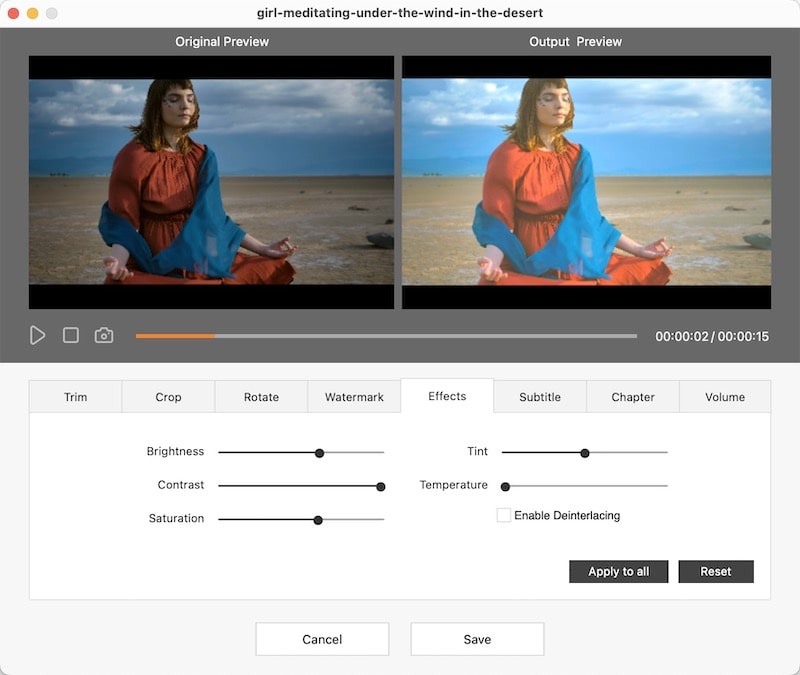
Step 3. Choose a menu template
Click on “Menu” to select a menu template. On each template, you can modify its frame, menu button, label, and text.
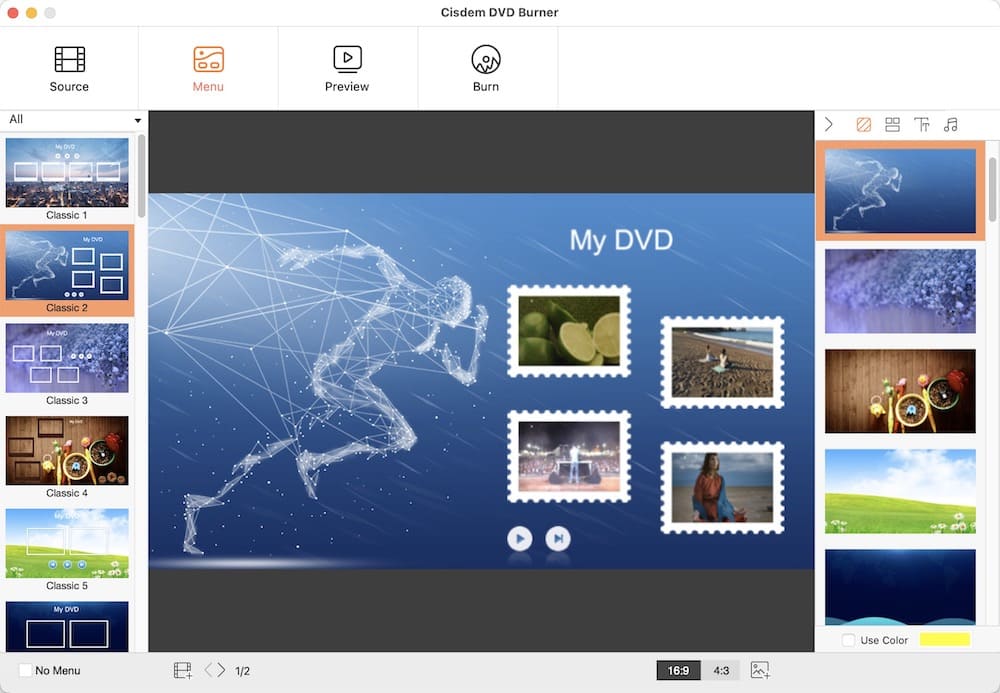
Step 4. Burn iPhone videos to DVD on Mac or Windows
Click  and choose DVD disc as the output, also tweak the settings if necessary. Then click “Burn” to start the burning process.
and choose DVD disc as the output, also tweak the settings if necessary. Then click “Burn” to start the burning process.

#2 Use Winx DVD Author
Winx DVD Author also allows you to burn iPhone videos to DVD. But it only available for Windows 10/8/7 or earlier versions. It is a free program to burn virtually all videos to DVD, with an impressive feature of downloading YouTube videos within the program for burning.
Main features of Winx DVD Author:
- Excellent support on all videos import
- Create DVD Menu
- Download YouTube videos
- Output high quality DVD
Steps to Burn iPhone Videos to DVD with Winx DVD Author:
- Download and install the app on your Windows PC.
- Run the program and choose “Video DVD Author”.
![iphone video to dvd windows 01]()
- Click “+” to add the videos you transferred from iPhone to the program.
- Click the “Continue” button to go to the next step for editing.
- Click the “Menu" button to create DVD menu or personalize according to your needs.
![iphone video to dvd windows 02]()
- Choose the output folder and format, then click “Start” button to burn iPhone videos to DVD on Windows.
![iphone video to dvd windows 03]()
Conclusion
As you can see, it is not that hard to burn iPhone videos to DVD, if you have found a good service or appropriate tools to do the job. If possible, you are highly recommended to do the burning yourself with a professional DVD Burner, you just have the full freedom to personalize your DVDs.

Jenny is a technology editor who has been blogging since she was a student. Since joining Cisdem, she focuses on writing articles about video software and how-to guides. She loves exploring new tools and techniques.

JK Tam is the lead developer at Cisdem, bringing over two decades of hands-on experience in cross-platform software development to the editorial team. He is now the lead technical approver for all articles related to Data Recovery and DVD Burner.