5 Porn Blockers to Block Porn on Mac and How to Use Them
 20.2K
20.2K
 1
1
Exposure to online pornography is almost inevitable. For example, porn content may unexpectedly appear after one clicks certain links or ads. Premature exposure to indecent and adult content can damage kids’ psyche in more ways than you can imagine. Porn can be bad for adults too. Fortunately, you can block access to inappropriate websites and apps. This article will show you how to block porn on Mac using the best porn blocker for Mac.
This article lists top 5 porn-blocking tools for Mac. Whether you are a concerned parent or someone who wants to stop viewing porn, you will find the article helpful.
 Cisdem AppCrypt
Cisdem AppCrypt
The Best Porn Blocker for Mac
- Block all porn sites with 1-click
- Block specific sites on Safari, Chrome and other browsers
- Let you block URLs with certain words, or categories of sites
- Also let you block all websites except the ones you allow
- Lock apps with password
- Let you block websites and lock apps permanently or during certain times
- Easy to use
- Hard to bypass
- Help with parental controls, productivity, privacy protection, etc.
- Available for Mac, Windows, iOS, and Android
TL;DR — Quick Pick
| Best For | Tool | Prevent Bypass | Notes |
|---|---|---|---|
| Best overall | Cisdem AppCrypt | Strong (password lock) | Blocks porn sites with 1-click, block porn apps, good for families & productivity. |
| Parental controls | Screen Time | Medium (kids may bypass by turning off the feature) | Built-in Apple devices. |
| Block porn on Chrome, Firefox, Edge | BlockSite | Easy (Easy to bypass by removing the extension) | Good for self-control. |
| Block porn on Safari | Porn Block Plus | Easy (Can by bypassed when connected to a VPN) | Recommend to uninstall other browser apps. |
| Family | Router URL Filtering | Medium (Can not be bypassed unless entering router settings) | Require technical setup. |
5 best porn blockers for Mac
To block porn on Mac, a reliable porn blocker can help you.
There’re 3 common types of porn blockers:
- porn-blocking apps, which usually offer rich features and strong protection.
- porn-blocking extensions, which can be easily installed on different browsers, but they're not suiltable for blocking porn for kids.
- some operating system settings or Internet settings can also help block porn access.
Below is a list of Mac porn blocker along with their features, pros, and cons to help you pick the best porn blocker for Mac.
#1 Cisdem AppCrypt
Compatibility: macOS 10.12 or later
Cisdem AppCrypt, the best website blocker and app locker for Mac, does an excellent job of blocking access to inappropriate content and other unwanted content. It’s easy to use, feature rich and effective. And there’s a lot of flexibility and customizability.
- Let you add specific porn websites and pages to block
- Let you add all popular porn websites to block with a single click
- Let you block all URLs that contain the word you specify, such as “porn”, “xxx”, and “adult”
- Also let you block all websites except the ones you specify
- Require password to unblock websites, remove websites/words from the block list, quit/uninstall the porn blocker, etc.
- Block access to apps with password, for example, games with age rating 17+
- Support Safari, Google Chrome and some other popular browsers
- Let you block permanently or schedule the blocking
- Can be used for children or yourself
How to block porn on Mac with AppCrypt
1. Download and install AppCrypt on your Mac.
2. When you first open it, set a password. It is recommended to select the Launch at System Startup checkbox.

3. In the menu bar, click the lock icon and choose Open Main Window.
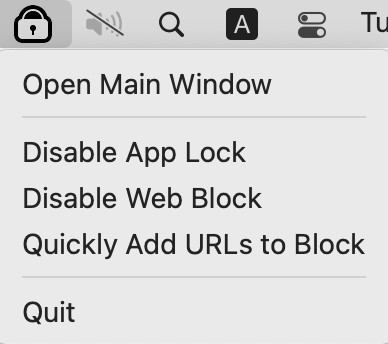
4. Enter the password and you will see the main window.

5. Go to the Web Block tab.
- Manually add porn site URLs such as pornhub.com to the top box. Click Add.
- Or you can add words to the block list, such as adults, porn.
- Also, you can click the Import dropdown menu. Choose the Porn Sites category to block.
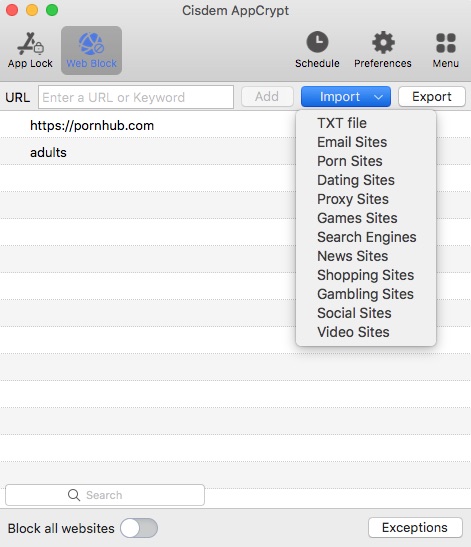
Now all the websites on the block list are blocked on Safari, Google Chrome and other browsers on your Mac by the password you set. They are inaccessible.
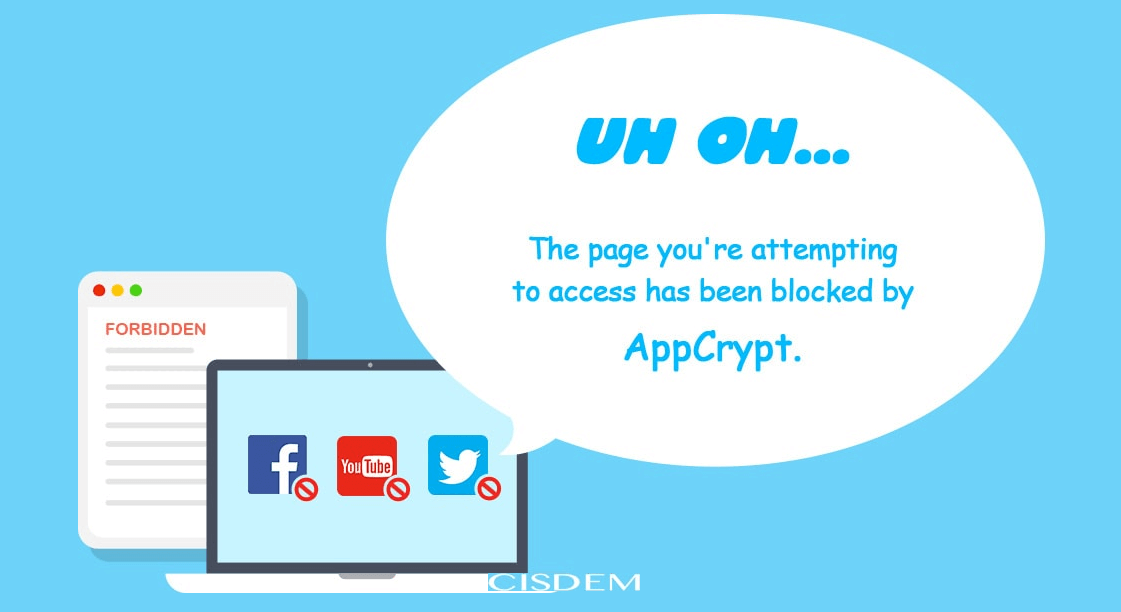
Note: To curb one’s own porn addiction, one can ask someone else (such as a trusted friend or family member) to set the password in step 2.
If you want to temporarily stop the entire blocking, you can click Disable Web Block, which requires the password. To remove an item from the block list also requires the password. If your kid or someone else tries to access the blocked porn sites with an incorrect password, AppCrypt will record the failed attempt.
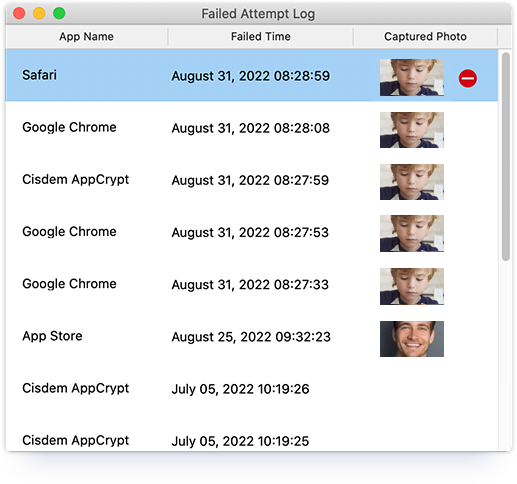
Tip 1: Block access to porn and other inappropriate apps on Mac
Games and apps that contain sexual content or nudity or other inappropriate content are unsuitable for children. Such as Whisper, Snapchat, Roblox, etc. Some inappropriate content can be easily seen in these apps. If there are such apps on your Mac and you don’t want your kid to access them, just lock them with password. Choose the App Lock tab, select the apps and click Open.
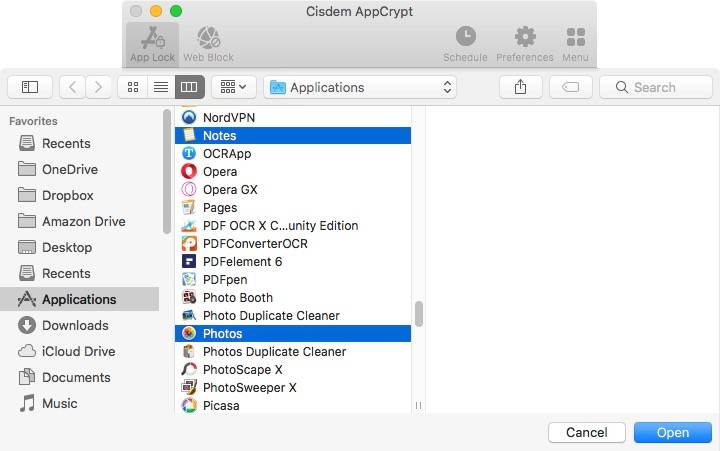
Tip 2: Always block all porn content
This tool provides 2 ways to import the porn site category to block. The first way is what I mentioned in step 5, which follows the schedule you set. This means, if you set a general schedule to block sites at certain times, porn sites on your block list will also only be blocked during the time you set. In addition, the blocking will temporarily stop when you click “Disable Web Block” from the menu bar.
If you want to block all porn content permanently, unaffected by the schedule feature and the Disable Web Block button, you can use the Always Block feature. Under the Web Block tab, click Exceptions in the bottom right corner. Go to the Always Block tab. click Import and choose the Porn Sites from the drop-down menu. Now porn sites are completely blocked on your Mac.
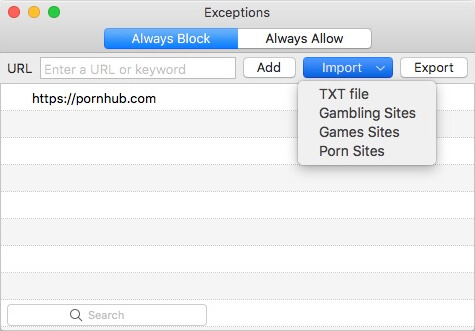
#2 Screen Time
Compatibility: macOS 10.15 Catalina or later
With Apple’s Screen Time, you can easily set limits on Mac, iPhone and iPad. It allows you to block porn on Mac by limiting the use of websites and apps or by only allowing certain websites. You can set age-appropriate restrictions and use a password to help enforce the restrictions. Also, this porn blocker for Mac tracks how much time children spend on applications, from social networking apps to gaming apps.
How to block porn on Mac with Screen Time
1. Open System Preferences and choose Screen Time.
2. In Options, turn on Screen Time.
3. Create a passcode, which is used to prevent the porn blocking from being removed.
4. In the sidebar, click Content & Privacy. Click Turn On in the top right corner.
5. Under the Content tab, uncheck the box for allow Explicit language in Siri & Dictionary.
6. Under the same tab, enable Limit Adult Websites, which will automatically limit access to websites considered inappropriate by Apple on your Mac.
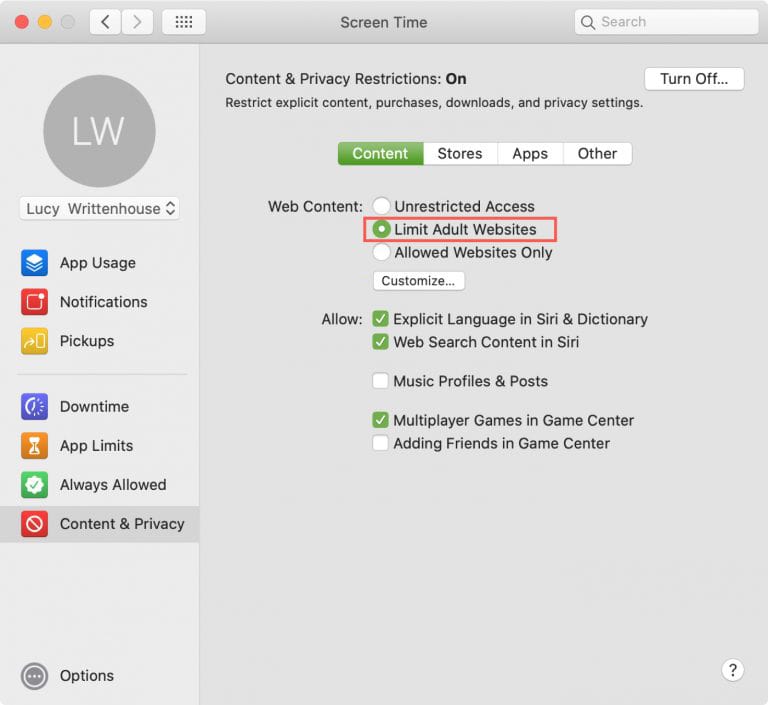
If it’s not enough, you can click Customize and manually add porn websites to the Restricted list.
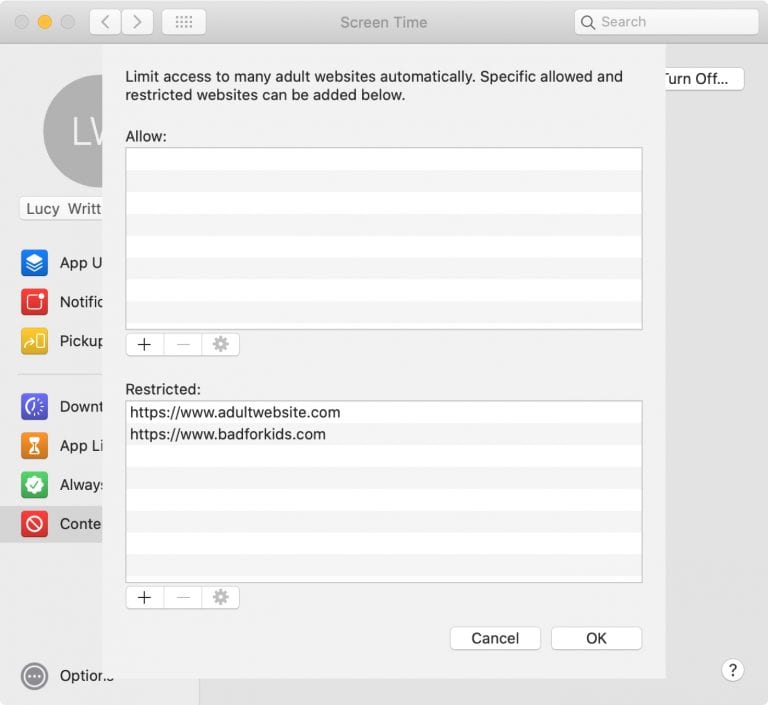
With Screen Time, you can also limit apps on Mac. Choose App Limits in the sidebar and turn it on. Add app categories such as Games and Social Networking (which may potentially contain porn content). Set limits on the apps.
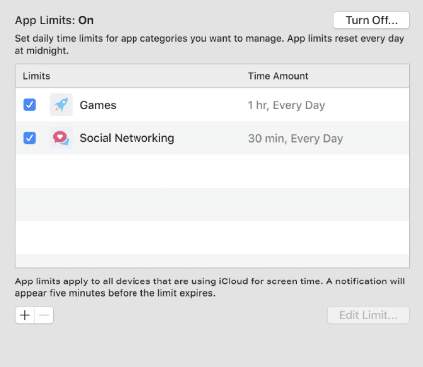
Tip 1: Set up Screen Time with Family Sharing for kids
Screen Time let you limit adult websites on your Mac. If you child has his own device, you need to use his device to set it up. Fortunately, Apple introduced a Family Sharing feature, which allows you to invite your child’s account to join your Family Sharing group and easily manage his online activities on your device. To enable Family Sharing, click the Apple menu and choose System Preferences. Click your name then choose Family Sharing. Click Set Up Family. Then follow the prompt to set it up for your kid’s account or create a new one for him.
Tip 2: Block porn via Parental Controls on macOS 10.14 or earlier
If your MacBook Air, MacBook Pro or iMac etc. is running macOS 10.14 or earlier, then Screen Time is not available. But don’t worry. You have Parent Controls, a built-in feature similar to Screen Time. It’s on Apple menu > System Preferences. You can use this free built-in porn blocker for Mac to make sure inappropriate applications and websites (porn, pay-to-play games, drugs, etc.) are blocked. Note that Parental Controls doesn’t apply to an administrator user account.
Pros:
-
Limit adult websites.
-
Let you block specific URLs and applications.
-
Enables you to create a password.
-
Built-in macOS.
Cons:
- The blocking only works in Safari, and will not block porn content on other popular browsers on Mac such as Chrome.
- Sometimes it goes too far and blocks normal websites.
#3 BlockSite
Compatibility: All Mac computers with Chrome, Firefox or Microsoft Edge installed
If you don’t like to use apps, there are some extensions with porn-blocking function that can be added to Mac browser. I recommend this porn blocker to you according to my using experience. BlockSite does well in blocking porn on Mac without taxing your system in the process. Not only can you block porn sites by typing the web address or select categories to block, but also can block URLs containing specific words or phrases. Plus, this porn blocker for Mac allow you to set a password to protect your settings, helping you better control porn access on Mac.
How to block porn on Mac with BlockSite
1. On your Mac, install this extension to Chrome, Firefox or Microsoft Edge.
2. Once you add the porn blocker to web browser, click the Extensions icon on the tool bar. Usually it is on the upper right corner of the window.
3. Click BlockSite from the extension list.
4. From the pop-up dialog, choose Edit block lists. You can also click Block this site to block current websites directly, but you have to open all the porn sites that you intend to block.
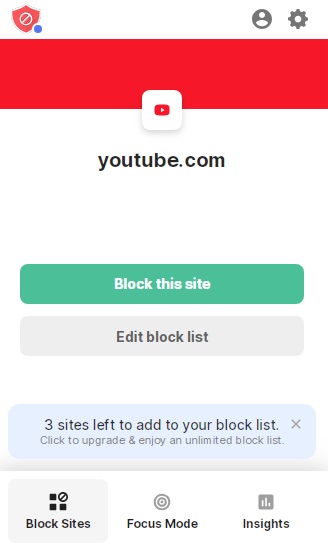
5. Go to the Block Sites section, click Add to Block List. Type the URLs of porn sites you want to block to the top box. Click the Plus icon.
6. You can also go to the Categories tab and click the Plus icon next to Adults category.
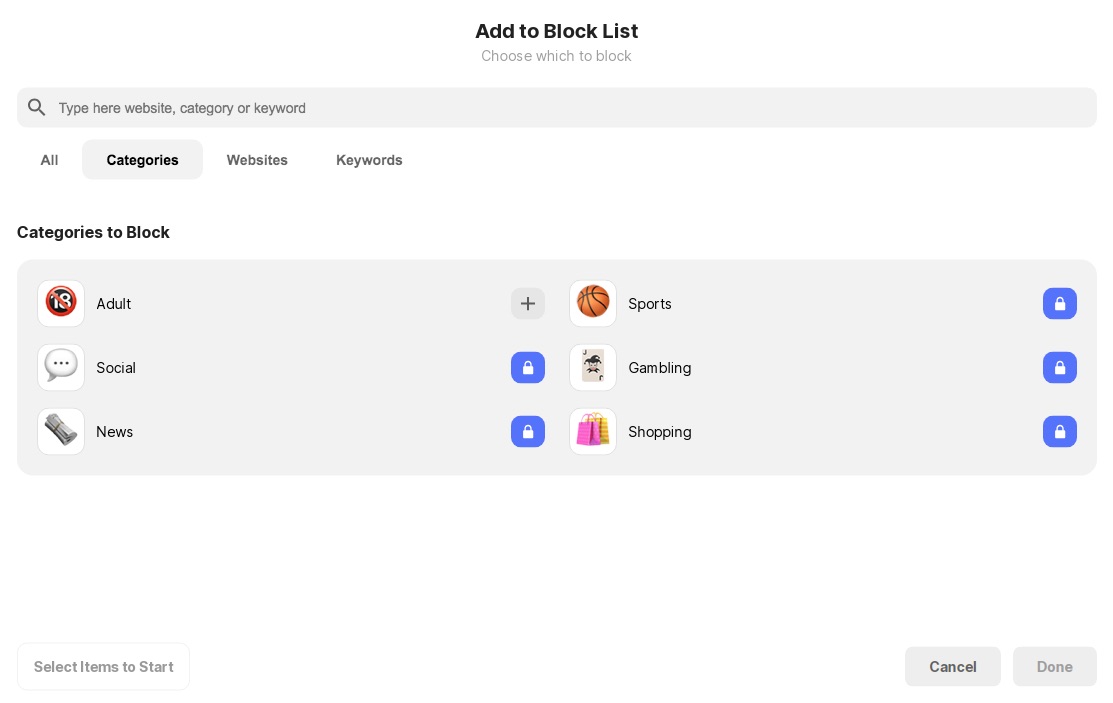
7. Click Done.
It’s recommended to go to Custom Block Page to create your own blocked page. I think this step is necessary because the original page will appear a prompt: “This site is blocked by BlockSite”. This would allow kids to disable it more easily.
Pros:
- Offer Blacklist mode and Whitelist mode.
- Let you block porn sites by URLs/categories/words.
- It provides the password protection feature.
- Enables you to custom the block page.
Cons:
- Kids can disable the porn blocker Mac with ease even if you have set the password
- Adding more than 3 sites to the block list requires purchasing the upgraded version
- Most advanced feature such as password protection and custom block page also charges.
- It fails to block websites such as twitter.com (where porn is available).
- It uses too much CPU power.
#4 Porn Block Plus
The default web browser for Mac computers is Safari. Therefore, you may need an extension to block access to pornographic content on Safari on Mac. Porn Block Plus is a Safari porn-blocking extension, which protects you or your family from porn sites and explicit content on Safari.
To make the blocking more effective, it’s recommended to uninstall any other third-party web browsers on Mac. Since this extension only works in Safari.
How to block porn on Mac with Porn Block Plus
1. Open Safari on your Mac.
2. Click Safari > Safari Extensions.
3. Search for Porn Block Plus from the Safari Extensions page.
4. Click Get to download and install the extension.
5. Then Go to Safari > Preferences (or Settings).
6. Under the Extensions tab, check the box next to this Safari extension’s name.
After following the steps above, many porn sites, obscene pictures, and links will be automatically blocked on Safari.
If you think the auto-blocking is not enough, you can also set up a custom block list and add specific inappropriate websites to block.
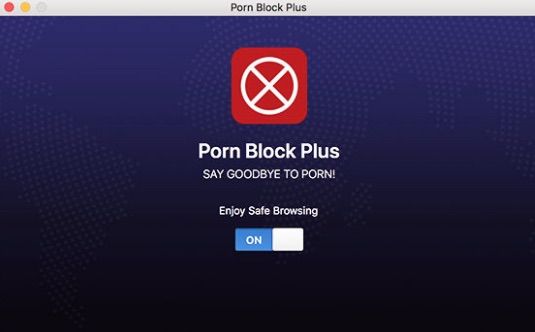
Pros:
- Automatically block access to porn content on Safari.
- Let you create custom block list.
- The blocking works on all Mac computers on Safari.
Cons:
- It doesn’t provide the password protection feature. Users can easily remove the extension or change the blocking settings.
- It cannot block porn on other third-party browsers.
- Some normal/safe websites will be mistakenly blocked by it.
#5 Router URL Filtering
Apply to: Routers with web filtering
If you would like to block pornography and inappropriate content from all or some of your home devices, the easiest way is to find your router’s built-in web filtering settings. While some routers don’t have such settings, many routers are able to restrict access to certain web content. Some of them even allow you to restrict porn sites with a few clicks. It all depends on what router you have. For example, if you own an ASUS router, its AiProtection might be of help to you.
How to block porn on Mac from router
1. Login your router on a web browser.
2. Find AiProtection from the left sidebar. AiProtection is a tool added to ASUS router that provides home network security. You can restrict unwanted websites and apps on it.
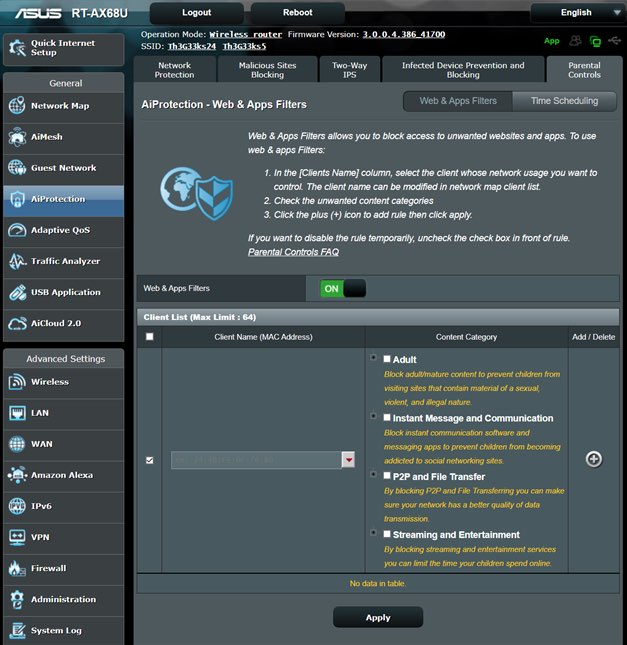
3. Go to Parental Controls. Enable the Web & Apps Filters switch.
4. Click the Client Name drop-down box. Select the device you want to set restriction. If your family has multiple devices need blocking porn, repeat these steps to set up restrictions on all devices. But you should make sure the devices are connected to the Wi-Fi router.
5. Go to Content Category tab. Check the box next to Adult. Tap the plus icon then click Apply.
This method not only can block porn on Mac, but also works on all other devices that are connected to the router. Many other home routers such as TP-Link, NETGEAR also have porn blocker. The settings may be little different.
Pros:
-
Let you block access to unwanted websites/apps.
-
Enables you to block adult/mature content.
-
The blocking will work on all devices that are connected to the router.
Cons:
-
It’s a bit troublesome to set up.
-
Not all routers have built-in filtering service.
Bonus tips:
In addition to using a porn blocker, here’re some things you can do to restrict access to porn or inappropriate content on your Mac.
Turn on SafeSearch on Google
Google Search is the most popular search engine. You may worry that your child stumbles upon adult content and explicit images when he or she uses Google Search. To prevent this, you can use Google’s SafeSearch filtering. It will help hide explicit content like pornography from search results.
To turn on it, go to Google SafeSearch page. Select Filter or Blur according to your needs.
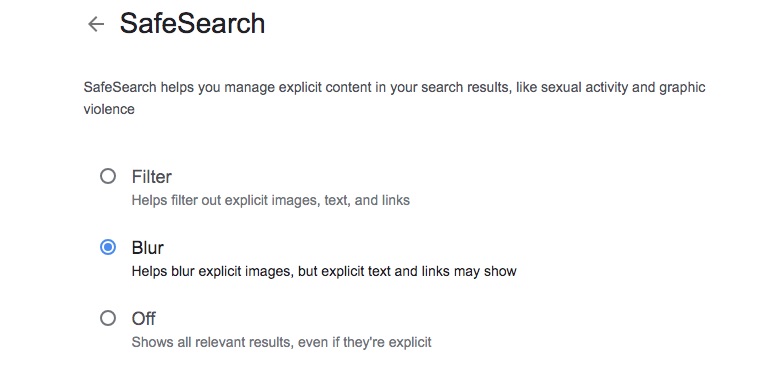
Turn on SafeSearch on Bing
Bing also has a Safe Search mode that filter out explicit search results like porn from search results. If you frequently used search engine is Bing, turn its SafeSearch on.
Go to bing.com on your browser. Click the 3-line icon in the upper right corner of the window. Click SafeSearch. There’re 3 options for you to choose: Strict, Moderate and Off. Select Strict, which will filter adult text, images, and videos from your search results. Click Save at the bottom of the window.
Enable Restricted Mode on YouTube
YouTube bans adult content, but some users report they can still see some videos that contain mature content. This is because some users can skirt the platform’s rules and upload inappropriate videos. Many parents are worried about this and want to make YouTube safer for kids. Restricted Mode on YouTube helps hide potentially mature videos.
To turn it on, go to youtube.com and log in. Click your Profile icon in the upper right corner. Click Restricted Mode and activate this mode. Note that the settings only apply to the specific browser you set up. And if you log out, the blocking will not work.
Final thought
We’ve looked at how to block porn on Mac. Whether you are going to prevent your children or yourself from seeing porn content, distracting videos, games, or social networking sites etc., a content blocker is needed all the time.
It’s possible to remove bad websites by editing your hosts file in Terminal, which is not a good idea because it involves editing system files. This article recommends 5 porn blockers for Mac. The best one is Cisdem AppCrypt. It’s more flexible, professional and feature-rich when compared to free and online porn blockers.

Norah Hayes likes to share her tips on how to improve focus and stay motivated at work. She believes it is essential to eliminate all online distractions during work hours.

Ethan Long joined Cisdem in 2015 as a developer and now serves as the editorial advisor for Cisdem AppCrypt. He actively tests and uses Cisdem AppCrypt and other screen-time management tools to ensure AppCrypt meets its promises in real-world scenarios.
















 Free Download
Free Download
Willi Widenmayer
I have purchased Cisdem AppCrypt. This is what I've been looking for! I'm addicted to porn for a long time and can't stop it! It's really useful for me.