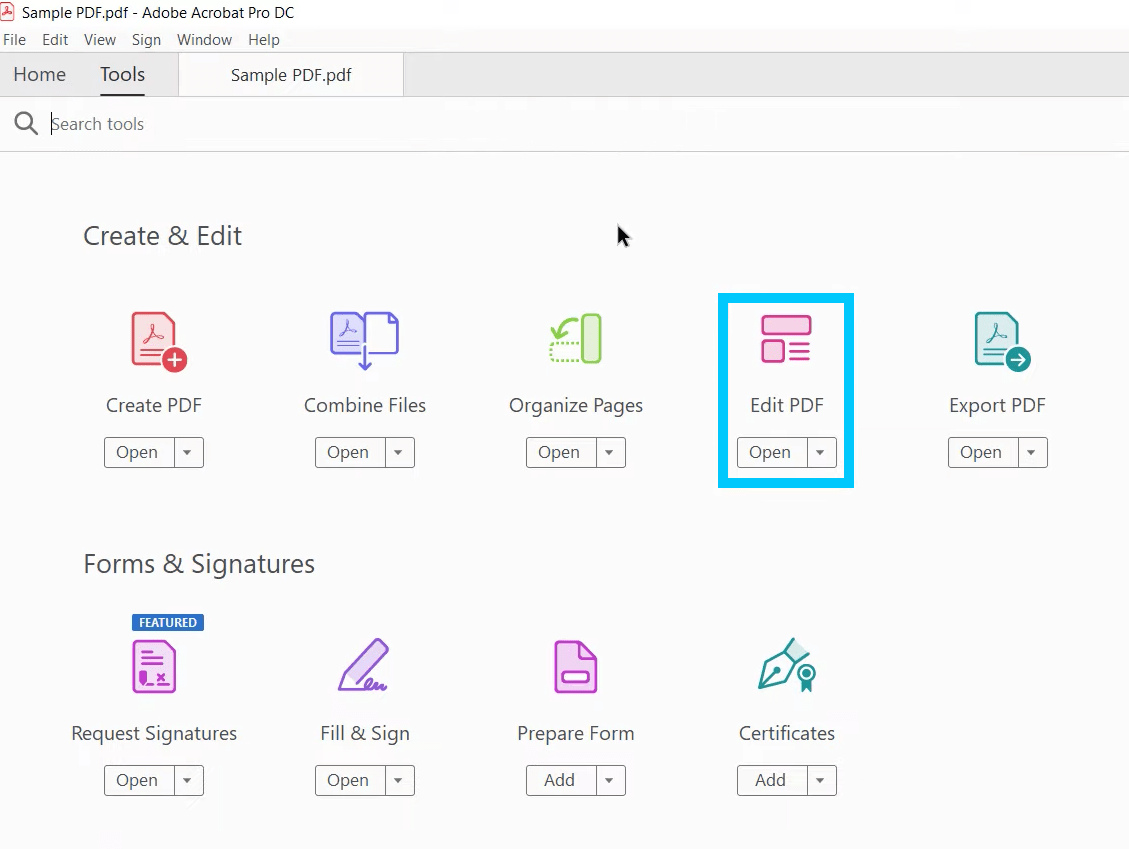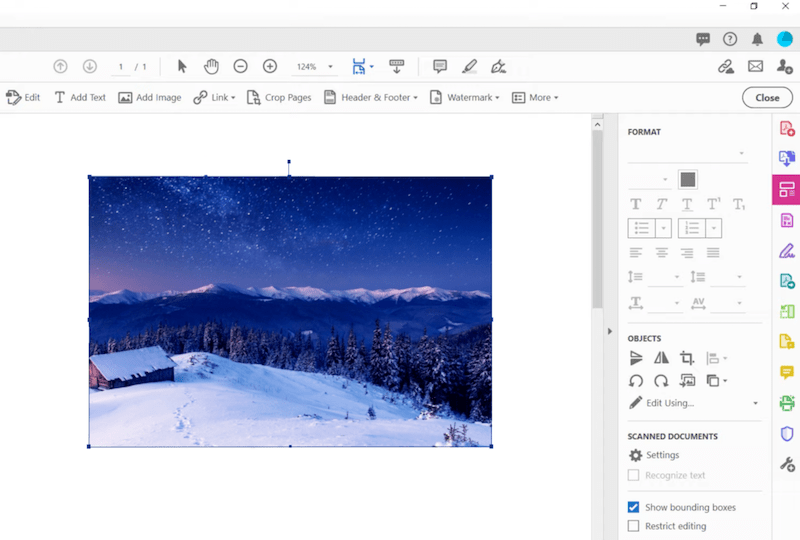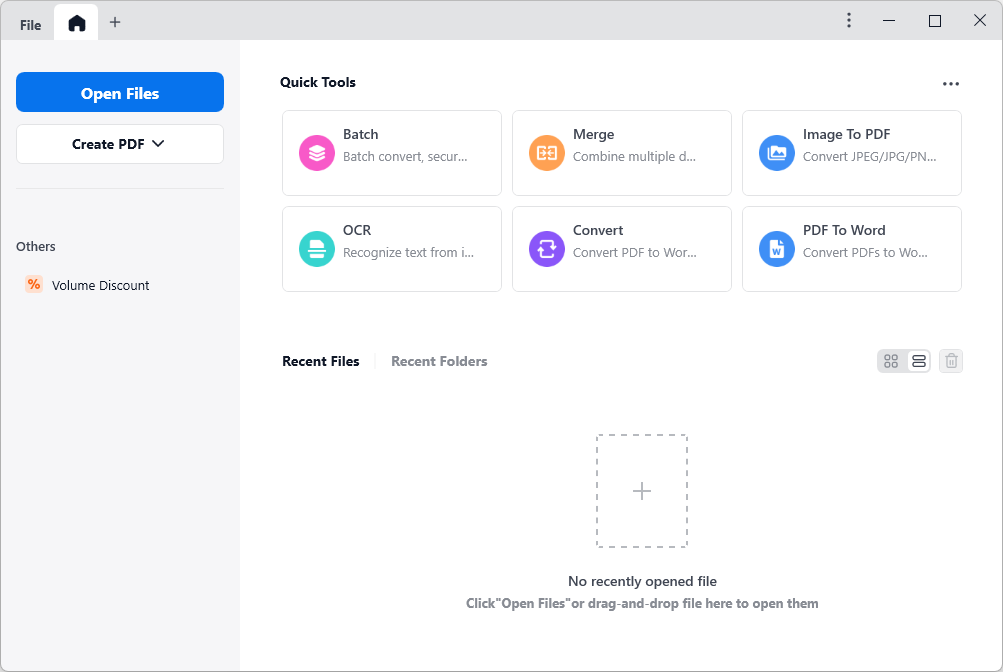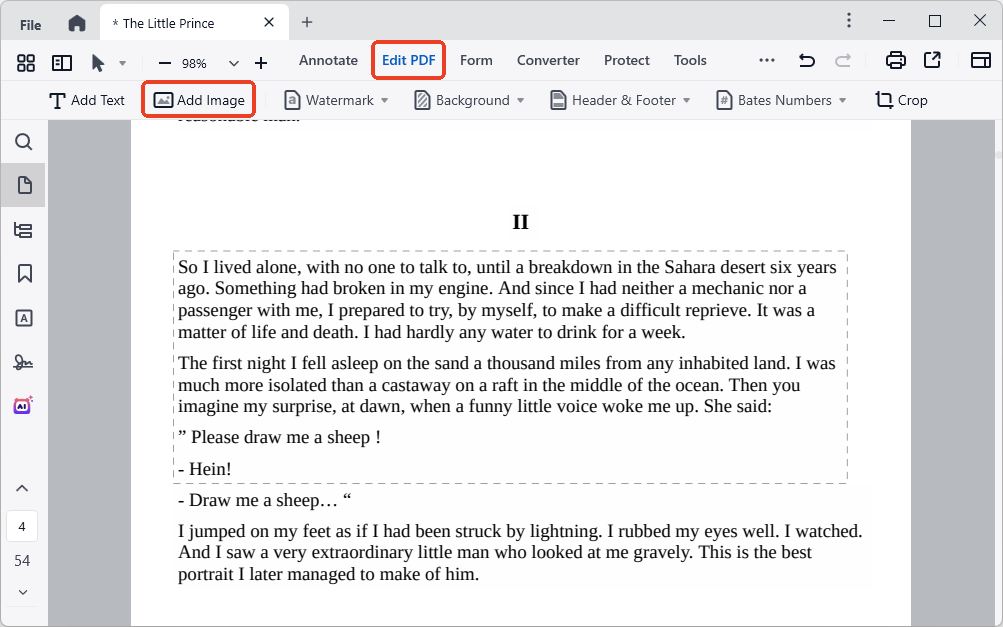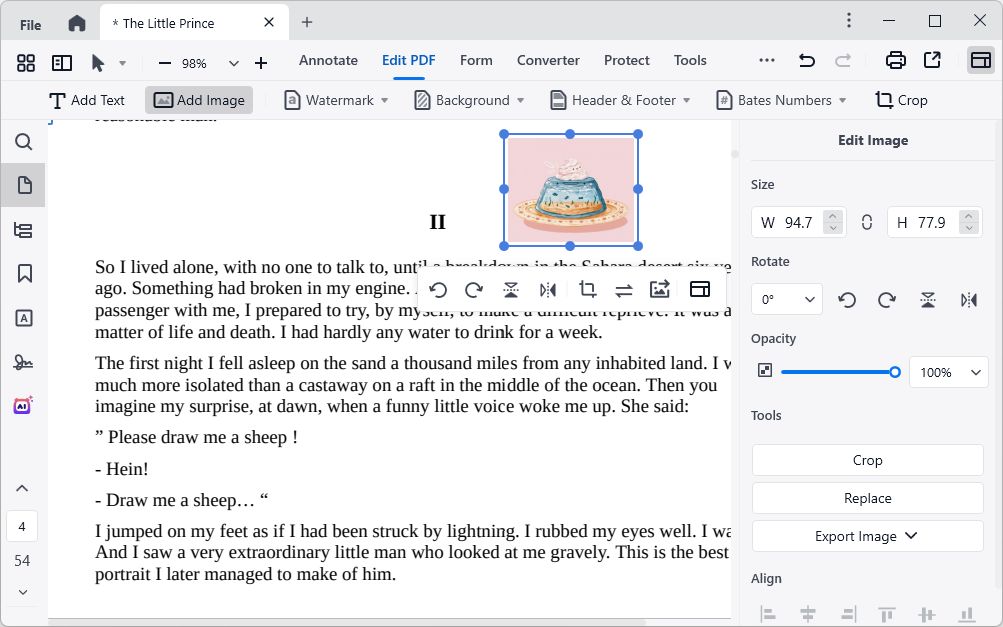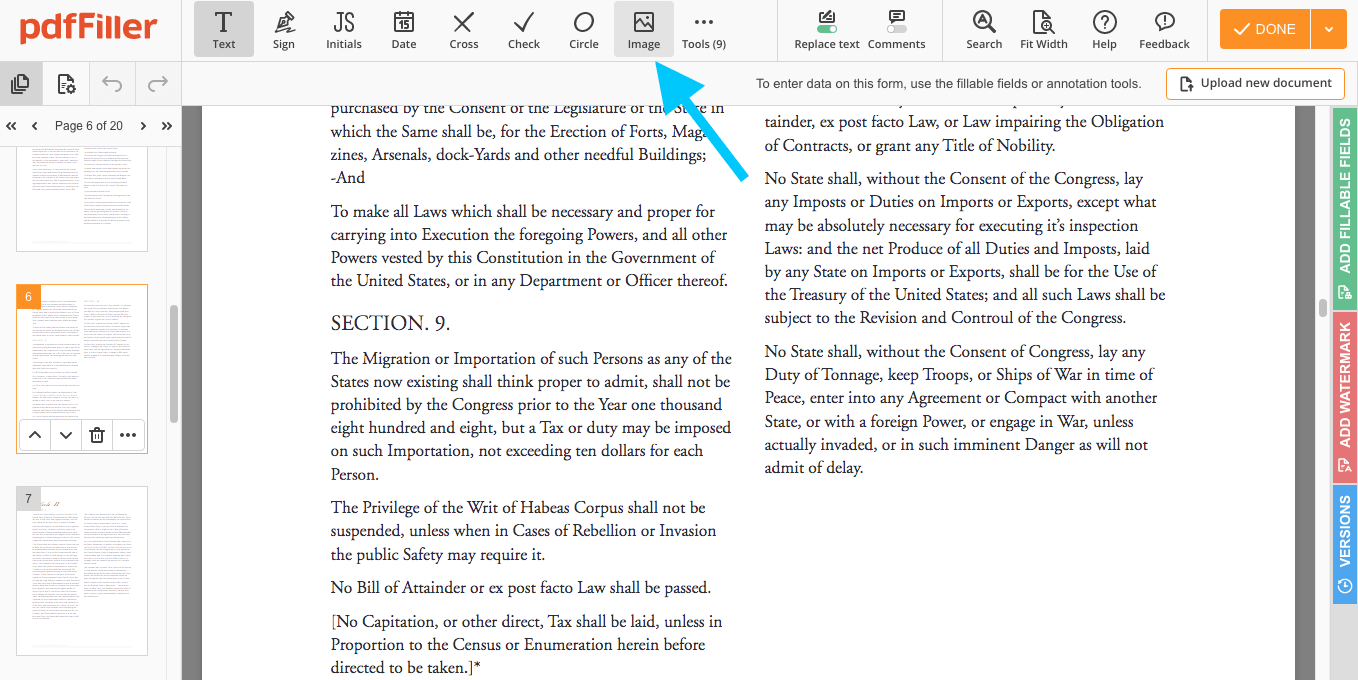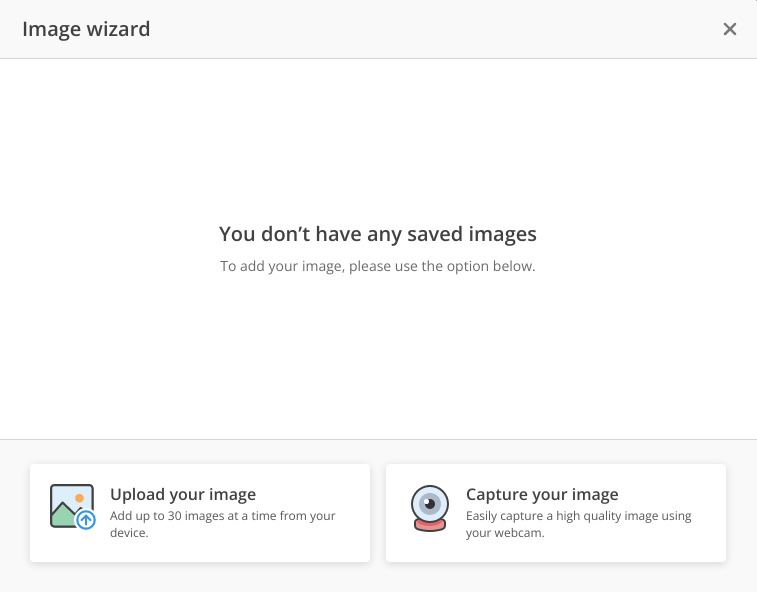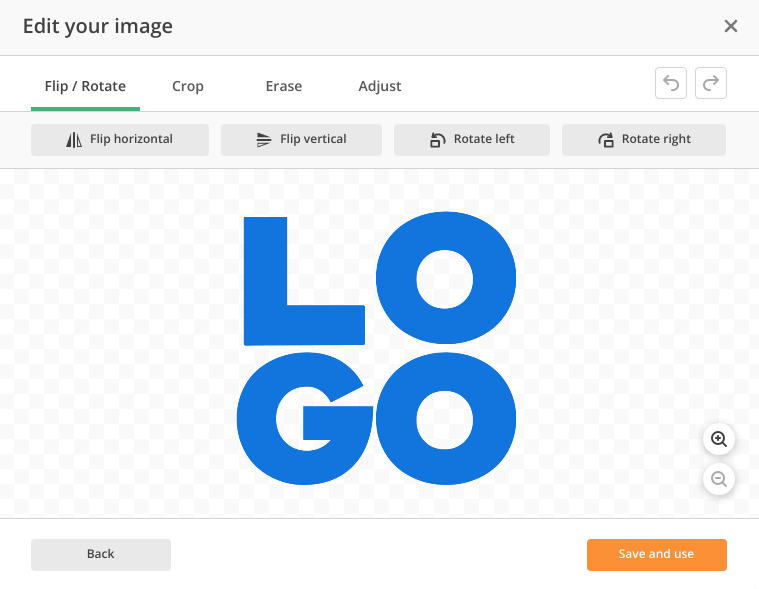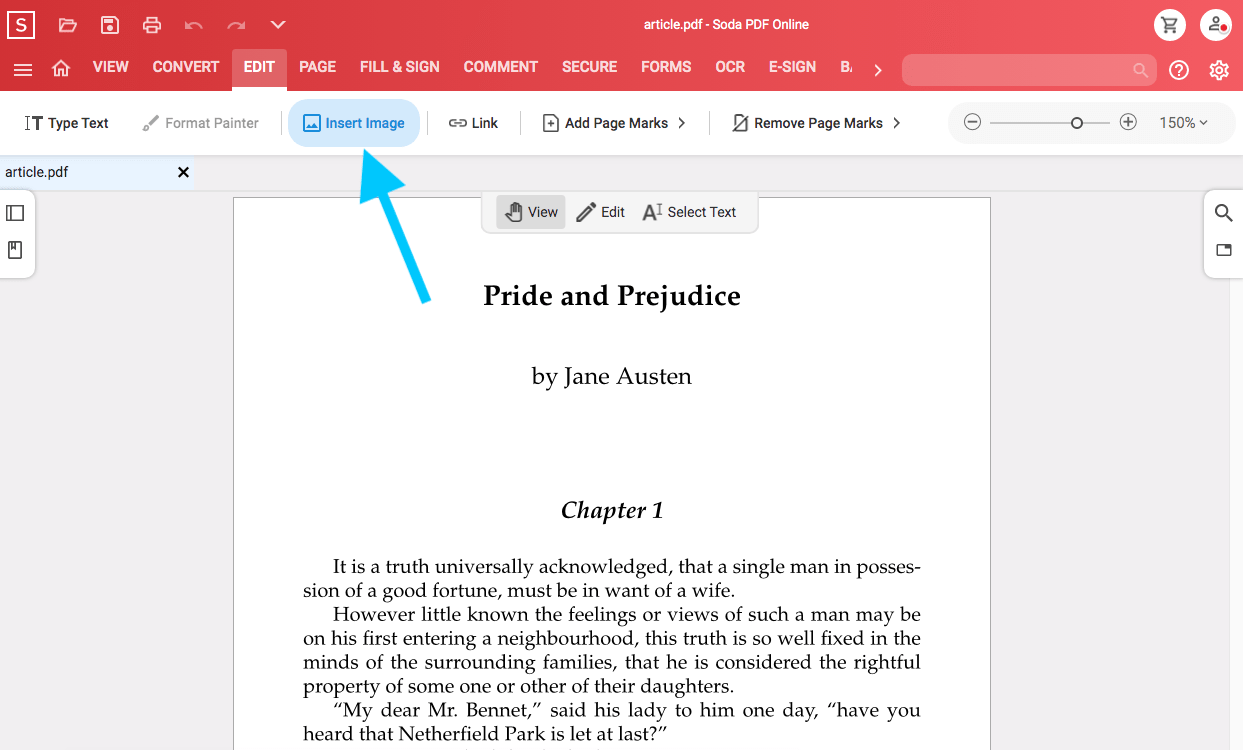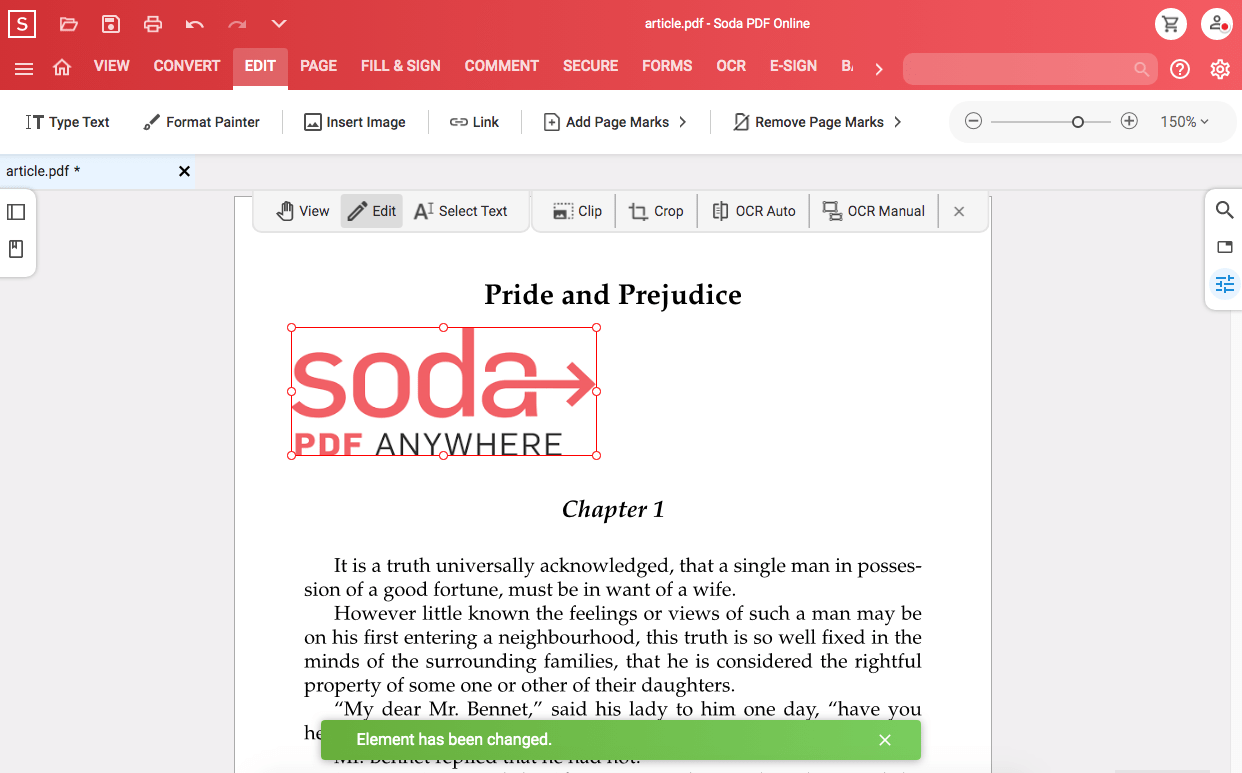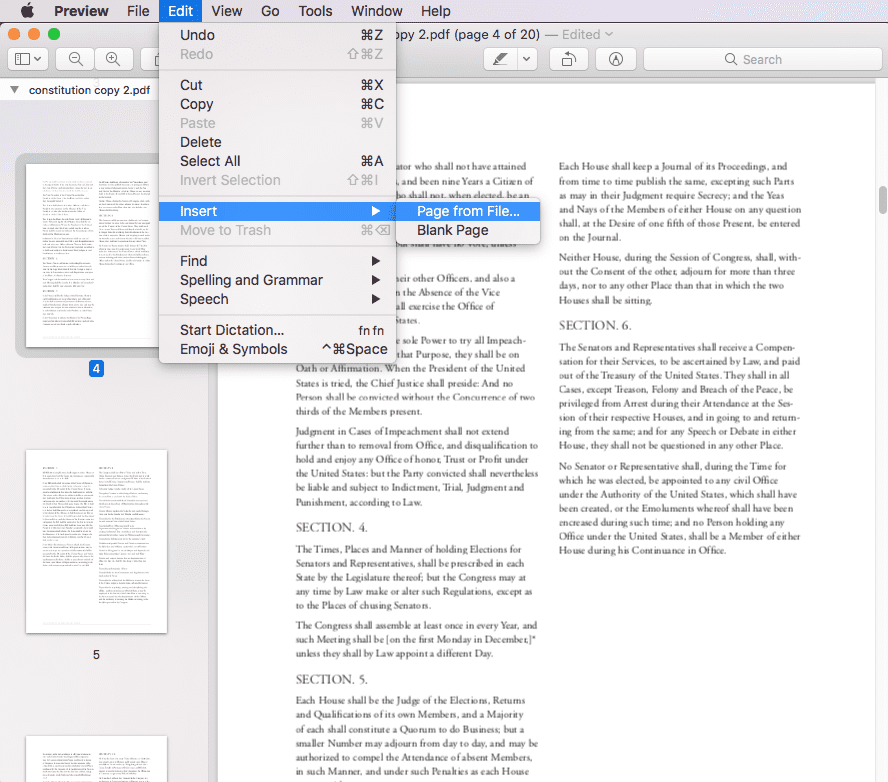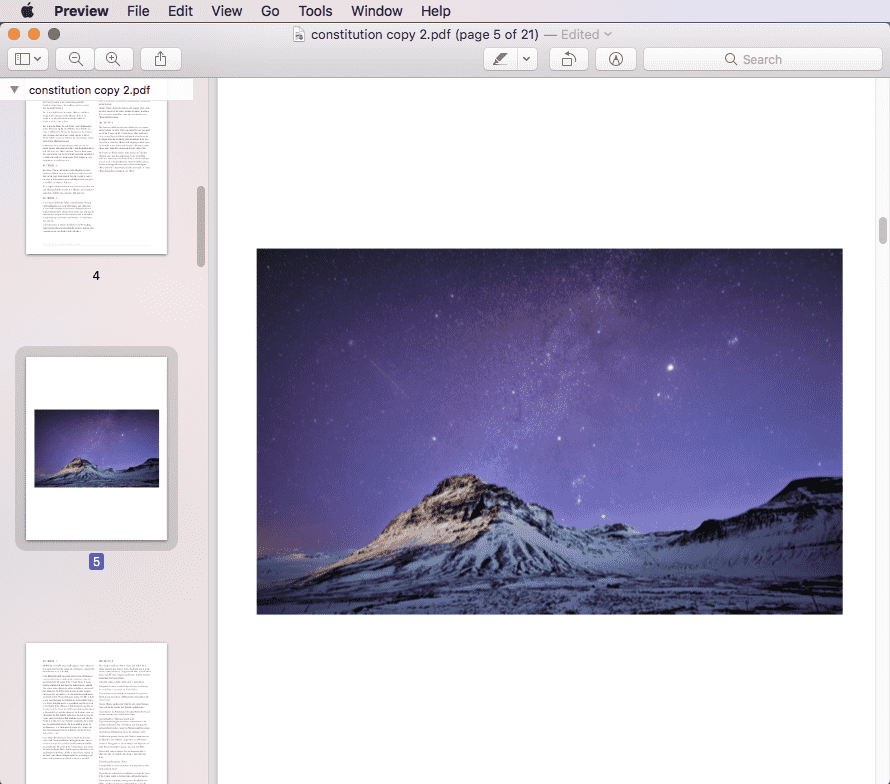[Supper Easy] Add Image to PDF with/without Acrobat
 1.6K
1.6K
 0
0
Maybe you are working on a report and need to add some images with data as material. Maybe you’re filling out an application form and need to insert a personal photo... We all know that PDFs aren’t easy to edit, so adding images to a PDF may confuse you without the right tools.
Fortunately, we’ve compiled the easiest way to add image to PDF with/without Adobe Acrobat. Let’s get started and pick the best one for you.
 Cisdem PDFMaster
Cisdem PDFMaster
Best Recommendation: Add Image to PDF with PDFMaster
- Add image to any place in PDF with just a click.
- Move, rotate, adjust and edit images as you need.
- Change the image opacity via slider.
- Insert stamps, signatures, file attachment and versatile elements into PDF.
- Edit, modify and remove text in PDF easily.
 Free Download macOS 11 or later
Free Download macOS 11 or later  Free Download Windows 10 or later
Free Download Windows 10 or laterEarlier than macOS 11, click here
Add Image to PDF with Adobe Acrobat
Do not need too much introduction, Adobe Acrobat is already well known as an all-in-one PDF tool. Perhaps a majority of people are dissuaded from it because of its price. But since there is no PDF task that adobe cannot handle, it has become a popular choice for many professionals. If the program is installed on your desktop, follow the steps to add image to PDF in a hassle-free way.
How to Add Image to PDF in Adobe Acrobat Pro DC?
- Open a PDF in Adobe Acrobat Pro DC and go to Tools > Edit PDF.
![add image adobe2]()
- Choose the Add Image tool in the top toolbar. And click where you want to insert an image into PDF.

- Then select an image you want to insert in the pop-up dialogue box and click Open.
- You can resize the image and handle the image by choosing the tools on the right-hand panel under “Objects”.
![add image adobe3]()
- Click Close to end the editing.
Is Adobe Necessary? Add Image to PDF Without Adobe Acrobat
Is adobe the necessary tool to solve PDF tasks? Of course not. There are many other PDF software on the market that can be compared with it, even bring a better experience at a reasonable price. If Adobe Acrobat is not what you want, let’s see what surprises this part will bring to you.
Best of All: Add Image to PDF
Cisdem PDFMaster gives all-rounded PDF solutions for Windows users. Without doubt, it is one of the best choices to add image to PDF other than Adobe. After inserting the image you selected, you can adjust the image size, position, opacity and angle according to your needs. It not only can insert images to PDF on Mac and Windows, but also has a set of useful tools.
What Can We Do with Cisdem PDFMaster?
- Insert, resize and adjust images
- Edit, modify or remove the original text in PDF file
- Annotate PDF files with sticky notes, different shapes and brushes
- Draw, type and upload electronic signature or add digital signature to documents
- Convert PDF to/from popular file formats
- OCR scanned PDF and image-based PDF
- Protect PDF by adding watermark, password and redaction
- Rotate/delete/extract/insert/split/replace pages in PDF
How to Add Image to PDF Without Adobe Acrobat?
- Free Download Cisdem PDFMaster and start your free trial.
 Free Download macOS 11 or later
Free Download macOS 11 or later  Free Download Windows 10 or later
Free Download Windows 10 or later
Earlier than macOS 11, click here - Click “Open Files” to upload or open from recent files.
![add image cisdem1]()
- Go to Edit PDF > Add Image, upload an image from your device, move and click your mouse to place the image on the desired place.
![add image cisdem2]()
- You can rotate, flip, crop, replace and even export this image in the right pane.
![add image cisdem3]()
Free Choice – Add Image to PDF Online
If you don’t want to pay for any subscription fee, there is no need to force yourself to do that. Adding image to PDF isn’t a difficult task, there are still many free and device-independent ways for you to solve this problem. You can get help from the following web-based tools.
#1 pdfFiller
The product name might make you think it's a form-filling tool. Actually, pdfFiller does more than just bring a few tools related to forms. You can edit text, draw, highlight PDF, make comments, fill forms, sign PDF, rearrange pages, and protect PDF.
It is one of the most informative online sites I have seen in terms of how to upload files. You can upload files from local device, enter URL of document, search for documents from Google, get from email, request document from any user, or connect pdfFiller to popular 3rd party services.
How to Add Image to PDF Online for Free?
- Drag and drop your PDF file to the uploading interface to get started.
- Press the “Image” button.
![add image filler1]()
- There are two ways you can add image to PDF: upload your image from your device, or capture a high quality image using your webcam.
![add image filler2]()
- When the image is uploaded, you can adjust the image arbitrarily.
![add image filler3]()
- Save and use the image in your PDF.
PROS
- Up to 6 ways to upload files
- Allows users to capture images using webcam
- You can rotate, crop, erase and adjust the image
CONS
- 25MB file size limitation
- Limited free trial
#2 Soda PDF
You can also get help from Soda PDF Online, which offers you chances to modify text in PDF, whiteout & highlight paragraphs, create & convert PDF, compress PDF to a smaller file size, combine PDF files, add legally binding electronic signature, even scan and recognize text within an image. Although Soda PDF is a web-based tool, it offers no less PDF tools than desktop software.
Steps to Add Image to PDF for Free:
- Open an existing document to start working.
- Go to Edit > Insert Image and import an image from your local device.
![add image soda1]()
- Then click the Edit button in the floating window to adjust the image.
You can move the element by dragging and dropping.![add image soda2]()
PROS
- Work across multiple devices
- Quickly process files with batch tool
- Use cloud access to Dropbox, Google Drive and SharePoint storages
CONS
- Stuck when moving the image
- Some advanced features require separate payment for use
Extended: Can I Add Image to PDF on Mac Preview?
We found there are many Mac users concerned about adding image to PDF in Preview. In fact, it supports adding the image to PDF as a separate page. If you want to insert the image as an object into a page in the PDF, then you can choose other methods shared in this article.
Steps on How to Add Image to PDF in Preview:
- Go to Preview > Edit > Insert > Page from File.
![add image preview1]()
- Then select an image from your Mac and open it. The image will be inserted to the PDF as a single page.
![add image preview2]()
Final Thoughts
For office workers like me who cannot do without PDF files in their daily work, PDF tools are necessary to simplify work processes and improve work efficiency. I prefer offline PDF tools to online tools due to the limitation in features, file size and more. Whether it is the omnipotent Adobe or the reasonably priced PDFMaster, download and have a try before deciding which software you will rely on in the long run.

Bianca is a senior tech editor and strategist at Cisdem with Over 10 years of experience on PDF related solutions which covers all document editing, annotating, converting and managing etc.

Liam Liu takes charge of the entire PDF product line at Cisdem and serves as the technical approver for all related editorial content. He has deep expertise in PDF and document management technologies and nearly a decade of development experience.