4 Ways to Convert XPS to JPG (Free, without Software)
 2.9K
2.9K
 0
0
XPS, its full name is XML Paper Specification file, includes fixed layout and appearance. It is PDF alike, allowing users to view the file exactly the same on different devices.
To open and view XPS files, we may need a 3rd party XPS viewer, so lots of users prefer to save XPS as JPG format. But how to convert XPS to JPG free or without installing any software? You will find the answers in this post.
Best XPS to JPG Converter 2023
Converting XPS to JPG can be quite easy, but if you want the quickest and best-quality conversion, you will need a good XPS to JPG converter, like Cisdem Document Reader.
As its name implies, Cisdem Document Reader is a dedicated program to read different formats of files, including PDF, WordPerfect, WPS, XPS, OXPS, Visio, DjVu and Winmail.dat. Also, it offers a setting to tools to give a comfortable reading experience, like thumbnail/content view mode, view 2 page/page by page, zoom, fast navigate to, rotate, search keywords, etc. And in fact, Cisdem Document Reader does more, it builds in a lightweight file converter to save supported files as different kinds of document, including XPS to PDF, to JPG/PNG/Text/TIFF/GIF/BMP, DjVu to PDF, etc.
Best XPS to JPG Converter 2023
- Read XPS, OXPS, DjVu, Visio, Winmail.dat and total 8 formats
- Offer a set of viewing tools
- Search, print and bookmark
- Extract images from supported files
- Convert XPS and others to PDF, Image, even Text
- Allow users to customize the toolbars on the interface
 Free Download
Free DownloadAdvantages:
- Support 8 file formats
- Load files fast
- Great reading experience
- Read multiple files the same time
- Extract images from the file
- Export file to PDF, Image, Text without losing quality
Disadvantages:
- Work on macOS only
How to Convert XPS to JPG with Cisdem?
Step 1. Download and install Cisdem Document Reader to your Mac.
Step 2. Drag and drop one or multiple XPS files to the program.
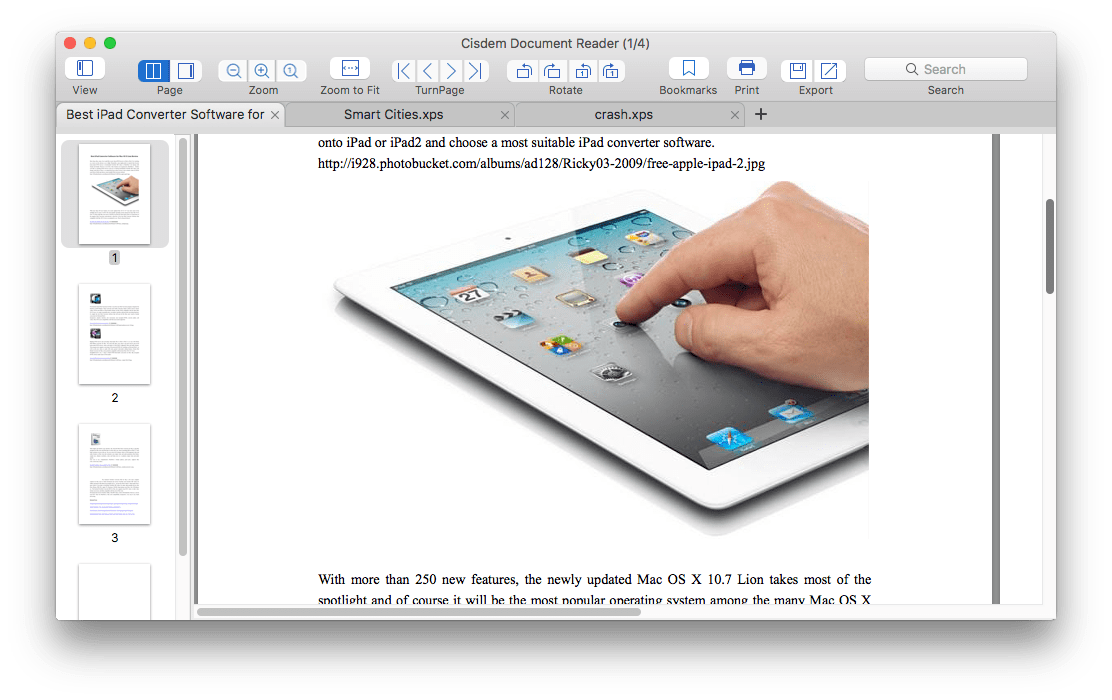
Step 3. Click “Save as” in the Export menu.

Step 4. Go to Options, choose JPEG as the output, and click Save to convert XPS to JPG.
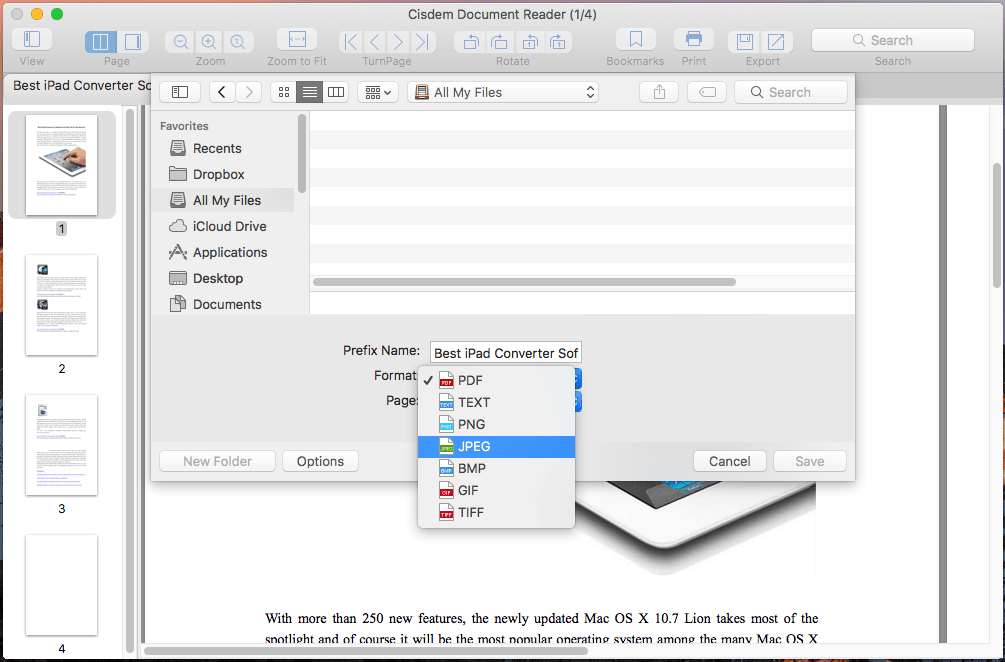
Part 2. Convert XPS to JPG Online Free
If XPS to JPG conversion means a one-time job to you, you can utilize an online free XPS to JPG converter, which is the best solution to convert XPS to JPG without installing any software. Here we will pick 3 best online free XPS to JPG converters for you, basing on following criteria:
- The web-based converter is safe to use, no malware or inappropriate info
- The JPG output files are named after the original file instead of weird numbers
- Users are allowed to download all JPG pages in one zip file
- Fast conversion
- Export XPS as good-quality JPG
#1 Zamzar XPS to JPG
Zamzar always ranks on the top when talking about converting files online free, it is one of the most influential web-based tools to convert different kinds of files, like video, audio, image, document, ebooks, etc. In the same time, it supports batch convert and allows users to download single file or all the files as zip. The uploading and converting is fast, even for large size files.
Cons:
- Limited free conversion per day
- Potential risk of information leakage
Steps to Convert XPS to JPG Online Free with Zamzar
- Go to Zamzar XPS to JPG.
- Drag and drop one or more XPS files to the program.
- Choose output as JPG.
- Click Convert to upload and start the conversion.
- Download the JPG file to your computer.
![zamzar xps to jpg]()
#2 Online-Convert
Very often, when we exporting a file, we want to adjust the settings and output the file as we need, for a JPG output, we may want it compressed, change its size/color/DPI, crop the image or others. While, Online-Convert is one among those few online free XPS to JPG converters making this possible. Also, you can upload your XPS files from local folder, URL, Dropbox or Google Drive. Same as Zamzar, it supports batch convert XPS to JPG for free.
Cons:
- Relatively slow to upload and process conversion
- Potential risk of information leakage
Steps to Convert XPS to JPG Online Free with Online-Convert
- Go to Online-Convert XPS to JPG.
- Drag and drop your XPS files to the program.
- Adjust the optional settings.
- Click “Start Conversion”.
- Download the JPG files to your preferred destination.
![online convert xps to jpg]()
#3 Online2PDF
I have to admit, online2PDF is one of my favorite online tools to convert files, it is mainly designed to work on PDF files, allowing users to edit, compress, unlock, protect, merge and convert files. But not, it enables users to convert more files, including XPS to JPG. With this online free converter, you can also batch export, merge file, even compress the images.
Cons:
- Maximum of 100 pages can be converted free
- Potential risk of information leakage
- Take relatively longer time to convert files
Steps to Convert XPS to JPG Online Free with Online2PDF
- Go to Online2PDF XPS to JPG.
- Add one or more XPS files to the program.
- Choose output as JPG.
- Choose to merge files or not.
- Click Convert to save XPS as JPG online free.
![online2pdf xps to jpg]()
Part 3. Tip to Save XPS to JPG without Software
There is another option to convert XPS to JPG without any software, find yourself a online free XPS viwer, then take screenshot of these XPS pages.
To open and view XPS files, you can go to https://fviewer.com/view-xps, navigate to the XPS file you want to export as JPG.
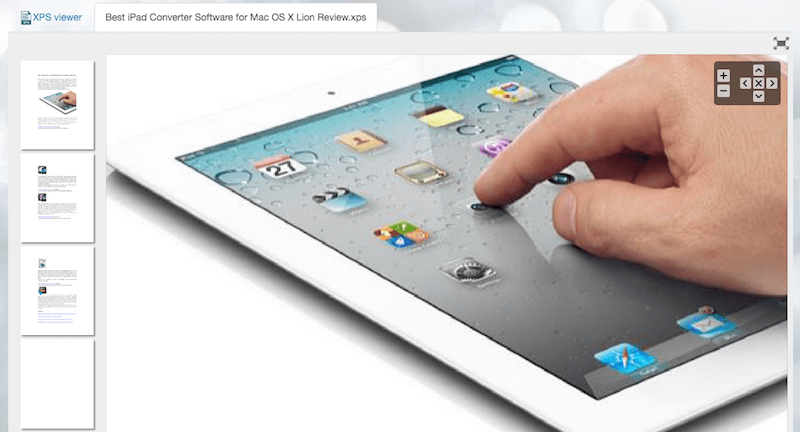
Then capture the XPS pages:
For Mac Users: Shift+Command+3 or Shift+Command+4 or using capture tools
For Windows Users: Windows key + Alt + PrtScn or using capture tools
And you will be able to save your XPS files to JPG without any software installed.
Conclusion
Online free XPS to JPG converters are worth a try, but you should take a second thought before using them, since there is potential risk of information leaks. Also, if you need safe, fast and high quality XPS to JPG conversion, Cisdem Document Reader would be a better choice.

Bianca is a senior tech editor and strategist at Cisdem with Over 10 years of experience on PDF related solutions which covers all document editing, annotating, converting and managing etc.

Liam Liu takes charge of the entire PDF product line at Cisdem and serves as the technical approver for all related editorial content. He has deep expertise in PDF and document management technologies and nearly a decade of development experience.




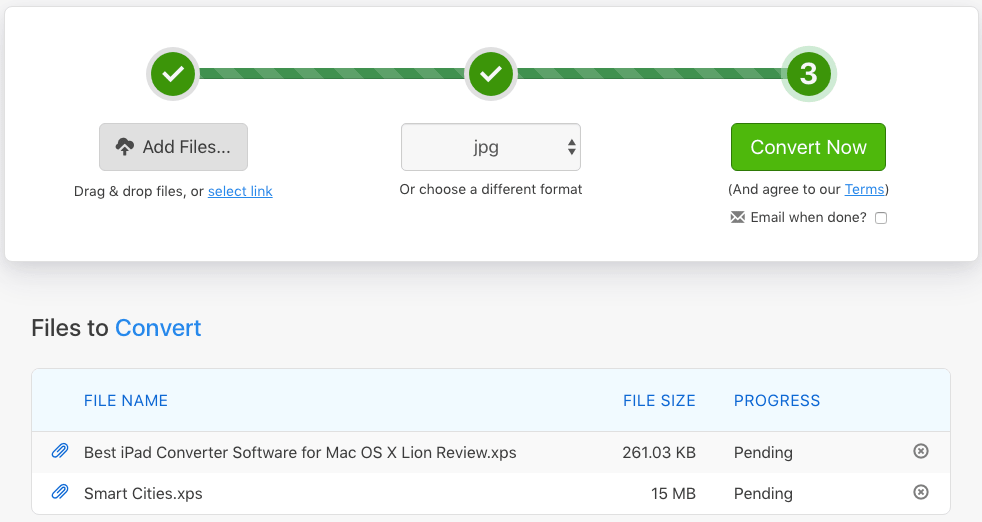
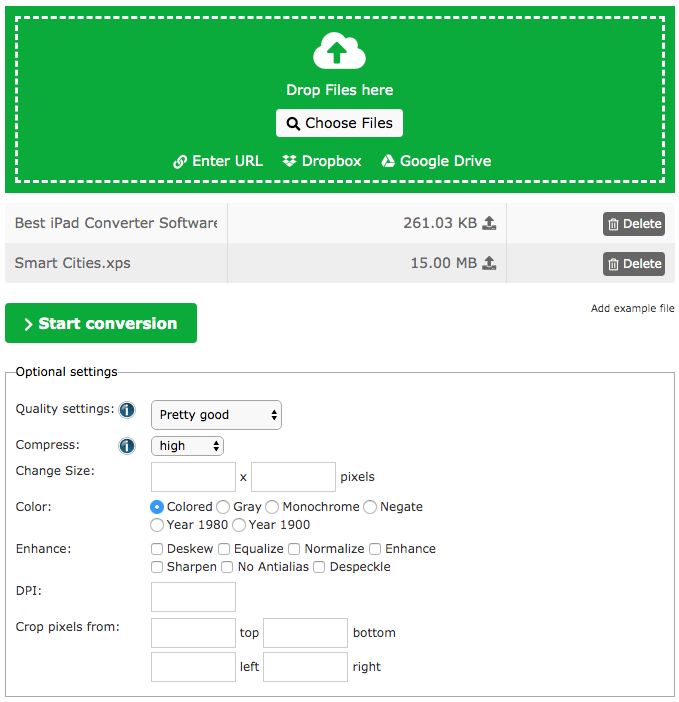
.png)