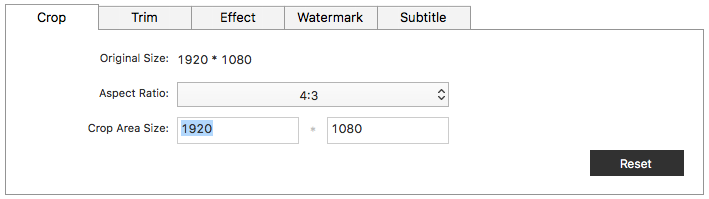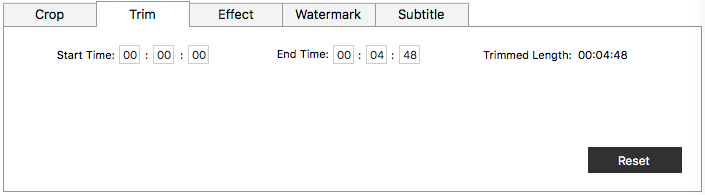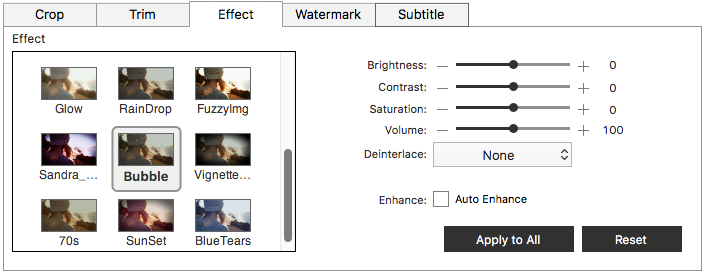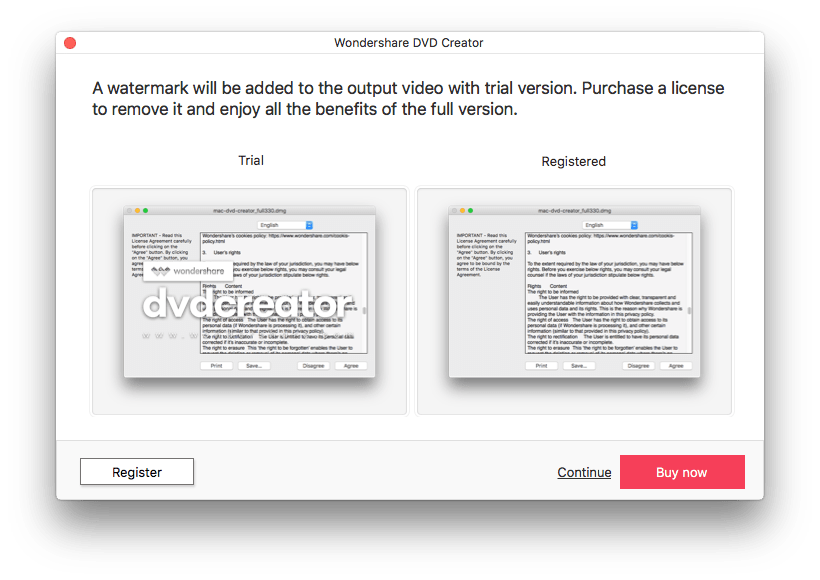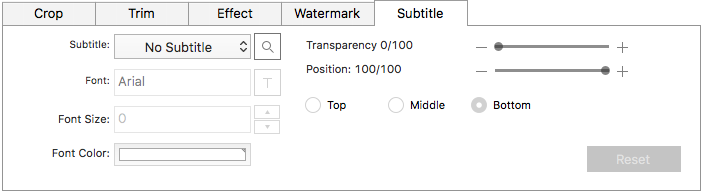2025 Update: Wondershare DVD Creator Review
 12.2K
12.2K
 0
0
Today, we are going to give an unbiased review of Wondershare DVD Creator. The review is based on our practical trial and test on this program, to share its advantages, disadvantages, killer features with our readers. Also, there is a detailed description about free trial limitations or how to use Wondershare DVD Creator on Mac or Windows PC, even its alternative when it fails to work.
 Cisdem DVD Burner
Cisdem DVD Burner
The Best Alternative to Wondershare
- Successful DVD Burning (Fast and Smooth Burning)
- Various Input Format Support
- Video Editing Feature (Crop, Rotate, Effects, Watermark, Subtitles, Music, etc)
- Free Menu Template
- Retain High Quality
- Burn Videos to DVD Disc, Video_TS Folder, ISO, or DVD Project File
 Free Download
Free Download  Free Download
Free Download
What is Wondershare DVD Creator?
Wondershare DVD Creator is a DVD tool to burn, edit and customize DVDs from 150 different media formats, including video, audio even images, into DVD, DVD folder, Blu-ray DVD folder, ISO file and Blu-ray disc.
Speaking of its developer, Wondershare Technology, it is a global leader in the field of application software development. Wondershare also involves itself in the business of productivity tools, multimedia tools and utilities, which has won it wide recognition from users. And due to its expertise and good fame, it is absolutely safe and convenient to use its DVD Creator. In the following review, you will figure out when and how to utilize this tool for your intentions.
The Review
Advantages:
- Simple to use
- Burn to DVD or save as Data Disc (DVD Folder, ISO)
- A set of editing tools to edit videos before burning
- Burn photos to DVD
- Diversified menu templates and extra templates are offered free online for download
Disadvantages:
- Blu-ray DVD output only on Windows version
- The effects offered are just so common
- Basic editing feature
- Crash or pause during the burning process (especially when working on large files)
Summary
Wondershare DVD Creator is quite suitable for those users who only have basic needs to customize a DVD output and are more likely to burn files within 400MB. For users who need advanced tools to make their videos quite professional-looking, they may need to find another dedicated program.
Availability
Wondershare DVD Creator is now available for both Mac users and Windows PC users. Also, there is a free trial offered before users decide to buy a license.
Wondershare DVD Creator for Windows: supports Windows 10/8/7/Vista/XP
Wondershare DVD Creator for Mac: supports MacOS 10.10 and later
Wondershare DVD Creator Free Trial Limitations
Though Wondershare DVD Creator offers a free trial, the features are limited. Which for the Mac version and Windows version, the limitations will be a little different as following.
Mac Version Limitations
- You are not allowed to use the Video Editor
- You are not allowed to use the Photo Slideshow
- You are not allowed 1-click to burn DVD
- There is a watermark added
- Only 3 DVD templates are available for free use
Windows Version Limitations
- You are not allowed to use the Video Editor
- You are not allowed to use the Slideshow Maker
- You are not allowed 1-click to burn DVD
- You are not allowed 1-click to burn Blu-ray Disc
- You can not export DVD to Video, Blu-ray Disc to Video, DVD to DVD, ISO to DVD
- There is a watermark added
- Only 3 DVD templates are available for free use
Installation
The installation of Wondershare DVD Creator is quite easy. Users just need to go to its official webpage for downloading the installer, which is with a size of approx. 65MB, but the complete installation will require at least a space of 170+ MB. So, before downloading and installation, make sure there is at least 200MB free space on your computer.
During the installation, you will be guided to view its agreement, say Agree to finish the installation.
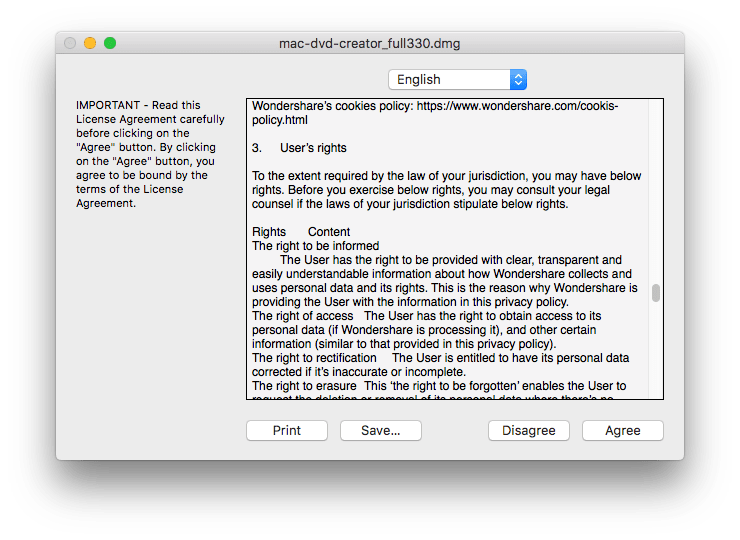
Interface
The interface of Wondershare DVD Creator is quite simple and neat, also the stylish icons and toolbars make users feel comfortable.
For the 1st time you launch the program, the interface will guide you to burn DVD in 3 different modes:
- Create a New Project
- One-click to burn DVD
- Open an Existing Project
According to above, we notice that Wondershare offers a fast way for DVD burning, also allows users to save last project if they quite during the process to burn DVD.
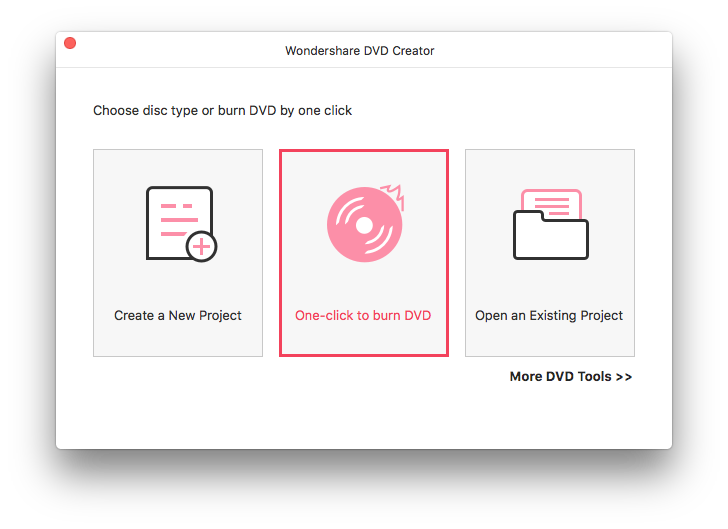
Also, the main interface will show users how this program works to burn a DVD by listing Source>Menu>Preview>Burn sequentially. With the ToolBox, users can switch between 3 main features that Wondershare accommodates.
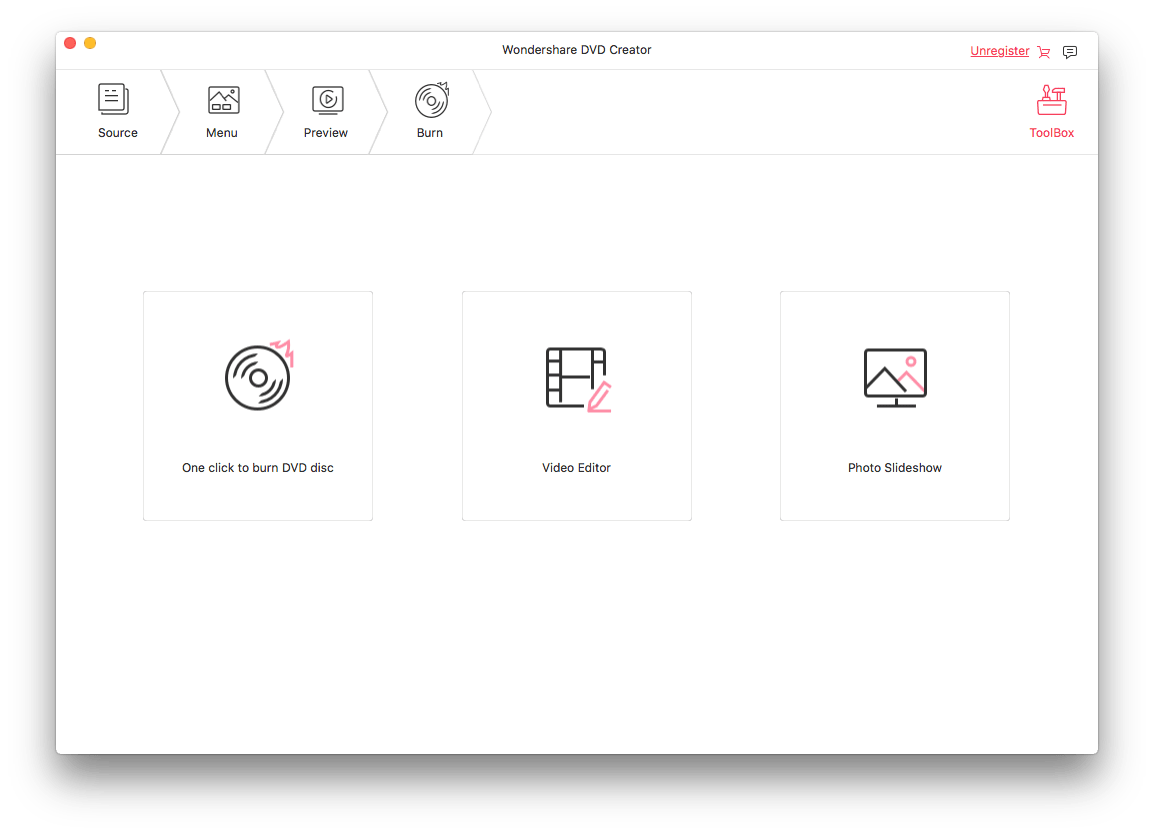
Support Input and Output
When talking about the importing and exporting of Wondershare DVD Creator, though it is not the one that supports the most diverse formats, it can meet users’ need to burn those popular or frequently-used video formats to DVD. Also, for the reason that Wondershare either burns videos to DVD or Data Disc, the input formats for different output will vary. Users can check the following table to understand the details and differences:
Input Support
| Videos | Audios | Images | |
|---|---|---|---|
| When Burning to DVD | MP4, FLV, AVI, MOV, 3GP, WMV, MPG, MPEG, VOB, 3G2, ASF, RM, RMVB, DPG, DAT, F4V, DVR-MS, MKV, MOD, TOD, MTS, M2TS, EVO, TP, TS, AP3, CUE, DV, H.264, WEBM | / | JPG, JPEG, PNG, BMP, GIF, TIFF, TIF, WMF, EMF, ICO, HEIC |
| When Burning to Data Disc | MP4, FLV, AVI, MOV, 3GP, 3G2, ASF, DAT, DPG, DV, DVR-MS, F4V, M2TS, M2T, M4V, MKV, MOD, MPEG, MPG, MTS, RM, RMVB, TOD, TP, TS, VOB, WEBM, WMV | AAC, AC3, AIF, AIFF, AMR, APE, AU, CAF, FLAC, M4A, MKA, MP2, MP3, OGG, RA, RAM, WAV, WMA | JPG, PNG, GIF, ICO, JPEG, BMP, EMF, TIFF, TIF, WMF |
Output Support
| DVD | Blu-ray DVD (Only for Windows) | Others |
|---|---|---|
| DVD 5/9(DVD-R, DVD+R, DVD-RW, DVD+RW, DVD+R DL, DVD-R DL) | BD 25/50/100(BD-R, BR+R, BD-RW, BD+RW, BD+R DL, BD-R DL) | DVD Folder, ISO, BDMV Folder(Only for Windows), DVDMedia(Only for Mac) |
Also, as we tested, the importing of a video to the program processes fast, but the uploading time still depends on the size of imported videos.
Editing
Wondershare DVD Creator builds in a video editor to customize DVDs for users. The video editor includes a basic set of tools as follows:
- Rotate: +90°, -90°, +180°, -180°
- Crop: Users can adjust the Aspect Ration, fill in parameters to decide crop area size
![crop]()
- Trim
![trim]()
- Effect: There are 17 effects that can be added to the video (Holiday, September, Snow, Aibao, Chocolate, BWFilter, Simple, Retro, Glow, RainDrio, FuzzyImg, Sandra, Bubble, Vignette, 70s, Sunset, BlueTears). Users can also tweak the brightness, contrast, saturation, volume, etc.
![effect]()
- Watermark: there are 2 types of watermark, an image or some texts.
![watermark]()
- Subtitle: Users can import subtitle to the video, even customize it.
![subtitle]()
Another convenience Wondershare brings to its users is the real-time preview under the editing mode, users can understand the expected effects by comparing the original and output videos.
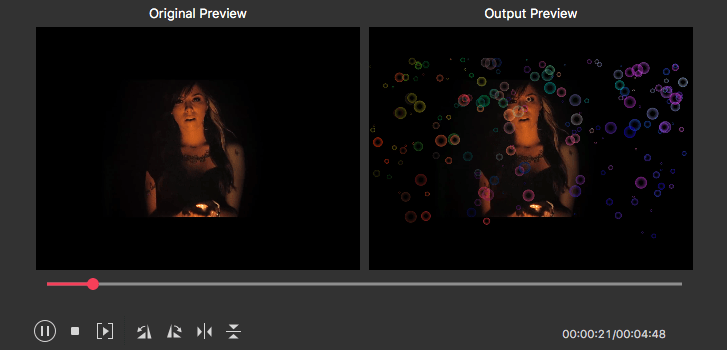
Menu Templates
In Wondershare DVD Creator, there are 123 menu templates in 8 types: Memory, Holiday, Travel, Wedding, Sports, Movie, Standard and None, some are static and some are dynamic.
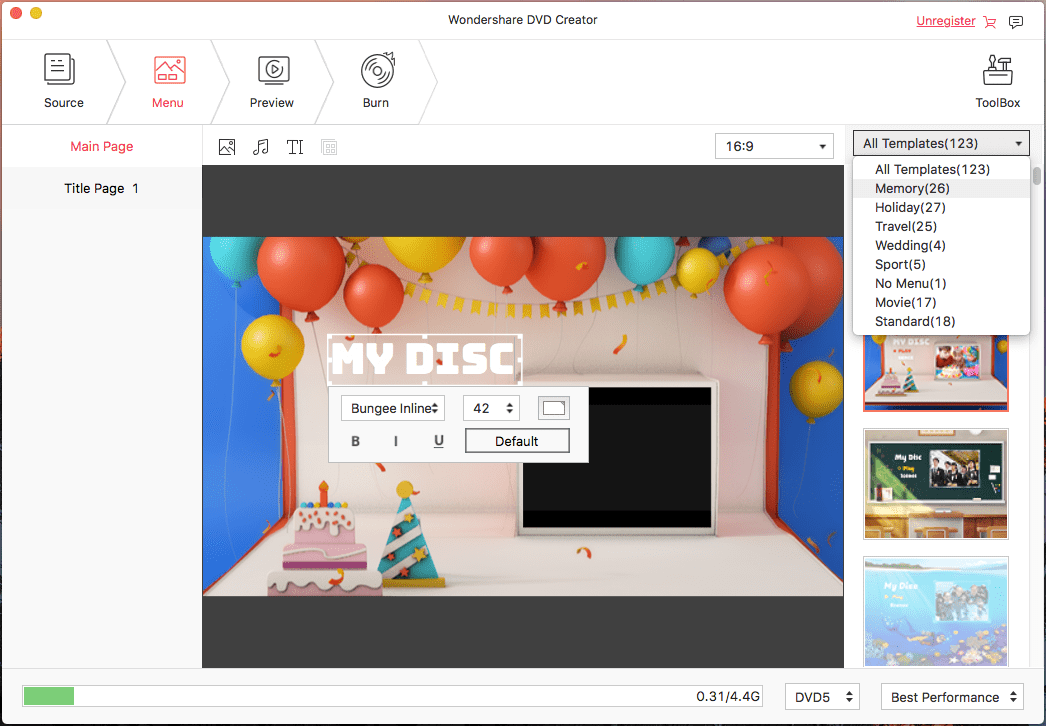
In addition, users are allowed to make changes on these templates, but only to some extend. For example, users can add cover image, add background music, add texts, even modify the text in the original template.
For users who are using Wondershare DVD Creator free trial, as we mentioned above, only 3 menu templates are available, the others require a paid license.
Even , on its official website, there are extra menu templates offered free, once you have been a subscribed user of this program, you will be directed within the program to download more templates and install for your use.
Burning Performance
For sure, Wondershare DVD Creator offers a bunch of features to satisfy the users, but when talking about the crucial reason to persuade users into a purchase, the burning performance is absolutely the key. And here we will talk about the burning performance in 2 aspects, the speed, and quality.
Burning Speed
In my test, it took 3 minutes to burn a 48-MB MP4 to DVD, and during the burning, it paused a while. While I added a 348-MB MP4 for burning, it took about half an hour to finish the burning. Also, there was a crash when I canceled the burning due to no response from the status bar for a long time. Anyway, the burning speed is acceptable.
Burning Quality
If we grade the burning quality of existing burning programs in the term of A/B/C classes, the burning quality of Wondershare DVD Creator ranks in the B class: the burning quality is satisfactory but still needs to improve.
And according to our tests, the burning quality is substantially up to the original video quality. Also the effects you added to the video will influence the final output a little. So, that’s to say, if you want high burning quality, make sure you are importing a high-quality original and use an appropriate effect or template for your DVD output.
The Killer Feature
Not all DVD Creators can burn images into DVD, but Wondershare DVD Creator can. Its Photo Slideshow feature enables users to burn a series of photos into DVD. Also, users can edit the photos for burning, such as setting a transition, adding text, or background music. This feature is particularly convenient for users who want to show and share their family photos at special events.
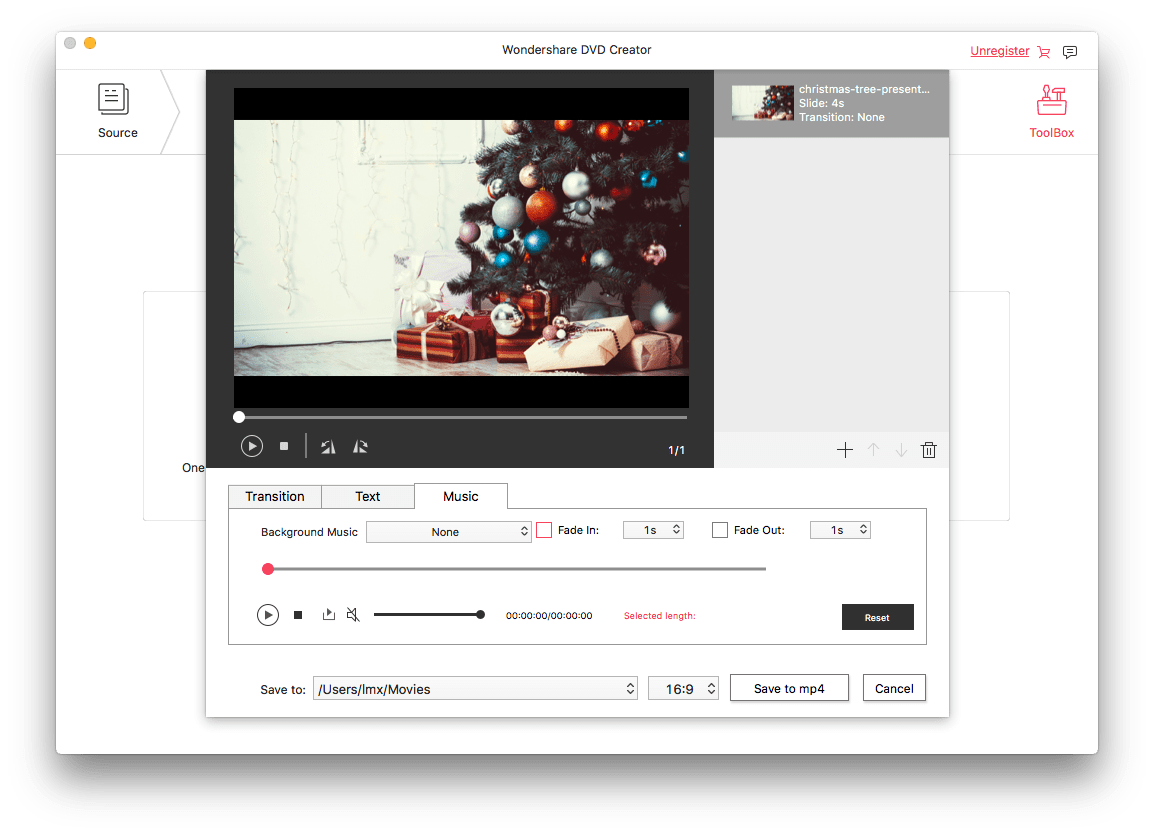
Wondershare DVD Creator Tutorial: How to Use
Now, we are going to show how to use Wondersahre DVD Creator. Since it has both Mac and Windows versions, here we take “Burn MP4 to DVD on Mac” as an example to give a tutorial. If you are a Windows user, it is OK to follow this tutorial, because there is little difference from that on Mac.
Step 1. Download and install Wondershare DVD Creator on Mac.
Step 2. Choose “Create a New Project”.
Step 3. Drag and drop MP4 video to the program.
Step 4. (Optional) Click on the editing icon, use the editing tools to customize your videos.
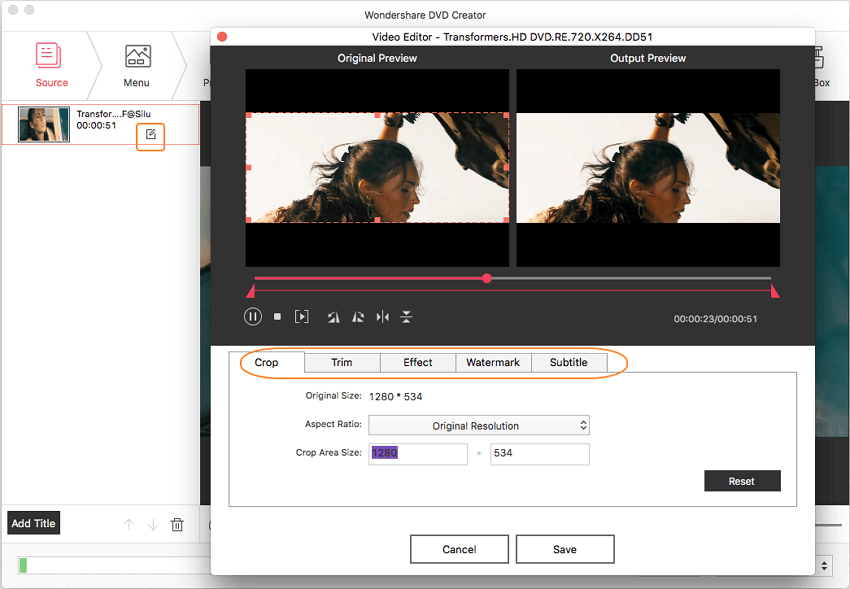
Step 5. (Optional) Choose a menu template for your video, also you can modify the text.
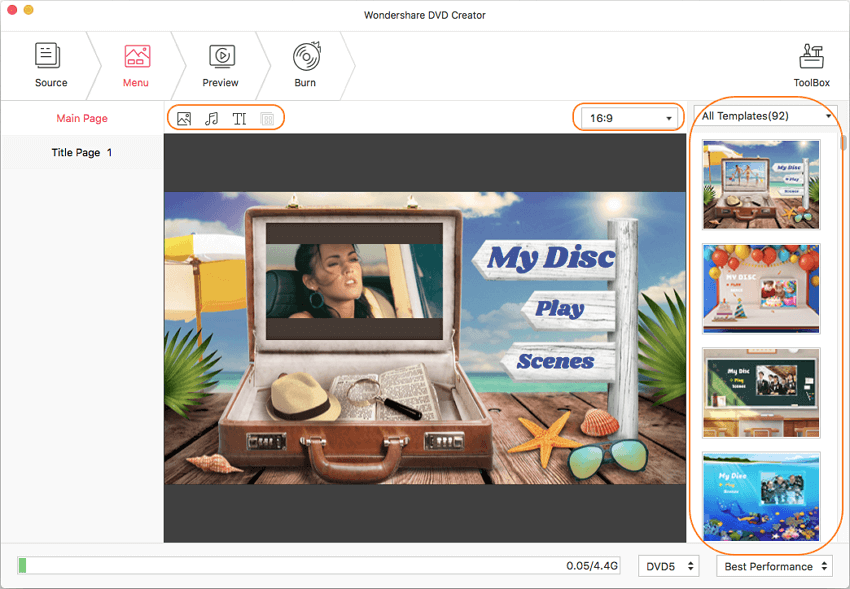
Step 6. Preview the video before burning.
Step 7. Click the “Burn” toolbar to choose an output format and other settings, then click the red “Burn” button to start the burning.
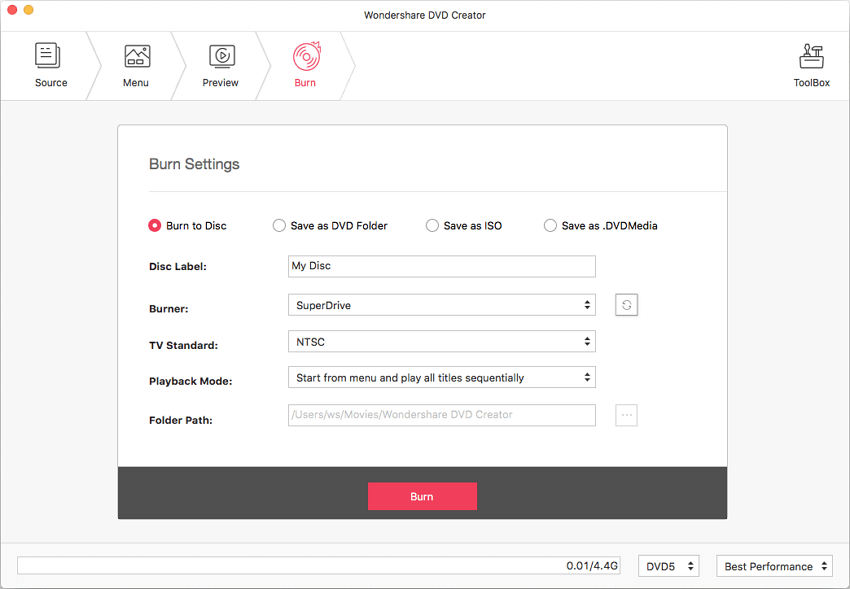
What if Wondershare DVD Creator Fails/Won't Work?
Of course, there are possibilities that Wondershare DVD Creator fails or won't work in your case, just like me, I ran into a crash just now. Then what to do? You can try the following solutions.
Solution 1. Quite the App and Restart
This is always the easiest way to recover from a failure. Just quit or force quit the program, then re-launch the program to add files for burning. If the failure appears, go to solution 2.
Solution 2. Reinstall the App
This is always the most efficient way to recover from a failure. Just uninstall the program by moving the app to the trash. To guarantee a successful reinstallation, you are recommended to go to Trash Bin and remove the app permanently, to delete all data generated from the app. Then, go to its official website and reinstall the program.
Solution 3. Use the Best Wondershare DVD Creator Alternative
If above mentioned 2 methods don’t work, you will need to try another DVD Creator for the DVD burning.
#1 Cisdem DVD Burner (Mac & Win)
Cisdem DVD Burner is worth a try. It is a mac program designed to burn standard and HD videos to DVD, DVD Folder, or ISO files. Also, with a video editor, it allows users to edit the video (rotate, crop, add effect/music/watermark/subtitles, etc.).
 Free Download macOS 10.13 or later
Free Download macOS 10.13 or later  Free Download Windows 11/10/8/7
Free Download Windows 11/10/8/7
- Excellent input support
- Video editing
- Fast and smooth DVD burning
- Plentiful free menu templates
- Retain high quality
- High MacOS compatibility (Sequoia Included)
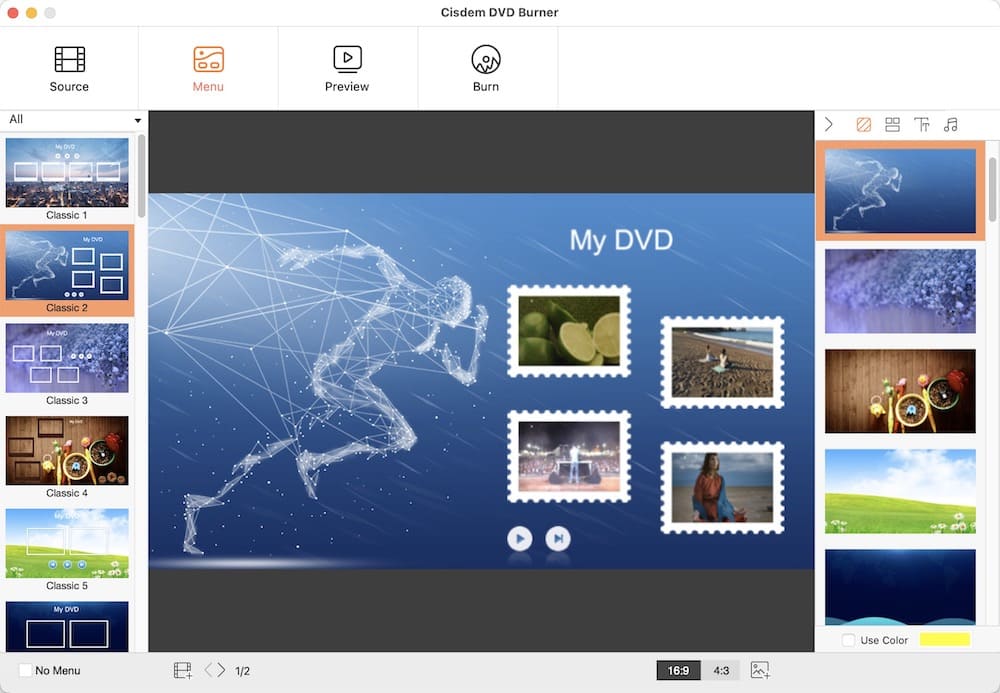
#2 WinX DVD Author (Win)
WinX DVD Author a free DVD burner to create DVD from all kinds of videos on Windows PC. From the latest Windows 10 to earlier Windows XP, WinX DVD Author offers outstanding support on the Windows platform. It is free but fully featured to burn a DVD, but the shortage lies in that there will be less menu templates, no effects, and limited editing tools to customize your videos before burning.
- Free
- Burn videos to DVD
- Convert video to VOB
- VOB to DVD Compiler
- Burn videos to DVD Disc
- Download YouTube videos
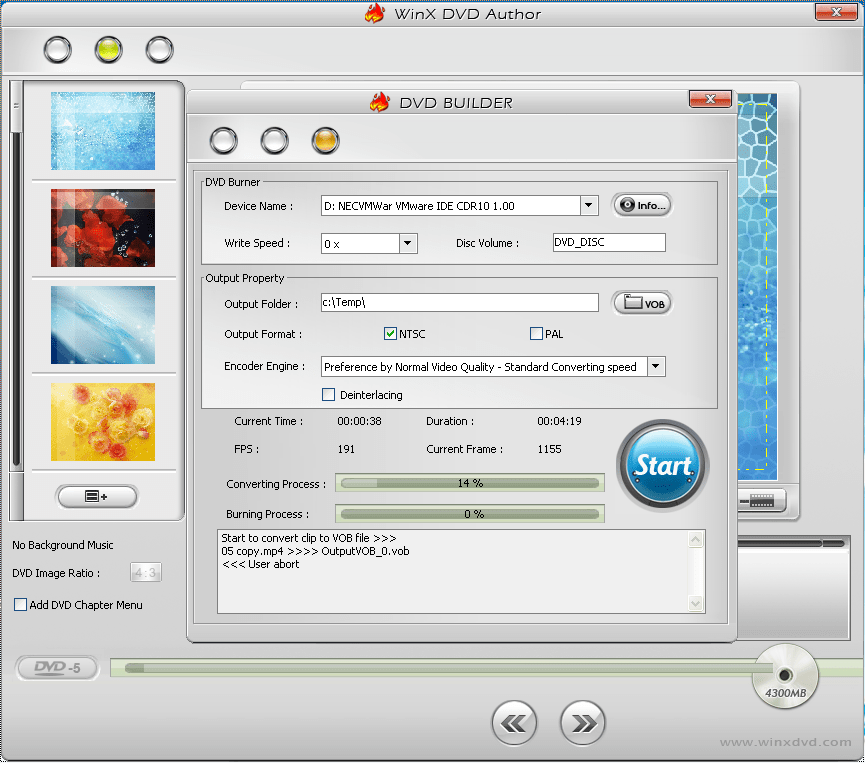
Conclusion
Therefore, according to our review on Wondershare DVD Creator, it is worth a try. With its simplicity and multi-functionality, users can burn videos to DVD easily. But if you are still hesitate to pay for it, try other DVD creators on our recommendation list to make your best choice.

Jenny is a technology editor who has been blogging since she was a student. Since joining Cisdem, she focuses on writing articles about video software and how-to guides. She loves exploring new tools and techniques.

JK Tam is the lead developer at Cisdem, bringing over two decades of hands-on experience in cross-platform software development to the editorial team. He is now the lead technical approver for all articles related to Data Recovery and DVD Burner.